Page 10 of 172
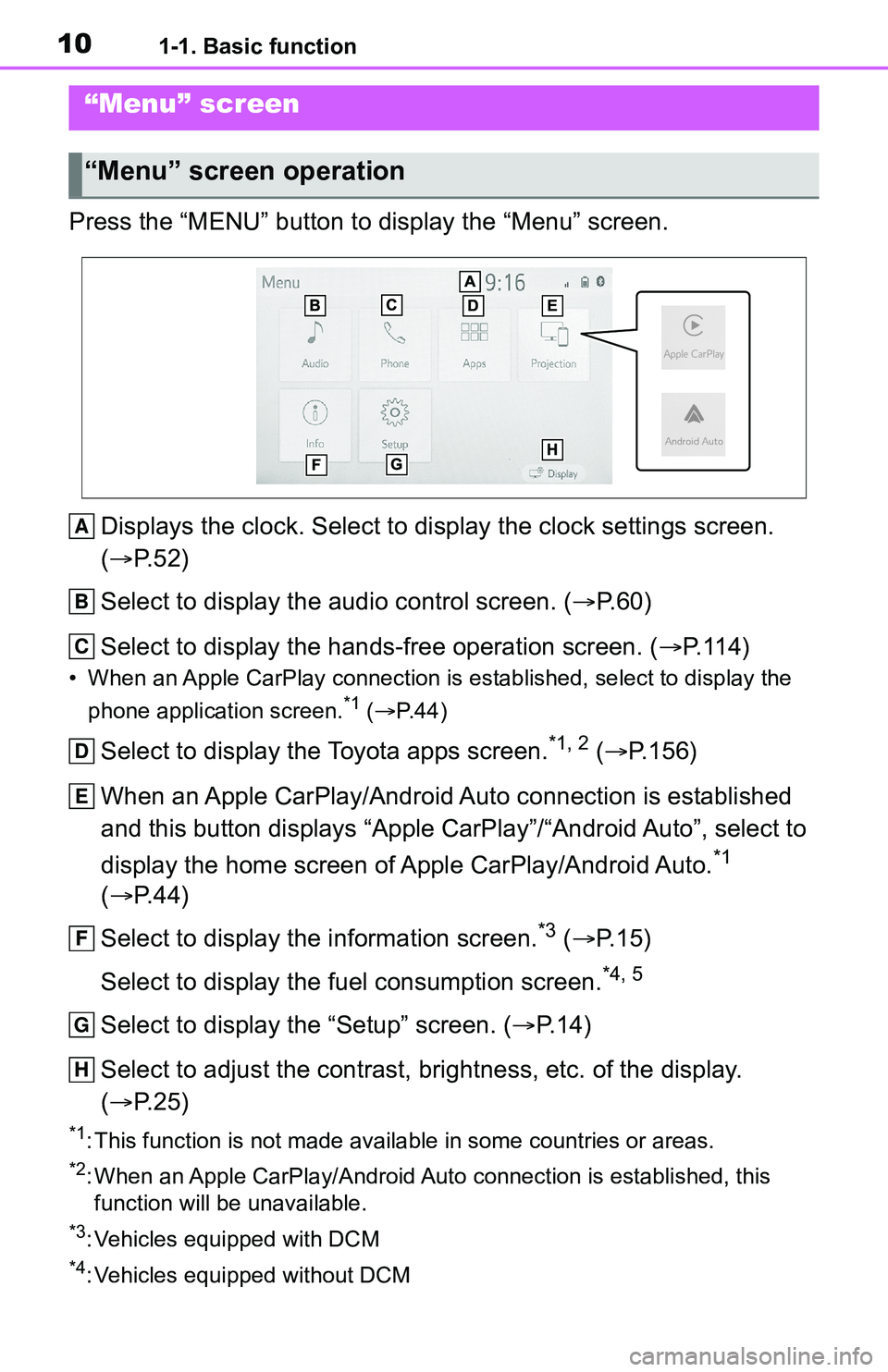
101-1. Basic function
Press the “MENU” button to display the “Menu” screen.Displays the clock. Select to display the clock settings screen .
( P. 5 2 )
Select to display the audio control screen. ( P.60)
Select to display the hands-free operation screen. ( P.114)
• When an Apple CarPlay connection is established, select to display the
phone application screen.
*1 ( P.44)
Select to display the Toyota apps screen.*1, 2 ( P.156)
When an Apple CarPlay/Android Auto connection is established
and this button displays “Apple CarPlay”/“Android Auto”, select to
display the home screen of Apple CarPlay/Android Auto.
*1
( P. 4 4 )
Select to display the information screen.
*3 ( P. 1 5 )
Select to display the fuel consumption screen.
*4, 5
Select to display the “Setup” screen. ( P.14)
Select to adjust the contrast, brightness, etc. of the display.
( P. 2 5 )
*1: This function is not made available in some countries or areas .
*2: When an Apple CarPlay/Android Auto connection is established, this
function will be unavailable.
*3: Vehicles equipped with DCM
*4: Vehicles equipped without DCM
“Menu” screen
“Menu” screen operation
A
B
C
D
E
F
G
H
Page 15 of 172
151-1. Basic function
1
Quick guide
*: Vehicles equipped with DCM
Useful information, such as the
fuel consumption, etc., is avail-
able on the information screen.
The information screen can be
reached by the following meth-
ods:
1Press the “MENU” button.
2 Select “Info”.
3 Select the desired item.
Select to display the fuel con-
sumption screen.
*1
Select to display the vehicle
alert history.
*2
*1: Refer to the “OWNER’S MAN-
UAL”
*2: This function is not made avail-able in some countries or areas.
“Infor mation” screen
“Information” screen*
A
B
Page 50 of 172
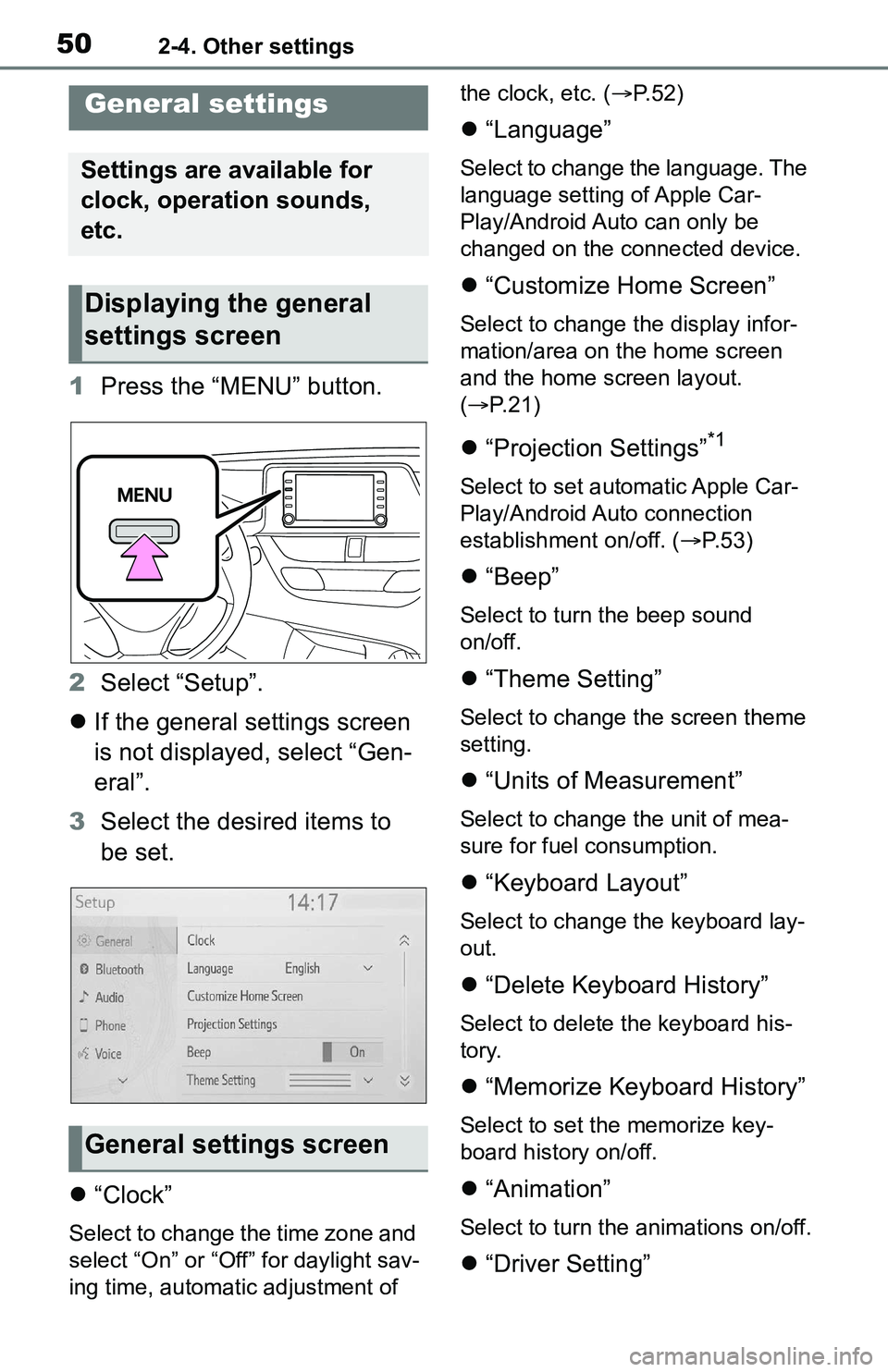
502-4. Other settings
2-4.Other settings
1Press the “MENU” button.
2 Select “Setup”.
If the general settings screen
is not displayed, select “Gen-
eral”.
3 Select the desired items to
be set.
“Clock”
Select to change the time zone and
select “On” or “Off” for daylight sav-
ing time, automatic adjustment of the clock, etc. (
P. 5 2 )
“Language”
Select to change the language. The
language setting of Apple Car-
Play/Android Auto can only be
changed on the connected device.
“Customize Home Screen”
Select to change the display infor-
mation/area on the home screen
and the home screen layout.
( P. 2 1 )
“Projection Settings”*1
Select to set automatic Apple Car-
Play/Android Auto connection
establishment on/off. ( P.53)
“Beep”
Select to turn the beep sound
on/off.
“Theme Setting”
Select to change the screen theme
setting.
“Units of Measurement”
Select to change the unit of mea-
sure for fuel consumption.
“Keyboard Layout”
Select to change the keyboard lay-
out.
“Delete Keyboard History”
Select to delete the keyboard his-
tory.
“Memorize Keyboard History”
Select to set the memorize key-
board history on/off.
“Animation”
Select to turn the animations on/off.
“Driver Setting”
General settings
Settings are available for
clock, operation sounds,
etc.
Displaying the general
settings screen
General settings screen
Page 167 of 172
Alphabetical Index167
W
What to do if... ........................ 140
“Wi-Fi” button (“Setup” screen)........................................... 14, 40
Wi-Fi
® Hotspot .......................... 39
Changing the Wi-Fi
® settings . 40
Connecting a device to the in- vehicle access point ............. 39
Wi-Fi
® function operating hints
............................................. 42
For more information about the following items, see
the “OWNER’S MANUAL”.
· Fuel consumption
· Vehicle customization set-
tings