Page 59 of 172
59
3
3
Audio/visual system
Audio/visual system
3-1. Basic operationQuick reference.............. 60
Some basics .................. 61
3-2. Radio operation
AM/FM/SiriusXM
® Satellite
Radio ............................ 65
3-3. Media operation USB memory.................. 73
iPod/iPhone (Apple Car- Play) ............................. 75
Android Auto .................. 78
Bluetooth
® audio ............ 79
3-4. Audio/visual remote con- trols
Steering switches ........... 83
3-5. Setup Audio settings ................ 84
3-6. Tips for operating the audio/visual system
Operating information .... 86
Page 60 of 172
603-1. Basic operation
3-1.Basic operation
The audio control screen can be reached by the following methods:
From the “AUDIO” button
1 Press the “AUDIO” button.
From the “MENU” button
1 Press the “MENU” button, then select “Audio”.
Using the radio ( P. 6 5 )
Playing a USB memory ( P.73)
Playing an iPod/iPhone (Apple CarPlay
*) ( P. 7 5 )
Using the Android Auto
* ( P.78)
Playing a Bluetooth
® device ( P.79)
Using the steering wheel audio switches ( P.83)
Audio system settings ( P.84)
*: This function is not made availa ble in some countries or areas.
Quick reference
Functional overview
Page 61 of 172
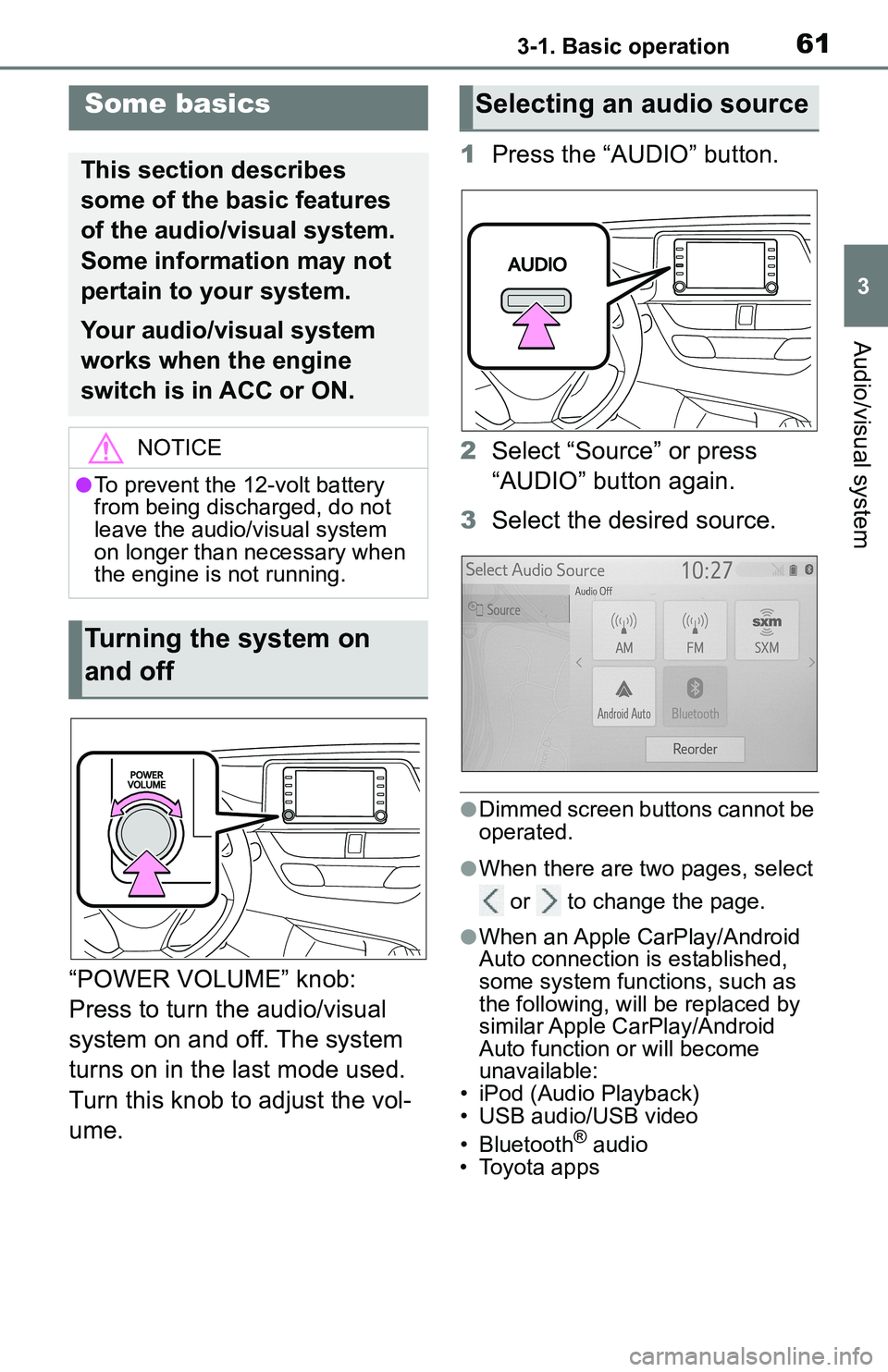
613-1. Basic operation
3
Audio/visual system
“POWER VOLUME” knob:
Press to turn the audio/visual
system on and off. The system
turns on in the last mode used.
Turn this knob to adjust the vol-
ume.1
Press the “AUDIO” button.
2 Select “Source” or press
“AUDIO” button again.
3 Select the desired source.
●Dimmed screen buttons cannot be
operated.
●When there are tw o pages, select
or to change the page.
●When an Apple CarPlay/Android
Auto connection is established,
some system functions, such as
the following, will be replaced by
similar Apple CarPlay/Android
Auto function or will become
unavailable:
• iPod (Audio Playback)
• USB audio/USB video
• Bluetooth
® audio
• Toyota apps
Some basics
This section describes
some of the basic features
of the audio/visual system.
Some information may not
pertain to your system.
Your audio/visual system
works when the engine
switch is in ACC or ON.
NOTICE
●To prevent the 12-volt battery
from being discharged, do not
leave the audio/visual system
on longer than necessary when
the engine is not running.
Turning the system on
and off
Selecting an audio source
Page 73 of 172
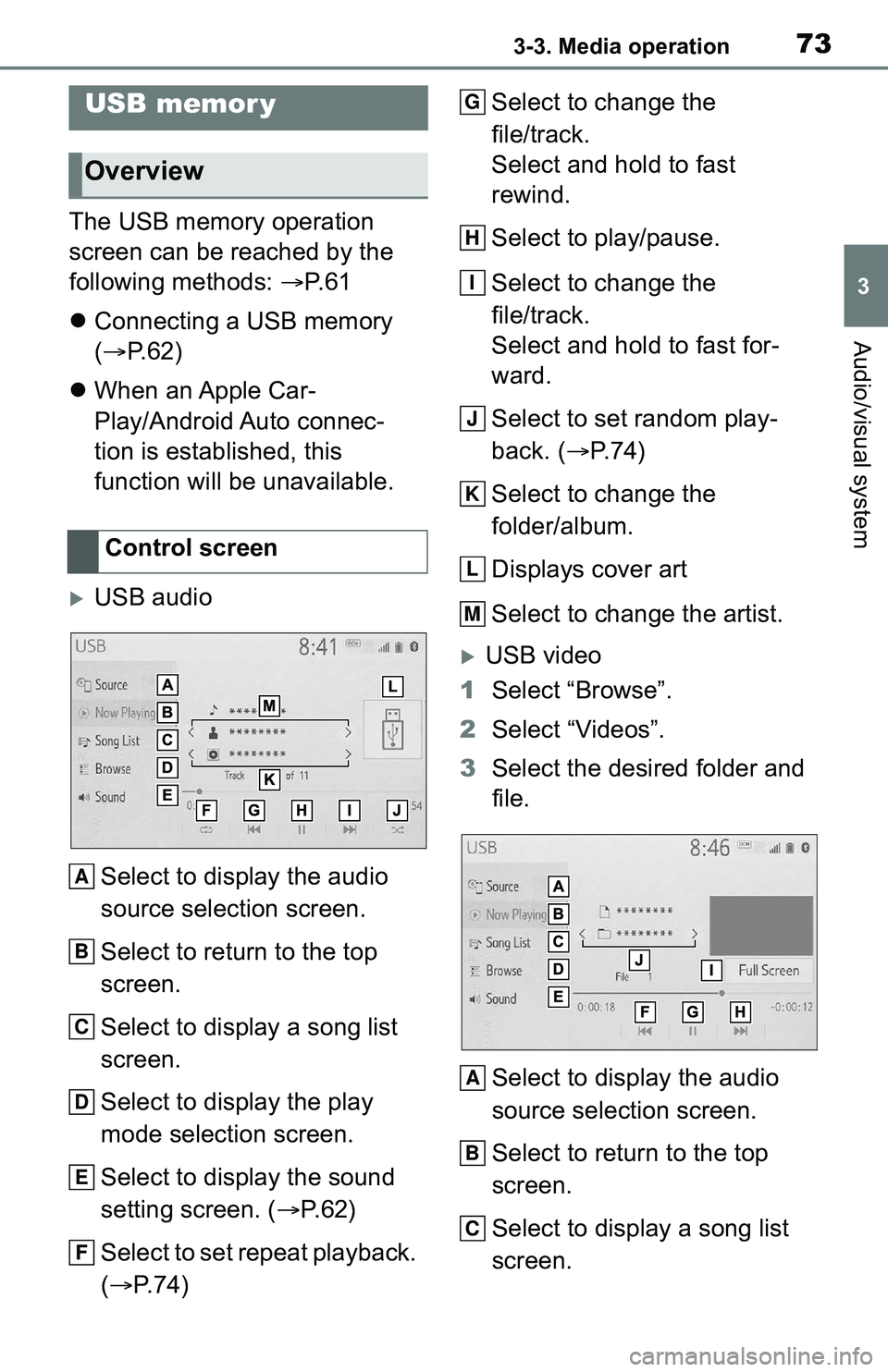
733-3. Media operation
3
Audio/visual system
3-3.Media operation
The USB memory operation
screen can be reached by the
following methods: P. 6 1
Connecting a USB memory
( P. 6 2 )
When an Apple Car-
Play/Android Auto connec-
tion is established, this
function will be unavailable.
USB audio
Select to display the audio
source selection screen.
Select to return to the top
screen.
Select to display a song list
screen.
Select to display the play
mode selection screen.
Select to display the sound
setting screen. ( P. 6 2 )
Select to set repeat playback.
( P. 7 4 ) Select to change the
file/track.
Select and hold to fast
rewind.
Select to play/pause.
Select to change the
file/track.
Select and hold to fast for-
ward.
Select to set random play-
back. (
P.74)
Select to change the
folder/album.
Displays cover art
Select to change the artist.
USB video
1 Select “Browse”.
2 Select “Videos”.
3 Select the desired folder and
file.
Select to display the audio
source selection screen.
Select to return to the top
screen.
Select to display a song list
screen.
USB memor y
Overview
Control screen
A
B
C
D
E
F
G
H
I
J
K
L
M
A
B
C
Page 75 of 172
753-3. Media operation
3
Audio/visual system
*: This function is not made avail-able in some countries or areas.
The iPod/iPhone operation
screen can be reached by the
following methods: P. 6 1
Connecting an iPod/iPhone
( P.62)
When an Android Auto con-
nection is established, this
function will be unavailable.
An Apple CarPlay connection
is not established
An Apple CarPlay connection
is established
NOTICE
●Do not leave your portable
player in the car. In particular,
high temperatures inside the
vehicle may damage the porta-
ble player.
●Do not push down on or apply
unnecessary pressure to the
portable player while it is con-
nected as this may damage the
portable player or its terminal.
●Do not insert foreign objects into
the port as this may damage the
portable player or its terminal.
iPod/iPhone (Apple
CarPlay*)
Overview
Control screen
Page 78 of 172

783-3. Media operation
*: This function is not made avail-able in some countries or areas.
The Android Auto operation
screen can be reached by the
following methods: P. 6 1
Connecting an Android Auto
device ( P. 6 2 )
When an Apple CarPlay con-
nection is established, this
function will be unavailable.
Select to display the audio
source selection screen.
Select to return to the top
screen.
Select to display the sound
setting screen. ( P. 6 2 )
Select to display the audio
control screen of Android
Auto.
Select to change the track.
Select to play/pause. Select to change the track.
Displays cover art
Press to change the track.
Turn to change the track.
Android Auto*
Overview
Control screen
A
B
C
D
E
F
�&�R�Q�W�U�R�O���S�D�Q�H�O
�:�$ �5 �1 �, �1 �*
●Do not connect smartphone or
operate the cont
rols while driv-
ing.
NOTICE
●Do not leave your smartphone
in the vehicle. In particular, high
temperatures inside the vehicle
may damage the smartphone.
●Do not push down on or apply
unnecessary pressure to the
smartphone while it is con-
nected as this may damage the
smartphone or its terminal.
●Do not insert foreign objects into
the port as this may damage the
smartphone or its terminal.
G
H
A
B
Page 79 of 172
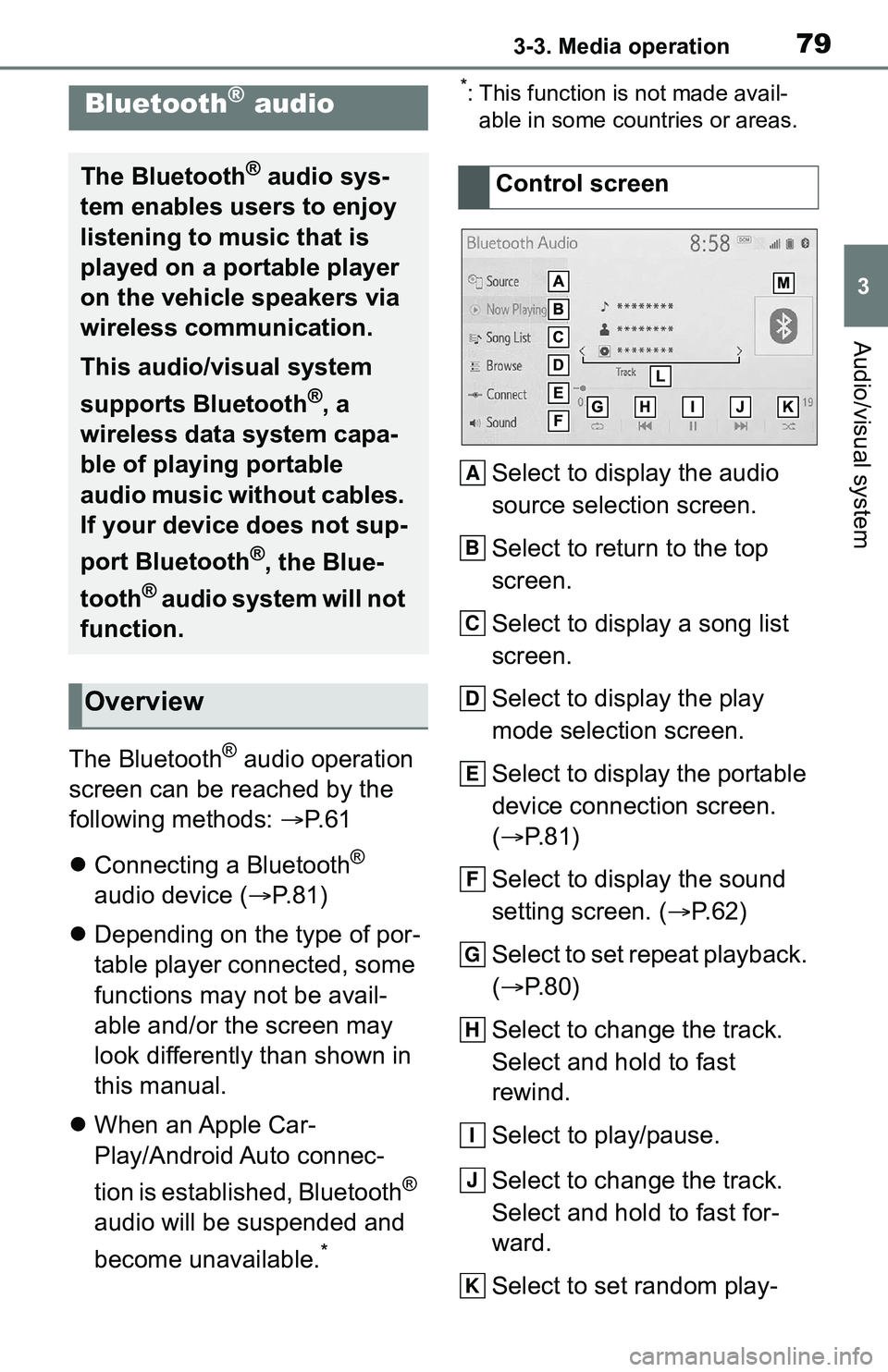
793-3. Media operation
3
Audio/visual system
The Bluetooth® audio operation
screen can be reached by the
following methods: P. 6 1
Connecting a Bluetooth
®
audio device ( P.81)
Depending on the type of por-
table player connected, some
functions may not be avail-
able and/or the screen may
look differently than shown in
this manual.
When an Apple Car-
Play/Android Auto connec-
tion is established, Bluetooth
®
audio will be suspended and
become unavailable.
*
*: This function is not made avail- able in some countries or areas.
Select to display the audio
source selection screen.
Select to return to the top
screen.
Select to display a song list
screen.
Select to display the play
mode selection screen.
Select to display the portable
device connection screen.
( P.81)
Select to display the sound
setting screen. ( P.62)
Select to set repeat playback.
( P.80)
Select to change the track.
Select and hold to fast
rewind.
Select to play/pause.
Select to change the track.
Select and hold to fast for-
ward.
Select to set random play-
Bluetooth® audio
The Bluetooth® audio sys-
tem enables users to enjoy
listening to music that is
played on a portable player
on the vehicle speakers via
wireless communication.
This audio/visual system
supports Bluetooth
®, a
wireless data system capa-
ble of playing portable
audio music without cables.
If your device does not sup-
port Bluetooth
®, the Blue-
tooth
® audio system will not
function.
Overview
Control screen
A
B
C
D
E
F
G
H
I
J
K
Page 83 of 172

833-4. Audio/visual remote controls
3
Audio/visual system
3-4.Audio/visual remote controls
Some parts of the audio/visual
system can be adjusted using
the switches on the steering
wheel.Volume control switch
“MODE” switch
SEEK/TRACK switch
■Volume control switch
• Press: Volume up/down
• Press and hold (0.8 sec. or more): Volume up/down con-
tinuously
■“MODE” switch
AM/FM/SXM
• Press: Change audio modes
• Press and hold (0.8 sec. or more): Mute/pause (Press
and hold again to resume.)
USB, iPod/iPhone, Blue-
tooth
® audio, Android Auto,
Toyota apps
• Press: Change audio modes
• Press and hold (0.8 sec. or more): Pause (Press and hold again to resume the play
mode.)
■SEEK/TRACK switch
AM/FM
• Press: Preset channel up/down
• Press and hold (0.8 sec. or more): Seek up/down
• Press and hold (1.5 sec. or more): Seek up/down continu-
ously while the switch is being
pressed
SXM
• Press: Preset channel up/down
• Press and hold (0.8 sec. or more): Seek for stations in the
relevant program type/chan-
nel category
• Press and hold (1.5 sec. or more): Fast channel up/down
USB, iPod/iPhone, Blue-
tooth
® audio
• Press: Track/file up/down
• Press and hold (0.8 sec. or more): Fast forward/rewind
Apple CarPlay/Android Auto
• Press: Track up/down
Steering switches
Steering switch operation
A
B
C