Page 159 of 172
1597-2. Connected Services operation
7
Connected Services
1Display the application
screen. ( P.156)
2 Select the desired application
screen button.
3 Select the character entering
space.
4 Enter a search term, and
then select “OK”.
5 Entering characters will be
reflected on the character
entering space.
For details on operating the
keyboard: P. 2 2
1 Display the application
screen. ( P.156)
2 Select the desired application
screen button.
3 Press the talk switch.
( P. 9 6 )
4 Say the desired keyword.
Completion of the keyword
will be detected automatically.
5 Search results will be dis-
played on the screen.Entering a keyword using
the software keyboard
Entering a keyword using
the voice recognition func-
tion
Page 164 of 172
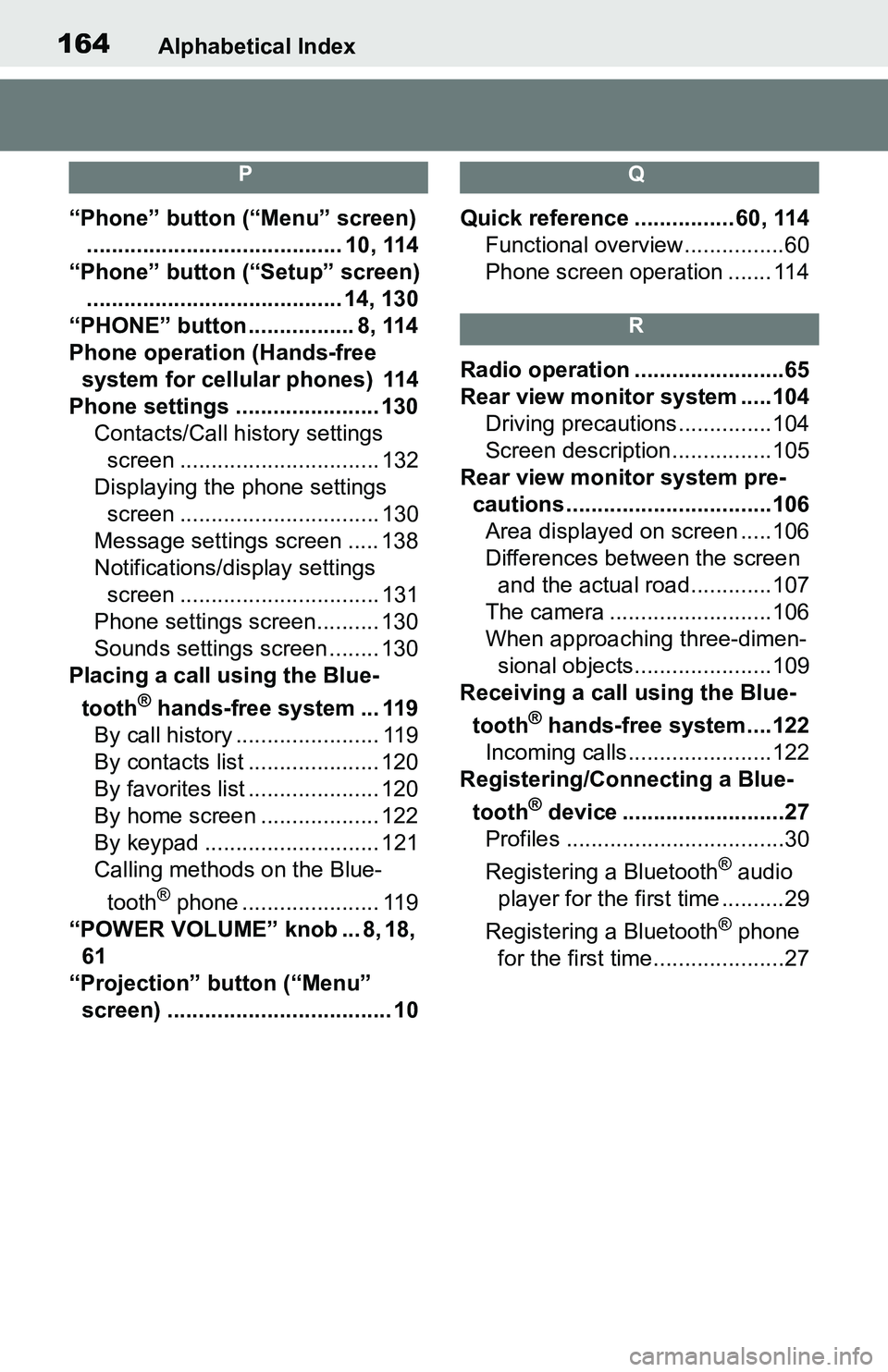
164Alphabetical Index
P
“Phone” button (“Menu” screen)......................................... 10, 114
“Phone” button (“Setup” screen) ......................................... 14, 130
“PHONE” button ................. 8, 114
Phone operation (Hands-free system for cellular phones) 114
Phone settings ....................... 130 Contacts/Call history settings screen ................................ 132
Displaying the phone settings screen ................................ 130
Message settings screen ..... 138
Notifications/display settings screen ................................ 131
Phone settings screen.......... 130
Sounds settings screen ........ 130
Placing a call u sing the Blue-
tooth
® hands-free system ... 119
By call history ....................... 119
By contacts list ..................... 120
By favorites list ..................... 120
By home screen ................... 122
By keypad ............................ 121
Calling methods on the Blue-
tooth
® phone ...................... 119
“POWER VOLUME” knob ... 8, 18, 61
“Projection” button (“Menu” screen) .................................... 10
Q
Quick reference ................ 60, 114 Functional overview................60
Phone screen operation ....... 114
R
Radio operation ........................65
Rear view monitor system .....104
Driving precautions ...............104
Screen description................105
Rear view moni tor system pre-
cautions .................................106 Area displayed on screen .....106
Differences between the screen and the actual roa d.............107
The camera ..........................106
When approaching three-dimen- sional objects......................109
Receiving a cal l using the Blue-
tooth
® hands-free system....122
Incoming calls.......................122
Registering/Connecting a Blue-
tooth
® device ..........................27
Profiles ...................................30
Registering a Bluetooth
® audio
player for the first time ..........29
Registering a Bluetooth
® phone
for the first time.....................27
Page 166 of 172
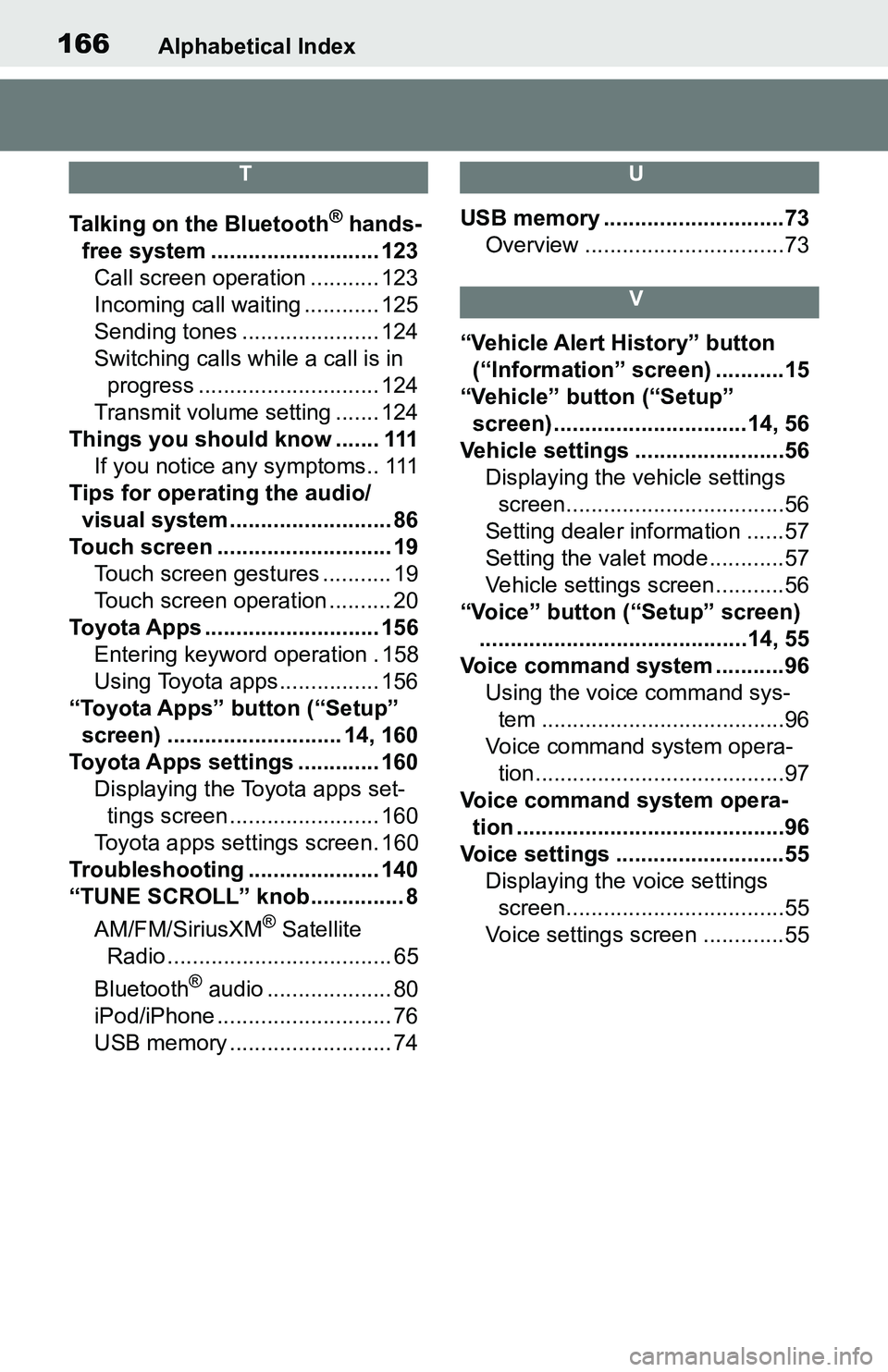
166Alphabetical Index
T
Talking on the Bluetooth® hands-
free system ........................... 123 Call screen operation ........... 123
Incoming call waiting ............ 125
Sending tones ...................... 124
Switching calls while a call is in progress ............................. 124
Transmit volume setting ....... 124
Things you should know ....... 111 If you notice any symptoms.. 111
Tips for operating the audio/ visual system.......................... 86
Touch screen ............................ 19 Touch screen gestures ........... 19
Touch screen operation .......... 20
Toyota Apps ............................ 156 Entering keyword operation . 158
Using Toyota apps ................ 156
“Toyota Apps” button (“Setup” screen) ............................ 14, 160
Toyota Apps settings ............. 160 Displaying the Toyota apps set-tings screen ........................ 160
Toyota apps settings screen. 160
Troubleshooting ..................... 140
“TUNE SCROLL” knob............... 8
AM/FM/SiriusXM
® Satellite
Radio .................................... 65
Bluetooth
® audio .................... 80
iPod/iPhone ............................ 76
USB memory .......................... 74
U
USB memory .............................73 Overview ................................73
V
“Vehicle Alert History” button (“Information” screen) ...........15
“Vehicle” button (“Setup”
screen) ...............................14, 56
Vehicle settings ........................56 Displaying the vehicle settings screen...................................56
Setting dealer information ......57
Setting the valet mode............57
Vehicle settings screen...........56
“Voice” button (“Setup” screen) ...........................................14, 55
Voice command system ...........96 Using the voice command sys-tem .......................................96
Voice command system opera- tion........................................97
Voice command system opera- tion ...........................................96
Voice settings ...........................55 Displaying the voice settings screen...................................55
Voice settings screen .............55