Page 317 of 546

3155-4. Using an external device
5
Audio system
AYGO_OM_Europe_OM9A012E
■Selecting folders one at a time
Press “ ” or “” on the “FOLDER” button (type A) or
() (type B) to select the desired folder.
■Selecting a folder and file from folder list
Press (List).
The folder list will be displayed.
Turn and press the “MENU” knob to select a folder and file.
To return to the previous display, press (Back).
■Returning to the first folder
Press and hold “ ” on the “FOLDER” button (type A) or
(
Turn the “MENU” knob or press the “ ” or “” on the “SEEK/FILE” but-
ton (type A) or “ ” or “” button (type B) to select the desired file.
Press and hold “ ” or “” on the “SEEK/FILE” button (type A) or “” or
“ ” button (type B).
Pressing (RDM) changes modes in the following order:
Folder random All folder random Off
Pressing (RPT) changes modes in the following order:
File repeat Folder repeat* Off
*: Available except when RDM (random play) is selected
Selecting a folder
Selecting a file
Fast-forwarding and rewinding files
Random play
Repeat play
Page 319 of 546
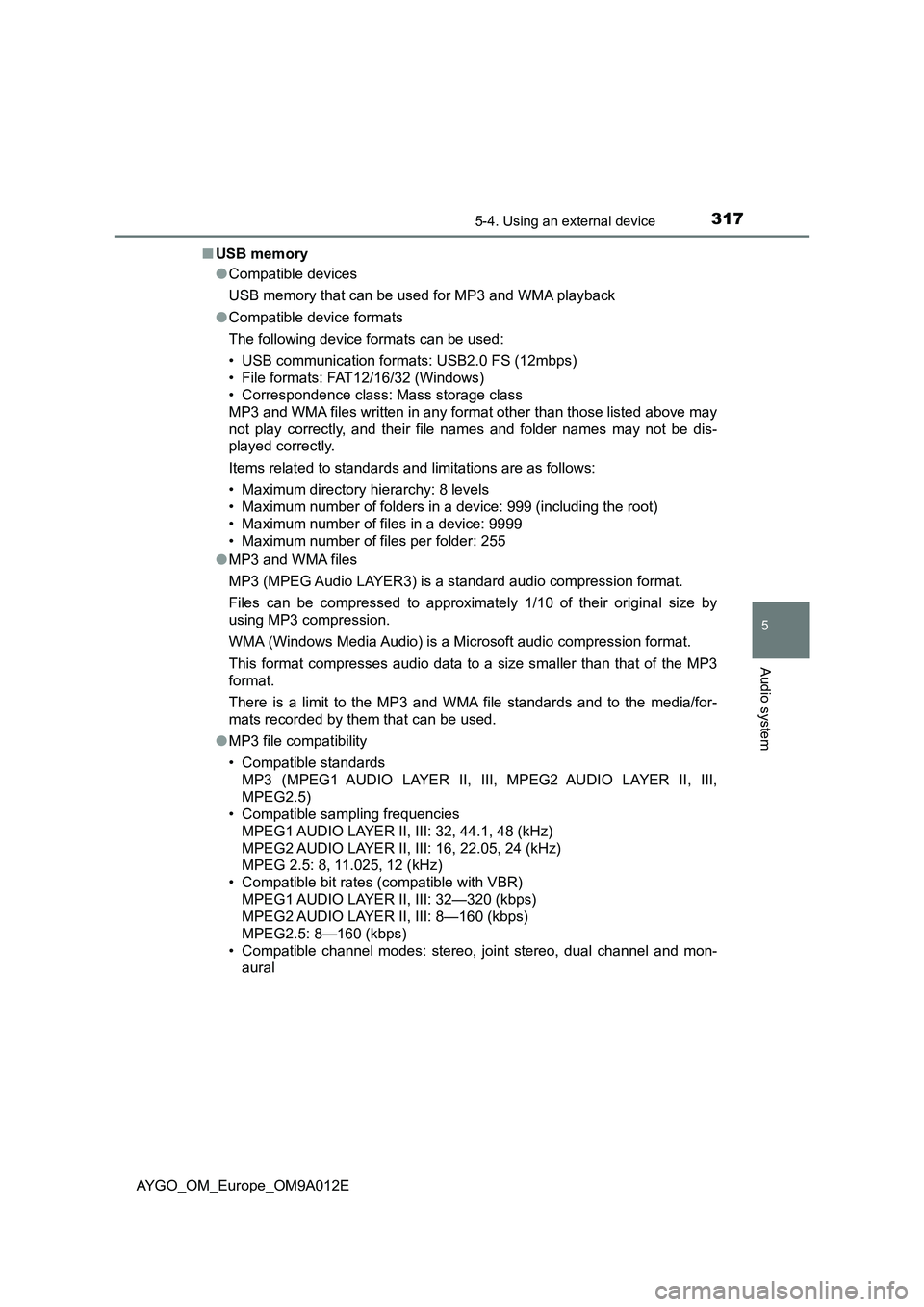
3175-4. Using an external device
5
Audio system
AYGO_OM_Europe_OM9A012E■USB memory
●Compatible devices
USB memory that can be used for MP3 and WMA playback
●Compatible device formats
The following device formats can be used:
• USB communication formats: USB2.0 FS (12mbps)
• File formats: FAT12/16/32 (Windows)
• Correspondence class: Mass storage class
MP3 and WMA files written in any format other than those listed above may
not play correctly, and their file names and folder names may not be dis-
played correctly.
Items related to standards and limitations are as follows:
• Maximum directory hierarchy: 8 levels
• Maximum number of folders in a device: 999 (including the root)
• Maximum number of files in a device: 9999
• Maximum number of files per folder: 255
●MP3 and WMA files
MP3 (MPEG Audio LAYER3) is a standard audio compression format.
Files can be compressed to approximately 1/10 of their original size by
using MP3 compression.
WMA (Windows Media Audio) is a Microsoft audio compression format.
This format compresses audio data to a size smaller than that of the MP3
format.
There is a limit to the MP3 and WMA file standards and to the media/for-
mats recorded by them that can be used.
●MP3 file compatibility
• Compatible standards
MP3 (MPEG1 AUDIO LAYER II, III, MPEG2 AUDIO LAYER II, III,
MPEG2.5)
• Compatible sampling frequencies
MPEG1 AUDIO LAYER II, III: 32, 44.1, 48 (kHz)
MPEG2 AUDIO LAYER II, III: 16, 22.05, 24 (kHz)
MPEG 2.5: 8, 11.025, 12 (kHz)
• Compatible bit rates (compatible with VBR)
MPEG1 AUDIO LAYER II, III: 32—320 (kbps)
MPEG2 AUDIO LAYER II, III: 8—160 (kbps)
MPEG2.5: 8—160 (kbps)
• Compatible channel modes: stereo, joint stereo, dual channel and mon-
aural
Page 320 of 546
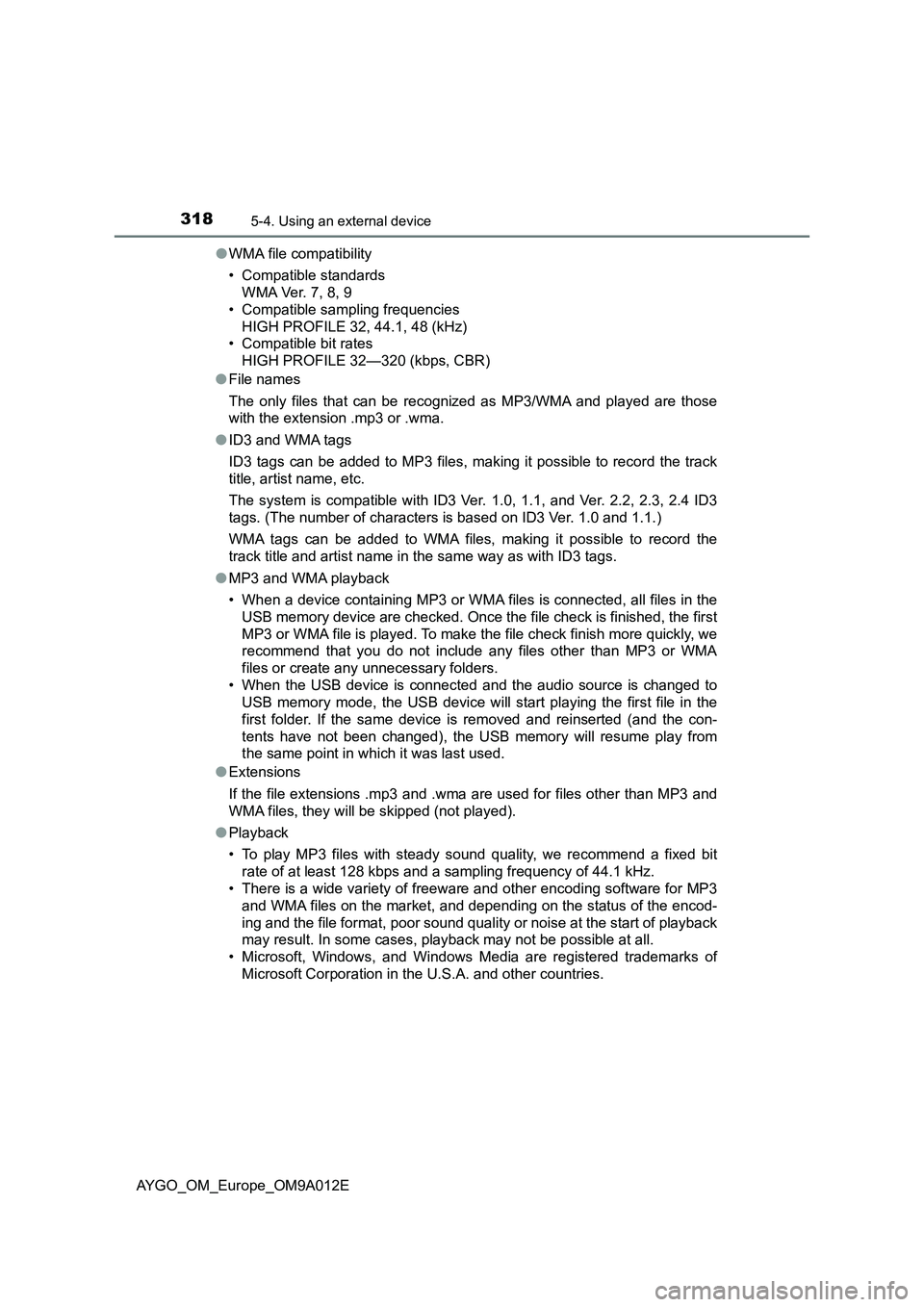
3185-4. Using an external device
AYGO_OM_Europe_OM9A012E●WMA file compatibility
• Compatible standards
WMA Ver. 7, 8, 9
• Compatible sampling frequencies
HIGH PROFILE 32, 44.1, 48 (kHz)
• Compatible bit rates
HIGH PROFILE 32—320 (kbps, CBR)
●File names
The only files that can be recognized as MP3/WMA and played are those
with the extension .mp3 or .wma.
●ID3 and WMA tags
ID3 tags can be added to MP3 files, making it possible to record the track
title, artist name, etc.
The system is compatible with ID3 Ver. 1.0, 1.1, and Ver. 2.2, 2.3, 2.4 ID3
tags. (The number of characters is based on ID3 Ver. 1.0 and 1.1.)
WMA tags can be added to WMA files, making it possible to record the
track title and artist name in the same way as with ID3 tags.
●MP3 and WMA playback
• When a device containing MP3 or WMA files is connected, all files in the
USB memory device are checked. Once the file check is finished, the first
MP3 or WMA file is played. To make the file check finish more quickly, we
recommend that you do not include any files other than MP3 or WMA
files or create any unnecessary folders.
• When the USB device is connected and the audio source is changed to
USB memory mode, the USB device will start playing the first file in the
first folder. If the same device is removed and reinserted (and the con-
tents have not been changed), the USB memory will resume play from
the same point in which it was last used.
●Extensions
If the file extensions .mp3 and .wma are used for files other than MP3 and
WMA files, they will be skipped (not played).
●Playback
• To play MP3 files with steady sound quality, we recommend a fixed bit
rate of at least 128 kbps and a sampling frequency of 44.1 kHz.
• There is a wide variety of freeware and other encoding software for MP3
and WMA files on the market, and depending on the status of the encod-
ing and the file format, poor sound quality or noise at the start of playback
may result. In some cases, playback may not be possible at all.
• Microsoft, Windows, and Windows Media are registered trademarks of
Microsoft Corporation in the U.S.A. and other countries.
Page 321 of 546
3195-4. Using an external device
5
Audio system
AYGO_OM_Europe_OM9A012E
WARNING
■While driving
Do not connect USB memory or operate the controls. Doing so may cause
an accident, resulting in death or serious injury.
NOTICE
■ To prevent damage to USB memory or its terminal
● Do not leave USB memory in the vehicle. The temperature inside the vehi-
cle may become high.
● Do not push down on or apply unnecessary pressure to the USB memory
while it is connected.
● Do not insert foreign objects into the port.
Page 322 of 546
3205-4. Using an external device
AYGO_OM_Europe_OM9A012E
Using the AUX port
P. 2 9 3
■Operating portable audio devices connected to the audio system
The volume can be adjusted using the vehicle’s audio controls. All other
adjustments must be made on the portable audio device itself.
■When using a portable audio device connected to the power outlet
Noise may occur during playback. Use the power source of the portable
audio device.
■When the AUX port cannot be used
P. 295
: If equipped
This port can be used to connect a portable audio device and lis-
ten to it using the vehicle’s speakers. Press the “MODE” button
until “AUX” is displayed.
Connecting a portable player
Page 323 of 546
321
5
5-5. Using Bluetooth® devices
Audio system
AYGO_OM_Europe_OM9A012E
Bluetooth® audio/phone
◆Bluetooth® audio
The Bluetooth
® audio system enables you to enjoy music played on
a portable digital audio player (portable player) from the vehicle
speakers via wireless communication.
This audio system supports Bluetooth
®, a wireless data system
capable of playing portable audio music without cables. If your por-
table player does not support Bluetooth
®, the Bluetooth® audio sys-
tem will not function.
◆Bluetooth® phone (hands-free phone system)
This system supports Bluetooth
®, which allows you to make or
receive calls without using cables to connect a cellular phone and
the system, and without operating the cellular phone.
: If equipped
The following can be performed using Bluetooth® wireless com-
munication:
Page 324 of 546
3225-5. Using Bluetooth® devices
AYGO_OM_Europe_OM9A012E
Device registration/connection flow
1. Register the Bluetooth® device to be used with audio
system (P. 328)
2. Connect the registered Bluetooth® device to be used
(P. 329, 330)
5. Use Bluetooth® audio
(P. 336)5. Use Bluetooth® phone
(P. 338)
4. Check Bluetooth® connection condition
(P. 323)
To be used for audio
To be used for hands-free phone
3. Set automatic connection of the device
(P. 331)
Page 325 of 546
3235-5. Using Bluetooth® devices
5
Audio system
AYGO_OM_Europe_OM9A012E
Power/volume knob
Press: Turning the audio sys-
tem on or off
Turn: Adjusting the volume
Bluetooth
® connection condi-
tion
If “BT” is not displayed, the
Bluetooth® audio/phone cannot be
used.
Display
A message, name, number, etc. is displayed.
Lower-case characters and special characters may not be dis-
played.
“MENU” knob
Displays set up menu or selects items such as menu and number
Turn: Selects an item
Press: Displays set up menu or inputs the selected item
Selects speed dials (Bluetooth
® phone operation)
On-hook switch
Turns the hands-free system off/ends a call/refuses a call
Off-hook switch
Turns the hands-free system on/starts a call
Press and hold: Displays information that is too long to be dis-
played at one time on the display (Bluetooth
® audio operation)
Audio unit
1
2
3
4
5
6
7
8