2021 TOYOTA AVALON navigation
[x] Cancel search: navigationPage 278 of 310

2789-1. Connected Services overview
AVALON_AVALON HV_Navi_(U)
■Settings required to use
Toyota mobile application
Perform the settings in the fol-
lowing order.
1 Download the Toyota mobile
application to your smart-
phone.
2 Open the Toyota mobile
application on your smart-
phone and follow instruc-
tions. Bluetooth
® Pairing is
required.
In order to use Toyota mobile appli-
cation, the following must first be
performed:
Register a Bluetooth® phone
with the hands-free system.
( P. 3 6 )
●Applications can only be used
when the Toyota mobile applica-
tion has been downloaded to your
smartphone, and the application is
running.
●Toyota mobile application opera-
tional procedures can also be con-
firmed by visiting
https://www.toyota.com/
connected-servicesin the United States,
https://www.toyota.ca/connected
in Canada, and
http://www.toyotapr.com/
connected-services
in Puerto Rico.
●If a Toyota mobile application is
used while iPod audio/video is
being played back, system opera-
tion may become unstable.
Preparation before using
Toyota mobile applicationType B: Function
achieved by using
DCM and the system
The functionality of Destina-
tion Assist, Dynamic Navi-
gation, and Wi-Fi
® hotspot
is made possible through
the shared work of the DCM
and the system.
Destination Assist and
Dynamic Navigation are
subscription-based telemat-
ics services that use Global
Positioning System (GPS)
data and embedded cellular
technology to provide
safety and security as well
as convenience features.
These services are available
by subscription on select,
telematics hard-
ware-equipped vehicles and
supported by the Toyota,
which operates 24 hours a
day, 7 days a week.
For details about:
Dynamic Naviga-
tion: P.88, 99, 126
Wi-Fi
® hotspot: P. 4 9
Page 279 of 310

2799-1. Connected Services overview
9
Connected Services
AVALON_AVALON HV_Navi_(U)
■Subscription
After you have signed the
Telematics Subscription Ser-
vice Agreement and are
enrolled, you can begin
receiving services. A variety
of subscription terms are
available. Contact your Toyota
dealer, or call 1-800-331-4331
in the United States,
1-888-869-6828 in Canada,
and 1-877-855-8377 in Puerto
Rico, for further subscription
details. ( P.277)
■Availability of functions
Destination Assist is avail-
able in the contiguous United
States, Washington D.C.,
Puerto Rico, Hawaii, the
United States Virgin Islands,
Canada, and limited areas of
Alaska for vehicles that con-
tain the appropriate map data.
Dynamic Navigation is avail-
able in the contiguous United
States, Washington D.C. and
Alaska.
Dynamic Navigation is not
available in Puerto Rico, Can-
ada, and the United States
Virgin Islands.
Wi-Fi
® hotspot is available in
the contiguous United States,
Washington D.C., Alaska and
Hawaii.
Wi-Fi
® hotspot is not available
in Puerto Rico, Canada, and
the United States Virgin
Islands.Before using the function
Page 280 of 310
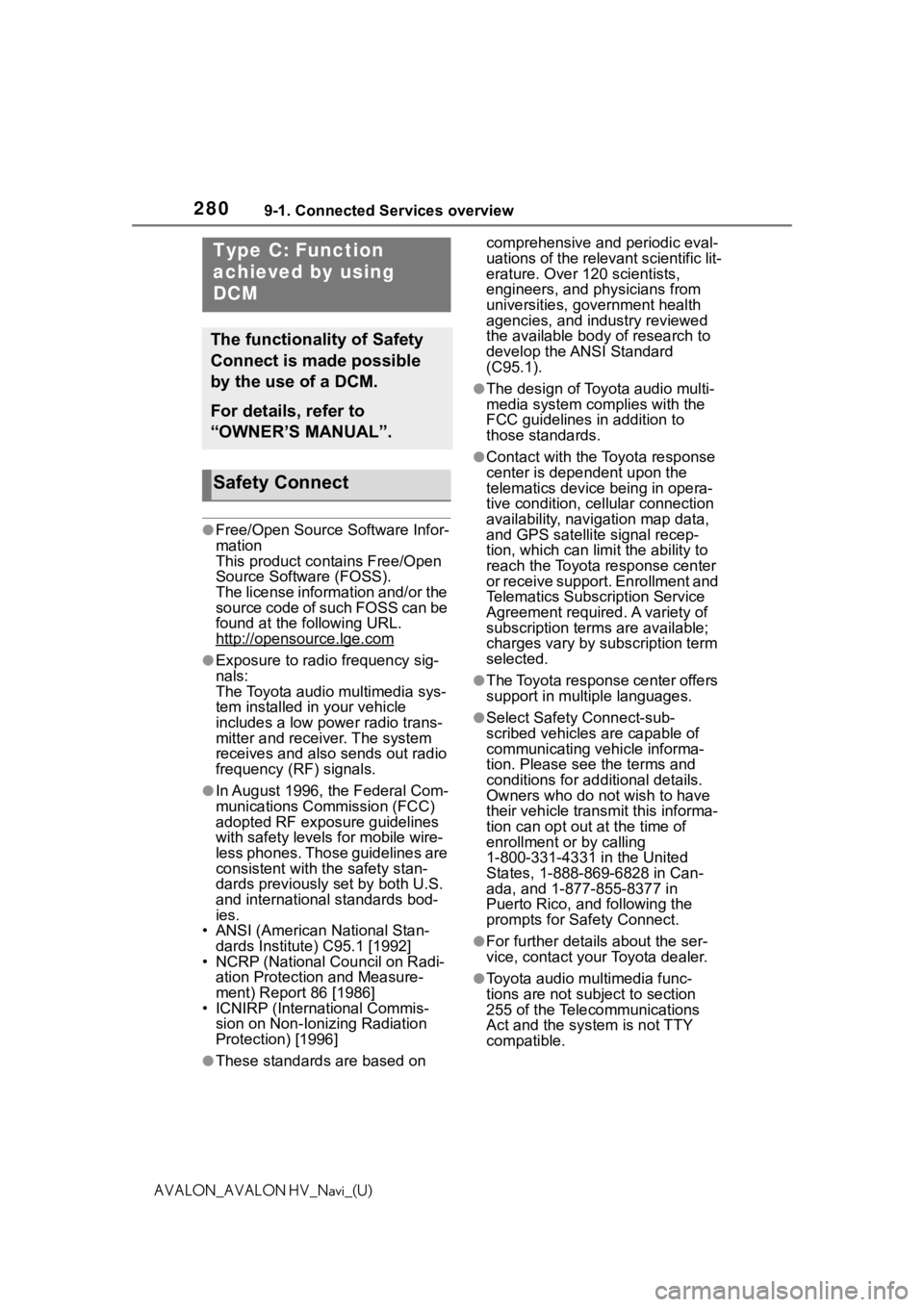
2809-1. Connected Services overview
AVALON_AVALON HV_Navi_(U)
●Free/Open Source Software Infor-
mation
This product contains Free/Open
Source Software (FOSS).
The license information and/or the
source code of such FOSS can be
found at the following URL.
http://opensource.lge.com
●Exposure to radio frequency sig-
nals:
The Toyota audio multimedia sys-
tem installed in your vehicle
includes a low power radio trans-
mitter and receiver. The system
receives and also sends out radio
frequency (RF) signals.
●In August 1996, the Federal Com-
munications Commission (FCC)
adopted RF exposure guidelines
with safety levels for mobile wire-
less phones. Those guidelines are
consistent with the safety stan-
dards previously set by both U.S.
and international standards bod-
ies.
• ANSI (American National Stan- dards Institute) C95.1 [1992]
• NCRP (National Council on Radi- ation Protection and Measure-
ment) Report 86 [1986]
• ICNIRP (Intern ational Commis-
sion on Non-Ionizing Radiation
Protection) [1996]
●These standards are based on comprehensive and periodic eval-
uations of the relevant scientific lit-
erature. Over 120 scientists,
engineers, and physicians from
universities, government health
agencies, and industry reviewed
the available body of research to
develop the ANSI Standard
(C95.1).
●The design of Toyota audio multi-
media system co
mplies with the
FCC guidelines in addition to
those standards.
●Contact with the Toyota response
center is dependent upon the
telematics device being in opera-
tive condition, cellular connection
availability, navigation map data,
and GPS satellite signal recep-
tion, which can lim it the ability to
reach the Toyota response center
or receive support. Enrollment and
Telematics Subscription Service
Agreement required. A variety of
subscription terms are available;
charges vary by subscription term
selected.
●The Toyota response center offers
support in multiple languages.
●Select Safety Connect-sub-
scribed vehicles are capable of
communicating vehicle informa-
tion. Please see the terms and
conditions for additional details.
Owners who do not wish to have
their vehicle transmit this informa-
tion can opt out at the time of
enrollment or by calling
1-800-331-4331 in the United
States, 1-888-869-6828 in Can-
ada, and 1-877-855-8377 in
Puerto Rico, and following the
prompts for Safety Connect.
●For further details about the ser-
vice, contact your Toyota dealer.
●Toyota audio mu ltimedia func-
tions are not subject to section
255 of the Telecommunications
Act and the system is not TTY
compatible.
Type C: Function
achieved by using
DCM
The functionality of Safety
Connect is made possible
by the use of a DCM.
For details, refer to
“OWNER’S MANUAL”.
Safety Connect
Page 293 of 310

293 Alphabetical Index
AVALON_AVALON HV_Navi_(U)Destination search operation
Address .................................. 90
Contact ................................... 90
Destination Assist ................... 88
Emergency ............................. 89
Favorite list ............................. 88
Home................................ 24, 87
Keyword ................................. 88
One-touch setting home/favorite............................................. 94
Point of interest ...................... 91
Recent destinations................ 89
Search area............................ 87
Detailed navigation settings ....................................... 109, 114
Display button (Menu screen) . 14
E
ECO button (Information screen) ................................................. 19
Editing route ........................... 105
Entering letters and num- bers/list screen operation ..... 30Entering letters and numbers . 30
List screen .............................. 32
F
FM ............................................ 135
Functional overview ............... 274
G
General button (Setup screen)
........................................... 18, 62
General settings ....................... 62 Displaying the general settings screen .................................. 62
General settings screen ......... 62
GPS (Global Positioning System) ............................................... 123 Guiding the route......................22
Deleting destinations ..............22
H
Hands-free system .................240
HOME button.......................12, 29
Home screen .............................29
I
Info button (Menu screen) .14, 19
Information screen ...................19
Initial screen..............................26Caution screen .......................26
Maintenance information ........26
Restarting the system .............26
iPod/iPhone(Apple Carplay) ..146
L
Linking multi-information display and the system .......................35
M
MAP button ...................12, 74, 76
Map database ..........................125 Temporary updates of the map...........................................126
Map screen information ...........78 Map icons ...............................82
Map options screen ................78
Map screen operation ........21, 76 Current position d isplay ....21, 76
Map scale .........................21, 76
Orientation of the map ............77
Scrolling the map ..............21, 78
Map screen overview ...............74
Memory points settings .........109 Areas to avoid ...................... 113
Favorites list ......................... 111
Home .................................... 110
MENU button .......................12, 14
Page 294 of 310

294 Alphabetical Index
AVALON_AVALON HV_Navi_(U)Menu screen ............................. 14
Menu screen operation .......... 14
Microphone ..................... 168, 243
N
Natural language understanding ............................................... 171
Navigation ................................. 74
Navigation button (Setup screen) ................................................. 18
P
Panoramic view monitor ........ 199 Camera ................................ 227
Camera switch ..................... 201
Checking around the vehicle 205
Checking the front and around the vehicle .......................... 207
Checking the rear and around the vehicle .......................... 213
Checking the sides of the vehicle ........................................... 210
Customize ............................ 223
Difference between the screen and the actual road ............ 229
Display ................................. 201
Display switching.................. 203
Distortion of three-dimensional objects on the screen ......... 231
Driving precautions .............. 199
Magnifying function ...... 222, 234
Parking ................................. 220
Precautions .......................... 224
Things you should know....... 235
When approaching three-dimen- sional objects ..................... 232
Phone ...................................... 240 About the contacts in the contact list ....................................... 244
Phone screen operation ....... 240 Registering/Connecting a Blue-
tooth
® phone ......................242
Some basics .........................241
Troubleshooting ....................269
Voice command system .......244
When selling or disposing of the vehicle ................................245
PHONE button...................12, 240
Phone button (Menu screen) ...14
Phone button (Setup screen) ..18
Phone settings ...... ..................258
Contacts/Call history settings261
Message settings .................267
Notifications/display settings 260
Sounds settings ....................259
Placing a call using the Blue- tooth
® hands-free system....245
By call history .......................246
By contacts list .....................247
By favorites list .....................246
By home screen ...................248
By keypad.............................248
Projection button (Menu screen) .................................................14
PWR VOL knob .................12, 129
R
Radio........................................135 Available HD Radio technology...........................................140
Displaying the radi o ID .........142
How to subscribe to SiriusXM Radio Services ...................141
Presetting a station ...............136
Radio broadcast data system139
Refer to the tabl e below to iden-
tify the problem and take the
suggested corrective action 143
Troubleshooting guide ..........140
Using HD Radio technology .139
Receiving a cal l using the Blue-
tooth
® hands-free system....249
Page 295 of 310

295 Alphabetical Index
AVALON_AVALON HV_Navi_(U)Registering home ............. 23, 110
Registering/Connecting a Blue-
tooth
® device .......................... 36
Profiles ................................... 39
Registering a Bluetooth
® audio
player for the first time.......... 39
Registering a Bluetooth
® phone
for the first time .................... 36
Remote Connect ..................... 282
Route guidance ................ 95, 100
Route guidance screen .......... 100 Freeway ............................... 101
Intersection........................... 103
Lane recommendation ......... 101
Turn list screen ..................... 104
Turn-by-turn arrow screen .... 104
Route overview ......................... 96
S
Screen adjustment ................... 33
SEEK/TRACK button ................ 12
Service Connect ..................... 283
Setup ....................................... 109
Setup button (Menu screen) ........................................... 14, 18
Setup screen ............................. 18
SiriusXM (SXM) ....................... 135
Status icon ................................ 16 Status icon explanation .......... 16
Steering switch ............... 154, 168 Audio switch ......................... 154
Talk switch ............................ 168
SXM (SiriusXM) ....................... 135
T
Talking on the Bluetooth®
hands-free system ............... 250 Call screen operation ........... 250
Incoming call waiting ............ 252
Sending tones ...................... 251
Transmit volume setting ....... 251 Things you should know .......197
If you notice any symptoms ..197
Tips for the navigation system ...............................................123
Touch screen ............................27 Touch screen gestures ...........27
Touch screen operation ..........28
Toyota Apps ............................284
Toyota Apps settings .............290
Toyota parking assist monitor ...............................................184Camera.................................192
Differences between the screen and the actual roa d.............193
Distance guide line display mode ...........................................190
Driving precautions ...............184
Estimated course line display mode ..................................188
Parking assist guide line display mode ..................................189
Precautions ..........................191
Things you should know .......197
Using the system ..................187
When approaching three-dimen- sional objects......................195
Traffic button (Setup screen)...18
Traffic incidents button (Informa- tion screen) .............................19
Traffic information ....................83
Traffic settings ........................ 118
TUNE SCROLL knob ................12
U
USB memory ...........................144
USB port ..................................130
Use of information accumulated by navigation system ...........122