Page 124 of 310

1243-5. Tips for the navigation system
AVALON_AVALON HV_Navi_(U)• When driving on a long straight
road.
• When freeway and surface streets run in parallel.
• After moving by ferry or vehicle carrier.
• When a long route is searched during high speed driving.
• When driving without setting the current position calibration cor-
rectly.
• After repeating a change of direc- tion by going forward and back-
ward, or turning on a turntable in
a parking lot.
• When leaving a covered parking lot or parking garage.
• When a roof carrier is installed.
• When driving with tire chains installed.
• When the tires are worn.
• After replacing a tire or tires.
• When using tires that are smaller or larger than the factory specifi-
cations.
• When the tire pressure in any of the 4 tires is not correct.
If the vehicle cannot receive
GPS signals, the current posi-
tion can be adjusted manu-
ally. For information on setting
the current position calibra-
tion: P. 1 1 7
Inappropriate route guidance
may occur in the following
cases:
• When turning at an intersection
off the designated route guid-
ance. • If you set more than 1 destination
but skip any of them, auto reroute
will display a rout e returning to
the destination on the previous
route.
• When turning at an intersection for which there is no route guid-
ance.
• When passing through an inter- section for which there is no route
guidance.
• During auto rer oute, the route
guidance may not be available for
the next turn to t he right or left.
• During high speed driving, it may take a long time fo r auto reroute
to operate. In auto reroute, a
detour route may be shown.
• After auto reroute, the route may not be changed.
• If an unnecessary U-turn is shown or announced.
• If a location has multiple names
and the system announces 1 or
more of them.
• When a route cannot be searched.
• If the route to your destination includes gravel, unpaved roads or
alleys, the route guidance may
not be shown.
• Your destination point might be shown on the opposite side of the
street.
• When a portion of the route has regulations prohibiting the entry
of the vehicle that vary by time,
season or other reasons.
• The road and map data stored in the navigation system may not be
complete or may not be the latest
Page 125 of 310
1253-5. Tips for the navigation system
3
Navigation system
AVALON_AVALON HV_Navi_(U)version.
After replacing a tire: P. 1 1 7
●This navigation system uses tire
turning data and is designed to
work with factory- specified tires
for the vehicle. Ins talling tires that
are larger or smaller than the orig-
inally equipped diameter may
cause inaccurate display of the
current position. The tire pressure
also affects the diameter of the
tires, so make sure that the tire
pressure of all 4 tires is correct.
1 Select on the map
screen. ( P. 7 4 )
2 Select “Map Data”.
3 Check that the map data
screen is displayed.
Map version
Select to display map cover-
age areas.
Select to display legal infor-
mation.
Select to update map.
●For map data updates, contact
your Toyota dealer.
Map database version
and covered area
Coverage areas and legal
information can be dis-
played and map data can be
updated.
Map information
A
B
C
D
Page 126 of 310
1263-5. Tips for the navigation system
AVALON_AVALON HV_Navi_(U)
*: This function is not available in some countries or areas.
If the map data has been pro-
vided from the Cloud for any of
the following areas and the map
data in the navigation system is
older than what has been pro-
vided, the displayed map will be
updated temporarily:
• Areas around the area dis-
played on the map screen
(example: areas around cur-
rent position)
• Areas around destinations
• Areas along the set route
●The updated data will temporarily
be saved in the navigation sys-
tem.
●If temporary updat e data exceeds
the available memory in the tem-
porary map cache, the oldest data
will be deleted.
●The temporary map data will dis-
appear when the expiration date
has passed.
Temporary updates of the
map*
Page 173 of 310
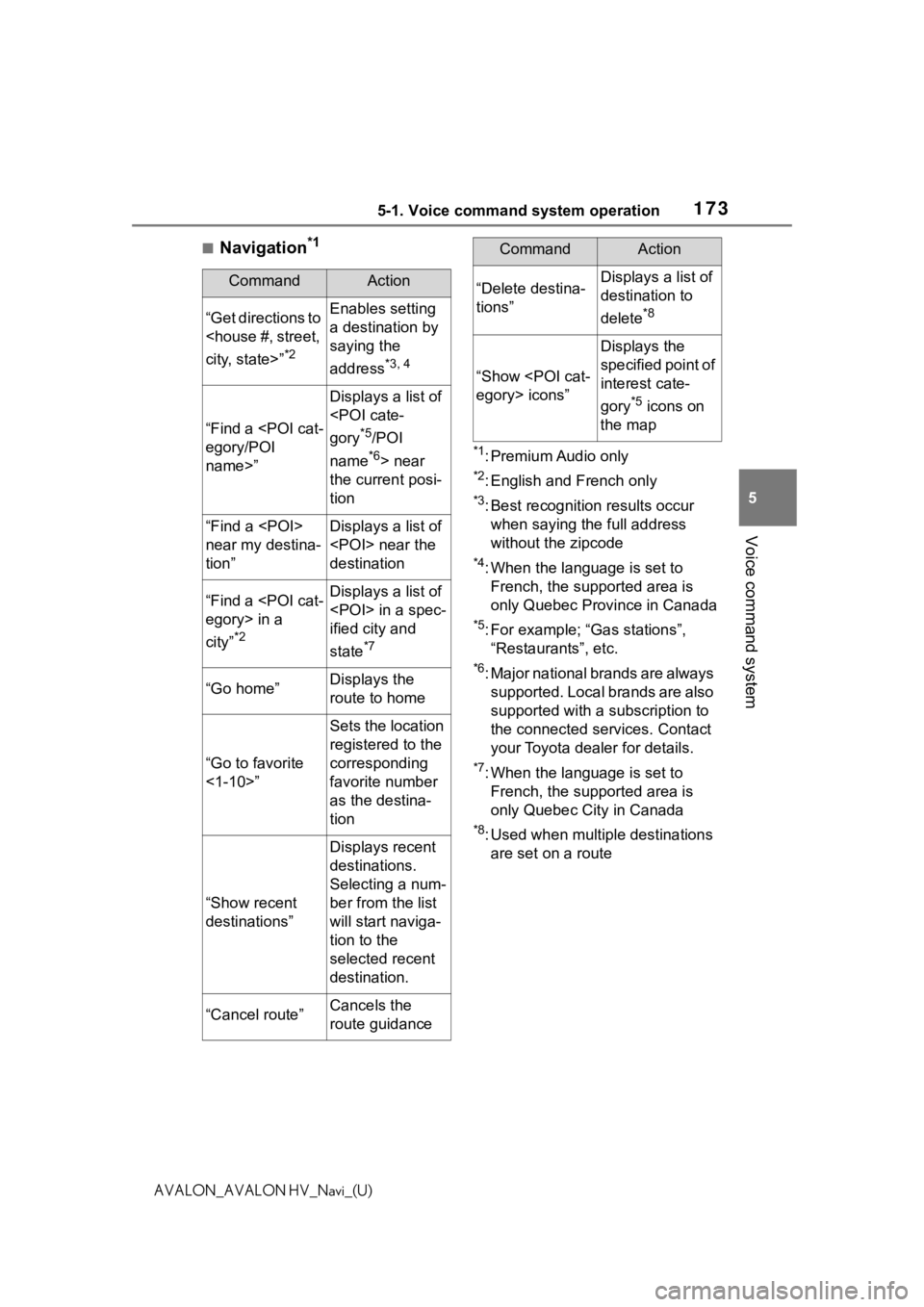
1735-1. Voice command system operation
5
Voice command system
AVALON_AVALON HV_Navi_(U)
■Navigation*1
*1: Premium Audio only
*2: English and French only
*3: Best recognition results occur
when saying the full address
without the zipcode
*4: When the language is set to French, the supported area is
only Quebec Province in Canada
*5: For example; “Ga s stations”,
“Restaurants”, etc.
*6: Major national brands are always supported. Local brands are also
supported with a subscription to
the connected services. Contact
your Toyota dealer for details.
*7: When the language is set to French, the supported area is
only Quebec City in Canada
*8: Used when multiple destinations are set on a route
CommandAction
“Get directions to
city, state>”
*2
Enables setting
a destination by
saying the
address
*3, 4
“Find a
egory/POI
name>”
Displays a list of
gory
*5/POI
name
*6> near
the current posi-
tion
“Find a
near my destina-
tion”Displays a list of
near the
destination
“Find a
egory> in a
city”
*2
Displays a list of
in a spec-
ified city and
state
*7
“Go home”Displays the
route to home
“Go to favorite
<1-10>”
Sets the location
registered to the
corresponding
favorite number
as the destina-
tion
“Show recent
destinations”
Displays recent
destinations.
Selecting a num-
ber from the list
will start naviga-
tion to the
selected recent
destination.
“Cancel route”Cancels the
route guidance
“Delete destina-
tions”Displays a list of
destination to
delete
*8
“Show
egory> icons”
Displays the
specified point of
interest cate-
gory
*5 icons on
the map
CommandAction
Page 206 of 310
2067-2. Panoramic view monitor
AVALON_AVALON HV_Navi_(U)
See-through view
Display mode switching but-
ton
Select to change t he display mode
between the moving view and the
see-through view.
Rotation pause switch
Select to pause t he rotation of the
screen.
To resume rotation, select .
Body color setting switch
Select to display the body color set-
ting screen and change the color of
the vehicle displa yed on the pan-
oramic view monitor. ( P.223)
●Pressing the camera switch again
changes the screen back to the
previously displayed screen, such
as the navigation screen.
●Selecting the moving view
screen/see-through view screen
will pause/resume the rotation of
the screen.
A
B
C
Page 208 of 310

2087-2. Panoramic view monitor
AVALON_AVALON HV_Navi_(U)and the estimated course line mode. (
P.209)
Automatic display button
Select to turn automatic display mode on/off. The indicator on the button
illuminates during autom atic display mode. (P.209)
●Pressing the camera switch chan ges the screen to the side views screen
or previously displayed screen, s uch as the navigation screen.
●The intuitive parking assist linked display will disappear when the vehicle
is stopped or if the intuitive p arking assist no longer detects the object.
WA R N I N G
●When a sensor indicator on the intuitive parking assist display illumi-
nates in red or a buzzer sounds continuously, be sure to check the area
around the vehicle immediately a nd do not proceed any further until
safety has been ensured, otherwise an unexpected accident may o ccur.
●As the intuitive parking assist display is displayed over the c amera view,
it may be difficult to see the intuitive parking assist display depending on
the color and brightness of the surrounding area.
E
Page 256 of 310

2568-1. Phone operation (Hands-free system for cellular phones)
AVALON_AVALON HV_Navi_(U)
2Select “OK” when editing is
completed.
●To reset the edited quick reply
messages, select “Default”.
●Quick message 1 ( “I am driving
and will arrive in approximately
[##] minutes.”)
*:
This message cannot be edited
and will automatica lly fill in [##]
with the navigation calculated esti-
mated time of arrival on the con-
firm message screen.
If there are waypoints set, [##] to
the next waypoint will be shown.
If there is no route currently set in
the navigation system, quick mes-
sage 1 cannot be selected.
●Depending on the type of Blue-
tooth® phone used for receiving
messages, reply function may not
be used.
*: Premium Audio only
Calls can be made to an
e-mail/SMS/MMS message
sender’s phone number.
This operation can be per-
formed while driving.
■Calling from
e-mail/SMS/MMS message
display
1 Display the message screen.
( P.253)
2 Select the desired message.
3 Select , or press the
switch on the steering wheel.
If there are 2 or more phone
numbers, select the desired
number.
4 Check that the dialing screen
is displayed.
■Calling from a number
within a message
Calls can be made to a number
identified in a message’s text
area.
This operation cannot be per-
formed while driving.
1 Display the message screen.
( P.253)
2 Select the desired message.
Calling the message
sender
Page 274 of 310

2749-1. Connected Services overview
AVALON_AVALON HV_Navi_(U)
9-1.Connected Services overview
The functions included are
classified into the following
four types.
• Type A: Function achieved by
using a smartphone or an embed-
ded cellular device in the vehicle
(DCM: Data Communication
Module) and the system
• Type B: Function achieved by using DCM and the system
• Type C: Function achieved by using DCM
• Type D: Function achieved by using DCM and a smartphone
●Each function is available in the
following areas:
• Toyota apps is available in the contiguous Unit ed States, Wash- ington D.C., Alaska, Hawaii, the
United States Virgin Islands,
Puerto Rico, Canada and Mexico.
• Destination Assist is available in the contiguous United States,
Washington D.C., Puerto Rico,
Hawaii, the United States Virgin
Islands, Canada, and limited
areas of Alaska for vehicles that
contain the appropriate map data.
• Dynamic Navigation is available in the contiguous United States,
Washington D.C. and Alaska.
• Dynamic Navigat ion is not avail-
able in Puerto Rico, Canada, and
the United States Virgin Islands.
•Wi-Fi
® hotspot is available in the
contiguous United States, Wash-
ington D.C., Alaska and Hawaii.
•Wi-Fi
® hotspot is not available in
Puerto Rico, Canada, and the
United States Virgin Islands.
• Safety Connect is available in the contiguous United States, Wash-
ington D.C., Alaska, Hawaii, the
United States Virgin Islands,
Puerto Rico and Canada.
• Remote Connect is available in the contiguous United States,
Washington D.C., Alaska, Hawaii,
Puerto Rico and Canada.
• Service Connect is available in the contiguous United States, Wash-
ington D.C., Alaska, Hawaii,
Puerto Rico and Canada.
●Connected services functionality
is dependent upon network recep-
tion level and signal strength.
Functional over view
Toyota Connected hotspot
includes Toyota apps, Desti-
nation Assist, Service Con-
nect, Dynamic Navigation,
Wi-Fi
® hotspot, Safety Con-
nect and Remote Connect.
Functional overview
FunctionTy p e
Toyota appsType A
Destination Assist,
Dynamic Navigation,
Wi-Fi
® hotspot
Type B
Safety ConnectType C
Remote Connect, Ser-
vice ConnectType D