Page 256 of 310

2568-1. Phone operation (Hands-free system for cellular phones)
AVALON_AVALON HV_Navi_(U)
2Select “OK” when editing is
completed.
●To reset the edited quick reply
messages, select “Default”.
●Quick message 1 ( “I am driving
and will arrive in approximately
[##] minutes.”)
*:
This message cannot be edited
and will automatica lly fill in [##]
with the navigation calculated esti-
mated time of arrival on the con-
firm message screen.
If there are waypoints set, [##] to
the next waypoint will be shown.
If there is no route currently set in
the navigation system, quick mes-
sage 1 cannot be selected.
●Depending on the type of Blue-
tooth® phone used for receiving
messages, reply function may not
be used.
*: Premium Audio only
Calls can be made to an
e-mail/SMS/MMS message
sender’s phone number.
This operation can be per-
formed while driving.
■Calling from
e-mail/SMS/MMS message
display
1 Display the message screen.
( P.253)
2 Select the desired message.
3 Select , or press the
switch on the steering wheel.
If there are 2 or more phone
numbers, select the desired
number.
4 Check that the dialing screen
is displayed.
■Calling from a number
within a message
Calls can be made to a number
identified in a message’s text
area.
This operation cannot be per-
formed while driving.
1 Display the message screen.
( P.253)
2 Select the desired message.
Calling the message
sender
Page 288 of 310
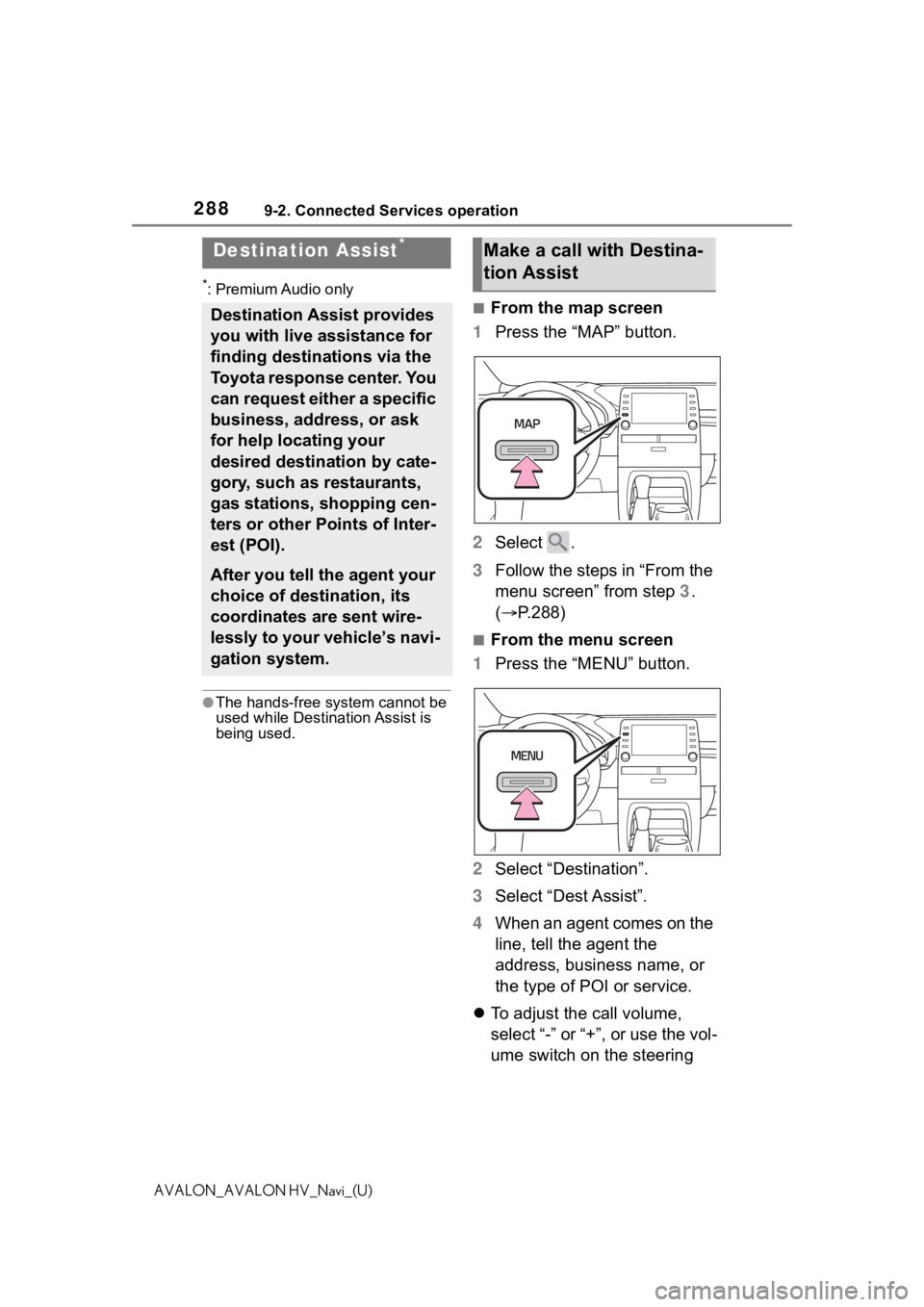
2889-2. Connected Services operation
AVALON_AVALON HV_Navi_(U)
*: Premium Audio only
●The hands-free system cannot be
used while Destination Assist is
being used.
■From the map screen
1 Press the “MAP” button.
2 Select .
3 Follow the steps in “From the
menu screen” from step 3.
( P.288)
■From the menu screen
1 Press the “MENU” button.
2 Select “Destination”.
3 Select “Dest Assist”.
4 When an agent comes on the
line, tell the agent the
address, business name, or
the type of POI or service.
To adjust the call volume,
select “-” or “+”, or use the vol-
ume switch on the steering
Destination Assist*
Destination Assist provides
you with live assistance for
finding destinations via the
Toyota response center. You
can request either a specific
business, address, or ask
for help locating your
desired destination by cate-
gory, such as restaurants,
gas stations, shopping cen-
ters or other Points of Inter-
est (POI).
After you tell the agent your
choice of destination, its
coordinates are sent wire-
lessly to your vehicle’s navi-
gation system.
Make a call with Destina-
tion Assist
Page 289 of 310
2899-2. Connected Services operation
9
Connected Services
AVALON_AVALON HV_Navi_(U)
wheel during the call.
To hang up the phone, select
“End” or press the switch
on the steering wheel.
5 After the agent helps you
determine your location of
choice, select the screen but-
ton of the desired action.
“Save”: Select to register as a
memory point.
“Go”: Select to set as a destination.
: Select to call the registered
number.
Page 295 of 310

295 Alphabetical Index
AVALON_AVALON HV_Navi_(U)Registering home ............. 23, 110
Registering/Connecting a Blue-
tooth
® device .......................... 36
Profiles ................................... 39
Registering a Bluetooth
® audio
player for the first time.......... 39
Registering a Bluetooth
® phone
for the first time .................... 36
Remote Connect ..................... 282
Route guidance ................ 95, 100
Route guidance screen .......... 100 Freeway ............................... 101
Intersection........................... 103
Lane recommendation ......... 101
Turn list screen ..................... 104
Turn-by-turn arrow screen .... 104
Route overview ......................... 96
S
Screen adjustment ................... 33
SEEK/TRACK button ................ 12
Service Connect ..................... 283
Setup ....................................... 109
Setup button (Menu screen) ........................................... 14, 18
Setup screen ............................. 18
SiriusXM (SXM) ....................... 135
Status icon ................................ 16 Status icon explanation .......... 16
Steering switch ............... 154, 168 Audio switch ......................... 154
Talk switch ............................ 168
SXM (SiriusXM) ....................... 135
T
Talking on the Bluetooth®
hands-free system ............... 250 Call screen operation ........... 250
Incoming call waiting ............ 252
Sending tones ...................... 251
Transmit volume setting ....... 251 Things you should know .......197
If you notice any symptoms ..197
Tips for the navigation system ...............................................123
Touch screen ............................27 Touch screen gestures ...........27
Touch screen operation ..........28
Toyota Apps ............................284
Toyota Apps settings .............290
Toyota parking assist monitor ...............................................184Camera.................................192
Differences between the screen and the actual roa d.............193
Distance guide line display mode ...........................................190
Driving precautions ...............184
Estimated course line display mode ..................................188
Parking assist guide line display mode ..................................189
Precautions ..........................191
Things you should know .......197
Using the system ..................187
When approaching three-dimen- sional objects......................195
Traffic button (Setup screen)...18
Traffic incidents button (Informa- tion screen) .............................19
Traffic information ....................83
Traffic settings ........................ 118
TUNE SCROLL knob ................12
U
USB memory ...........................144
USB port ..................................130
Use of information accumulated by navigation system ...........122