Page 121 of 310

1213-4. Setup
3
Navigation system
AVALON_AVALON HV_Navi_(U)
roads. (P.121)
■Adding preferred roads
1 Select “Add”.
2 Scroll the map to the desired
point ( P.78) and select
“OK”.
3 Select “OK” to use this road.
“Next”: Select to change road.
Available only when 1 pre-
ferred road is set
4 Select “Add” for the desired
location.
If a preferred road is already
set, a second preferred road
can be added anywhere
between the start point, the
end point and the existing
preferred road.
■Modifying preferred roads
1 Select “Modify”.
2 Select the desired preferred
road to be modified if 2 pre-
ferred roads have been set.
3 Scroll the map to the desired
point ( P.78) and select
“OK”.
4 Select “OK” to use this road.
“Next”: Select to change road.
■Deleting preferred roads
1 Select “Delete”.
2 Select the desired preferred
road to be deleted if 2 pre-
ferred roads have been set.
“Delete All”: Select to delete all pre-
ferred roads on the list.
3Select “Yes” when the confir-
mation screen appears.
1 Display the traffic settings
screen. ( P.118)
2 Select “Avoid Traffic”.
3 Select the desired item.
Select to select automati-
cally change routes when
congestion information of the
guidance route has been
received.
Select to select manually
whether or not to change
routes when congestion
information of the guidance
route has been received. In
this mode, a screen will
appear to ask if you wish to
reroute.
Select to not reroute when
congestion information for
the guidance route has been
received.Avoid traffic
A
B
C
Page 122 of 310
1223-4. Setup
AVALON_AVALON HV_Navi_(U)
When the navigation system
calculates a new route, a confir-
mation screen will be displayed.
1Select the desired item.
Select to start route guidance
using the new route.
Select to confirm the new
route and current route on
the map.
Select to continue the current
route guidance.
*: This function may not be avail-
able immediately after purchase
of the vehicle.
1 Press the “MENU” button.
2 Select “Setup”.
3 Select “Navigation”.
4 Select “Useful Navi. Informa-
tion Settings”.
5 Select the desired items to
be set.
Changing the route manually
A
B
C
Use of infor mation
accumulated by navi-
gation system
*
When enabled, information
collected by the navigation
system will be analyzed to
give advice for safe driving.
Displaying the useful nav-
igation information set-
tings screen
Page 124 of 310

1243-5. Tips for the navigation system
AVALON_AVALON HV_Navi_(U)• When driving on a long straight
road.
• When freeway and surface streets run in parallel.
• After moving by ferry or vehicle carrier.
• When a long route is searched during high speed driving.
• When driving without setting the current position calibration cor-
rectly.
• After repeating a change of direc- tion by going forward and back-
ward, or turning on a turntable in
a parking lot.
• When leaving a covered parking lot or parking garage.
• When a roof carrier is installed.
• When driving with tire chains installed.
• When the tires are worn.
• After replacing a tire or tires.
• When using tires that are smaller or larger than the factory specifi-
cations.
• When the tire pressure in any of the 4 tires is not correct.
If the vehicle cannot receive
GPS signals, the current posi-
tion can be adjusted manu-
ally. For information on setting
the current position calibra-
tion: P. 1 1 7
Inappropriate route guidance
may occur in the following
cases:
• When turning at an intersection
off the designated route guid-
ance. • If you set more than 1 destination
but skip any of them, auto reroute
will display a rout e returning to
the destination on the previous
route.
• When turning at an intersection for which there is no route guid-
ance.
• When passing through an inter- section for which there is no route
guidance.
• During auto rer oute, the route
guidance may not be available for
the next turn to t he right or left.
• During high speed driving, it may take a long time fo r auto reroute
to operate. In auto reroute, a
detour route may be shown.
• After auto reroute, the route may not be changed.
• If an unnecessary U-turn is shown or announced.
• If a location has multiple names
and the system announces 1 or
more of them.
• When a route cannot be searched.
• If the route to your destination includes gravel, unpaved roads or
alleys, the route guidance may
not be shown.
• Your destination point might be shown on the opposite side of the
street.
• When a portion of the route has regulations prohibiting the entry
of the vehicle that vary by time,
season or other reasons.
• The road and map data stored in the navigation system may not be
complete or may not be the latest
Page 125 of 310
1253-5. Tips for the navigation system
3
Navigation system
AVALON_AVALON HV_Navi_(U)version.
After replacing a tire: P. 1 1 7
●This navigation system uses tire
turning data and is designed to
work with factory- specified tires
for the vehicle. Ins talling tires that
are larger or smaller than the orig-
inally equipped diameter may
cause inaccurate display of the
current position. The tire pressure
also affects the diameter of the
tires, so make sure that the tire
pressure of all 4 tires is correct.
1 Select on the map
screen. ( P. 7 4 )
2 Select “Map Data”.
3 Check that the map data
screen is displayed.
Map version
Select to display map cover-
age areas.
Select to display legal infor-
mation.
Select to update map.
●For map data updates, contact
your Toyota dealer.
Map database version
and covered area
Coverage areas and legal
information can be dis-
played and map data can be
updated.
Map information
A
B
C
D
Page 126 of 310
1263-5. Tips for the navigation system
AVALON_AVALON HV_Navi_(U)
*: This function is not available in some countries or areas.
If the map data has been pro-
vided from the Cloud for any of
the following areas and the map
data in the navigation system is
older than what has been pro-
vided, the displayed map will be
updated temporarily:
• Areas around the area dis-
played on the map screen
(example: areas around cur-
rent position)
• Areas around destinations
• Areas along the set route
●The updated data will temporarily
be saved in the navigation sys-
tem.
●If temporary updat e data exceeds
the available memory in the tem-
porary map cache, the oldest data
will be deleted.
●The temporary map data will dis-
appear when the expiration date
has passed.
Temporary updates of the
map*
Page 130 of 310
1304-1. Basic operation
AVALON_AVALON HV_Navi_(U)
1Display the audio source
selection screen. ( P.129)
2 Select “Reorder”.
3 Select the desired audio
source then or to reor-
der.
4 Select “OK”. 1
Push the knob.
2 Connect a device.
Turn on the power of the
device if it is not turned on.
●If a USB hub is plugged-in, two
devices can be connected at a
time.
●Even if a USB hub is used to con-
nect more than two USB devices,
only the first two connected
devices will be recognized.
●If a USB hub that has more than
two ports is connected to the USB
port, devices connected to the
USB hub may not charge or be
operable, as the su pply of current
may be insufficient.
Reordering the audio
sourceUSB port
Page 131 of 310
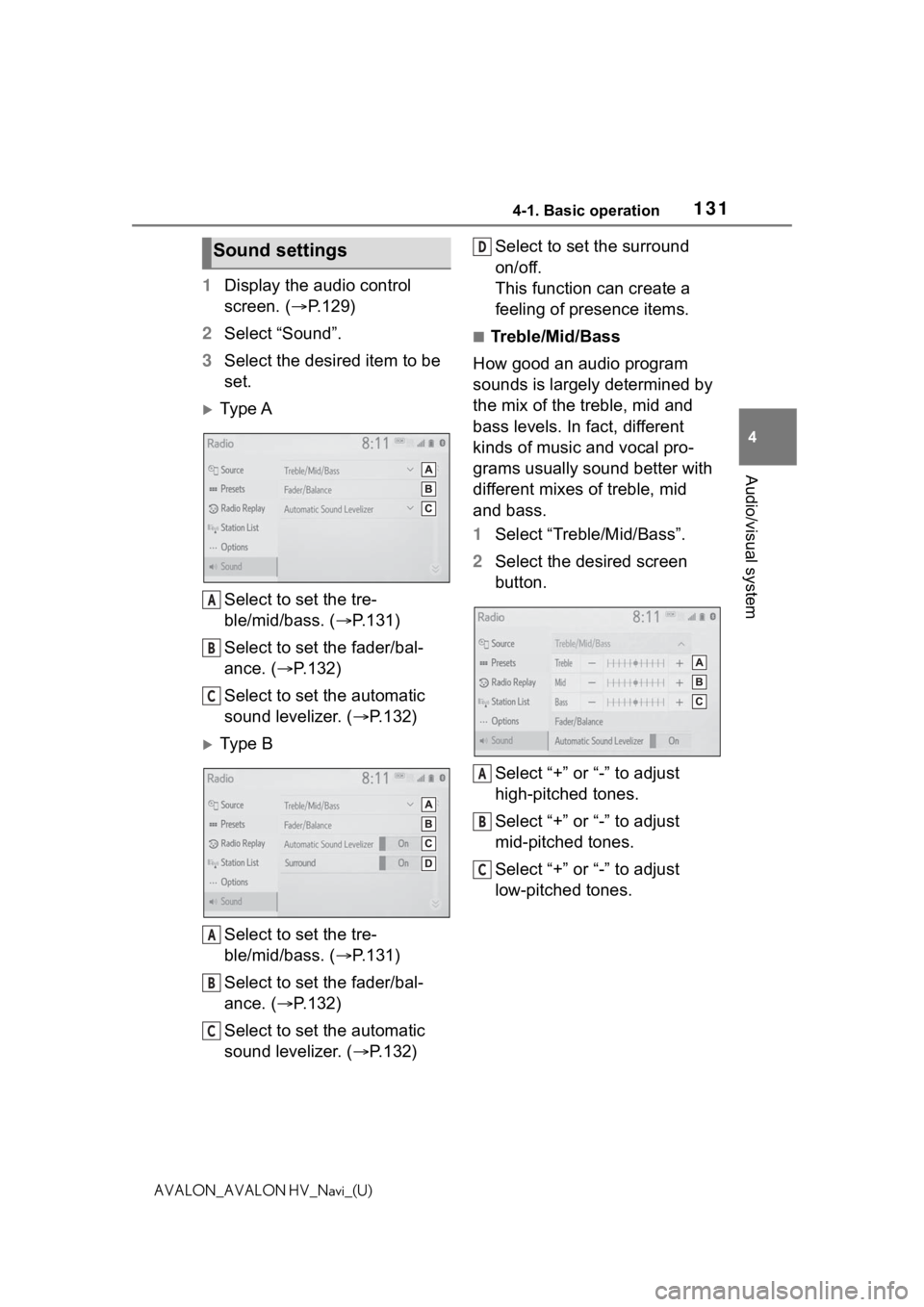
1314-1. Basic operation
4
Audio/visual system
AVALON_AVALON HV_Navi_(U)
1Display the audio control
screen. ( P.129)
2 Select “Sound”.
3 Select the desired item to be
set.
Ty p e A
Select to set the tre-
ble/mid/bass. ( P.131)
Select to set the fader/bal-
ance. ( P.132)
Select to set the automatic
sound levelizer. ( P.132)
Ty p e B
Select to set the tre-
ble/mid/bass. ( P.131)
Select to set the fader/bal-
ance. ( P.132)
Select to set the automatic
sound levelizer. ( P.132) Select to set the surround
on/off.
This function can create a
feeling of presence items.
■Treble/Mid/Bass
How good an audio program
sounds is largely determined by
the mix of the treble, mid and
bass levels. In fact, different
kinds of music and vocal pro-
grams usually sound better with
different mixes of treble, mid
and bass.
1 Select “Treble/Mid/Bass”.
2 Select the desired screen
button.
Select “+” or “-” to adjust
high-pitched tones.
Select “+” or “-” to adjust
mid-pitched tones.
Select “+” or “-” to adjust
low-pitched tones.
Sound settings
A
B
C
A
B
C
D
A
B
C
Page 133 of 310
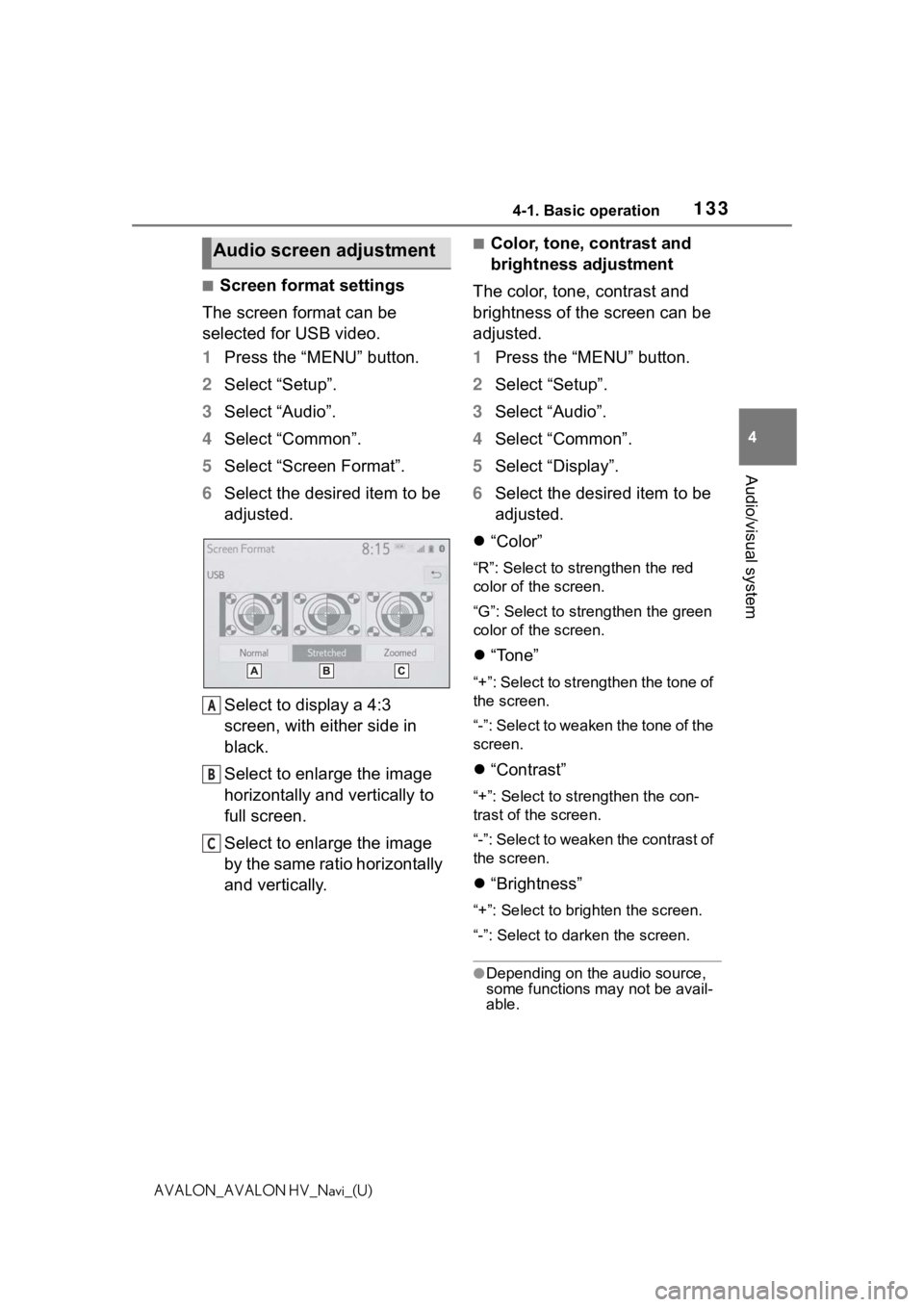
1334-1. Basic operation
4
Audio/visual system
AVALON_AVALON HV_Navi_(U)
■Screen format settings
The screen format can be
selected for USB video.
1 Press the “MENU” button.
2 Select “Setup”.
3 Select “Audio”.
4 Select “Common”.
5 Select “Screen Format”.
6 Select the desired item to be
adjusted.
Select to display a 4:3
screen, with either side in
black.
Select to enlarge the image
horizontally and vertically to
full screen.
Select to enlarge the image
by the same ratio horizontally
and vertically.
■Color, tone, contrast and
brightness adjustment
The color, tone, contrast and
brightness of the screen can be
adjusted.
1 Press the “MENU” button.
2 Select “Setup”.
3 Select “Audio”.
4 Select “Common”.
5 Select “Display”.
6 Select the desired item to be
adjusted.
“Color”
“R”: Select to strengthen the red
color of the screen.
“G”: Select to strengthen the green
color of the screen.
“Tone”
“+”: Select to strengthen the tone of
the screen.
“-”: Select to weaken the tone of the
screen.
“Contrast”
“+”: Select to strengthen the con-
trast of the screen.
“-”: Select to weaken the contrast of
the screen.
“Brightness”
“+”: Select to brighten the screen.
“-”: Select to darken the screen.
●Depending on the audio source,
some functions m ay not be avail-
able.
Audio screen adjustment
A
B
C