Page 253 of 310

2538-1. Phone operation (Hands-free system for cellular phones)
8
Phone
AVALON_AVALON HV_Navi_(U)
1Display the phone top
screen. ( P.240)
2 Select “Message”.
A confirmation message
appears when the “Automatic
Message Transfer” function is
set to off ( P.267), select
“Yes”.
3 Check that the message
screen is displayed.
“Phone”: Select to change to phone
mode.
The account name is dis-
played on the left side of
screen.
Account names are the
names of the accounts that
exist on the currently con-
nected phone.
The following functions can
be used on message function:
• Receiving a message ( P.253)
• Checking messages ( P.254)
• Replying to a message (dicta- tion reply) ( P.255)
• Replying to a message (quick reply) ( P.255)
• Calling the message sender ( P.256)
• Message settings ( P.267)When an e-mail/SMS/MMS is
received, the incoming message
screen pops up with sound and
is ready to be operated on the
screen.
Select to check the message.
Select to not open the mes-
sage.
Select to call the message
sender.
●Depending on the type of Blue-
tooth® phone used for receiving
messages, or its registration sta-
tus with the syste m, some infor-
mation may not be displayed.
●The pop-up screen is separately
available for incoming e-mail and
SMS/MMS messages under the
following conditions:
E-mail:
• “Incoming E-mail Display” is set to “Full Screen”. ( P.260)
• “E-mail Notification Pop-up” is set
to on. ( P.260)
SMS/MMS:
• “Incoming SMS/MMS Display” is set to “Full Screen”. ( P.260)
• “SMS/MMS Notification Pop-up” is set to on. ( P.260)
●Depending on the type of Blue-
tooth® phone being connected,
E-Mail function cannot be used via
Displaying the message
screenReceiving a message
A
B
C
Page 254 of 310
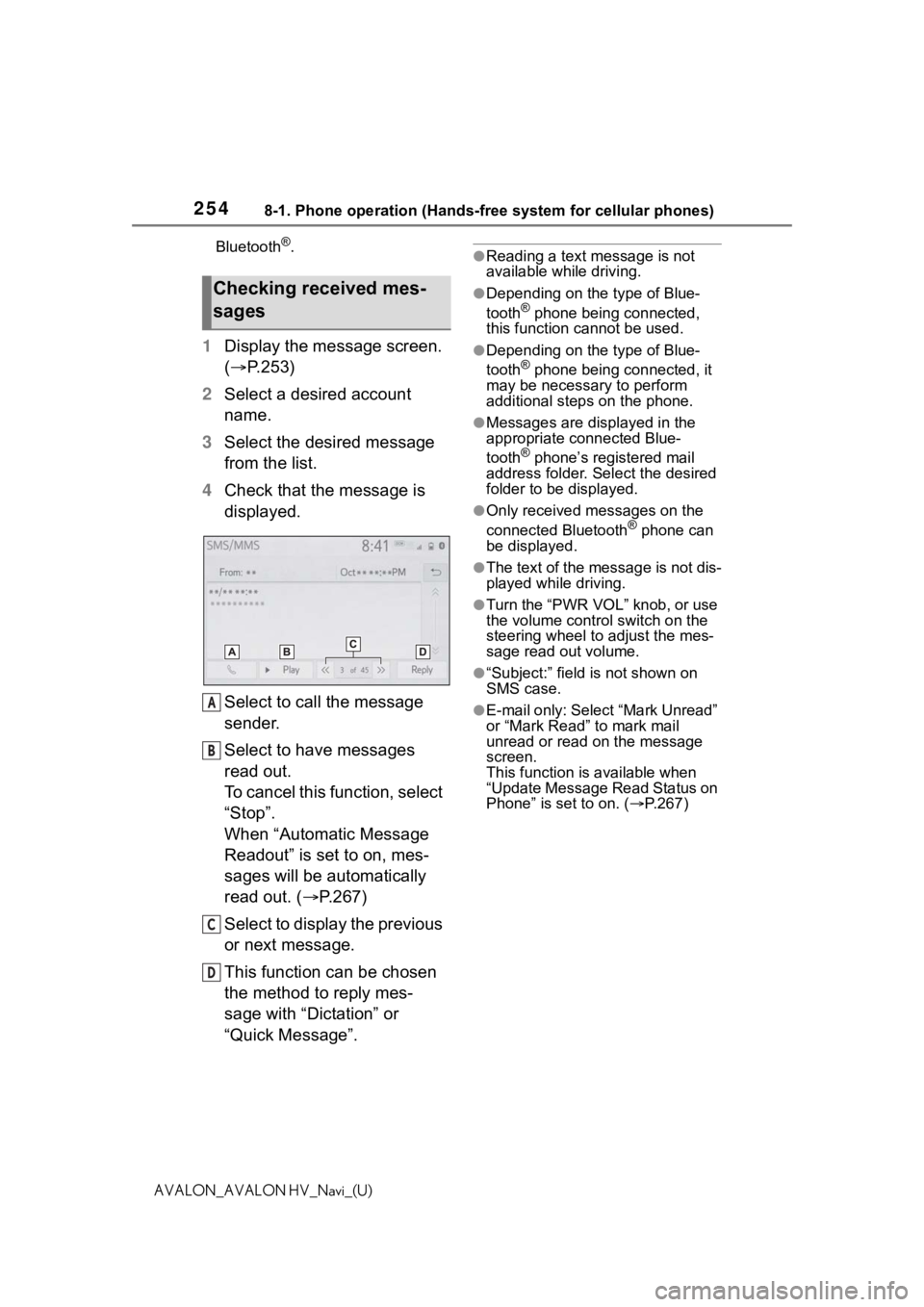
2548-1. Phone operation (Hands-free system for cellular phones)
AVALON_AVALON HV_Navi_(U)Bluetooth
®.
1
Display the message screen.
( P.253)
2 Select a desired account
name.
3 Select the desired message
from the list.
4 Check that the message is
displayed.
Select to call the message
sender.
Select to have messages
read out.
To cancel this function, select
“Stop”.
When “Automatic Message
Readout” is set to on, mes-
sages will be automatically
read out. ( P.267)
Select to display the previous
or next message.
This function can be chosen
the method to reply mes-
sage with “Dictation” or
“Quick Message”.
●Reading a text message is not
available while driving.
●Depending on the type of Blue-
tooth® phone being connected,
this function cannot be used.
●Depending on the type of Blue-
tooth® phone being connected, it
may be necessary to perform
additional steps on the phone.
●Messages are displayed in the
appropriate connected Blue-
tooth
® phone’s registered mail
address folder. Select the desired
folder to be displayed.
●Only received messages on the
connected Bluetooth® phone can
be displayed.
●The text of the message is not dis-
played while driving.
●Turn the “PWR VOL” knob, or use
the volume control switch on the
steering wheel to adjust the mes-
sage read out volume.
●“Subject:” field is not shown on
SMS case.
●E-mail only: Select “Mark Unread”
or “Mark Read” to mark mail
unread or read on the message
screen.
This function is available when
“Update Message Read Status on
Phone” is set to on. ( P.267)
Checking received mes-
sages
A
B
C
D
Page 255 of 310
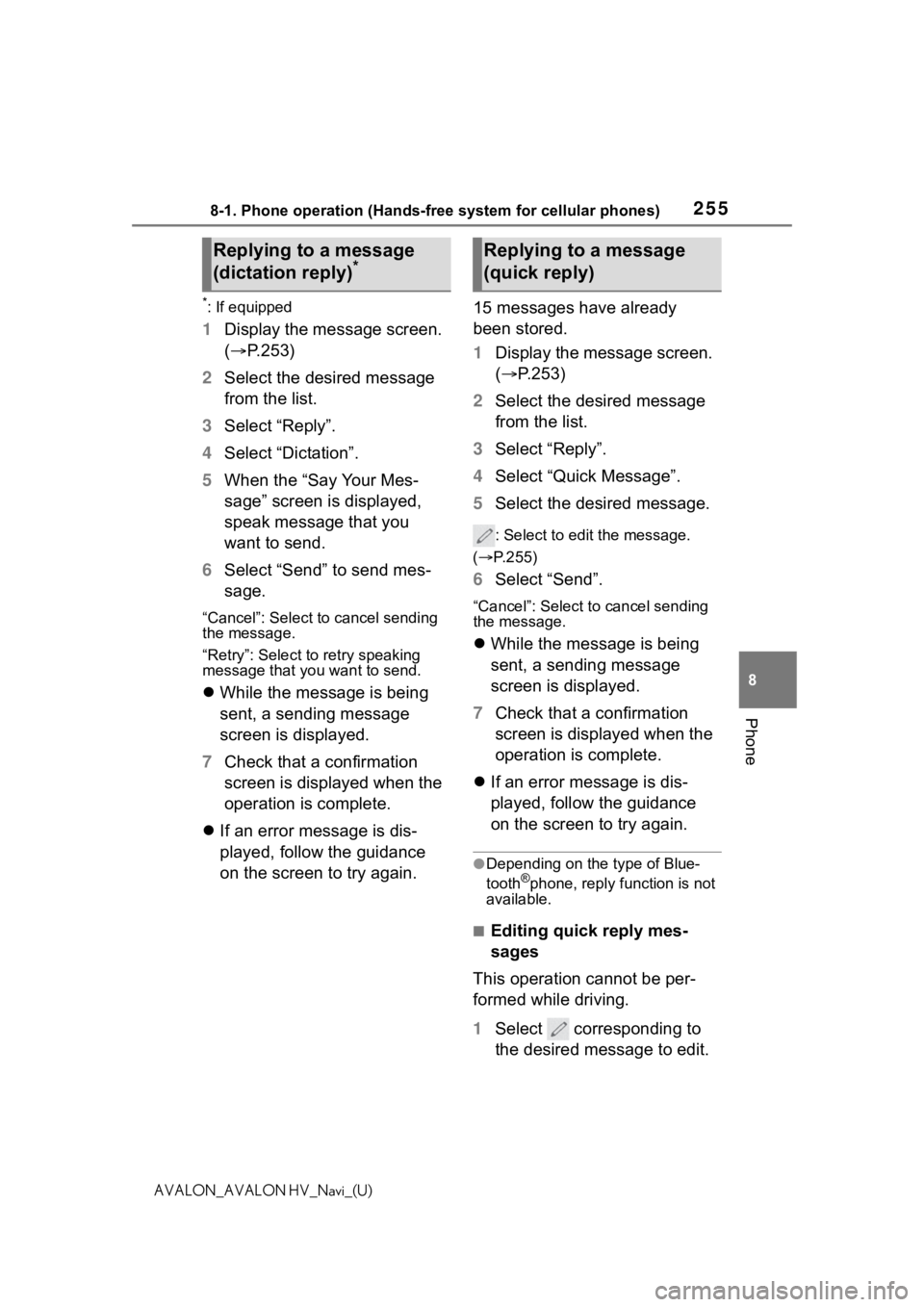
2558-1. Phone operation (Hands-free system for cellular phones)
8
Phone
AVALON_AVALON HV_Navi_(U)
*: If equipped
1Display the message screen.
( P.253)
2 Select the desired message
from the list.
3 Select “Reply”.
4 Select “Dictation”.
5 When the “Say Your Mes-
sage” screen is displayed,
speak message that you
want to send.
6 Select “Send” to send mes-
sage.
“Cancel”: Select to cancel sending
the message.
“Retry”: Select to retry speaking
message that you want to send.
While the message is being
sent, a sending message
screen is displayed.
7 Check that a confirmation
screen is displayed when the
operation is complete.
If an error message is dis-
played, follow the guidance
on the screen to try again. 15 messages have already
been stored.
1
Display the message screen.
( P.253)
2 Select the desired message
from the list.
3 Select “Reply”.
4 Select “Quick Message”.
5 Select the desired message.
: Select to edi t the message.
( P.255)
6 Select “Send”.
“Cancel”: Select to cancel sending
the message.
While the message is being
sent, a sending message
screen is displayed.
7 Check that a confirmation
screen is displayed when the
operation is complete.
If an error message is dis-
played, follow the guidance
on the screen to try again.
●Depending on the type of Blue-
tooth®phone, reply function is not
available.
■Editing quick reply mes-
sages
This operation cannot be per-
formed while driving.
1 Select corresponding to
the desired message to edit.
Replying to a message
(dictation reply)*Replying to a message
(quick reply)
Page 256 of 310

2568-1. Phone operation (Hands-free system for cellular phones)
AVALON_AVALON HV_Navi_(U)
2Select “OK” when editing is
completed.
●To reset the edited quick reply
messages, select “Default”.
●Quick message 1 ( “I am driving
and will arrive in approximately
[##] minutes.”)
*:
This message cannot be edited
and will automatica lly fill in [##]
with the navigation calculated esti-
mated time of arrival on the con-
firm message screen.
If there are waypoints set, [##] to
the next waypoint will be shown.
If there is no route currently set in
the navigation system, quick mes-
sage 1 cannot be selected.
●Depending on the type of Blue-
tooth® phone used for receiving
messages, reply function may not
be used.
*: Premium Audio only
Calls can be made to an
e-mail/SMS/MMS message
sender’s phone number.
This operation can be per-
formed while driving.
■Calling from
e-mail/SMS/MMS message
display
1 Display the message screen.
( P.253)
2 Select the desired message.
3 Select , or press the
switch on the steering wheel.
If there are 2 or more phone
numbers, select the desired
number.
4 Check that the dialing screen
is displayed.
■Calling from a number
within a message
Calls can be made to a number
identified in a message’s text
area.
This operation cannot be per-
formed while driving.
1 Display the message screen.
( P.253)
2 Select the desired message.
Calling the message
sender
Page 257 of 310
2578-1. Phone operation (Hands-free system for cellular phones)
8
Phone
AVALON_AVALON HV_Navi_(U)
3Select the text area.
Identified phone numbers
contained in the message are
displayed in blue text.
4 Select the desired number.
5 Check that the dialing screen
is displayed.
●A series of numbers may be rec-
ognized as a phone number. Addi-
tionally, some phone numbers
may not be recog nized, such as
those for other countries.
■Calling from the incoming
message screen
For detail, refer to “Receiving a
message”. ( P.253)
Page 258 of 310
2588-2. Setup
AVALON_AVALON HV_Navi_(U)
8-2.Setup
1Press the “MENU” button.
2 Select “Setup”.
3 Select “Phone”.
4 Select the desired item to be
set. Connecting a Bluetooth
®
device and editing the Blue-
tooth
® device information
( P.42, 45)
Sound settings
* ( P.259)
Notification/display settings
*
( P.260)
Contact/call history settings
*
( P.261)
Message settings
* ( P.267)
*: This operation cannot be per-
formed while driving.
Phone settings
Displaying the phone set-
tings screen
Phone settings screen
A
B
C
D
E
Page 259 of 310
2598-2. Setup
8
Phone
AVALON_AVALON HV_Navi_(U)
The call and ringtone volume
can be adjusted. A ringtone can
be selected.
1Display the phone settings
screen. ( P.258)
2 Select “Sounds”.
3 Select the desired item to be
set.
Select to set the desired ring-
tone.
Select “-” or “+” to adjust the
ringtone volume.
Select “-” or “+” to adjust the
default volume of the other
party’s voice.
Select to set the desired
incoming e-mail tone.
Select to set the desired
incoming SMS/MMS tone.
Select “-” or “+” to adjust the incoming SMS/MMS tone
volume.
Select “-” or “+” to adjust the
incoming e-mail tone volume.
Select “-” or “+” to adjust the
message readout volume.
Select to reset all setup
items.
●Depending on the type of Blue-
tooth® phone, certain functions
may not be available.
Sounds settings screen
A
B
C
D
E
F
G
H
I
Page 260 of 310

2608-2. Setup
AVALON_AVALON HV_Navi_(U)
1Display the phone settings
screen. ( P.258)
2 Select “Notifications/Display”.
3 Select the desired item to be
set.
Select to change the incom-
ing call display.
• “Full Screen”: When a call is
received, the incoming call
screen is displayed and can be
operated on the screen.
• “Drop-down”: A message is dis- played at the top of the screen.
Select to set the SMS/MMS
notification pop-up on/off.
Select to change the incom-
ing SMS/MMS display.
• “Full Screen”: When an
SMS/MMS message is received,
the incoming SMS/MMS display
screen is displayed and can be
operated on the screen.
• “Drop-down”: When an SMS/MMS message is received,
a message is displayed at the top
of the screen.
Select to set the e-mail notifi-
cation pop-up on/off.
Select to change the incom-
ing e-mail display.
• “Full Screen”: Wh en an e-mail is
received, the inco ming e-mail dis-
play screen is displayed and can
be operated on the screen.
• “Drop-down”: When an e-mail is received, a message is displayed
at the top of the screen.
Select to set display of the
contact/history transfer com-
pletion message on/off.
The phone top screen can be
set to be displayed on the
multi-information display or
system screen.
Select to reset all setup
items.
●Depending on the type of Blue-
tooth® phone, these functions
may not be available.
Notifications/display set-
tings screen
A
B
C
D
E
F
G
H