2021 TOYOTA 4RUNNER language
[x] Cancel search: languagePage 3 of 258

3 TABLE OF CONTENTS
1
2
3
4
5
6
7
8
9
4RUNNER_NAVI_(U)
4-2. Radio operation AM radio/FM radio/
SiriusXM
® Satellite
Radio(SXM) ..................... 128
4-3. Media operation USB memory ...................... 137
iPod/iPhone (Apple CarPlay)................ 139
Android Auto ...................... 142
Bluetooth
® audio ................ 143
4-4. Audio/visual remote controls Steering switches ............... 147
4-5. Setup Audio settings .................... 149
4-6. Tips for operating the audio/visual system
Operating information......... 151
5-1. Voice command system oper- ation
Voice command system ..... 162
Natural language understanding ......................................... 165
Command list ..................... 166
5-2. Mobile Assistant operation Mobile Assistant ................. 171
6-1. Information display Receiving weather information......................................... 174
Data services settings ........ 176
7-1. Rear view monitor system Rear view monitor system .. 178Rear view monitor system pre-
cautions ........................... 180
Things you should know .... 185
8-1. Phone operation (Hands-free system for cellular phones)
Quick reference.................. 188
Some basics ...................... 189
Placing a call using the Blue-
tooth
® hands-free system 193
Receiving a call using the Blue-
tooth
® hands-free system 196
Talking on the Bluetooth
®
hands-free system ........... 197
Bluetooth
® phone message
function ............................ 199
8-2. Setup Phone settings ................... 204
8-3. What to do if... Troubleshooting ................. 214
9-1. Connected Services overview Connected services ........... 220
Type A: Function achieved by using a smartphone or DCM
......................................... 221
Type B: Function achieved by using DCM and the system......................................... 224
Type C: Function achieved by using DCM ....................... 226
Type D: Function achieved by using DCM and a smartphone......................................... 228
9-2. Connected Ser vices operation
Toyota Apps ....................... 230
Destination Assist............... 234
5Voice command system
6Information
7Peripheral monitoring
system
8Phone
9Connected Services
Page 18 of 258

181-1. Basic function
4RUNNER_NAVI_(U)
Press the “MENU” button, then
select “Setup” to display the
“Setup” screen. The items
shown on the “Setup” screen
can be set.Select to change the selected
language, operation sound
settings, etc. ( P. 6 0 )
Select to set Bluetooth
®
device and Bluetooth
® sys-
tem settings. ( P. 4 0 ) Select to set audio settings.
(
P.149)
Select to set the phone
sound, contacts, message
settings, etc. ( P.204)
Select to set the voice set-
tings. ( P.64)
Select to set vehicle informa-
tion such as maintenance
information. ( P.66)
Select to set memory points
(home, favorites entries,
areas to avoid), or naviga-
tion details.
*1 ( P.103)
Select to set Wi-Fi
® connec-
tion settings.
*2, 3 ( P. 4 9 )
Select to set Toyota apps set-
tings.
*3 ( P.236)
Select to set traffic informa-
tion settings.
*1, 3 ( P.110)
Select to set data services
settings.
*1, 3 ( P.176)
*1: Premium Audio only
*2: Vehicles equipped with DCM
*3: This function is not available in
some countries or areas.
“Setup” screen
“Setup” screen
A
B
C
D
E
F
G
H
I
J
K
Page 60 of 258

602-4. Other settings
4RUNNER_NAVI_(U)
2-4.Other settings
1Press the “MENU” button.
2 Select “Setup”.
If the general settings screen
is not displayed, select “Gen-
eral”.
3 Select the desired items to
be set.
“Clock”
Select to change the time zone and
select “On” or “Off” or “Auto”
*1 for
daylight saving time, automatic
adjustment of the clock, etc.
( P. 6 1 )
“Language”
Select to change the language. The
language setting of Apple CarPlay/
Android Auto can only be changed
on the connected device.
“Customize Home Screen”
Select to change the display infor-
mation/area on the home screen
and the home screen layout.
( P. 2 9 )
“Projection Settings”*2
Select to set automatic Apple Car-
Play/Android Auto connection
establishment on/off. ( P.53)
“Beep”
Select to turn the beep sound
on/off.
“Theme Setting”
Select to change the screen theme
setting.
“Unit of Temperature”*1
Select to change the unit of tem-
perature.
“Units of Measurement”
Select to change the unit of mea-
sure for distance/fuel consumption.
“Auto Change to Screen”*1
Select to set automatic screen
changes from the audio control
General settings
Settings are available for
clock, operation sounds,
etc.
Displaying the general
settings screen
General settings screen
Page 63 of 258
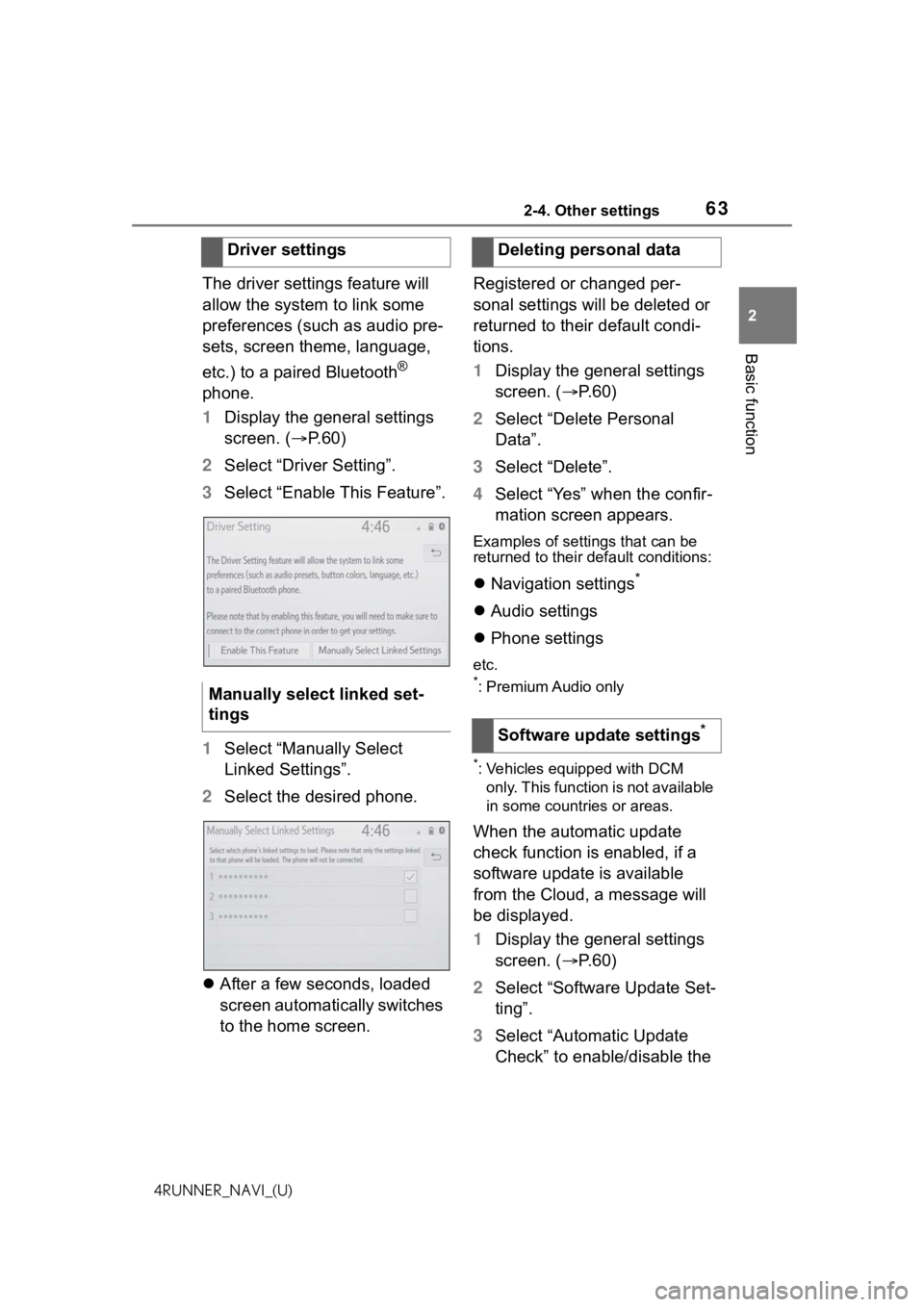
632-4. Other settings
2
Basic function
4RUNNER_NAVI_(U)
The driver settings feature will
allow the system to link some
preferences (such as audio pre-
sets, screen theme, language,
etc.) to a paired Bluetooth
®
phone.
1 Display the general settings
screen. ( P.60)
2 Select “Driver Setting”.
3 Select “Enable This Feature”.
1 Select “Manually Select
Linked Settings”.
2 Select the desired phone.
After a few seconds, loaded
screen automatically switches
to the home screen. Registered or changed per-
sonal settings will be deleted or
returned to their default condi-
tions.
1
Display the general settings
screen. ( P. 6 0 )
2 Select “Delete Personal
Data”.
3 Select “Delete”.
4 Select “Yes” when the confir-
mation screen appears.
Examples of settings that can be
returned to their default conditions:
Navigation settings*
Audio settings
Phone settings
etc.
*: Premium Audio only
*: Vehicles equipped with DCM
only. This function is not available
in some countries or areas.
When the automatic update
check function is enabled, if a
software update is available
from the Cloud, a message will
be displayed.
1 Display the general settings
screen. ( P. 6 0 )
2 Select “Software Update Set-
ting”.
3 Select “Automatic Update
Check” to enable/disable the
Driver settings
Manually select linked set-
tings
Deleting personal data
Software update settings
*
Page 161 of 258

161
5
5
Voice command system
4RUNNER_NAVI_(U)
Voice commandsystem
.5-1. Voice command system operation
Voice command system .................................. 162
Natural language under- standing..................... 165
Command list .............. 166
5-2. Mobile Assistant opera- tion
Mobile Assistant .......... 171
Page 165 of 258

1655-1. Voice command system operation
5
Voice command system
4RUNNER_NAVI_(U)
1Select .
2 Speak to the system.
Words recognized through
your speech will be displayed.
To confirm the entered text,
select “OK”.
●A keyboard screen will not be dis-
played when the vehicle is being
driven.
●Text message reply with the dicta-
tion function may n ot be available
depending on the type of cellular
phone.
*: Premium Audio only. This func-
tion is not available in some
countries or areas.
Natural language
understanding*
Due to natural language
speech recognition technol-
ogy, this system recognizes
commands when spoken
naturally. (If a connected
services subscription has
been entered, the system
will be able to connect to
the Cloud and the range of
naturally spoken English
which can be recognized
will be increased.) However,
the system cannot recog-
nize every variation of each
command. In some situa-
tions, it is possible to omit
the command for the proce-
dure and directly state the
desired operation. Not all
voice commands are dis-
played in the function menu.
To use this function, a sub-
scription to the connected
services is necessary. Con-
tact your Toyota dealer for
details.
Page 166 of 258

1665-1. Voice command system operation
4RUNNER_NAVI_(U)
Recognizable voice commands
and their actions are shown
below.
Frequently used commands
are listed in the following
tables.
For devices that are not
installed to the vehicle, com-
mands relating to that device
may not be displayed on the
screen. Also, depending on
other conditions, such as
compatibility, some com-
mands may not be displayed
on the screen.
The functions available may
vary according to the system
installed.
When an Apple CarPlay/
Android Auto connection is
established, some com-
mands will become unavail-
able.
Voice recognition language
can be changed. ( P.60)
■Common
■Top menu
*: Vehicle must be parked
Command list
Command list overview
Command list
CommandAction
“Help”
Displays exam-
ples of some of
the available
commands
“Go back”Returns to the
previous screen
“Cancel”
Cancels the
voice command
system
“Start over”Returns to top
menu screen
“Pause”
Temporarily
pauses a voice
session until it is
resumed by
pressing the talk
switch again.
CommandAction
“Show com-
mand examples
for
Page 167 of 258

1675-1. Voice command system operation
5
Voice command system
4RUNNER_NAVI_(U)
■Navigation*1
*1: Premium Audio only
*2: English and French only
*3: Best recognition results occur
when saying the full address
without the zipcode
*4: When the language is set to French, the supported area is
only Quebec Province in Canada
*5: For example; “Ga s stations”,
“Restaurants”, etc.
*6: Major national brands are always supported. Local brands are also
supported with a subscription to
the connected services. Contact
your Toyota dealer for details.
*7: When the language is set to French, the supported area is
only Quebec City in Canada
*8: Used when multiple destinations are set on a route
CommandAction
“Get directions to
*2
Enables setting
a destination by
saying the
address
*3, 4
“Find a
name>”
Displays a list of
*5/POI
name
*6> near
the current posi-
tion
“Find a
near my destina-
tion”Displays a list of
destination
“Find a
city”
*2
Displays a list of
ified city and
state
*7
“Go home”Displays the
route to home
“Go to favorite
<1-10>”
Sets the location
registered to the
corresponding
favorite number
as the destina-
tion
“Show recent
destinations”
Displays recent
destinations.
Selecting a num-
ber from the list
will start naviga-
tion to the
selected recent
destination.
“Cancel route”Cancels the
route guidance
“Delete destina-
tions”Displays a list of
destination to
delete
*8
“Show
Displays the
specified point of
interest cate-
gory
*5 icons on
the map
CommandAction