Page 94 of 172
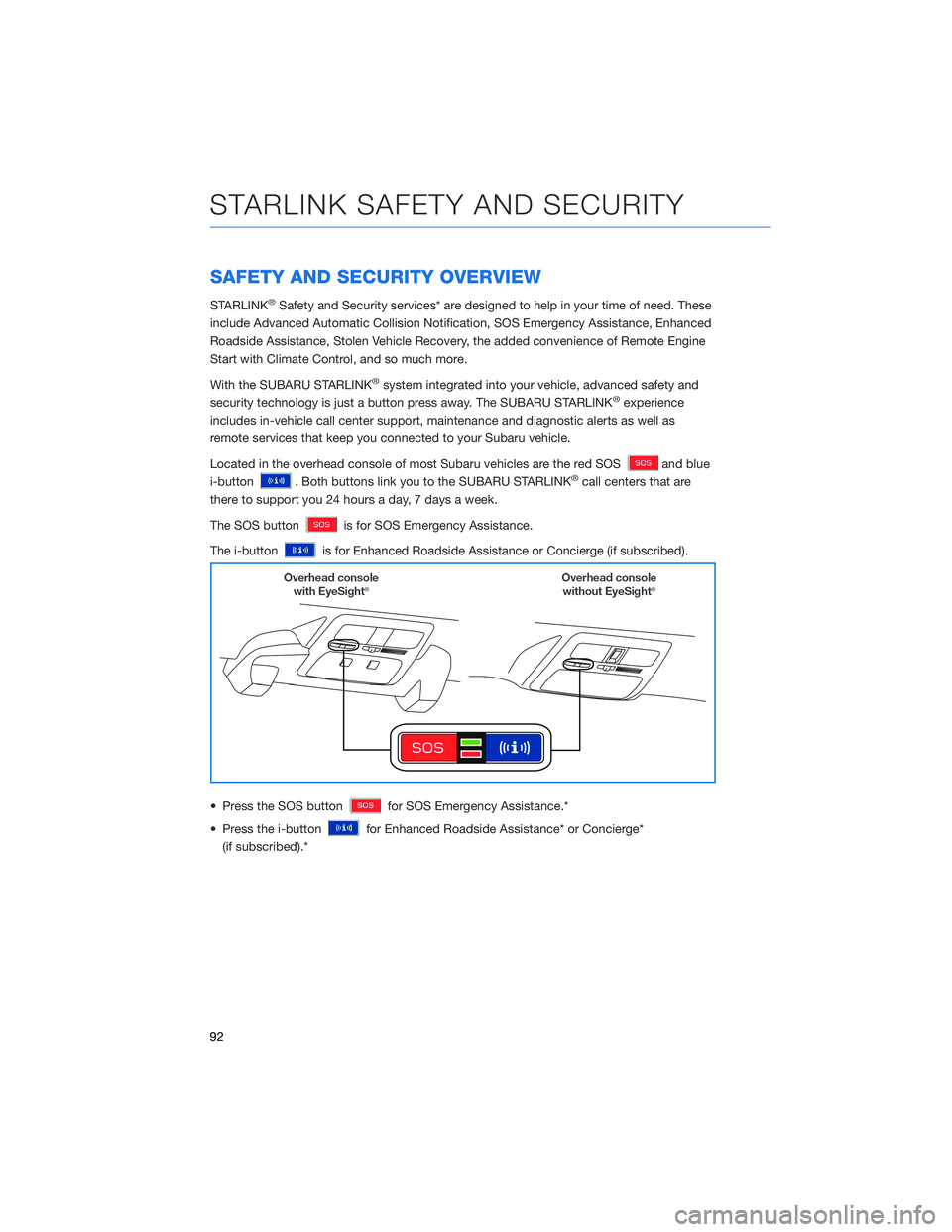
SAFETY AND SECURITY OVERVIEW
STARLINK®Safety and Security services* are designed to help in your time of need. These
include Advanced Automatic Collision Notification, SOS Emergency Assistance, Enhanced
Roadside Assistance, Stolen Vehicle Recovery, the added convenience of Remote Engine
Start with Climate Control, and so much more.
With the SUBARU STARLINK
®system integrated into your vehicle, advanced safety and
security technology is just a button press away. The SUBARU STARLINK®experience
includes in-vehicle call center support, maintenance and diagnostic alerts as well as
remote services that keep you connected to your Subaru vehicle.
Located in the overhead console of most Subaru vehicles are the red SOS
and blue
i-button
. Both buttons link you to the SUBARU STARLINK®call centers that are
there to support you 24 hours a day, 7 days a week.
The SOS button
is for SOS Emergency Assistance.
The i-button
is for Enhanced Roadside Assistance or Concierge (if subscribed).
• Press the SOS button
for SOS Emergency Assistance.*
• Press the i-button
for Enhanced Roadside Assistance* or Concierge*
(if subscribed).*
STARLINK SAFETY AND SECURITY
92
Page 95 of 172
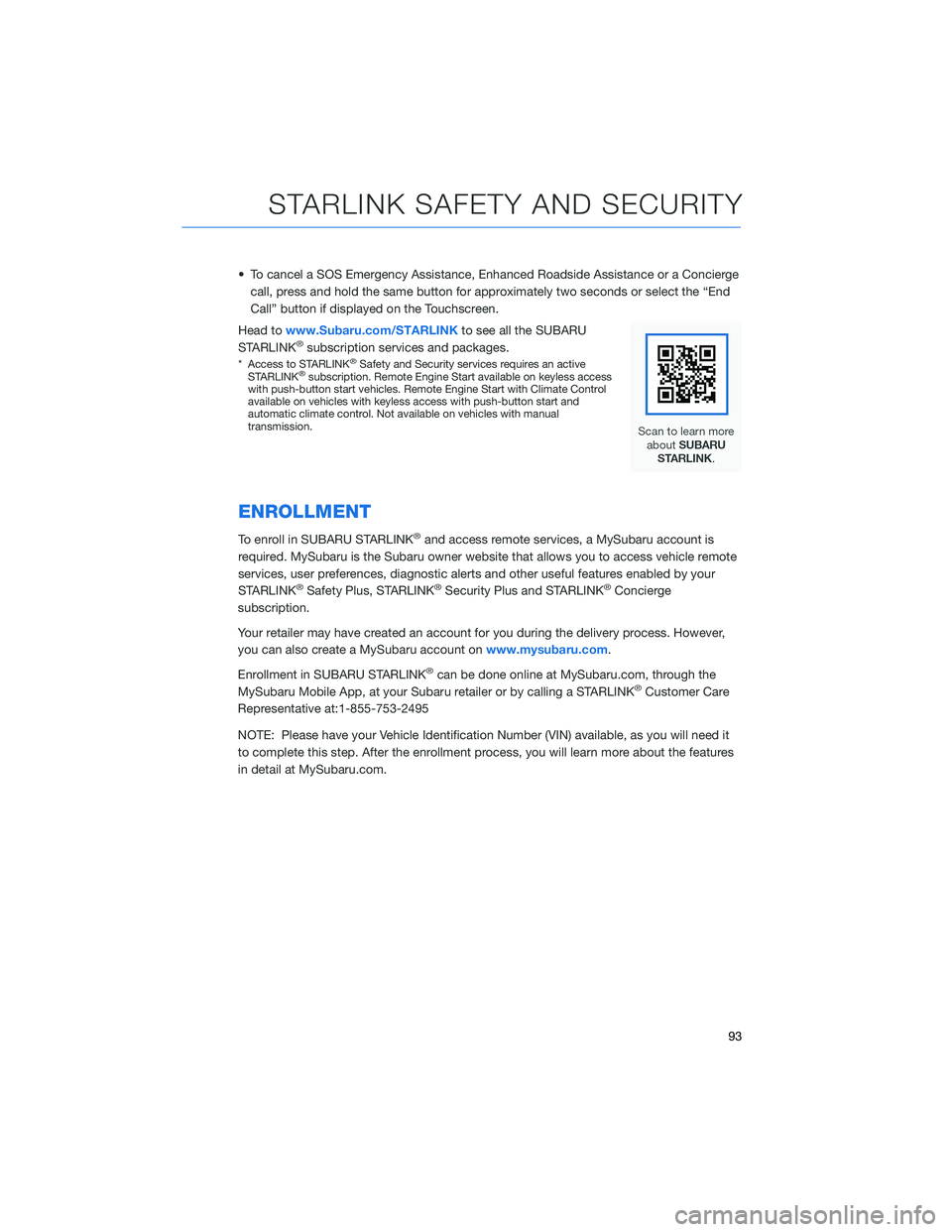
• To cancel a SOS Emergency Assistance, Enhanced Roadside Assistance or a Concierge
call, press and hold the same button for approximately two seconds or select the “End
Call” button if displayed on the Touchscreen.
Head towww.Subaru.com/STARLINKto see all the SUBARU
STARLINK
®subscription services and packages.
* Access to STARLINK®Safety and Security services requires an active
STARLINK®subscription. Remote Engine Start available on keyless access
with push-button start vehicles. Remote Engine Start with Climate Control
available on vehicles with keyless access with push-button start and
automatic climate control. Not available on vehicles with manual
transmission.
ENROLLMENT
To enroll in SUBARU STARLINK®and access remote services, a MySubaru account is
required. MySubaru is the Subaru owner website that allows you to access vehicle remote
services, user preferences, diagnostic alerts and other useful features enabled by your
STARLINK
®Safety Plus, STARLINK®Security Plus and STARLINK®Concierge
subscription.
Your retailer may have created an account for you during the delivery process. However,
you can also create a MySubaru account onwww.mysubaru.com.
Enrollment in SUBARU STARLINK
®can be done online at MySubaru.com, through the
MySubaru Mobile App, at your Subaru retailer or by calling a STARLINK®Customer Care
Representative at:1-855-753-2495
NOTE: Please have your Vehicle Identification Number (VIN) available, as you will need it
to complete this step. After the enrollment process, you will learn more about the features
in detail at MySubaru.com.
STARLINK SAFETY AND SECURITY
93
Page 96 of 172
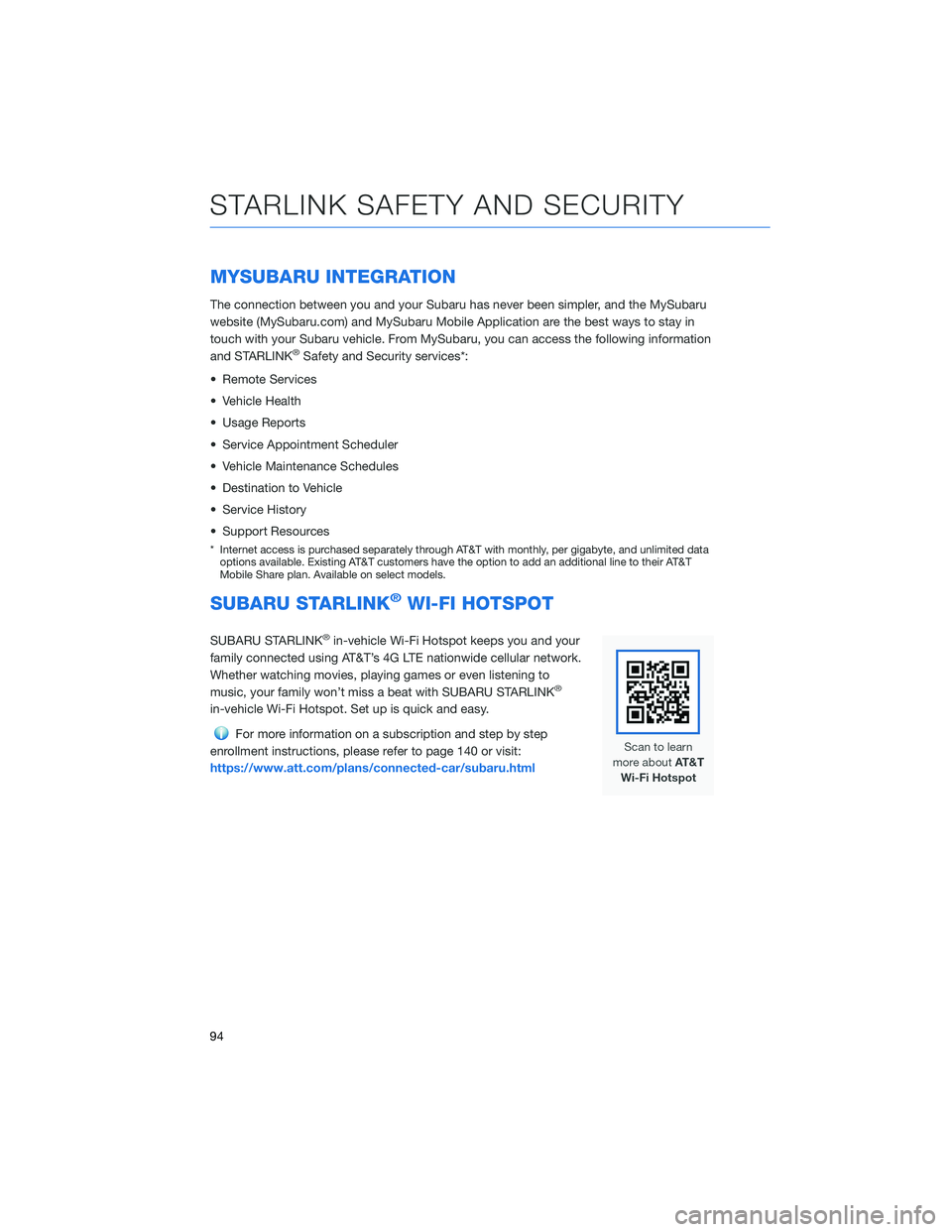
MYSUBARU INTEGRATION
The connection between you and your Subaru has never been simpler, and the MySubaru
website (MySubaru.com) and MySubaru Mobile Application are the best ways to stay in
touch with your Subaru vehicle. From MySubaru, you can access the following information
and STARLINK
®Safety and Security services*:
• Remote Services
• Vehicle Health
• Usage Reports
• Service Appointment Scheduler
• Vehicle Maintenance Schedules
• Destination to Vehicle
• Service History
• Support Resources
* Internet access is purchased separately through AT&T with monthly, per gigabyte, and unlimited data
options available. Existing AT&T customers have the option to add an additional line to their AT&T
Mobile Share plan. Available on select models.
SUBARU STARLINK®WI-FI HOTSPOT
SUBARU STARLINK®in-vehicle Wi-Fi Hotspot keeps you and your
family connected using AT&T’s 4G LTE nationwide cellular network.
Whether watching movies, playing games or even listening to
music, your family won’t miss a beat with SUBARU STARLINK
®
in-vehicle Wi-Fi Hotspot. Set up is quick and easy.
For more information on a subscription and step by step
enrollment instructions, please refer to page 140 or visit:
https://www.att.com/plans/connected-car/subaru.html
STARLINK SAFETY AND SECURITY
94
Page 160 of 172
You can also enlarge the map to cover the top
portion of the screen by selecting this button.
Map View/Perspectives
The orientation of the map can be changed
between 2D north-up, 2D heading-up, and 3D
heading-up. To change the view, select the icon
above the “+” and “-” buttons. Each time the
icon is touched, the view will change. The
direction of the arrow indicates north when in
2D heading-up and 3D heading-up modes.
Traffic Information
Road sections affected by traffic conditions are displayed in a different color on the map,
and a small icon representing the type of traffic condition is displayed above the road.
To receive the data service information in the vehicle, a subscription to the SiriusXM
®
Traffic Services is required following a free trial.
HOW TO APPENDIX
158
Page 166 of 172
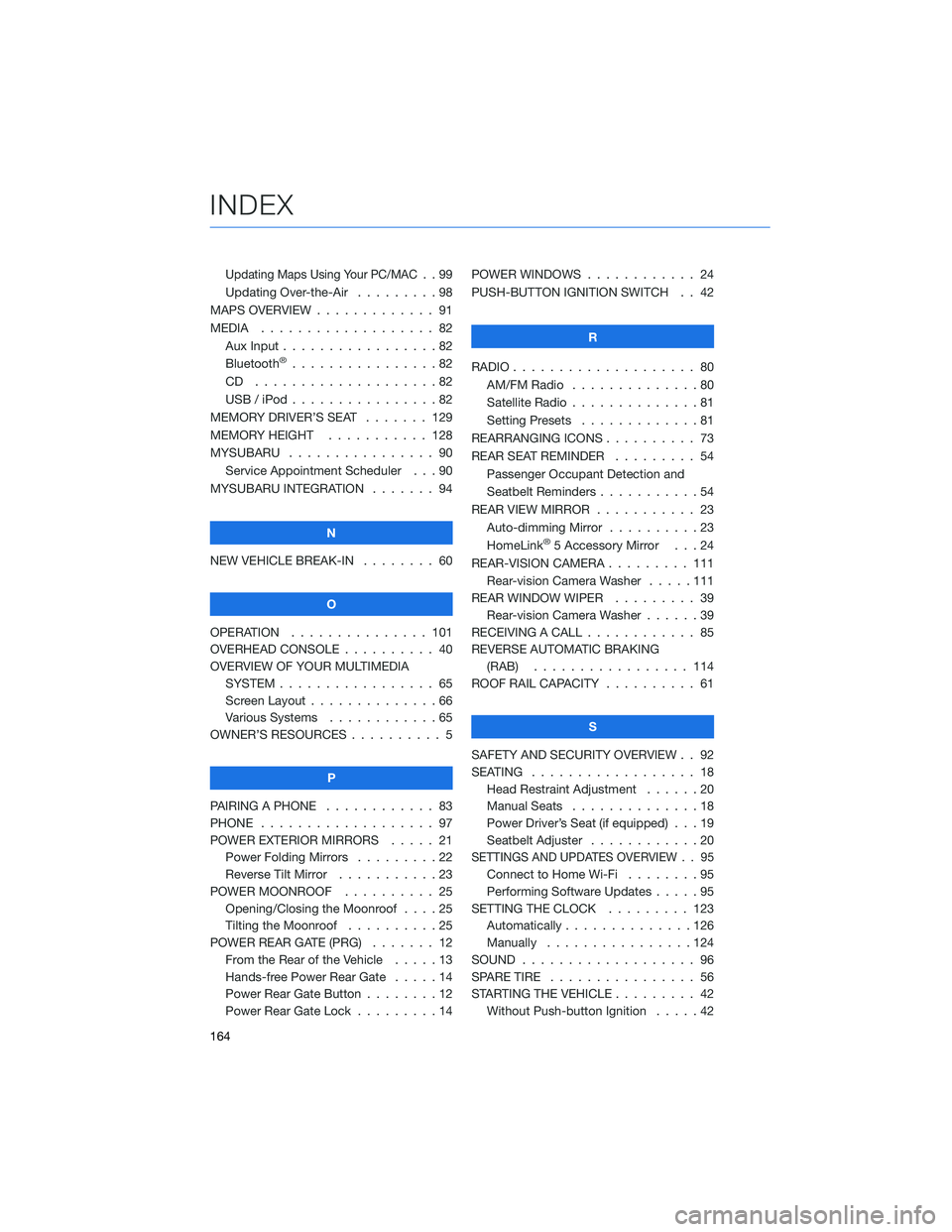
Updating Maps Using Your PC/MAC..99
Updating Over-the-Air . . . . . . . . . 98
MAPS OVERVIEW . . . . . ........ 91
MEDIA................... 82
Aux Input . . . . . . . . . ........82
Bluetooth
®................82
CD ....................82
USB / iPod . . . . . . . .........82
MEMORY DRIVER’S SEAT . . . . . . . 129
MEMORY HEIGHT . . . . . . . . . . . 128
MYSUBARU . . . . . . .......... 90
Service Appointment Scheduler . . . 90
MYSUBARU INTEGRATION ....... 94
N
NEW VEHICLE BREAK-IN........ 60
O
OPERATION . . . . . . . ........ 101
OVERHEAD CONSOLE . . ........ 40
OVERVIEW OF YOUR MULTIMEDIA
SYSTEM . . . . . . . . . . . . . . . . . 65
Screen Layout . . . . . . ........66
Various Systems . . . . . . . . . . . . 65
OWNER’S RESOURCES . . . . . . . . . . 5
P
PAIRING A PHONE . . . . ........ 83
PHONE................... 97
POWER EXTERIOR MIRRORS ..... 21
Power Folding Mirrors .........22
Reverse Tilt Mirror . . . . . ......23
POWER MOONROOF . . . . . ..... 25
Opening/Closing the Moonroof . . . . 25
Tilting the Moonroof . . . . . . . . . . 25
POWER REAR GATE (PRG) ....... 12
From the Rear of the Vehicle.....13
Hands-free Power Rear Gate .....14
Power Rear Gate Button ........12
Power Rear Gate Lock . ........14POWER WINDOWS............ 24
PUSH-BUTTON IGNITION SWITCH . . 42
R
RADIO.................... 80
AM/FM Radio..............80
Satellite Radio . . . . . . . . . . . . . . 81
Setting Presets . . . . . . . ......81
REARRANGING ICONS .......... 73
REAR SEAT REMINDER......... 54
Passenger Occupant Detection and
Seatbelt Reminders ...........54
REAR VIEW MIRROR . . . . . . ..... 23
Auto-dimming Mirror . . . . . . . . . . 23
HomeLink
®5 Accessory Mirror . . . 24
REAR-VISION CAMERA . . . . . . . . . 111
Rear-vision Camera Washer .....111
REAR WINDOW WIPER . . . . . . . . . 39
Rear-vision Camera Washer......39
RECEIVING A CALL ............ 85
REVERSE AUTOMATIC BRAKING
(RAB)................. 114
ROOF RAIL CAPACITY .......... 61
S
SAFETY AND SECURITY OVERVIEW . . 92
SEATING.................. 18
Head Restraint Adjustment . . . . . . 20
Manual Seats . . . . . .........18
Power Driver’s Seat (if equipped) . . . 19
Seatbelt Adjuster . . . . . . . .....20
SETTINGS AND UPDATES OVERVIEW . . 95
Connect to Home Wi-Fi . . . . . . . . 95
Performing Software Updates .....95
SETTING THE CLOCK . . . ...... 123
Automatically . . . . ..........126
Manually................124
SOUND................... 96
SPARE TIRE................ 56
STARTING THE VEHICLE ......... 42
Without Push-button Ignition.....42
INDEX
164