2021 SUBARU FORESTER radio controls
[x] Cancel search: radio controlsPage 4 of 140
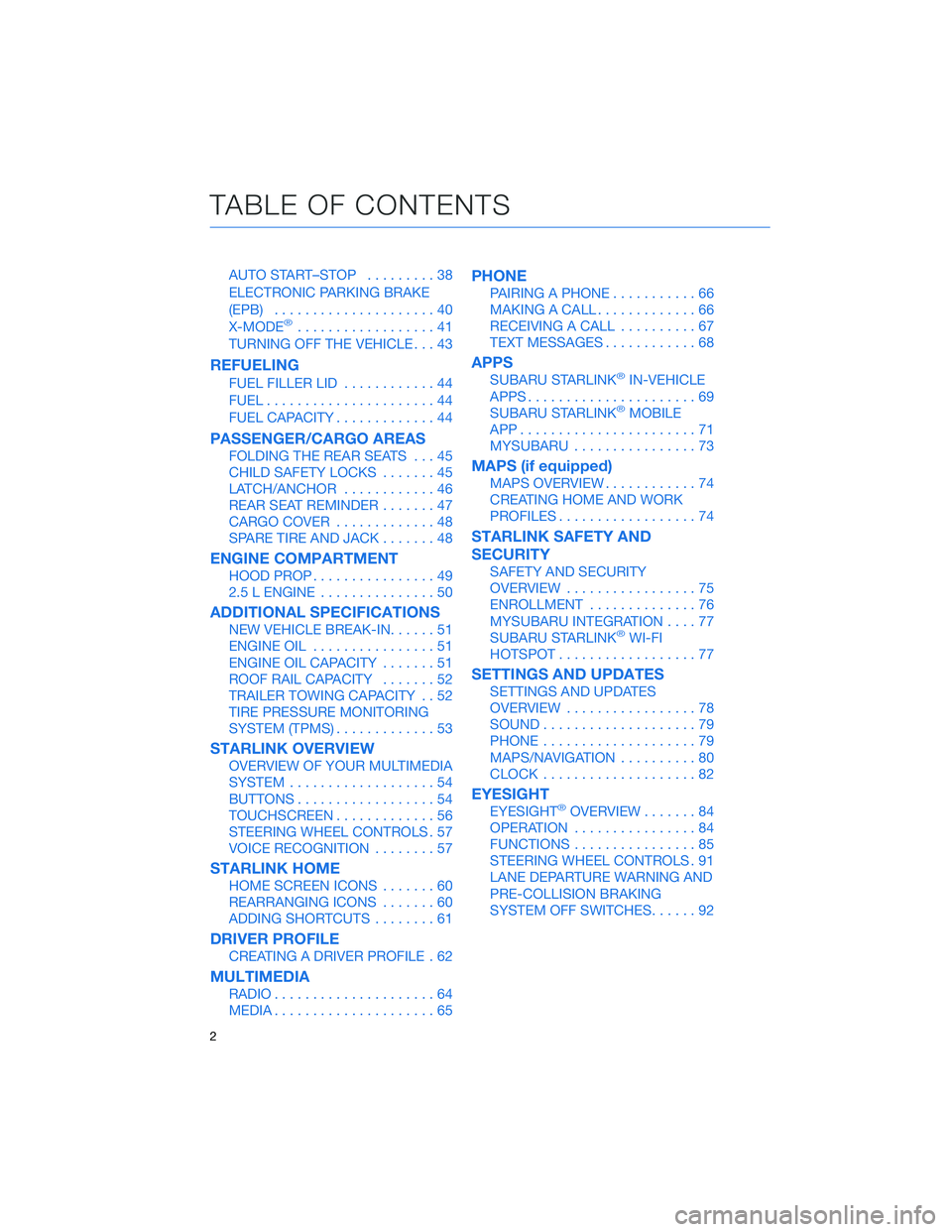
AUTO START–STOP.........38
ELECTRONIC PARKING BRAKE
(EPB).....................40
X-MODE
®..................41
TURNING OFF THE VEHICLE...43
REFUELING
FUEL FILLER LID............44
FUEL......................44
FUEL CAPACITY.............44
PASSENGER/CARGO AREAS
FOLDING THE REAR SEATS...45
CHILD SAFETY LOCKS.......45
LATCH/ANCHOR............46
REAR SEAT REMINDER.......47
CARGO COVER.............48
SPARE TIRE AND JACK.......48
ENGINE COMPARTMENT
HOOD PROP................49
2.5 L ENGINE...............50
ADDITIONAL SPECIFICATIONS
NEW VEHICLE BREAK-IN......51
ENGINE OIL................51
ENGINE OIL CAPACITY.......51
ROOF RAIL CAPACITY.......52
TRAILER TOWING CAPACITY . . 52
TIRE PRESSURE MONITORING
SYSTEM (TPMS).............53
STARLINK OVERVIEW
OVERVIEW OF YOUR MULTIMEDIA
SYSTEM...................54
BUTTONS..................54
TOUCHSCREEN.............56
STEERING WHEEL CONTROLS . 57
VOICE RECOGNITION........57
STARLINK HOME
HOME SCREEN ICONS.......60
REARRANGING ICONS.......60
ADDING SHORTCUTS........61
DRIVER PROFILE
CREATING A DRIVER PROFILE . 62
MULTIMEDIA
RADIO.....................64
MEDIA.....................65
PHONE
PAIRING A PHONE...........66
MAKING A CALL.............66
RECEIVING A CALL..........67
TEXT MESSAGES............68
APPS
SUBARU STARLINK®IN-VEHICLE
APPS......................69
SUBARU STARLINK
®MOBILE
APP.......................71
MYSUBARU................73
MAPS (if equipped)
MAPS OVERVIEW............74
CREATING HOME AND WORK
PROFILES..................74
STARLINK SAFETY AND
SECURITY
SAFETY AND SECURITY
OVERVIEW.................75
ENROLLMENT..............76
MYSUBARU INTEGRATION....77
SUBARU STARLINK
®WI-FI
HOTSPOT..................77
SETTINGS AND UPDATES
SETTINGS AND UPDATES
OVERVIEW.................78
SOUND....................79
PHONE....................79
MAPS/NAVIGATION..........80
CLOCK....................82
EYESIGHT
EYESIGHT®OVERVIEW.......84
OPERATION................84
FUNCTIONS................85
STEERING WHEEL CONTROLS . 91
LANE DEPARTURE WARNING AND
PRE-COLLISION BRAKING
SYSTEM OFF SWITCHES......92
TABLE OF CONTENTS
2
Page 59 of 140
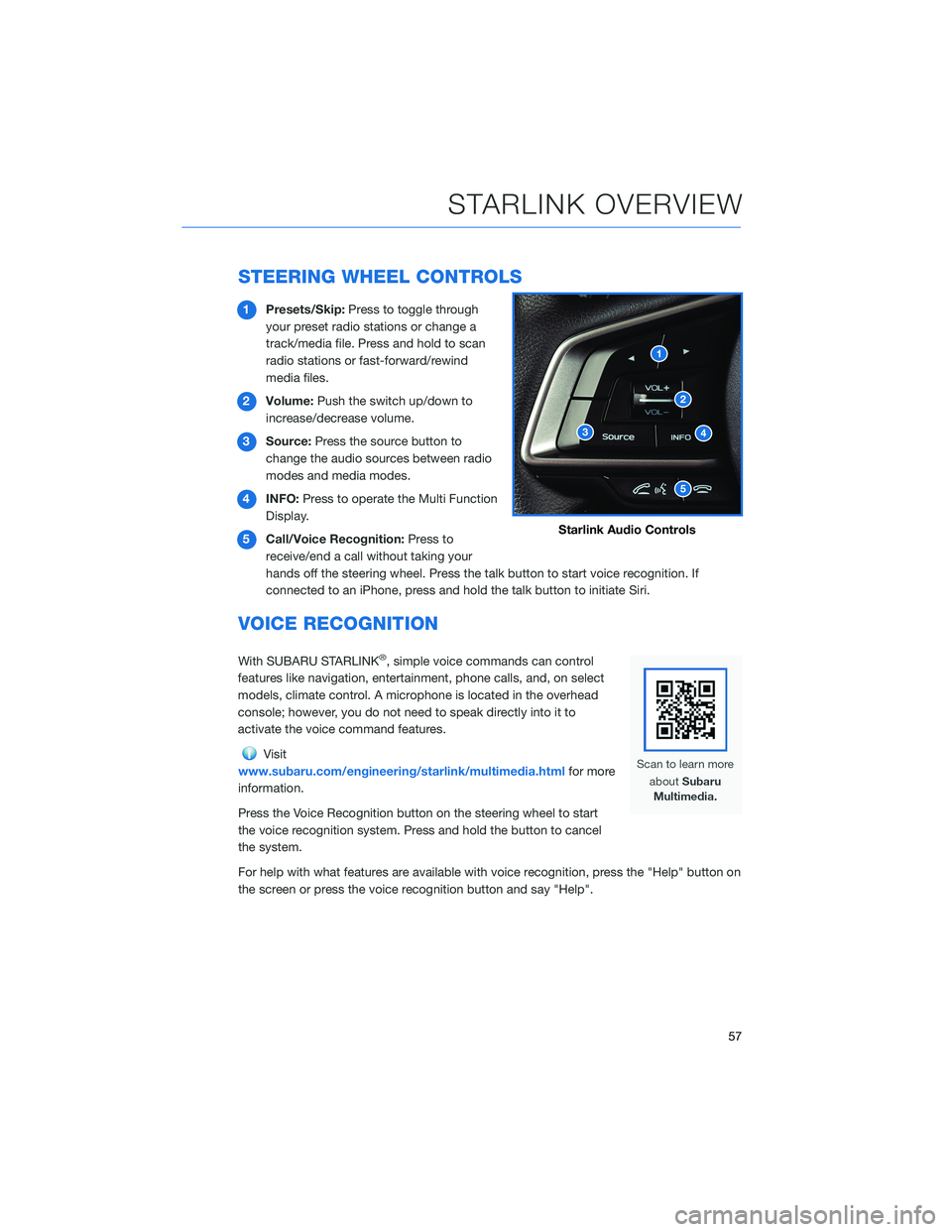
STEERING WHEEL CONTROLS
1Presets/Skip:Press to toggle through
your preset radio stations or change a
track/media file. Press and hold to scan
radio stations or fast-forward/rewind
media files.
2Volume:Push the switch up/down to
increase/decrease volume.
3Source:Press the source button to
change the audio sources between radio
modes and media modes.
4INFO:Press to operate the Multi Function
Display.
5Call/Voice Recognition:Press to
receive/end a call without taking your
hands off the steering wheel. Press the talk button to start voice recognition. If
connected to an iPhone, press and hold the talk button to initiate Siri.
VOICE RECOGNITION
With SUBARU STARLINK®, simple voice commands can control
features like navigation, entertainment, phone calls, and, on select
models, climate control. A microphone is located in the overhead
console; however, you do not need to speak directly into it to
activate the voice command features.
Visit
www.subaru.com/engineering/starlink/multimedia.htmlfor more
information.
Press the Voice Recognition button on the steering wheel to start
the voice recognition system. Press and hold the button to cancel
the system.
For help with what features are available with voice recognition, press the "Help" button on
the screen or press the voice recognition button and say "Help".
Starlink Audio Controls
STARLINK OVERVIEW
57
Page 67 of 140
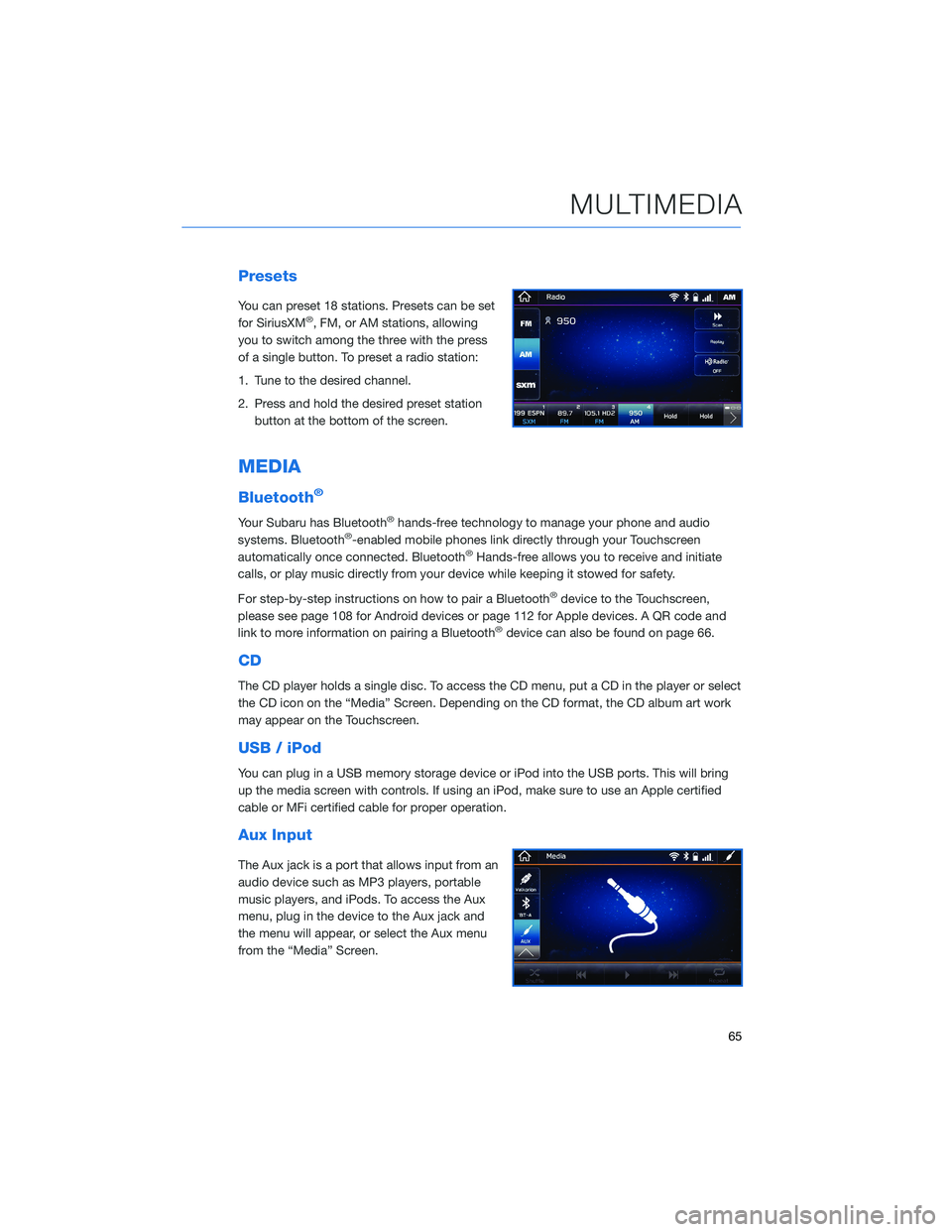
Presets
You can preset 18 stations. Presets can be set
for SiriusXM®, FM, or AM stations, allowing
you to switch among the three with the press
of a single button. To preset a radio station:
1. Tune to the desired channel.
2. Press and hold the desired preset station
button at the bottom of the screen.
MEDIA
Bluetooth®
Your Subaru has Bluetooth®hands-free technology to manage your phone and audio
systems. Bluetooth®-enabled mobile phones link directly through your Touchscreen
automatically once connected. Bluetooth®Hands-free allows you to receive and initiate
calls, or play music directly from your device while keeping it stowed for safety.
For step-by-step instructions on how to pair a Bluetooth
®device to the Touchscreen,
please see page 108 for Android devices or page 112 for Apple devices. A QR code and
link to more information on pairing a Bluetooth
®device can also be found on page 66.
CD
The CD player holds a single disc. To access the CD menu, put a CD in the player or select
the CD icon on the “Media” Screen. Depending on the CD format, the CD album art work
may appear on the Touchscreen.
USB / iPod
You can plug in a USB memory storage device or iPod into the USB ports. This will bring
up the media screen with controls. If using an iPod, make sure to use an Apple certified
cable or MFi certified cable for proper operation.
Aux Input
The Aux jack is a port that allows input from an
audio device such as MP3 players, portable
music players, and iPods. To access the Aux
menu, plug in the device to the Aux jack and
the menu will appear, or select the Aux menu
from the “Media” Screen.
MULTIMEDIA
65
Page 133 of 140
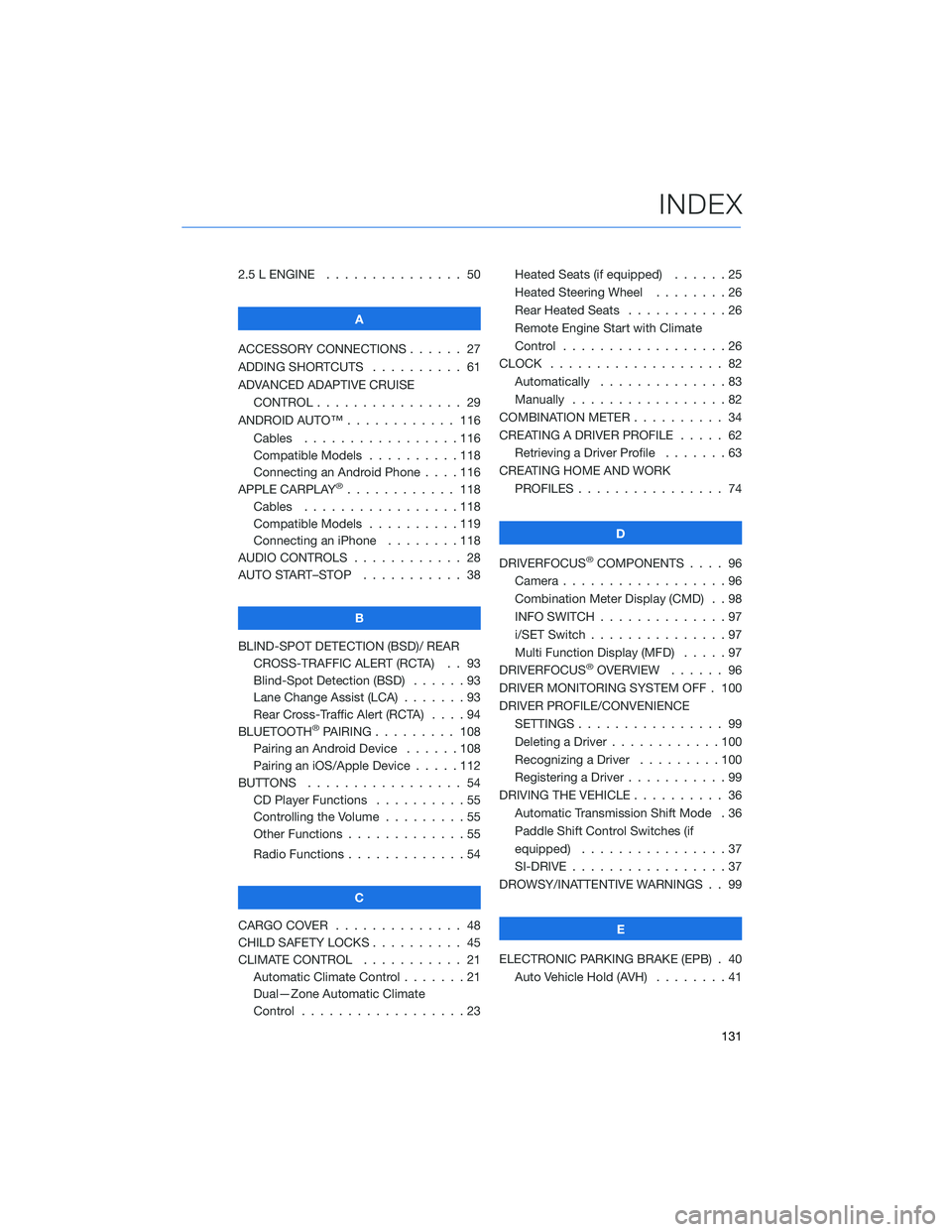
2.5 L ENGINE . . . . . . . ........ 50
A
ACCESSORY CONNECTIONS . . . . . . 27
ADDING SHORTCUTS . . . . ...... 61
ADVANCED ADAPTIVE CRUISE
CONTROL . . . . . ........... 29
ANDROID AUTO™ . . . . . ....... 116
Cables . . . . . . . ..........116
Compatible Models ..........118
Connecting an Android Phone....116
APPLE CARPLAY
®............ 118
Cables . . . . . . . ..........118
Compatible Models ..........119
Connecting an iPhone . . . .....118
AUDIO CONTROLS ............ 28
AUTO START–STOP . . . . . . . . . . . 38
B
BLIND-SPOT DETECTION (BSD)/ REAR
CROSS-TRAFFIC ALERT (RCTA) . . 93
Blind-Spot Detection (BSD) . . . . . . 93
Lane Change Assist (LCA) . ......93
Rear Cross-Traffic Alert (RCTA) . . . . 94
BLUETOOTH
®PAIRING . . ....... 108
Pairing an Android Device . . . . . . 108
Pairing an iOS/Apple Device . . . . . 112
BUTTONS . . . . ............. 54
CD Player Functions..........55
Controlling the Volume . . . . . . . . . 55
Other Functions . . . . . ........55
Radio Functions . . . . . ........54
C
CARGO COVER . . . . . . . . ...... 48
CHILD SAFETY LOCKS.......... 45
CLIMATE CONTROL........... 21
Automatic Climate Control . . . . . . . 21
Dual—Zone Automatic Climate
Control . . . . . . . . . . . . . . . . . . 23Heated Seats (if equipped) ......25
Heated Steering Wheel . .......26
Rear Heated Seats...........26
Remote Engine Start with Climate
Control . . . . . . . . . . . . . . . . . . 26
CLOCK . . ................. 82
Automatically ..............83
Manually.................82
COMBINATION METER .......... 34
CREATING A DRIVER PROFILE ..... 62
Retrieving a Driver Profile.......63
CREATING HOME AND WORK
PROFILES . . . . . . . . ........ 74
D
DRIVERFOCUS
®COMPONENTS . . . . 96
Camera . . . . . . . ...........96
Combination Meter Display (CMD) . . 98
INFO SWITCH . . . ...........97
i/SET Switch . ..............97
Multi Function Display (MFD).....97
DRIVERFOCUS
®OVERVIEW . . . . . . 96
DRIVER MONITORING SYSTEM OFF . 100
DRIVER PROFILE/CONVENIENCE
SETTINGS................ 99
Deleting a Driver . . ..........100
Recognizing a Driver.........100
Registering a Driver . . . ........99
DRIVING THE VEHICLE . . . ....... 36
Automatic Transmission Shift Mode . 36
Paddle Shift Control Switches (if
equipped) . . . .............37
SI-DRIVE . . . ..............37
DROWSY/INATTENTIVE WARNINGS . . 99
E
ELECTRONIC PARKING BRAKE (EPB) . 40
Auto Vehicle Hold (AVH) . . ......41
INDEX
131