2021 SUBARU FORESTER audio
[x] Cancel search: audioPage 3 of 140
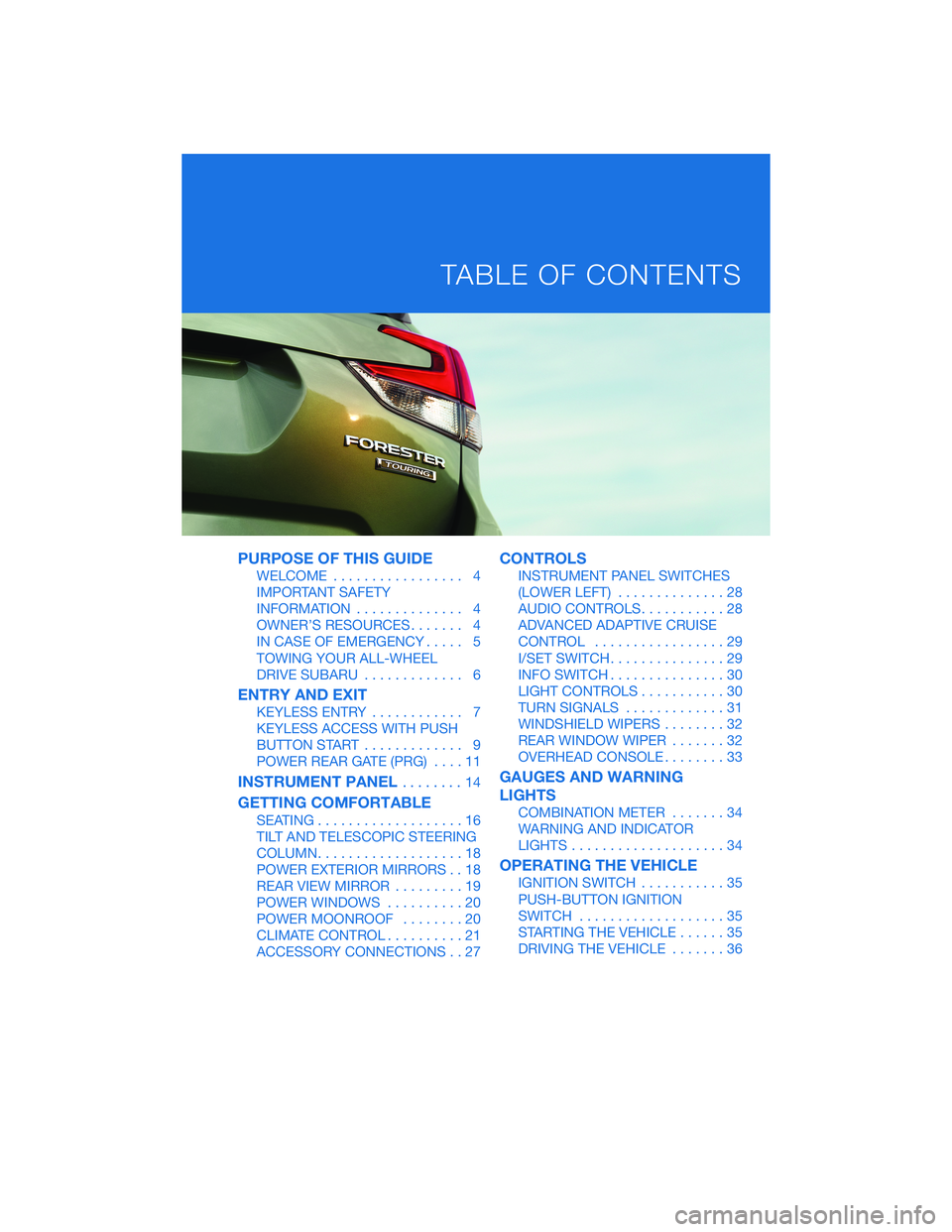
PURPOSE OF THIS GUIDE
WELCOME................. 4
IMPORTANT SAFETY
INFORMATION.............. 4
OWNER’S RESOURCES....... 4
IN CASE OF EMERGENCY..... 5
TOWING YOUR ALL-WHEEL
DRIVE SUBARU............. 6
ENTRY AND EXIT
KEYLESS ENTRY............ 7
KEYLESS ACCESS WITH PUSH
BUTTON START............. 9
POWER REAR GATE (PRG)....11
INSTRUMENT PANEL........14
GETTING COMFORTABLE
SEATING...................16
TILT AND TELESCOPIC STEERING
COLUMN...................18
POWER EXTERIOR MIRRORS . . 18
REAR VIEW MIRROR.........19
POWER WINDOWS..........20
POWER MOONROOF........20
CLIMATE CONTROL..........21
ACCESSORY CONNECTIONS . . 27
CONTROLS
INSTRUMENT PANEL SWITCHES
(LOWER LEFT)..............28
AUDIO CONTROLS...........28
ADVANCED ADAPTIVE CRUISE
CONTROL.................29
I/SET SWITCH...............29
INFO SWITCH...............30
LIGHT CONTROLS...........30
TURN SIGNALS.............31
WINDSHIELD WIPERS........32
REAR WINDOW WIPER.......32
OVERHEAD CONSOLE........33
GAUGES AND WARNING
LIGHTS
COMBINATION METER.......34
WARNING AND INDICATOR
LIGHTS....................34
OPERATING THE VEHICLE
IGNITION SWITCH...........35
PUSH-BUTTON IGNITION
SWITCH...................35
STARTING THE VEHICLE......35
DRIVING THE VEHICLE.......36
TABLE OF CONTENTS
Page 16 of 140

1Power Windows (p. 20)
2Power Exterior Mirrors (p. 18)
3Instrument Panel Switches (p. 28)
4I/Set Switch (p. 29)
5Audio Controls (p. 28)
6Light Controls (p. 30)
7Combination Meter (p. 34)
INSTRUMENT PANEL
14
Page 30 of 140

INSTRUMENT PANEL SWITCHES (LOWER LEFT)
The switches in the lower left of the instrument panel allow you to control several
convenient and important features. Knowing their location and function will improve your
driving experience.
1Power Rear Gate (if
equipped, p. 11)
2Steering Responsive
Headlights OFF (p. 94)
3Power Rear Gate Memory
Height (if equipped, p. 105)
4Illumination Brightness
(p. 31)
5Vehicle Dynamics Control
OFF (if equipped, p. 42)
6Auto Start-Stop OFF (p. 38)
7Blind Spot Detection/Rear
Cross Traffic Alert OFF (if equipped, p. 94)
8Driver Monitoring System OFF (if equipped, p. 100)
For more information, please refer to your EyeSight®and vehicle Owner’s Manuals.
AUDIO CONTROLS
1Presets/Skip
2Volume
3Source
4INFO
5Call/Voice Recognition
For more information about your audio
system and controls, please refer to page 57
or the SUBARU STARLINK
®Owner’s Manual.
CONTROLS
28
Page 56 of 140
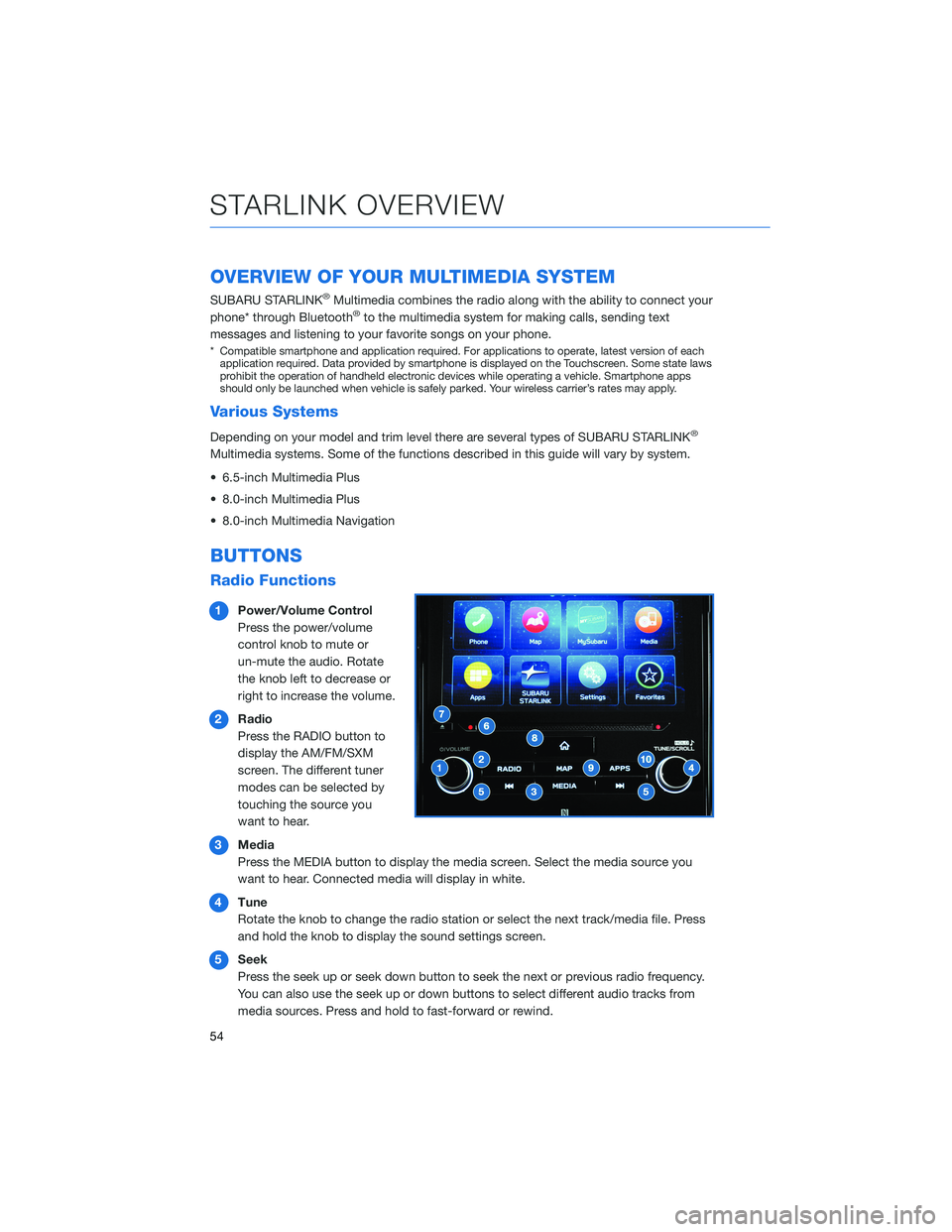
OVERVIEW OF YOUR MULTIMEDIA SYSTEM
SUBARU STARLINK®Multimedia combines the radio along with the ability to connect your
phone* through Bluetooth®to the multimedia system for making calls, sending text
messages and listening to your favorite songs on your phone.
* Compatible smartphone and application required. For applications to operate, latest version of each
application required. Data provided by smartphone is displayed on the Touchscreen. Some state laws
prohibit the operation of handheld electronic devices while operating a vehicle. Smartphone apps
should only be launched when vehicle is safely parked. Your wireless carrier’s rates may apply.
Various Systems
Depending on your model and trim level there are several types of SUBARU STARLINK®
Multimedia systems. Some of the functions described in this guide will vary by system.
• 6.5-inch Multimedia Plus
• 8.0-inch Multimedia Plus
• 8.0-inch Multimedia Navigation
BUTTONS
Radio Functions
1Power/Volume Control
Press the power/volume
control knob to mute or
un-mute the audio. Rotate
the knob left to decrease or
right to increase the volume.
2Radio
Press the RADIO button to
display the AM/FM/SXM
screen. The different tuner
modes can be selected by
touching the source you
want to hear.
3Media
Press the MEDIA button to display the media screen. Select the media source you
want to hear. Connected media will display in white.
4Tune
Rotate the knob to change the radio station or select the next track/media file. Press
and hold the knob to display the sound settings screen.
5Seek
Press the seek up or seek down button to seek the next or previous radio frequency.
You can also use the seek up or down buttons to select different audio tracks from
media sources. Press and hold to fast-forward or rewind.
STARLINK OVERVIEW
54
Page 57 of 140
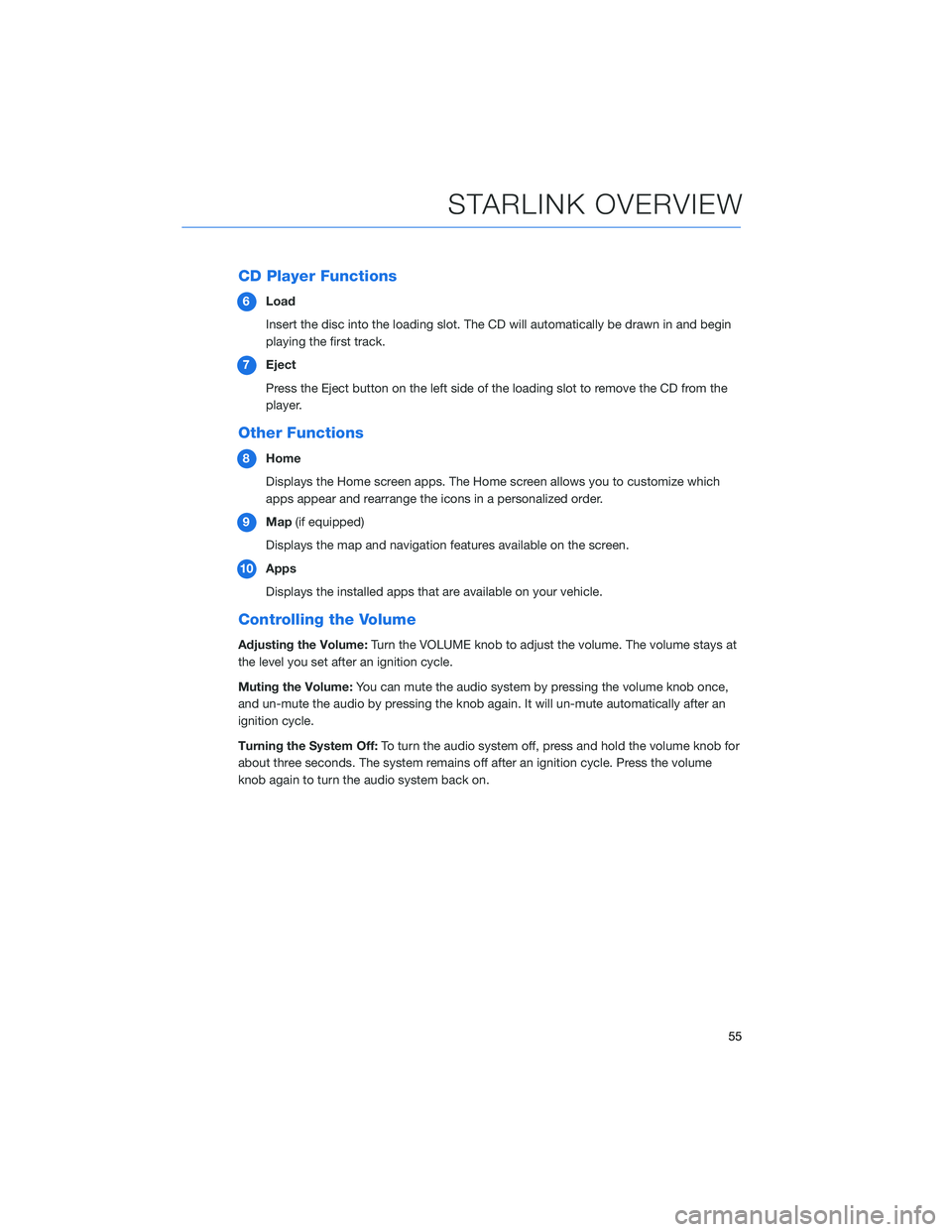
CD Player Functions
6Load
Insert the disc into the loading slot. The CD will automatically be drawn in and begin
playing the first track.
7Eject
Press the Eject button on the left side of the loading slot to remove the CD from the
player.
Other Functions
8Home
Displays the Home screen apps. The Home screen allows you to customize which
apps appear and rearrange the icons in a personalized order.
9Map(if equipped)
Displays the map and navigation features available on the screen.
10Apps
Displays the installed apps that are available on your vehicle.
Controlling the Volume
Adjusting the Volume:Turn the VOLUME knob to adjust the volume. The volume stays at
the level you set after an ignition cycle.
Muting the Volume:You can mute the audio system by pressing the volume knob once,
and un-mute the audio by pressing the knob again. It will un-mute automatically after an
ignition cycle.
Turning the System Off:To turn the audio system off, press and hold the volume knob for
about three seconds. The system remains off after an ignition cycle. Press the volume
knob again to turn the audio system back on.
STARLINK OVERVIEW
55
Page 59 of 140
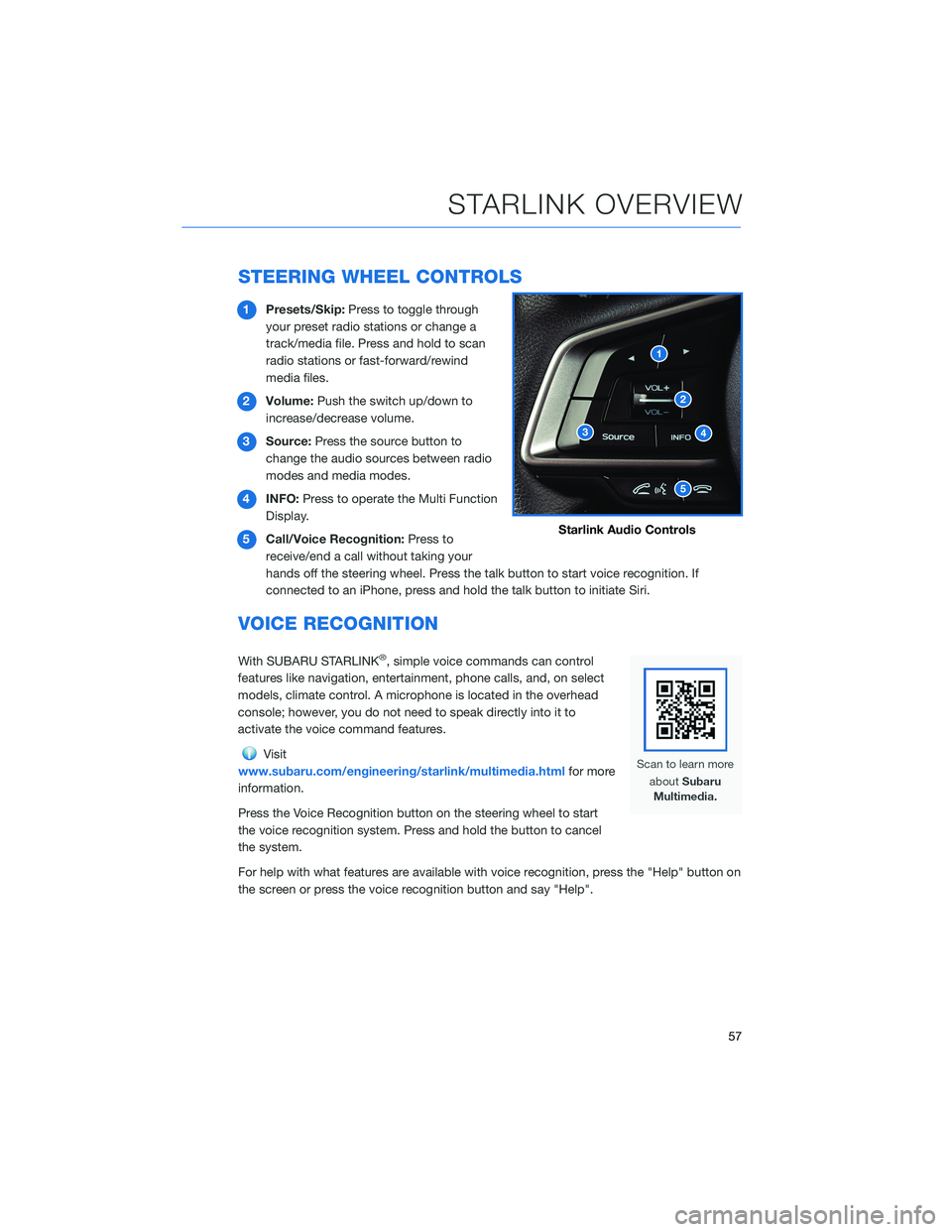
STEERING WHEEL CONTROLS
1Presets/Skip:Press to toggle through
your preset radio stations or change a
track/media file. Press and hold to scan
radio stations or fast-forward/rewind
media files.
2Volume:Push the switch up/down to
increase/decrease volume.
3Source:Press the source button to
change the audio sources between radio
modes and media modes.
4INFO:Press to operate the Multi Function
Display.
5Call/Voice Recognition:Press to
receive/end a call without taking your
hands off the steering wheel. Press the talk button to start voice recognition. If
connected to an iPhone, press and hold the talk button to initiate Siri.
VOICE RECOGNITION
With SUBARU STARLINK®, simple voice commands can control
features like navigation, entertainment, phone calls, and, on select
models, climate control. A microphone is located in the overhead
console; however, you do not need to speak directly into it to
activate the voice command features.
Visit
www.subaru.com/engineering/starlink/multimedia.htmlfor more
information.
Press the Voice Recognition button on the steering wheel to start
the voice recognition system. Press and hold the button to cancel
the system.
For help with what features are available with voice recognition, press the "Help" button on
the screen or press the voice recognition button and say "Help".
Starlink Audio Controls
STARLINK OVERVIEW
57
Page 60 of 140
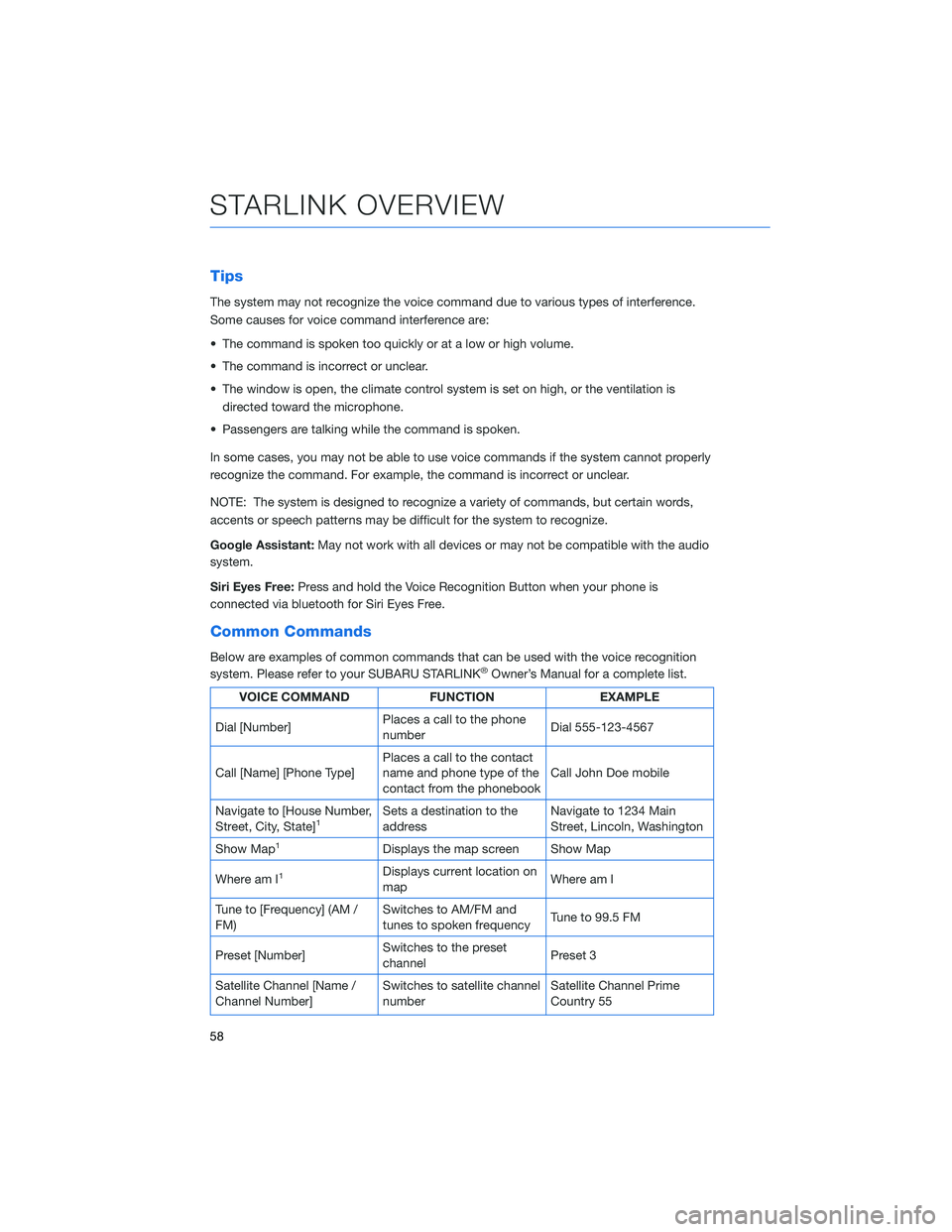
Tips
The system may not recognize the voice command due to various types of interference.
Some causes for voice command interference are:
• The command is spoken too quickly or at a low or high volume.
• The command is incorrect or unclear.
• The window is open, the climate control system is set on high, or the ventilation is
directed toward the microphone.
• Passengers are talking while the command is spoken.
In some cases, you may not be able to use voice commands if the system cannot properly
recognize the command. For example, the command is incorrect or unclear.
NOTE: The system is designed to recognize a variety of commands, but certain words,
accents or speech patterns may be difficult for the system to recognize.
Google Assistant:May not work with all devices or may not be compatible with the audio
system.
Siri Eyes Free:Press and hold the Voice Recognition Button when your phone is
connected via bluetooth for Siri Eyes Free.
Common Commands
Below are examples of common commands that can be used with the voice recognition
system. Please refer to your SUBARU STARLINK®Owner’s Manual for a complete list.
VOICE COMMAND FUNCTION EXAMPLE
Dial [Number]Places a call to the phone
numberDial 555-123-4567
Call [Name] [Phone Type]Places a call to the contact
name and phone type of the
contact from the phonebookCall John Doe mobile
Navigate to [House Number,
Street, City, State]
1Sets a destination to the
addressNavigate to 1234 Main
Street, Lincoln, Washington
Show Map
1Displays the map screen Show Map
Where am I
1Displays current location on
mapWhere am I
Tune to [Frequency] (AM /
FM)Switches to AM/FM and
tunes to spoken frequencyTune to 99.5 FM
Preset [Number]Switches to the preset
channelPreset 3
Satellite Channel [Name /
Channel Number]Switches to satellite channel
numberSatellite Channel Prime
Country 55
STARLINK OVERVIEW
58
Page 62 of 140
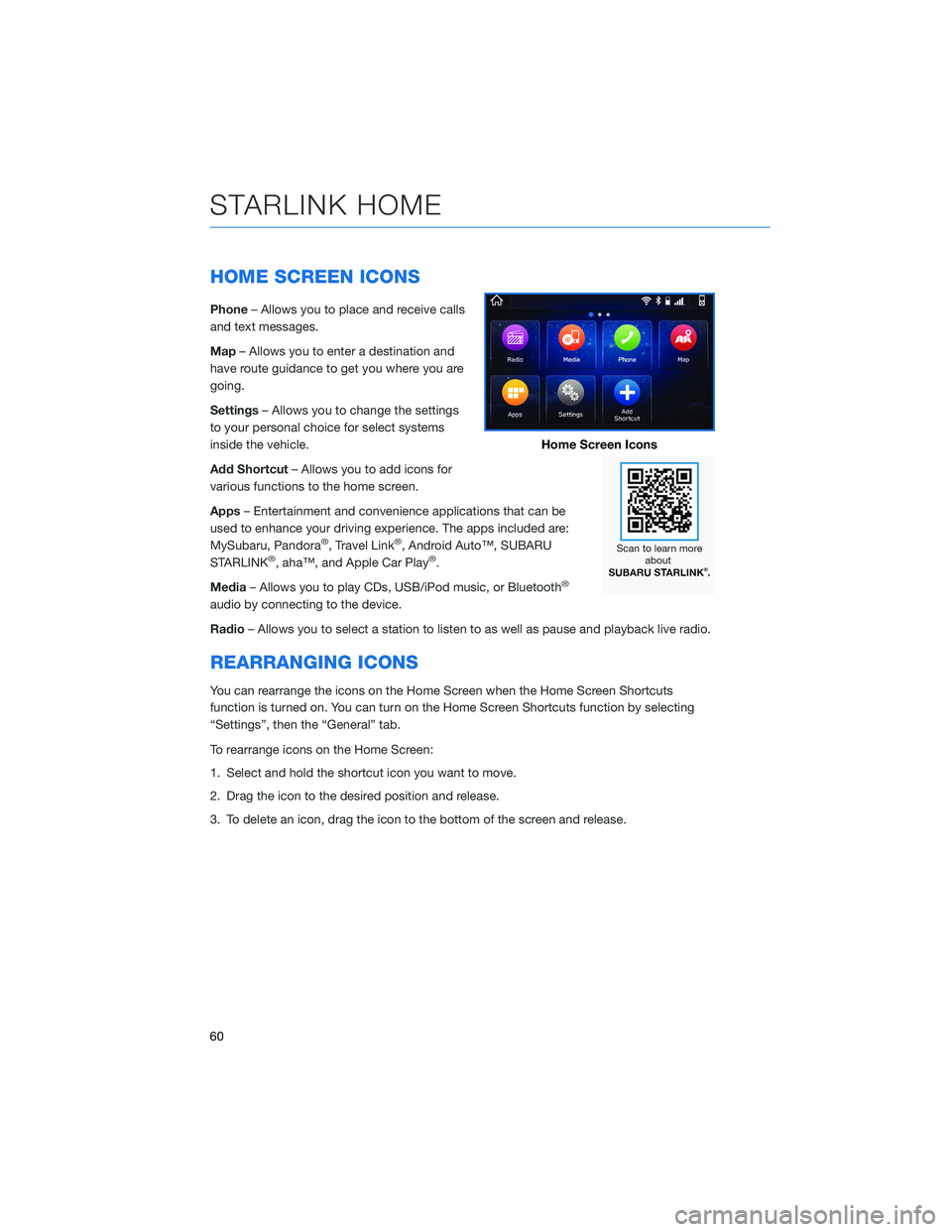
HOME SCREEN ICONS
Phone– Allows you to place and receive calls
and text messages.
Map– Allows you to enter a destination and
have route guidance to get you where you are
going.
Settings– Allows you to change the settings
to your personal choice for select systems
inside the vehicle.
Add Shortcut– Allows you to add icons for
various functions to the home screen.
Apps– Entertainment and convenience applications that can be
used to enhance your driving experience. The apps included are:
MySubaru, Pandora
®, Travel Link®, Android Auto™, SUBARU
STARLINK®, aha™, and Apple Car Play®.
Media– Allows you to play CDs, USB/iPod music, or Bluetooth
®
audio by connecting to the device.
Radio– Allows you to select a station to listen to as well as pause and playback live radio.
REARRANGING ICONS
You can rearrange the icons on the Home Screen when the Home Screen Shortcuts
function is turned on. You can turn on the Home Screen Shortcuts function by selecting
“Settings”, then the “General” tab.
To rearrange icons on the Home Screen:
1. Select and hold the shortcut icon you want to move.
2. Drag the icon to the desired position and release.
3. To delete an icon, drag the icon to the bottom of the screen and release.
Home Screen Icons
STARLINK HOME
60