Page 99 of 140
Multi Function Display (MFD)
The MFD is used to register and delete users.
Navigate the MFD screens using the “INFO”
and “i/SET” switches on the steering wheel.
INFO SWITCH
Press the INFO switch to cycle through useful
information in the Multi-Function Display
(MFD). Navigate to the “Settings” Menu, then
“Driver Monitoring System” to register drivers
and change other DriverFocus
®settings.
i/SET Switch
Once in the Multi-Function Display settings,
pulling the up and down arrow switches will
navigate through the settings menus. Pull the
“i/SET” switch to confirm a selection.
i/Set and Arrow Switches
DRIVERFOCUS DISTRACTION MITIGATION SYSTEM
97
Page 100 of 140
Combination Meter Display (CMD)
The CMD provides audible signals, visual alerts, and reminders in the event you become
drowsy or distracted. DriverFocus®status is also displayed in the CMD. The Status Icons
Chart below explains the status icons.
CMD
Status Icons Chart
DRIVERFOCUS DISTRACTION MITIGATION SYSTEM
98
Page 102 of 140
Recognizing a Driver
DriverFocus®will scan and recognize you as
soon as you enter the vehicle. The MFD will
display a welcome screen with your user
name and personal icon. The vehicle will also
recall your user settings, such as driver seat
and side mirror positions.
Deleting a Driver
1. With the ignition on, use the INFO button
on the steering wheel to navigate to the
“Settings” menu in the MFD.
2. Press and hold the INFO button to enter
the settings menu.
3. Use the i/SET switches to navigate to the “Driver Monitoring System” menu.
4. Select “Delete User”.
5. Select the driver you want to delete and select “Yes”.
DRIVER MONITORING SYSTEM OFF
Press the switch on the lower left
instrument panel to turn the
DriverFocus
®system off. Press
the switch again to turn the
system back on.
DRIVERFOCUS DISTRACTION MITIGATION SYSTEM
100
Page 103 of 140
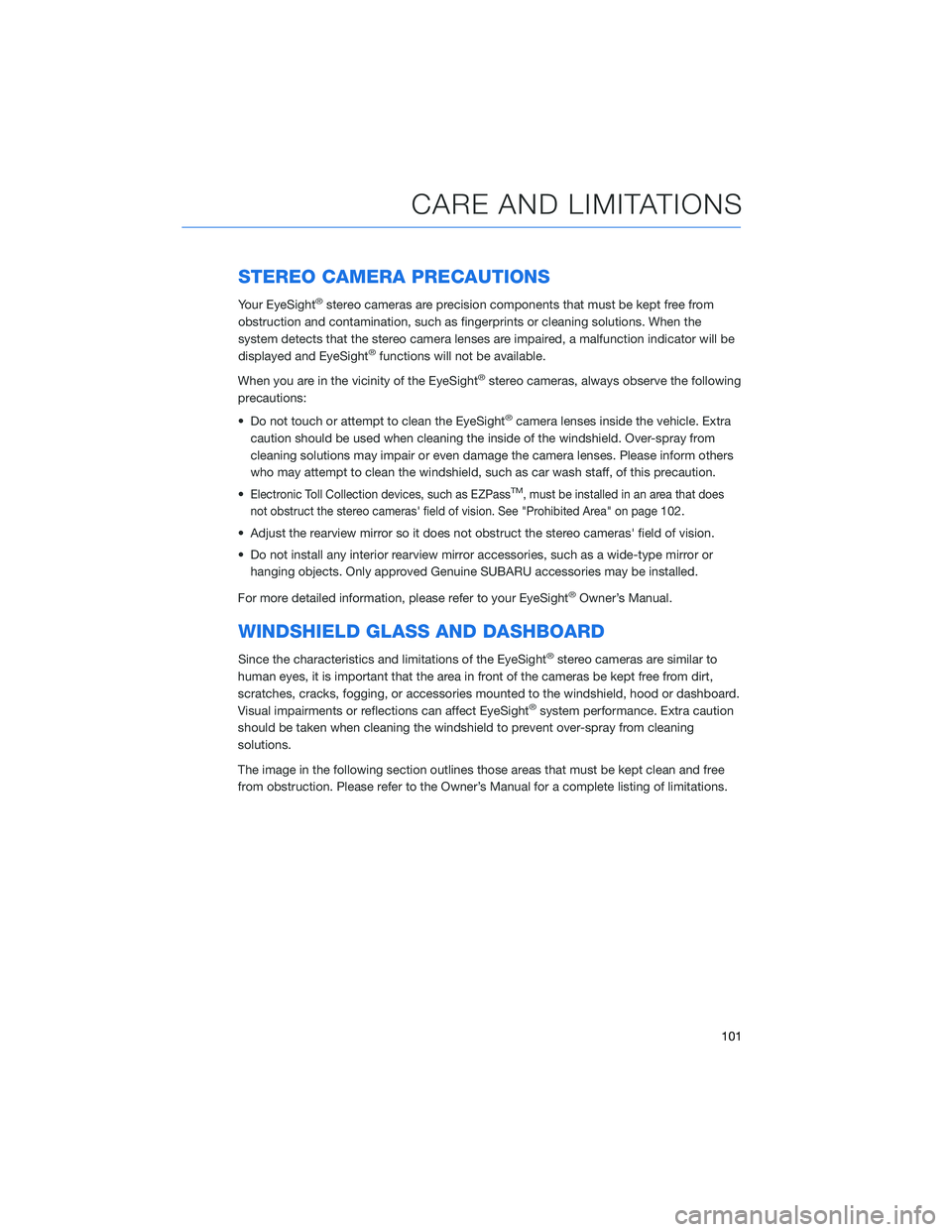
STEREO CAMERA PRECAUTIONS
Your EyeSight®stereo cameras are precision components that must be kept free from
obstruction and contamination, such as fingerprints or cleaning solutions. When the
system detects that the stereo camera lenses are impaired, a malfunction indicator will be
displayed and EyeSight
®functions will not be available.
When you are in the vicinity of the EyeSight
®stereo cameras, always observe the following
precautions:
• Do not touch or attempt to clean the EyeSight
®camera lenses inside the vehicle. Extra
caution should be used when cleaning the inside of the windshield. Over-spray from
cleaning solutions may impair or even damage the camera lenses. Please inform others
who may attempt to clean the windshield, such as car wash staff, of this precaution.
•
Electronic Toll Collection devices, such as EZPassTM, must be installed in an area that does
not obstruct the stereo cameras' field of vision. See "Prohibited Area" on page
102.
• Adjust the rearview mirror so it does not obstruct the stereo cameras' field of vision.
• Do not install any interior rearview mirror accessories, such as a wide-type mirror or
hanging objects. Only approved Genuine SUBARU accessories may be installed.
For more detailed information, please refer to your EyeSight
®Owner’s Manual.
WINDSHIELD GLASS AND DASHBOARD
Since the characteristics and limitations of the EyeSight®stereo cameras are similar to
human eyes, it is important that the area in front of the cameras be kept free from dirt,
scratches, cracks, fogging, or accessories mounted to the windshield, hood or dashboard.
Visual impairments or reflections can affect EyeSight
®system performance. Extra caution
should be taken when cleaning the windshield to prevent over-spray from cleaning
solutions.
The image in the following section outlines those areas that must be kept clean and free
from obstruction. Please refer to the Owner’s Manual for a complete listing of limitations.
CARE AND LIMITATIONS
101
Page 110 of 140
BLUETOOTH®PAIRING
Pairing an Android Device
1. Start by selecting “Settings” on the Home
screen.
2. Select the Phone menu, then select “Add
Device” / “Add Phone”.
3. This screen will be displayed when pairing
mode is in progress. The device name will
most likely be Subaru BT, but be sure to
make note of what name it is, so you can
find it on your phone.
HOW TO APPENDIX
108
Page 114 of 140
Pairing an iOS/Apple Device
1. Start by selecting “Settings” on the Home
screen.
2. Go to the “Phone” screen and select “Add
Device” / “Add Phone”.
3. This screen will be displayed when pairing
mode is in progress. The device name will
most likely be Subaru BT, but be sure to
make note of what name it is, so you can
find it on your phone.
4. On your iOS/Apple device, select “Settings”. The
location on the Home screen will vary.
HOW TO APPENDIX
112
Page 119 of 140
2. On the vehicle display screen, Android Auto
should auto launch the first time. If not,
select the Android Auto Icon on the display.
Select “Show Me How” for a quick guide
on using Android Auto, or select “Skip” if
you want to start using the app right away.
3. You will then be taken to the Home screen
of the Android Auto app for your phone.
4. If Android Auto won’t launch, open the
Android Auto app on the phone, then select
the top left menu button. Select “Settings”,
then “Connected Cars”, and finally select
the top right menu icon and choose “Forget
all cars”.
If this does not work, uninstall the Android
Auto app from the phone and reinstall from
the Play Store.
HOW TO APPENDIX
117
Page 122 of 140
WI-FI
Connecting to a Wi-Fi Network
1. Display the General Settings screen by
pressing the “Home” button, then select
“Settings”. Make sure Wi-Fi is on.
2. Under the “General” tab, select “Wi-Fi
Settings”.
3. Select the desired network. If the network is
a secure network, a lock symbol appears
on the right side of the screen. If you are
connecting to a secure network, enter the
password and select “Join”.
4. Select “Connect” to connect to the network
or “Disconnect” to disconnect from the
network. Selecting “Forget This Network”
deletes the network.
5. Check that a confirmation message
appears when the connection is complete.
If an error message appears, follow the
guidance on the screen to try again.
HOW TO APPENDIX
120