Page 94 of 124
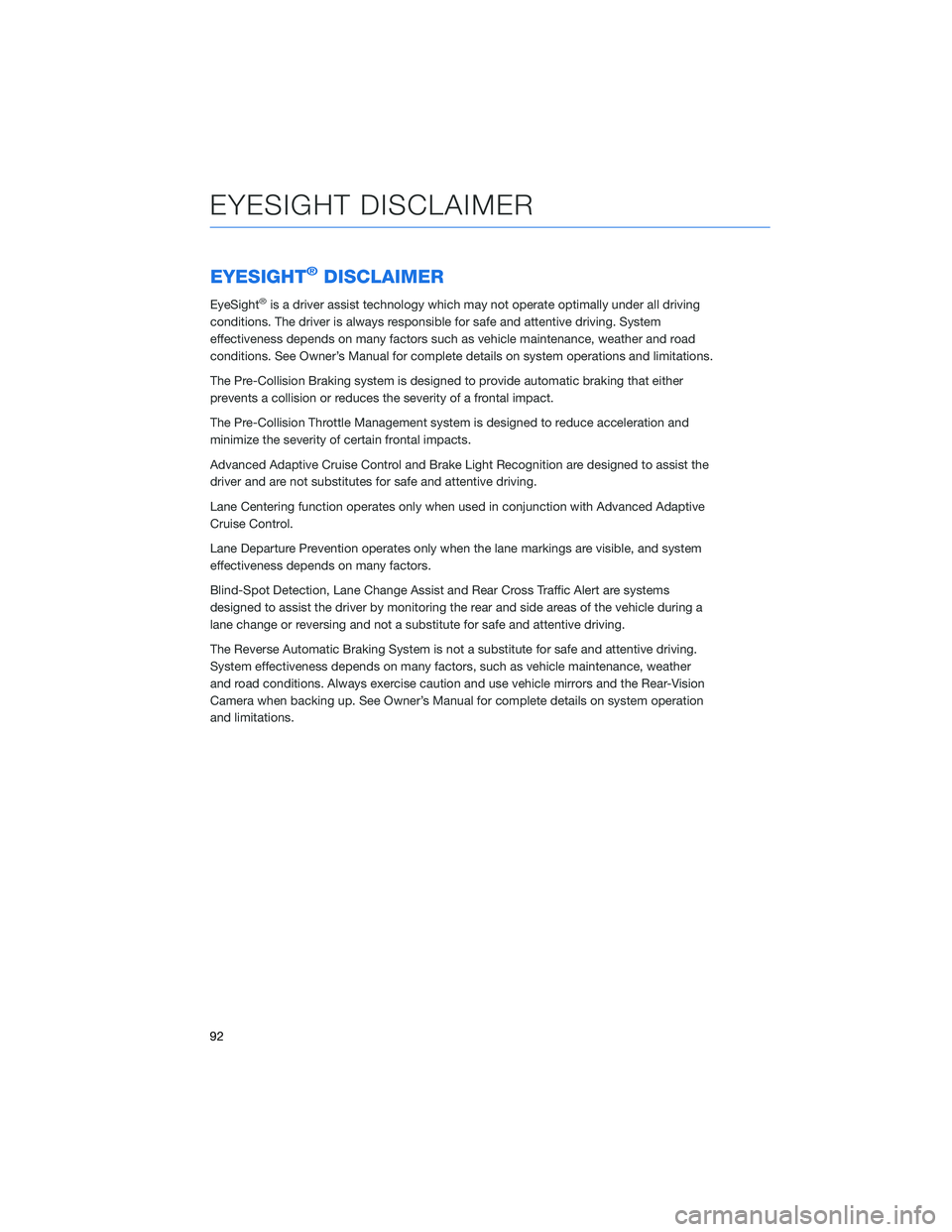
EYESIGHT®DISCLAIMER
EyeSight®is a driver assist technology which may not operate optimally under all driving
conditions. The driver is always responsible for safe and attentive driving. System
effectiveness depends on many factors such as vehicle maintenance, weather and road
conditions. See Owner’s Manual for complete details on system operations and limitations.
The Pre-Collision Braking system is designed to provide automatic braking that either
prevents a collision or reduces the severity of a frontal impact.
The Pre-Collision Throttle Management system is designed to reduce acceleration and
minimize the severity of certain frontal impacts.
Advanced Adaptive Cruise Control and Brake Light Recognition are designed to assist the
driver and are not substitutes for safe and attentive driving.
Lane Centering function operates only when used in conjunction with Advanced Adaptive
Cruise Control.
Lane Departure Prevention operates only when the lane markings are visible, and system
effectiveness depends on many factors.
Blind-Spot Detection, Lane Change Assist and Rear Cross Traffic Alert are systems
designed to assist the driver by monitoring the rear and side areas of the vehicle during a
lane change or reversing and not a substitute for safe and attentive driving.
The Reverse Automatic Braking System is not a substitute for safe and attentive driving.
System effectiveness depends on many factors, such as vehicle maintenance, weather
and road conditions. Always exercise caution and use vehicle mirrors and the Rear-Vision
Camera when backing up. See Owner’s Manual for complete details on system operation
and limitations.
EYESIGHT DISCLAIMER
92
Page 107 of 124
APPLE CARPLAY®
Cables
Apple CarPlay requires compatible iPhones to be connected via
your Subaru’s USB port. Cables must be an 8-Pin Lightning MFi
Certified cable (made for iPod/iPhone). Look for the Works with
Apple CarPlay or Made for iPod, iPhone, iPad icons when selecting
a cable.
For more information, visit:www.apple.com/ios/carplay/
Connecting an iPhone
1. To set up Apple CarPlay, you will need to
plug the iOS/Apple phone into the USB port
of the vehicle. Make sure to use an MFi
certified cable.
2. Select “Allow” on the iOS/Apple phone
when prompted.
3. Select Apple CarPlay on the vehicle screen.
This will bring you to the home screen of
your phone in Apple CarPlay.
Ensure the iOS/Apple phone is fully up to
date. Also ensure all apps that work on
Apple CarPlay are up to date. Apple
CarPlay might not function correctly if one
of the apps is outdated or having an issue.
Apps can be updated in the App Store.
HOW TO APPENDIX
105
Page 120 of 124
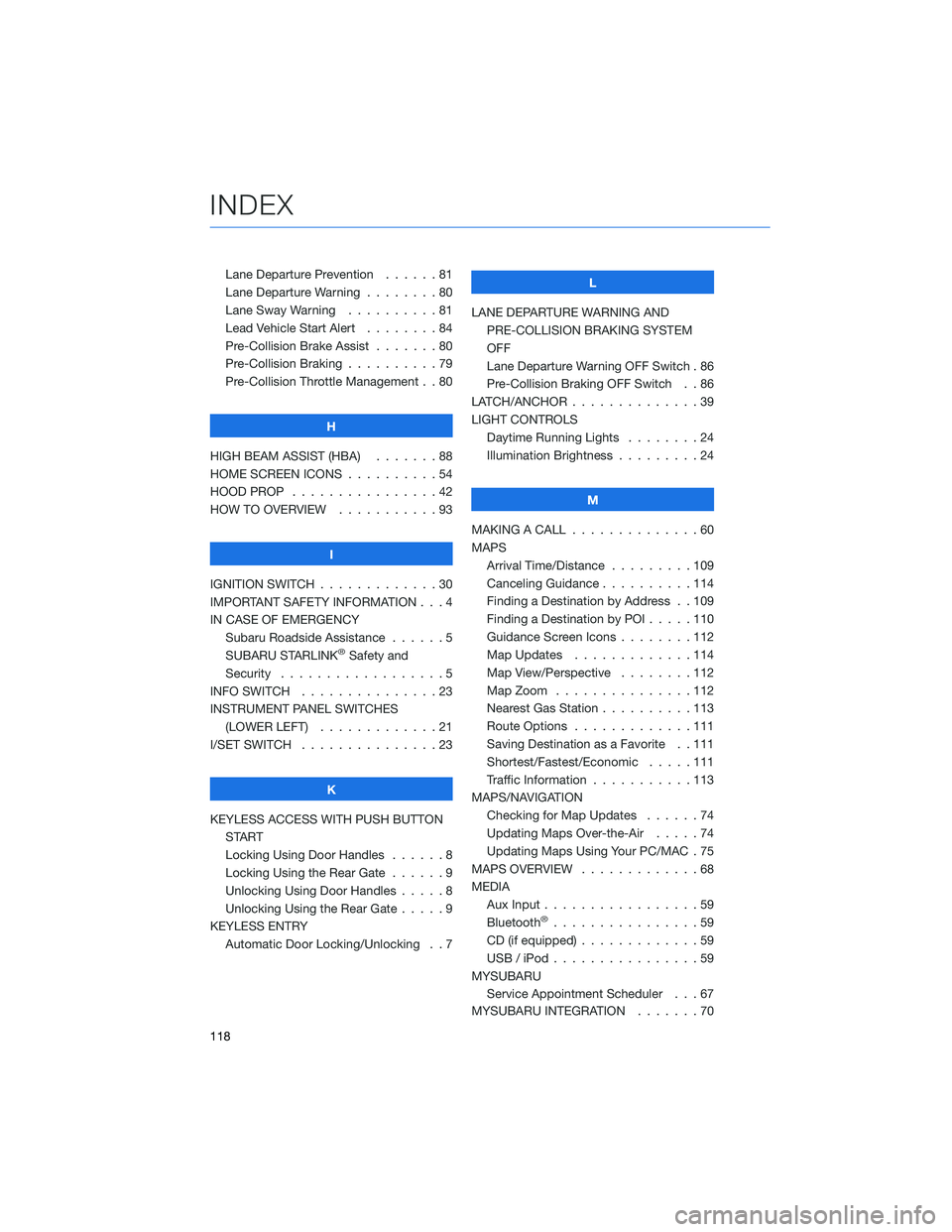
Lane Departure Prevention . . . . . . 81
Lane Departure Warning . . . . . . . . 80
Lane Sway Warning . . . . . . . . . . 81
Lead Vehicle Start Alert........84
Pre-Collision Brake Assist . . .....80
Pre-Collision Braking ..........79
Pre-Collision Throttle Management . . 80
H
HIGH BEAM ASSIST (HBA) . . . . . . . 88
HOME SCREEN ICONS . . . . . .....54
HOOD PROP . . . . . . . . . . . . . . . . 42
HOW TO OVERVIEW . . . . . . . . . . . 93
I
IGNITION SWITCH . . . . . . . . . . . . . 30
IMPORTANT SAFETY INFORMATION . . . 4
IN CASE OF EMERGENCY
Subaru Roadside Assistance . . . . . . 5
SUBARU STARLINK
®Safety and
Security . . . . . . . . ..........5
INFO SWITCH . . . . . . . . . . . . . . . 23
INSTRUMENT PANEL SWITCHES
(LOWER LEFT) . . . . . . . . .....21
I/SET SWITCH . . . . . . . . . . . . . . . 23
K
KEYLESS ACCESS WITH PUSH BUTTON
START
Locking Using Door Handles......8
Locking Using the Rear Gate . . . . . . 9
Unlocking Using Door Handles . . . . . 8
Unlocking Using the Rear Gate.....9
KEYLESS ENTRY
Automatic Door Locking/Unlocking . . 7L
LANE DEPARTURE WARNING AND
PRE-COLLISION BRAKING SYSTEM
OFF
Lane Departure Warning OFF Switch . 86
Pre-Collision Braking OFF Switch . . 86
LATCH/ANCHOR ..............39
LIGHT CONTROLS
Daytime Running Lights . . . . . . . . 24
Illumination Brightness . . . . . . . . . 24
M
MAKING A CALL . . . . . . . .......60
MAPS
Arrival Time/Distance . . . . . . . . . 109
Canceling Guidance..........114
Finding a Destination by Address . . 109
Finding a Destination by POI .....110
Guidance Screen Icons . . . . . . . . 112
Map Updates . . . . . . . ......114
Map View/Perspective . . . . . . . . 112
Map Zoom . . . . . . .........112
Nearest Gas Station . . . . ......113
Route Options . . . . . . .......111
Saving Destination as a Favorite . . 111
Shortest/Fastest/Economic . . . . . 111
Traffic Information . . . . . ......113
MAPS/NAVIGATION
Checking for Map Updates ......74
Updating Maps Over-the-Air . . . . . 74
Updating Maps Using Your PC/MAC . 75
MAPS OVERVIEW.............68
MEDIA
Aux Input.................59
Bluetooth
®................59
CD (if equipped) . . . . . . .......59
USB / iPod . . . . . . . .........59
MYSUBARU
Service Appointment Scheduler . . . 67
MYSUBARU INTEGRATION .......70
INDEX
118
Page 121 of 124
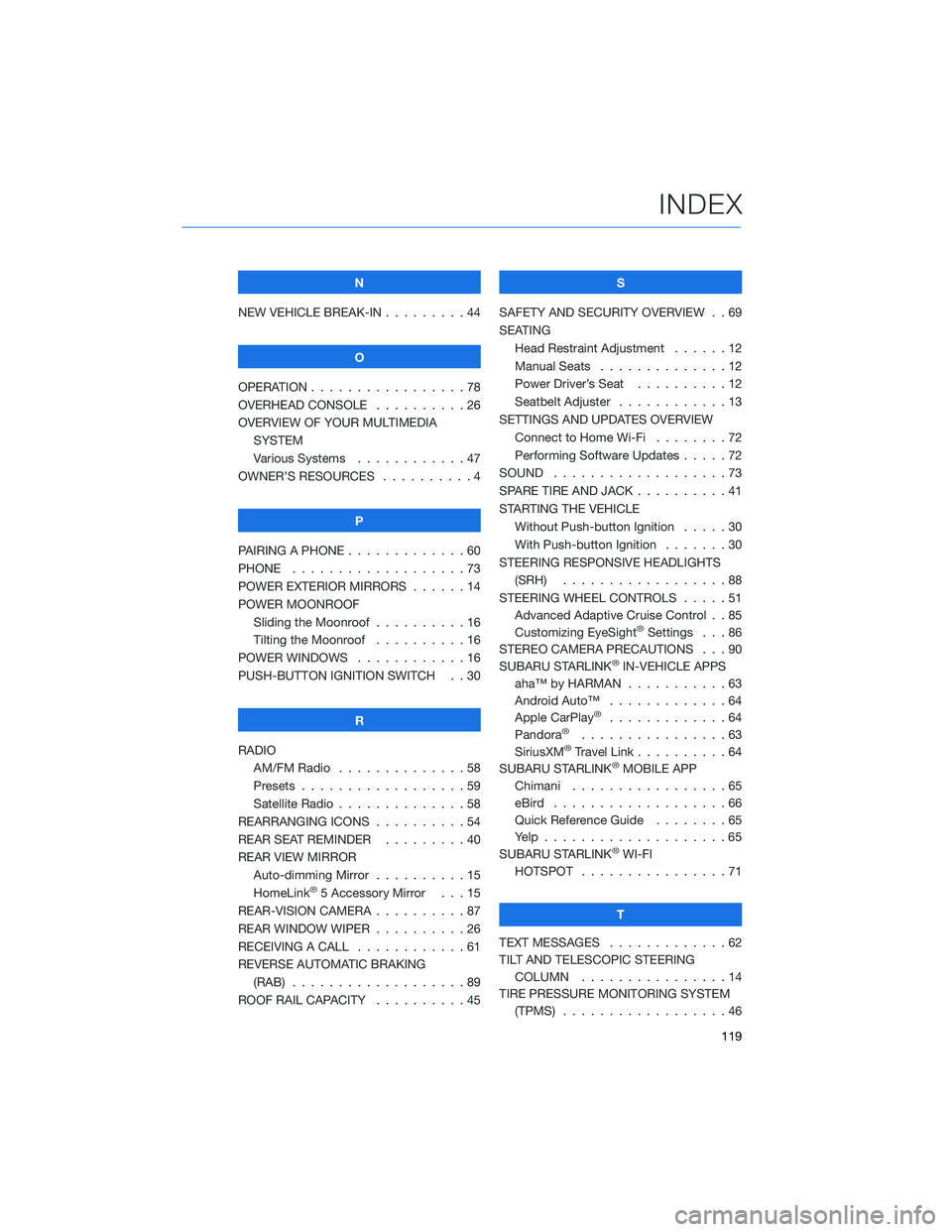
N
NEW VEHICLE BREAK-IN . . . . . . . . . 44
O
OPERATION . . . . . ............78
OVERHEAD CONSOLE ..........26
OVERVIEW OF YOUR MULTIMEDIA
SYSTEM
Various Systems . ...........47
OWNER’S RESOURCES . . . .......4
P
PAIRING A PHONE . . ...........60
PHONE . . . . . . . . ...........73
POWER EXTERIOR MIRRORS . . . . . . 14
POWER MOONROOF
Sliding the Moonroof..........16
Tilting the Moonroof..........16
POWER WINDOWS . ...........16
PUSH-BUTTON IGNITION SWITCH . . 30
R
RADIO
AM/FM Radio . . ............58
Presets . . . . . . . . . . . . . . . . . . 59
Satellite Radio . . . . ..........58
REARRANGING ICONS . . . .......54
REAR SEAT REMINDER . . . ......40
REAR VIEW MIRROR
Auto-dimming Mirror . . . . . . . . . . 15
HomeLink
®5 Accessory Mirror . . . 15
REAR-VISION CAMERA . . . . . . . . . . 87
REAR WINDOW WIPER . . . . ......26
RECEIVING A CALL . . ..........61
REVERSE AUTOMATIC BRAKING
(RAB) . . . . . . .............89
ROOF RAIL CAPACITY..........45S
SAFETY AND SECURITY OVERVIEW . . 69
SEATING
Head Restraint Adjustment ......12
Manual Seats . . . . . . . . . . . . . . 12
Power Driver’s Seat..........12
Seatbelt Adjuster . . . .........13
SETTINGS AND UPDATES OVERVIEW
Connect to Home Wi-Fi........72
Performing Software Updates . . . . . 72
SOUND . . .................73
SPARE TIRE AND JACK..........41
STARTING THE VEHICLE
Without Push-button Ignition . . . . . 30
With Push-button Ignition . . . . . . . 30
STEERING RESPONSIVE HEADLIGHTS
(SRH) . . . . . . . ...........88
STEERING WHEEL CONTROLS . . . . . 51
Advanced Adaptive Cruise Control . . 85
Customizing EyeSight
®Settings . . . 86
STEREO CAMERA PRECAUTIONS . . . 90
SUBARU STARLINK
®IN-VEHICLE APPS
aha™ by HARMAN . . . . . . .....63
Android Auto™ . ............64
Apple CarPlay
®.............64
Pandora®................63
SiriusXM®Travel Link..........64
SUBARU STARLINK®MOBILE APP
Chimani . . . . . . . . . ........65
eBird ...................66
Quick Reference Guide........65
Yelp....................65
SUBARU STARLINK
®WI-FI
HOTSPOT . . . . ............71
T
TEXT MESSAGES . . ...........62
TILT AND TELESCOPIC STEERING
COLUMN . . . . ............14
TIRE PRESSURE MONITORING SYSTEM
(TPMS) . . . . . . . ...........46
INDEX
119
Page 122 of 124
TOUCHSCREEN . . . . . . ........50
TOWING YOUR ALL-WHEEL DRIVE
SUBARU..................6
TRAILER TOWING CAPACITY......45
TURNING OFF THE VEHICLE
Without Push-button Ignition.....36
With Push-button Ignition.......36
TURN SIGNALS . . . . . .........25
V
VOICE RECOGNITION
Common Commands . . ........52
Tips....................52
W
WARNING AND INDICATOR LIGHTS . . 29
WELCOME . . . . . . . . . .........4
WI-FI
Connecting to a Wi-Fi Network . . . 106
Wi-Fi Hotspot Subscription.....108
WINDSHIELD GLASS AND
DASHBOARD . . . . ..........90
WINDSHIELD WIPERS . . . . . .....25
X
X-MODE
®
Hill Descent Control (HDC).......35
X-MODE®Dual Mode System
(Sport) . . . . . . . . . . . .......35
X-MODE
®Standard System . . . . . . 35
INDEX
120