Page 28 of 124
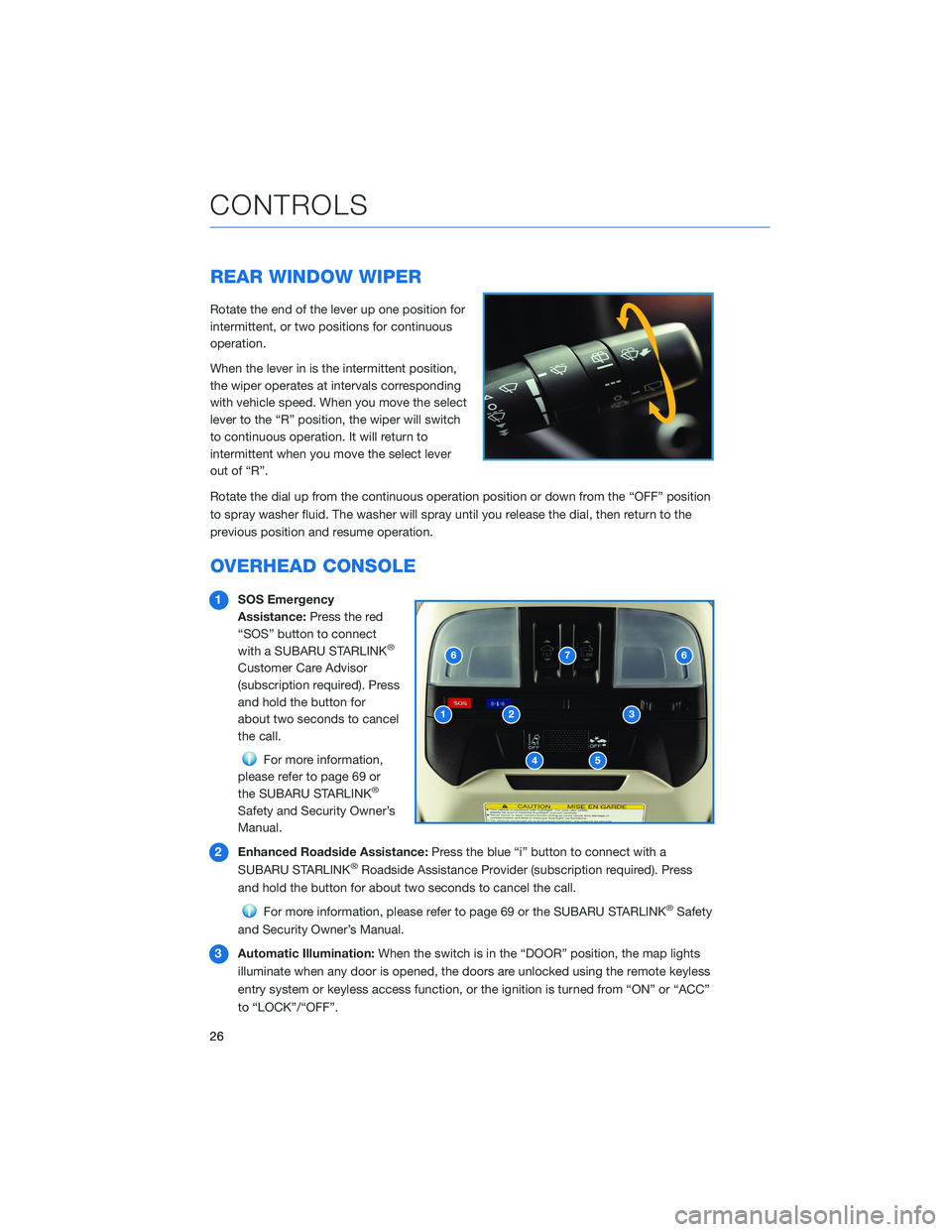
REAR WINDOW WIPER
Rotate the end of the lever up one position for
intermittent, or two positions for continuous
operation.
When the lever in is the intermittent position,
the wiper operates at intervals corresponding
with vehicle speed. When you move the select
lever to the “R” position, the wiper will switch
to continuous operation. It will return to
intermittent when you move the select lever
out of “R”.
Rotate the dial up from the continuous operation position or down from the “OFF” position
to spray washer fluid. The washer will spray until you release the dial, then return to the
previous position and resume operation.
OVERHEAD CONSOLE
1SOS Emergency
Assistance:Press the red
“SOS” button to connect
with a SUBARU STARLINK
®
Customer Care Advisor
(subscription required). Press
and hold the button for
about two seconds to cancel
the call.
For more information,
please refer to page 69 or
the SUBARU STARLINK
®
Safety and Security Owner’s
Manual.
2Enhanced Roadside Assistance:Press the blue “i” button to connect with a
SUBARU STARLINK
®Roadside Assistance Provider (subscription required). Press
and hold the button for about two seconds to cancel the call.
For more information, please refer to page 69 or the SUBARU STARLINK®Safety
and Security Owner’s Manual.
3Automatic Illumination:When the switch is in the “DOOR” position, the map lights
illuminate when any door is opened, the doors are unlocked using the remote keyless
entry system or keyless access function, or the ignition is turned from “ON” or “ACC”
to “LOCK”/“OFF”.
CONTROLS
26
Page 29 of 124
4Lane Departure Warning OFF Switch:Press and hold this switch for two seconds to
turn off Lane Departure Warning and Lane Sway Warning. Press and hold the switch
again for two seconds to turn the systems back on.
For more information, please refer to page 86 or the EyeSight®Owner’s Manual.
5Pre-Collision Braking System OFF Switch:Press and hold this switch for two
seconds to turn off the Pre-Collision Braking System and Pre-Collision Throttle
Management. Press and hold the switch again for two seconds to turn the systems
back on.
For more information, please refer to page 86 or the EyeSight®Owner’s Manual.
6Map Lights:Press a map light to turn it on or off.
7Power Moonroof Switch:Operate these switches to tilt and slide the moonroof.
For more information, please refer to page 16 or your Owner’s Manual.
CONTROLS
27
Page 30 of 124
COMBINATION METER
1Tachometer
2Select Lever/Gear Position Indicator
3Trip Meter and Odometer4Fuel Gauge
5ECO Gauge
6Speedometer
1Tachometer
2Select Lever/Gear Position Indicator
3Trip Meter and Odometer4Fuel Gauge
5Speedometer
Crosstrek, Crosstrek Premium
Crosstrek and Crosstrek Premium with Driver Assist Technology, Crosstrek Limited
GAUGES AND WARNING LIGHTS
28
Page 31 of 124
WARNING AND INDICATOR LIGHTS
Red lights indicate immediate attention is required. Some examples are:
Seatbelt
warningDoor
openBrake system
Yellow lights indicate caution. Some examples are:
Low fuelEngine oil
level warning
lightTire pressure
warning light
Green and blue lights are for information. Some examples are:
Headlight
indicator
lightCold coolant
temperatureHigh beam
indicator
light
GAUGES AND WARNING LIGHTS
29
Page 68 of 124
Chimani
Get the most comprehensive guide to all 417 national
parks in the United States. Quickly learn about each
park’s history and highlights.
eBird
Exclusive to Subaru vehicles, the eBird app tells you
what birds are being seen near you in real time. Based
on a database of millions of bird sightings, eBird acts
as a “digital coach” for finding birds. Use the app to
decide where to go based on the distance to a great
birding location and the species being seen there. For
example, the app may tell you the nearest sighting of a
certain species is 8 miles away and navigate you to
the last place it was seen. Full-screen photos help you
confirm your sightings.
APPS
66
Page 80 of 124
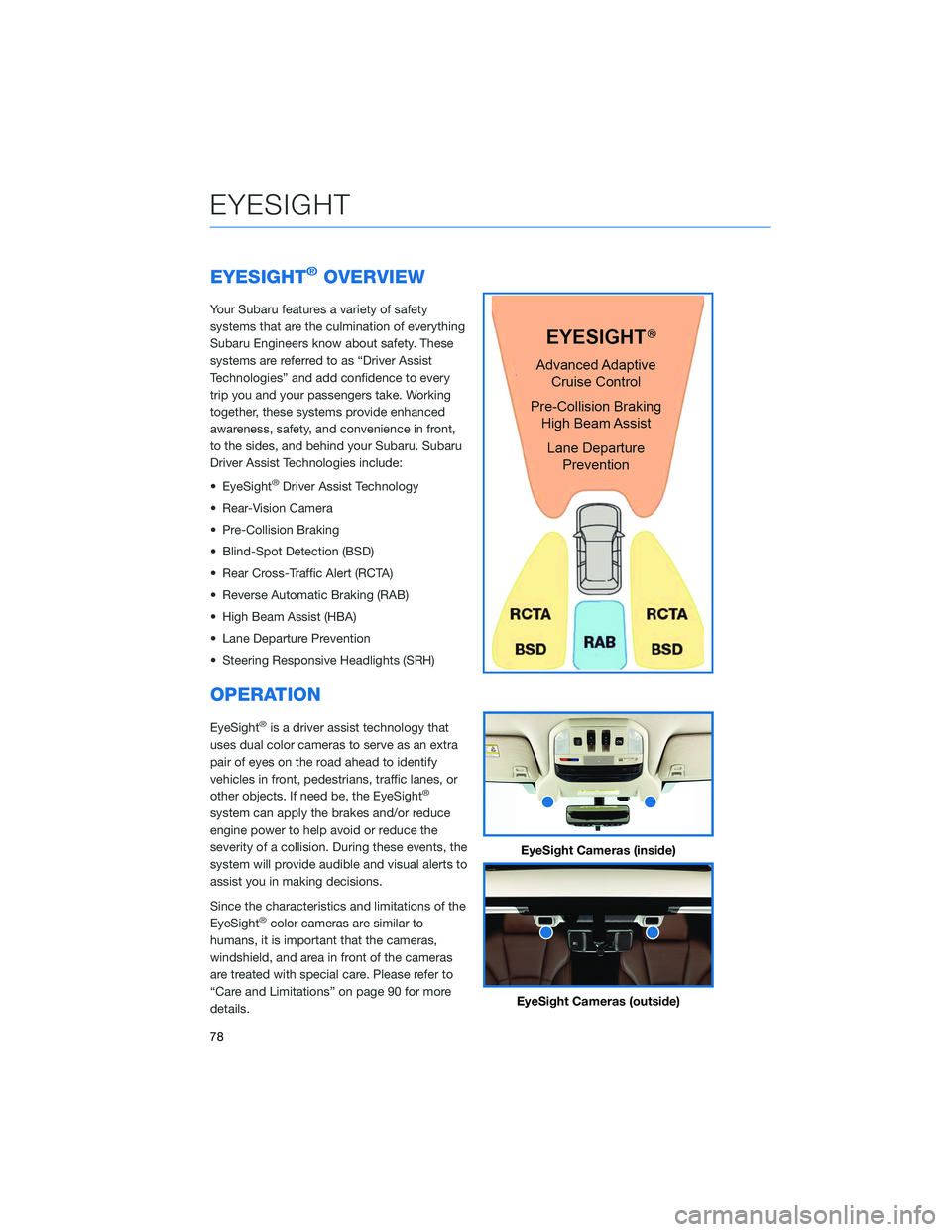
EYESIGHT®OVERVIEW
Your Subaru features a variety of safety
systems that are the culmination of everything
Subaru Engineers know about safety. These
systems are referred to as “Driver Assist
Technologies” and add confidence to every
trip you and your passengers take. Working
together, these systems provide enhanced
awareness, safety, and convenience in front,
to the sides, and behind your Subaru. Subaru
Driver Assist Technologies include:
• EyeSight
®Driver Assist Technology
• Rear-Vision Camera
• Pre-Collision Braking
• Blind-Spot Detection (BSD)
• Rear Cross-Traffic Alert (RCTA)
• Reverse Automatic Braking (RAB)
• High Beam Assist (HBA)
• Lane Departure Prevention
• Steering Responsive Headlights (SRH)
OPERATION
EyeSight®is a driver assist technology that
uses dual color cameras to serve as an extra
pair of eyes on the road ahead to identify
vehicles in front, pedestrians, traffic lanes, or
other objects. If need be, the EyeSight
®
system can apply the brakes and/or reduce
engine power to help avoid or reduce the
severity of a collision. During these events, the
system will provide audible and visual alerts to
assist you in making decisions.
Since the characteristics and limitations of the
EyeSight
®color cameras are similar to
humans, it is important that the cameras,
windshield, and area in front of the cameras
are treated with special care. Please refer to
“Care and Limitations” on page 90 for more
details.
EyeSight Cameras (inside)
EyeSight Cameras (outside)
EYESIGHT
78
Page 90 of 124
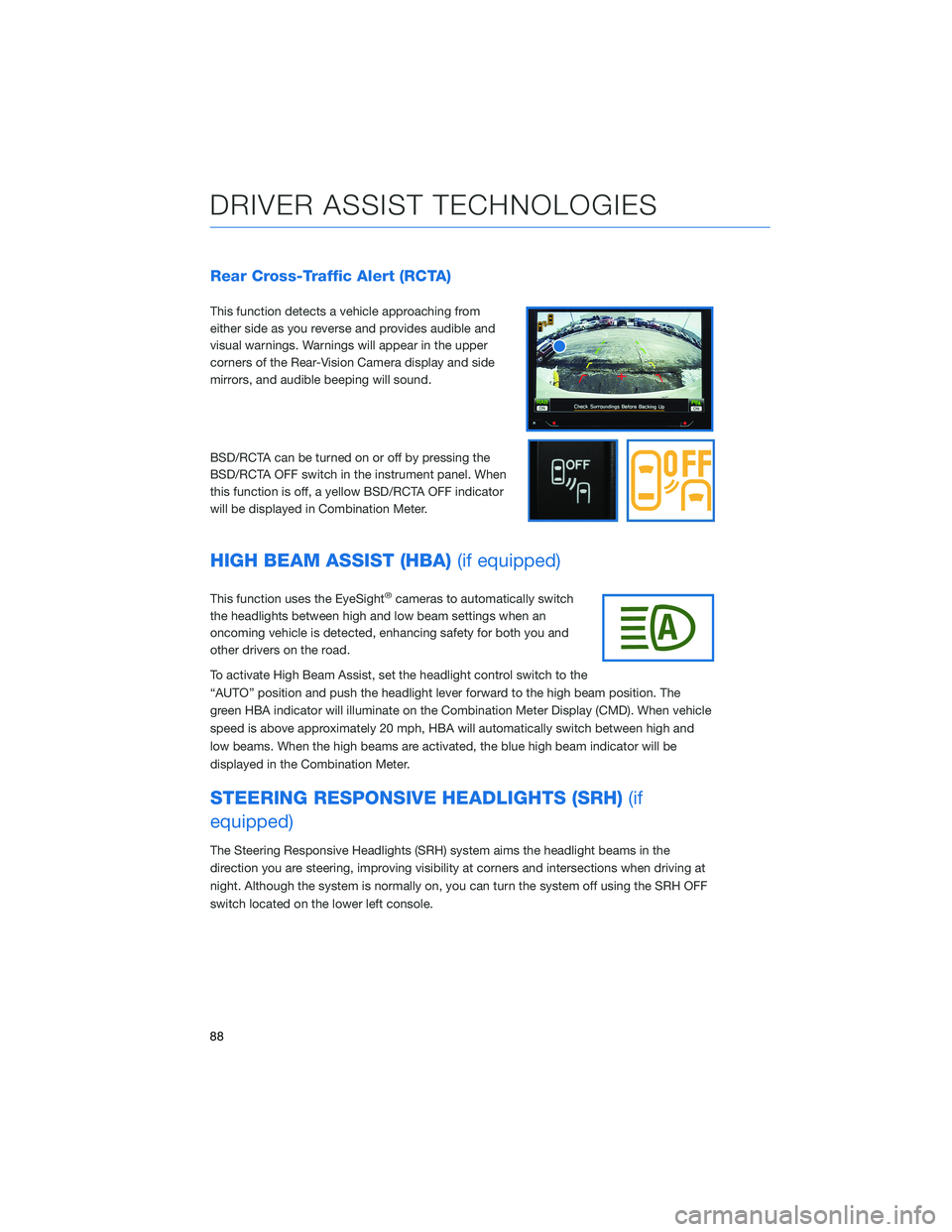
Rear Cross-Traffic Alert (RCTA)
This function detects a vehicle approaching from
either side as you reverse and provides audible and
visual warnings. Warnings will appear in the upper
corners of the Rear-Vision Camera display and side
mirrors, and audible beeping will sound.
BSD/RCTA can be turned on or off by pressing the
BSD/RCTA OFF switch in the instrument panel. When
this function is off, a yellow BSD/RCTA OFF indicator
will be displayed in Combination Meter.
HIGH BEAM ASSIST (HBA)(if equipped)
This function uses the EyeSight®cameras to automatically switch
the headlights between high and low beam settings when an
oncoming vehicle is detected, enhancing safety for both you and
other drivers on the road.
To activate High Beam Assist, set the headlight control switch to the
“AUTO” position and push the headlight lever forward to the high beam position. The
green HBA indicator will illuminate on the Combination Meter Display (CMD). When vehicle
speed is above approximately 20 mph, HBA will automatically switch between high and
low beams. When the high beams are activated, the blue high beam indicator will be
displayed in the Combination Meter.
STEERING RESPONSIVE HEADLIGHTS (SRH)(if
equipped)
The Steering Responsive Headlights (SRH) system aims the headlight beams in the
direction you are steering, improving visibility at corners and intersections when driving at
night. Although the system is normally on, you can turn the system off using the SRH OFF
switch located on the lower left console.
DRIVER ASSIST TECHNOLOGIES
88
Page 120 of 124
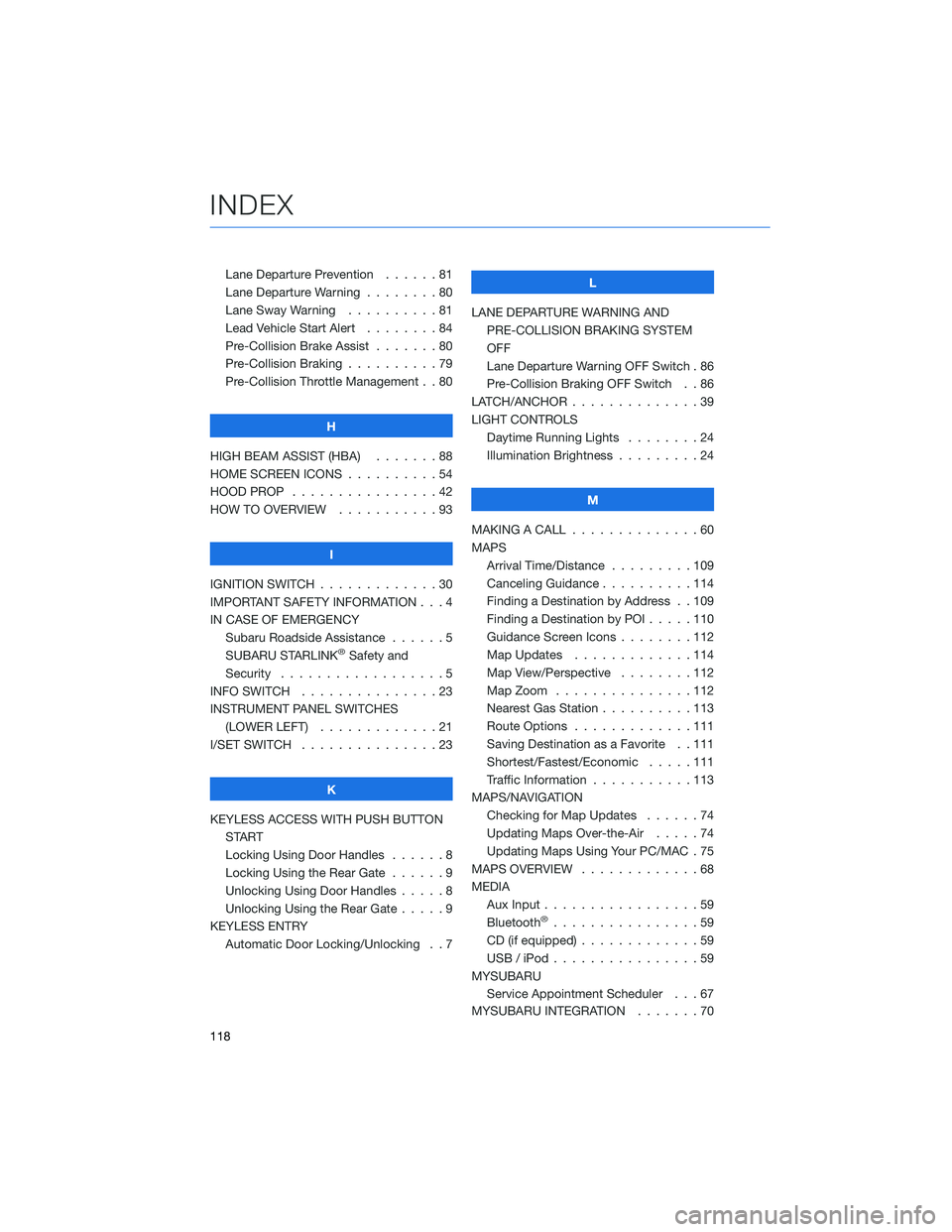
Lane Departure Prevention . . . . . . 81
Lane Departure Warning . . . . . . . . 80
Lane Sway Warning . . . . . . . . . . 81
Lead Vehicle Start Alert........84
Pre-Collision Brake Assist . . .....80
Pre-Collision Braking ..........79
Pre-Collision Throttle Management . . 80
H
HIGH BEAM ASSIST (HBA) . . . . . . . 88
HOME SCREEN ICONS . . . . . .....54
HOOD PROP . . . . . . . . . . . . . . . . 42
HOW TO OVERVIEW . . . . . . . . . . . 93
I
IGNITION SWITCH . . . . . . . . . . . . . 30
IMPORTANT SAFETY INFORMATION . . . 4
IN CASE OF EMERGENCY
Subaru Roadside Assistance . . . . . . 5
SUBARU STARLINK
®Safety and
Security . . . . . . . . ..........5
INFO SWITCH . . . . . . . . . . . . . . . 23
INSTRUMENT PANEL SWITCHES
(LOWER LEFT) . . . . . . . . .....21
I/SET SWITCH . . . . . . . . . . . . . . . 23
K
KEYLESS ACCESS WITH PUSH BUTTON
START
Locking Using Door Handles......8
Locking Using the Rear Gate . . . . . . 9
Unlocking Using Door Handles . . . . . 8
Unlocking Using the Rear Gate.....9
KEYLESS ENTRY
Automatic Door Locking/Unlocking . . 7L
LANE DEPARTURE WARNING AND
PRE-COLLISION BRAKING SYSTEM
OFF
Lane Departure Warning OFF Switch . 86
Pre-Collision Braking OFF Switch . . 86
LATCH/ANCHOR ..............39
LIGHT CONTROLS
Daytime Running Lights . . . . . . . . 24
Illumination Brightness . . . . . . . . . 24
M
MAKING A CALL . . . . . . . .......60
MAPS
Arrival Time/Distance . . . . . . . . . 109
Canceling Guidance..........114
Finding a Destination by Address . . 109
Finding a Destination by POI .....110
Guidance Screen Icons . . . . . . . . 112
Map Updates . . . . . . . ......114
Map View/Perspective . . . . . . . . 112
Map Zoom . . . . . . .........112
Nearest Gas Station . . . . ......113
Route Options . . . . . . .......111
Saving Destination as a Favorite . . 111
Shortest/Fastest/Economic . . . . . 111
Traffic Information . . . . . ......113
MAPS/NAVIGATION
Checking for Map Updates ......74
Updating Maps Over-the-Air . . . . . 74
Updating Maps Using Your PC/MAC . 75
MAPS OVERVIEW.............68
MEDIA
Aux Input.................59
Bluetooth
®................59
CD (if equipped) . . . . . . .......59
USB / iPod . . . . . . . .........59
MYSUBARU
Service Appointment Scheduler . . . 67
MYSUBARU INTEGRATION .......70
INDEX
118