2021 SUBARU ASCENT bluetooth
[x] Cancel search: bluetoothPage 2 of 140

© 2020 Subaru of America, Inc. Printed in USA. All rights reserved. Contents may not be
reproduced in whole or in part without prior written permission of publisher. Specifcations
in this Guide are based on the latest product information available at the time of
publication. Some images shown are for illustration purposes only. Some equipment
shown in photography within this Guide is optional at extra cost. Specifc options may
be available only in combination with other options. Specifc combinations of equipment
or features may vary from time to time, and by geographic area. Subaru of America, Inc.
reserves the right to change or discontinue at any time, without notice: Prices, colors,
materials, equipment, accessories, specifcations, models and packages, without incurring
any obligation to make the same or similar changes on vehicles previously sold. Colors
shown may vary due to reproduction and printing processes. Subaru of America, Inc.
is not responsible for typographical errors. Aha
™ is a trademark of Harman International
Industries, Incorporated. Alcantara® is a registered trademark of Alcantara S.p.A., and
Alcantara is produced by the Toray Group. App Store® is a registered trademark of
Apple, Inc. Apple® is a registered trademark of Apple, Inc. Apple CarPlay® is a registered
trademark of Apple, Inc. Android Auto™ is a trademark of Google, LLC. BBS® is a registered
trademark of BBS Kraftahrzeugtechnik, AG. Bluetooth® is a registered trademark of
Bluetooth SIG, Inc. Brembo® is a registered trademark of Freni Brembo, S.p.A. GreenEdge®
is a registered trademark of Harman International Industries, Incorporated. Glympse® is a
registered trademark of Glympse, Inc. Grand Luxe® is a registered trademark of Seiren Co.,
Ltd. HARMAN® is a registered trademark of HARMAN International Industries, Incorporated.
Harman Kardon® is a registered trademark of Harman International Industries, Incorporated.
Quantum logic™ is a trademark of Harman International Industries, Incorporated. HD
Radio® is a registered trademark of iBiquity Digital Corporation. HomeLink® and the
HomeLink® house icon are registered trademarks of Gentex Corporation. iHeartRadio®
is a registered trademark of iHeartMedia, Inc. iPod® is a registered trademark of Apple,
Inc. iTunes® is a registered trademark of Apple, Inc. Magellan® is a registered trademark
of MiTAC International Corporation. Michelin® is a registered trademark of Compagnie
Générale des Etablissments Michelin. Metal-Matrix Diaphragm (MMD®) is a registered
trademark of Harman International Industries, Incorporated. MirrorLink™ is a trademark of
Car Connectivity Consortium, LLC. Pandora® is a registered trademark of Pandora Media,
Inc. SACHS® is a registered trademark of ZF Friedrichshafen AG. Siri® is a registered
trademark of Apple, Inc. Smart Way® is a registered trademark of the U.S. Environmental
Protection Agency. Stitcher™ is a trademark of Stitcher™, Inc. TomTom® is a registered
trademark of TomTom International BV. TORSEN LSD® is a registered trademark of JTEKT
TORSEN North America, Inc. SiriusXM® All Access Radio is a registered trademark of
Sirius XM Radio, Inc. SiriusXM Traffc® is a registered trademark of Sirius XM Radio, Inc.
SiriusXM Travel Link® is a registered trademark of SiriusXM Radio, Inc. Ultrasuede® is a
registered trademark of Toray Industries, Inc. Yelp® is a registered trademark of Yelp, Inc.
Ascent, DriverFocus, and StarDrive, are trademarks of Subaru of America, Inc. Added
Security, Crosstrek, Forester, Outback, StarTex and XV Crosstrek are registered trademarks
of Subaru of America, Inc. BRZ, Confdence in Motion, EyeSight, Impreza, Lineartronic,
Legacy, S209, Subaru, SUBARU STARLINK
®, SUBARU BOXER, tS (Design), WRX, STI and
X-MODE are registered trademarks of Subaru Corporation.
Page 5 of 140

DRIVER ASSIST
TECHNOLOGIES
REAR-VISION CAMERA.......97
FRONT VIEW MONITOR......97
BLIND-SPOT DETECTION (BSD)/
REAR CROSS-TRAFFIC ALERT
(RCTA)....................98
HIGH BEAM ASSIST (HBA)....99
STEERING RESPONSIVE
HEADLIGHTS (SRH)..........99
REVERSE AUTOMATIC BRAKING
(RAB).....................99
CARE AND LIMITATIONS
STEREO CAMERA
PRECAUTIONS.............100
WINDSHIELD GLASS AND
DASHBOARD..............100
FRONT VIEW
ASCENT..................101
EYESIGHT DISCLAIMER
EYESIGHT®DISCLAIMER....102
HOW TO APPENDIX
HOW TO OVERVIEW.........103
MEMORY HEIGHT..........104
MEMORY DRIVER’S SEAT....106
BLUETOOTH
®PAIRING......107
ANDROID AUTO™..........115
APPLE CARPLAY
®..........117
WI-FI.....................119
MAPS....................121
FIRMWARE AND SOFTWARE
UPDATES.................129
INDEX.....................130
TABLE OF CONTENTS
3
Page 58 of 140
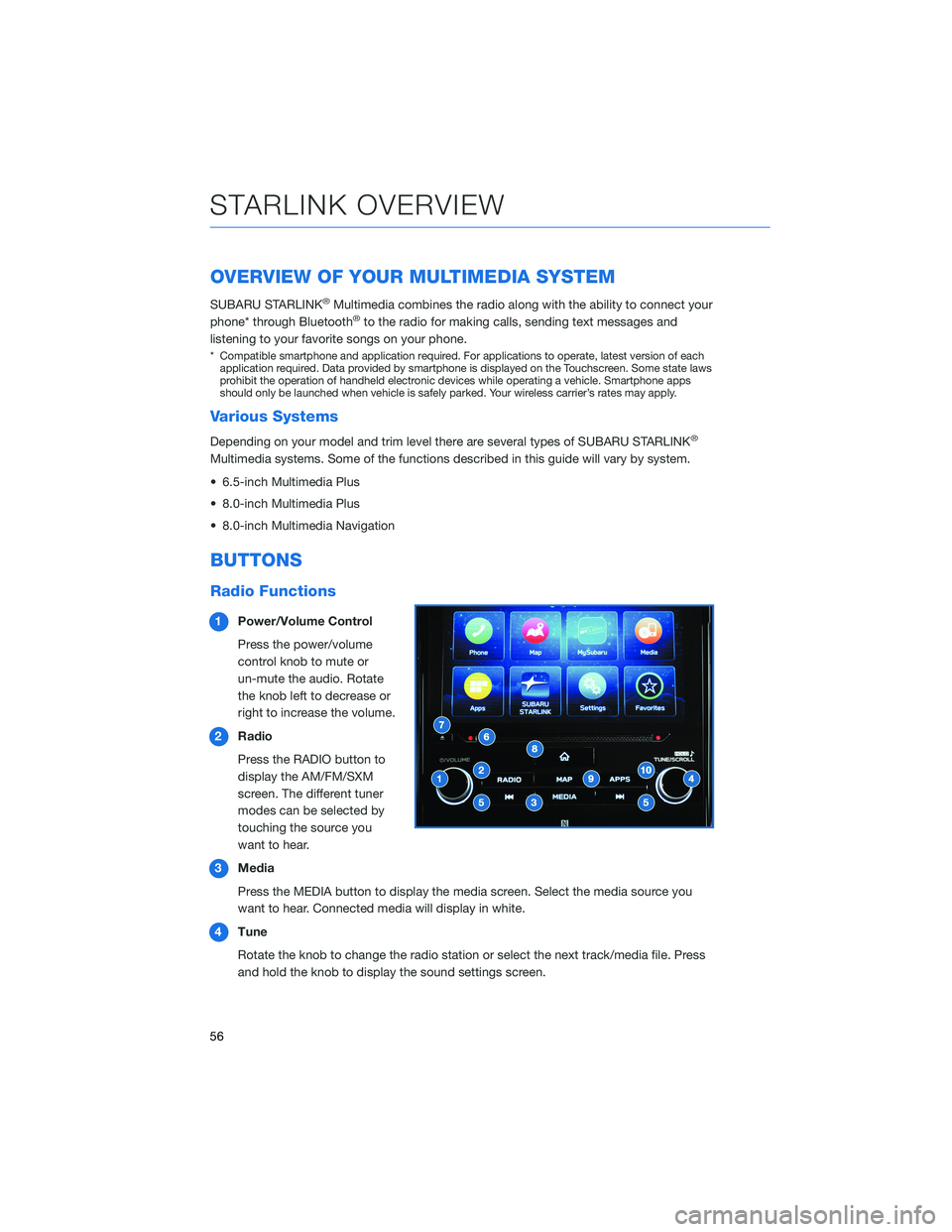
OVERVIEW OF YOUR MULTIMEDIA SYSTEM
SUBARU STARLINK®Multimedia combines the radio along with the ability to connect your
phone* through Bluetooth®to the radio for making calls, sending text messages and
listening to your favorite songs on your phone.
* Compatible smartphone and application required. For applications to operate, latest version of each
application required. Data provided by smartphone is displayed on the Touchscreen. Some state laws
prohibit the operation of handheld electronic devices while operating a vehicle. Smartphone apps
should only be launched when vehicle is safely parked. Your wireless carrier’s rates may apply.
Various Systems
Depending on your model and trim level there are several types of SUBARU STARLINK®
Multimedia systems. Some of the functions described in this guide will vary by system.
• 6.5-inch Multimedia Plus
• 8.0-inch Multimedia Plus
• 8.0-inch Multimedia Navigation
BUTTONS
Radio Functions
1Power/Volume Control
Press the power/volume
control knob to mute or
un-mute the audio. Rotate
the knob left to decrease or
right to increase the volume.
2Radio
Press the RADIO button to
display the AM/FM/SXM
screen. The different tuner
modes can be selected by
touching the source you
want to hear.
3Media
Press the MEDIA button to display the media screen. Select the media source you
want to hear. Connected media will display in white.
4Tune
Rotate the knob to change the radio station or select the next track/media file. Press
and hold the knob to display the sound settings screen.
STARLINK OVERVIEW
56
Page 62 of 140

Tips
The system may not recognize the voice command due to various types of interference.
Some causes for voice command interference are:
• The command is spoken too quickly or at a low or high volume.
• The command is incorrect or unclear.
• The window is open, the climate control system is set on high, or the ventilation is
directed toward the microphone.
• Passengers are talking while the command is spoken.
In some cases, you may not be able to use voice commands if the system cannot properly
recognize the command. For example, the command is incorrect or unclear.
NOTE: The system is designed to recognize a variety of commands, but certain words,
accents or speech patterns may be difficult for the system to recognize.
Google Assistant:May not work with all devices or may not be compatible with the audio
system.
Siri Eyes Free:Press and hold the Voice Recognition Button when your phone is
connected via bluetooth for Siri Eyes Free.
STARLINK OVERVIEW
60
Page 64 of 140
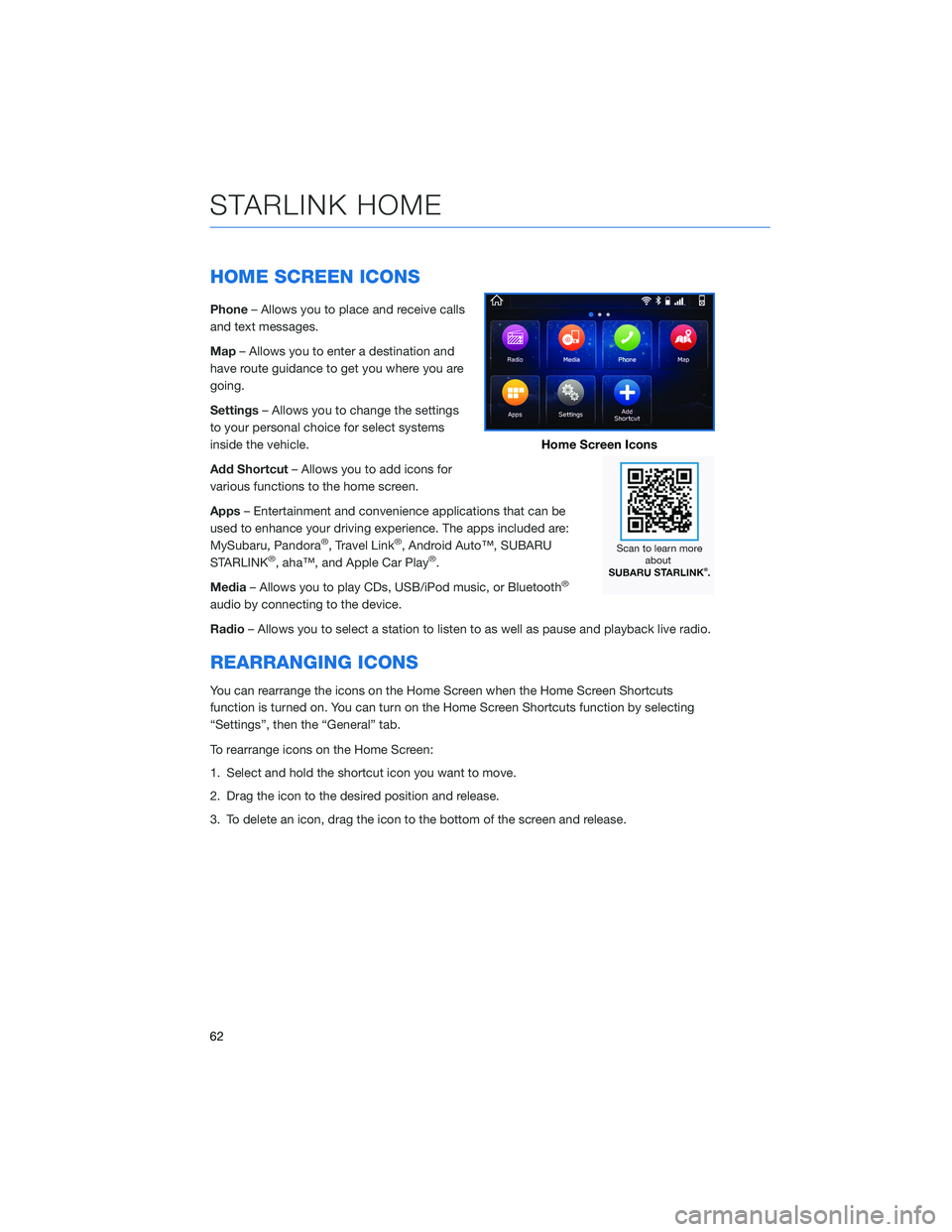
HOME SCREEN ICONS
Phone– Allows you to place and receive calls
and text messages.
Map– Allows you to enter a destination and
have route guidance to get you where you are
going.
Settings– Allows you to change the settings
to your personal choice for select systems
inside the vehicle.
Add Shortcut– Allows you to add icons for
various functions to the home screen.
Apps– Entertainment and convenience applications that can be
used to enhance your driving experience. The apps included are:
MySubaru, Pandora
®, Travel Link®, Android Auto™, SUBARU
STARLINK®, aha™, and Apple Car Play®.
Media– Allows you to play CDs, USB/iPod music, or Bluetooth
®
audio by connecting to the device.
Radio– Allows you to select a station to listen to as well as pause and playback live radio.
REARRANGING ICONS
You can rearrange the icons on the Home Screen when the Home Screen Shortcuts
function is turned on. You can turn on the Home Screen Shortcuts function by selecting
“Settings”, then the “General” tab.
To rearrange icons on the Home Screen:
1. Select and hold the shortcut icon you want to move.
2. Drag the icon to the desired position and release.
3. To delete an icon, drag the icon to the bottom of the screen and release.
Home Screen Icons
STARLINK HOME
62
Page 67 of 140

4. Select a paired phone or pair a new phone
(see page 107 and page 111 in the How To
Appendix). Then select “Next”.
5. Enter a Home Address and Work Address
(if equipped with navigation). Then select
“Next”.
6. Select a Wallpaper then select “Next”.
7. Select “Finish”.
Retrieving a Driver Profile
The system automatically retrieves the profile once you are in your Subaru with the
STARLINK®multimedia system on and your phone’s Bluetooth®active. You can also
manually retrieve or change the profile by following these steps:
1. Press the “Home” button and then select “Settings”.
2. In the General menu, select “Driver Profile”.
3. Select the profile you want to use, and then select “Activate”.
DRIVER PROFILE
65
Page 69 of 140
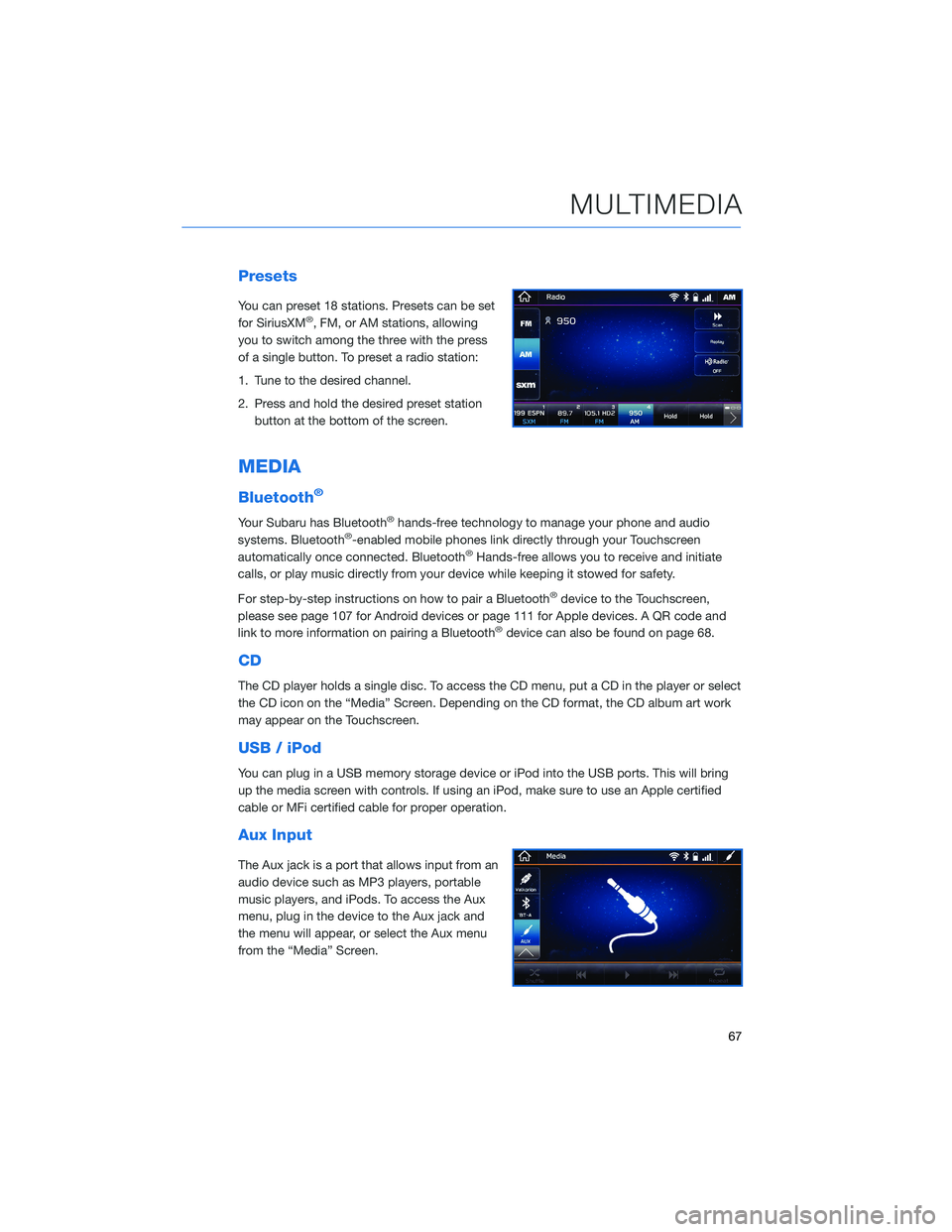
Presets
You can preset 18 stations. Presets can be set
for SiriusXM®, FM, or AM stations, allowing
you to switch among the three with the press
of a single button. To preset a radio station:
1. Tune to the desired channel.
2. Press and hold the desired preset station
button at the bottom of the screen.
MEDIA
Bluetooth®
Your Subaru has Bluetooth®hands-free technology to manage your phone and audio
systems. Bluetooth®-enabled mobile phones link directly through your Touchscreen
automatically once connected. Bluetooth®Hands-free allows you to receive and initiate
calls, or play music directly from your device while keeping it stowed for safety.
For step-by-step instructions on how to pair a Bluetooth
®device to the Touchscreen,
please see page 107 for Android devices or page 111 for Apple devices. A QR code and
link to more information on pairing a Bluetooth
®device can also be found on page 68.
CD
The CD player holds a single disc. To access the CD menu, put a CD in the player or select
the CD icon on the “Media” Screen. Depending on the CD format, the CD album art work
may appear on the Touchscreen.
USB / iPod
You can plug in a USB memory storage device or iPod into the USB ports. This will bring
up the media screen with controls. If using an iPod, make sure to use an Apple certified
cable or MFi certified cable for proper operation.
Aux Input
The Aux jack is a port that allows input from an
audio device such as MP3 players, portable
music players, and iPods. To access the Aux
menu, plug in the device to the Aux jack and
the menu will appear, or select the Aux menu
from the “Media” Screen.
MULTIMEDIA
67
Page 70 of 140
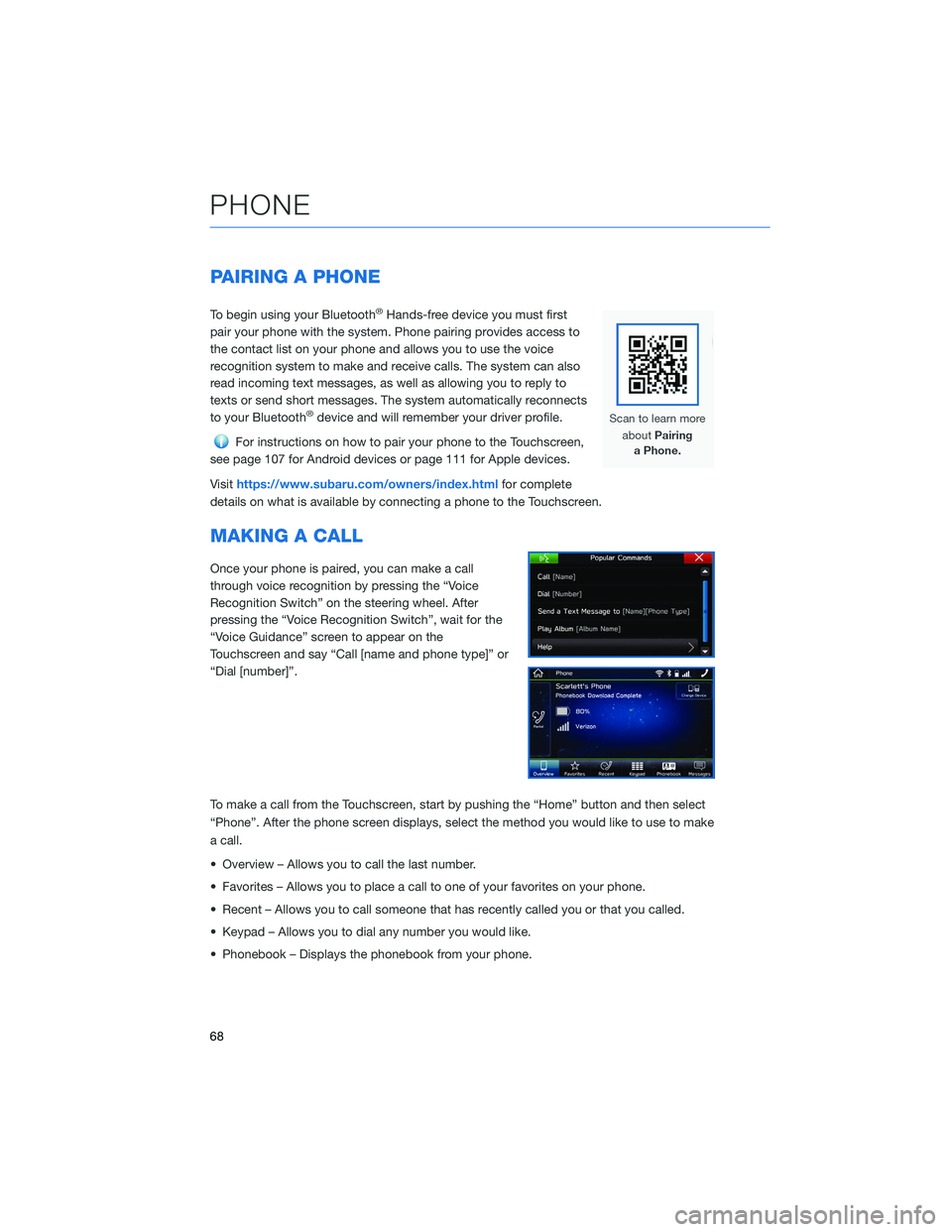
PAIRING A PHONE
To begin using your Bluetooth®Hands-free device you must first
pair your phone with the system. Phone pairing provides access to
the contact list on your phone and allows you to use the voice
recognition system to make and receive calls. The system can also
read incoming text messages, as well as allowing you to reply to
texts or send short messages. The system automatically reconnects
to your Bluetooth
®device and will remember your driver profile.
For instructions on how to pair your phone to the Touchscreen,
see page 107 for Android devices or page 111 for Apple devices.
Visithttps://www.subaru.com/owners/index.htmlfor complete
details on what is available by connecting a phone to the Touchscreen.
MAKING A CALL
Once your phone is paired, you can make a call
through voice recognition by pressing the “Voice
Recognition Switch” on the steering wheel. After
pressing the “Voice Recognition Switch”, wait for the
“Voice Guidance” screen to appear on the
Touchscreen and say “Call [name and phone type]” or
“Dial [number]”.
To make a call from the Touchscreen, start by pushing the “Home” button and then select
“Phone”. After the phone screen displays, select the method you would like to use to make
a call.
• Overview – Allows you to call the last number.
• Favorites – Allows you to place a call to one of your favorites on your phone.
• Recent – Allows you to call someone that has recently called you or that you called.
• Keypad – Allows you to dial any number you would like.
• Phonebook – Displays the phonebook from your phone.
PHONE
68