Page 86 of 140
6Select “Manual”.
7Now adjust the time and date using the “+” and
“-” buttons. Select the check mark when finished.
For black-and-white Multi-Function Display
(MFD), use the “+” and “-” buttons next to the
clock.
Automatically
To set the clock automatically, the “Auto” mode must be selected in the clock adjustment
setting. To set the clock:
1Press the “Home” button.
2Select “Settings”.
3Select “Vehicle”.
4Select “Time/Date”.
5Select “Mode”.
SETTINGS AND UPDATES
84
Page 93 of 140
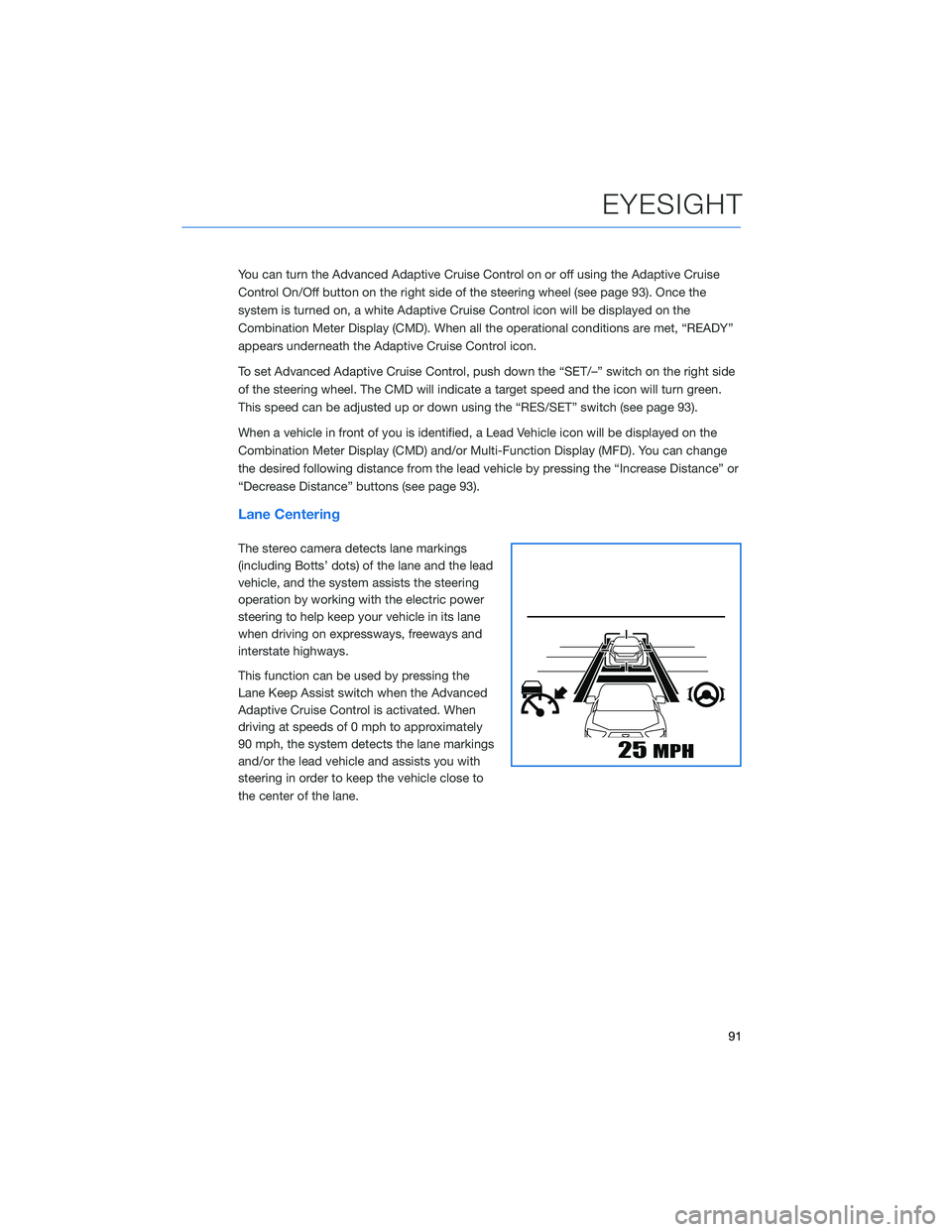
You can turn the Advanced Adaptive Cruise Control on or off using the Adaptive Cruise
Control On/Off button on the right side of the steering wheel (see page 93). Once the
system is turned on, a white Adaptive Cruise Control icon will be displayed on the
Combination Meter Display (CMD). When all the operational conditions are met, “READY”
appears underneath the Adaptive Cruise Control icon.
To set Advanced Adaptive Cruise Control, push down the “SET/–” switch on the right side
of the steering wheel. The CMD will indicate a target speed and the icon will turn green.
This speed can be adjusted up or down using the “RES/SET” switch (see page 93).
When a vehicle in front of you is identified, a Lead Vehicle icon will be displayed on the
Combination Meter Display (CMD) and/or Multi-Function Display (MFD). You can change
the desired following distance from the lead vehicle by pressing the “Increase Distance” or
“Decrease Distance” buttons (see page 93).
Lane Centering
The stereo camera detects lane markings
(including Botts’ dots) of the lane and the lead
vehicle, and the system assists the steering
operation by working with the electric power
steering to help keep your vehicle in its lane
when driving on expressways, freeways and
interstate highways.
This function can be used by pressing the
Lane Keep Assist switch when the Advanced
Adaptive Cruise Control is activated. When
driving at speeds of 0 mph to approximately
90 mph, the system detects the lane markings
and/or the lead vehicle and assists you with
steering in order to keep the vehicle close to
the center of the lane.
EYESIGHT
91
Page 101 of 140
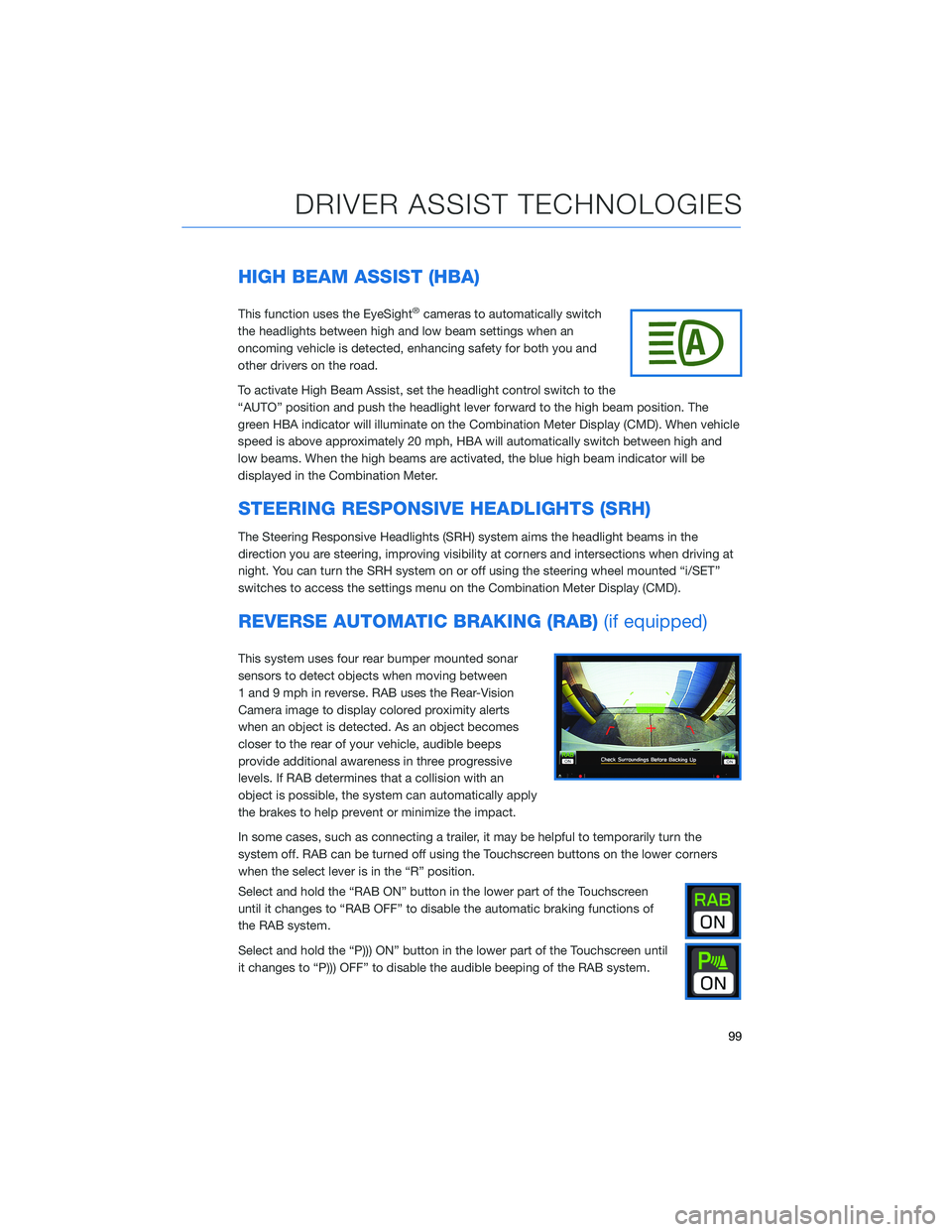
HIGH BEAM ASSIST (HBA)
This function uses the EyeSight®cameras to automatically switch
the headlights between high and low beam settings when an
oncoming vehicle is detected, enhancing safety for both you and
other drivers on the road.
To activate High Beam Assist, set the headlight control switch to the
“AUTO” position and push the headlight lever forward to the high beam position. The
green HBA indicator will illuminate on the Combination Meter Display (CMD). When vehicle
speed is above approximately 20 mph, HBA will automatically switch between high and
low beams. When the high beams are activated, the blue high beam indicator will be
displayed in the Combination Meter.
STEERING RESPONSIVE HEADLIGHTS (SRH)
The Steering Responsive Headlights (SRH) system aims the headlight beams in the
direction you are steering, improving visibility at corners and intersections when driving at
night. You can turn the SRH system on or off using the steering wheel mounted “i/SET”
switches to access the settings menu on the Combination Meter Display (CMD).
REVERSE AUTOMATIC BRAKING (RAB)(if equipped)
This system uses four rear bumper mounted sonar
sensors to detect objects when moving between
1 and 9 mph in reverse. RAB uses the Rear-Vision
Camera image to display colored proximity alerts
when an object is detected. As an object becomes
closer to the rear of your vehicle, audible beeps
provide additional awareness in three progressive
levels. If RAB determines that a collision with an
object is possible, the system can automatically apply
the brakes to help prevent or minimize the impact.
In some cases, such as connecting a trailer, it may be helpful to temporarily turn the
system off. RAB can be turned off using the Touchscreen buttons on the lower corners
when the select lever is in the “R” position.
Select and hold the “RAB ON” button in the lower part of the Touchscreen
until it changes to “RAB OFF” to disable the automatic braking functions of
the RAB system.
Select and hold the “P))) ON” button in the lower part of the Touchscreen until
it changes to “P))) OFF” to disable the audible beeping of the RAB system.
DRIVER ASSIST TECHNOLOGIES
99
Page 107 of 140
3Press the memory switch in
the instrument panel to
select the “ON” status
(switch is depressed and
you can no longer see the
white line on top).
4With the rear gate at the
desired height, press and
hold the Power Rear Gate
Close Button on the inside
edge of the rear gate. A
chirp will sound and the
hazard warning lights will
flash to confirm the height is
set.
When the memory switch is in the “ON” status, the rear gate will stop at the set memory
height when you use any of the Power Rear Gate buttons.
Memory Height Button
Power Rear Gate Close Button
HOW TO APPENDIX
105
Page 108 of 140
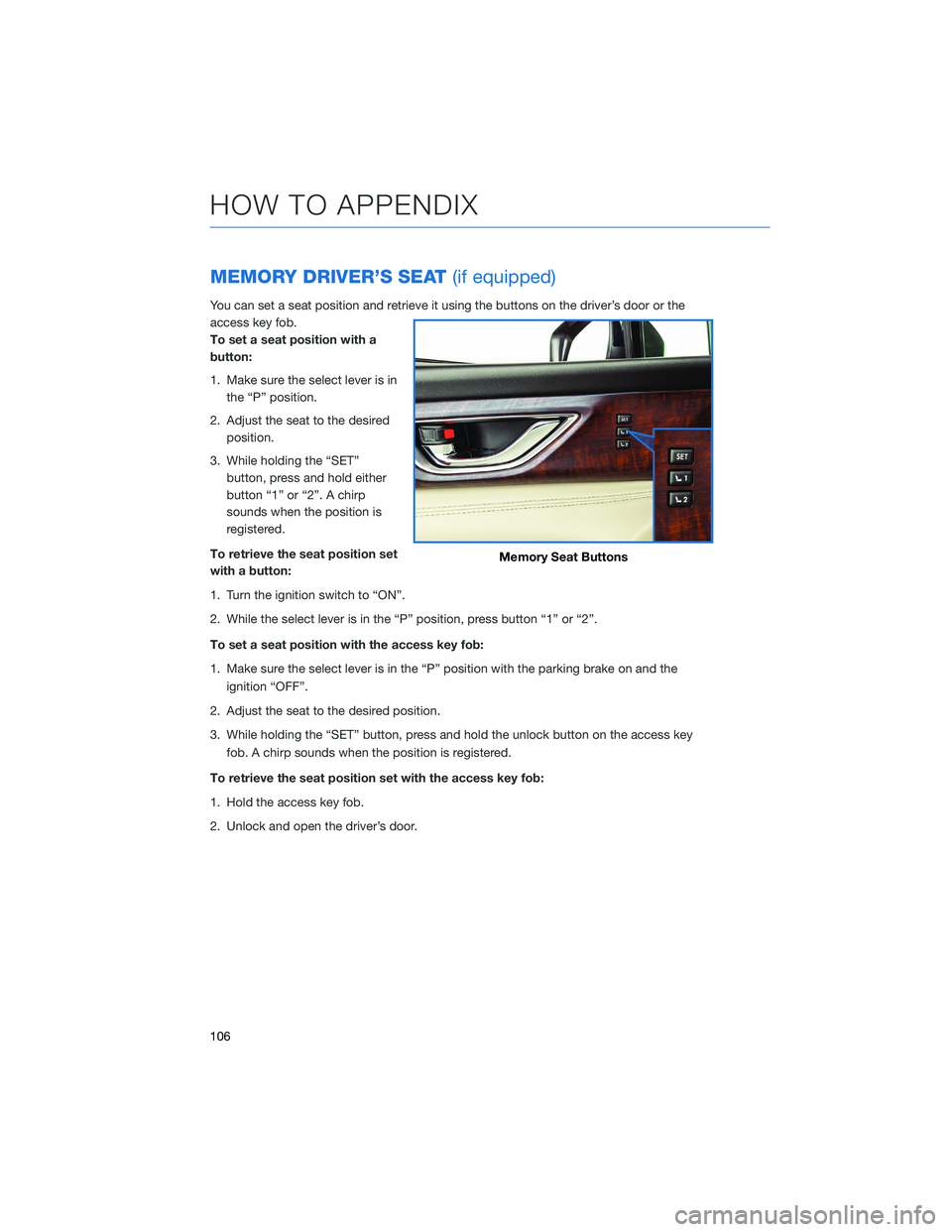
MEMORY DRIVER’S SEAT(if equipped)
You can set a seat position and retrieve it using the buttons on the driver’s door or the
access key fob.
To set a seat position with a
button:
1. Make sure the select lever is in
the “P” position.
2. Adjust the seat to the desired
position.
3. While holding the “SET”
button, press and hold either
button “1” or “2”. A chirp
sounds when the position is
registered.
To retrieve the seat position set
with a button:
1. Turn the ignition switch to “ON”.
2. While the select lever is in the “P” position, press button “1” or “2”.
To set a seat position with the access key fob:
1. Make sure the select lever is in the “P” position with the parking brake on and the
ignition “OFF”.
2. Adjust the seat to the desired position.
3. While holding the “SET” button, press and hold the unlock button on the access key
fob. A chirp sounds when the position is registered.
To retrieve the seat position set with the access key fob:
1. Hold the access key fob.
2. Unlock and open the driver’s door.
Memory Seat Buttons
HOW TO APPENDIX
106
Page 126 of 140
Guidance Screen Icons
The Guidance Screen Icons are the common icons used for the navigation guidance:
ICON EXPLANATION ICON EXPLANATION
Turn left.Stay in the left lane.
Turn right.Stay in the right lane.
U-Turn Left.Straight ahead at the
intersection.
U-Turn right.Turn left at the T junction.
Keep left at the fork in the
road.Turn right at the T junction.
Keep right at the fork in the
road.Go left at the roundabout.
Turn left & sharp curve.You are half way to your
destination.
Turn right & sharp curve.You have arrived at your
destination.
Map Zoom
Once on the map screen, you can zoom in or
out by touching the “+” or “-” buttons on the
screen. You can also use two fingers on the
screen and move them apart to zoom in or
together to zoom out.
HOW TO APPENDIX
124
Page 132 of 140
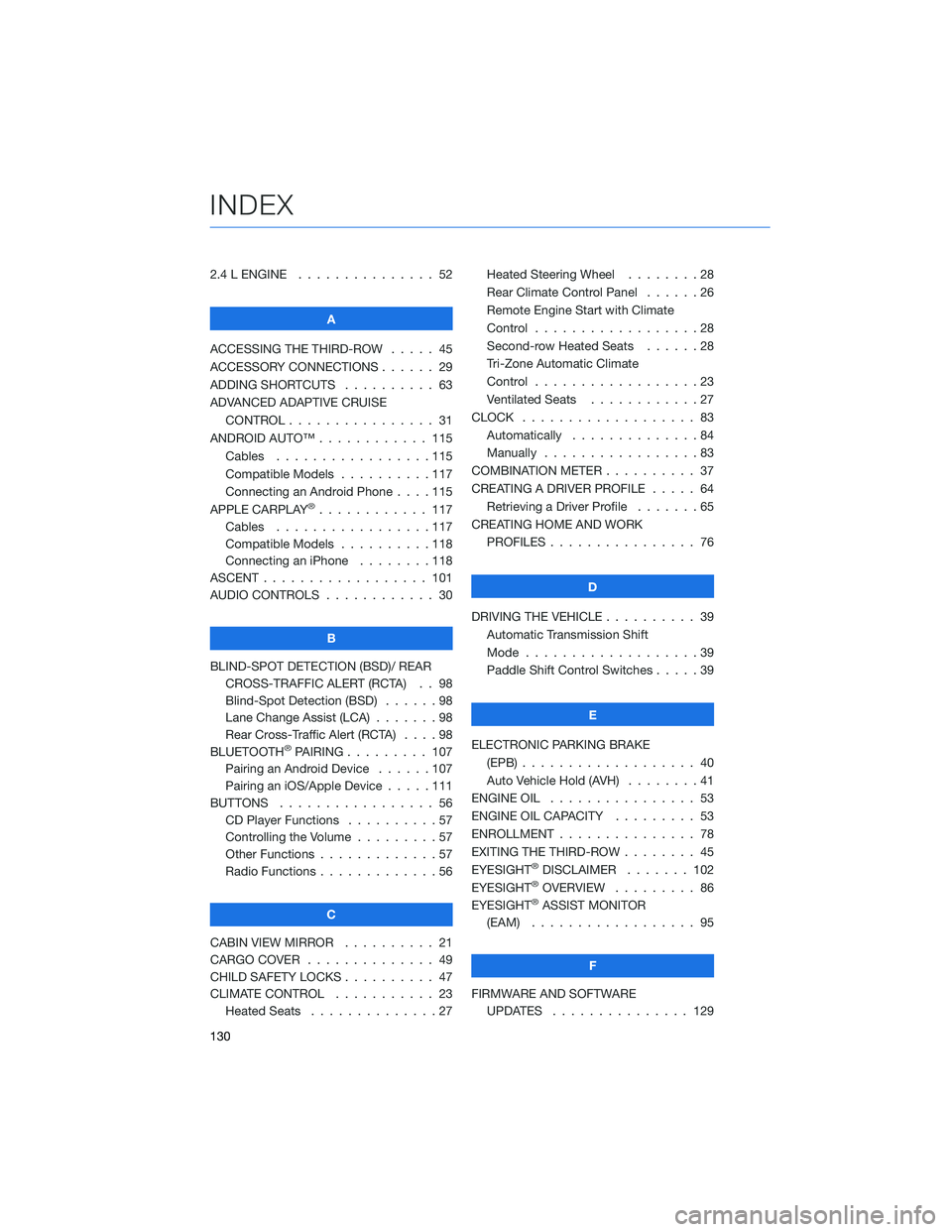
2.4 L ENGINE . . . . . . . . . . . . . . . 52
A
ACCESSING THE THIRD-ROW..... 45
ACCESSORY CONNECTIONS . . . . . . 29
ADDING SHORTCUTS . ......... 63
ADVANCED ADAPTIVE CRUISE
CONTROL . . . . . . . . ........ 31
ANDROID AUTO™ . . . . . . . . . . . . 115
Cables . . . . . . . . . . . . .....115
Compatible Models . . . . . . . . . . 117
Connecting an Android Phone....115
APPLE CARPLAY
®............ 117
Cables . . . . . . . . . . . . .....117
Compatible Models . . . . . . . . . . 118
Connecting an iPhone . . . . . . . . 118
ASCENT . . . . . . . . . . . . . . . . . . 101
AUDIO CONTROLS . . . . . . . . . . . . 30
B
BLIND-SPOT DETECTION (BSD)/ REAR
CROSS-TRAFFIC ALERT (RCTA) . . 98
Blind-Spot Detection (BSD)......98
Lane Change Assist (LCA).......98
Rear Cross-Traffic Alert (RCTA)....98
BLUETOOTH
®PAIRING . . . ...... 107
Pairing an Android Device......107
Pairing an iOS/Apple Device . . . . . 111
BUTTONS . . . . . . . . . . . . . . . . . 56
CD Player Functions . . ........57
Controlling the Volume . ........57
Other Functions . . . . . . . . . . . . . 57
Radio Functions . . . . . . . . . . . . . 56
C
CABIN VIEW MIRROR . . . . . . . . . . 21
CARGO COVER . . . . . . ........ 49
CHILD SAFETY LOCKS .......... 47
CLIMATE CONTROL . . . . . . ..... 23
Heated Seats . . . . . . ........27Heated Steering Wheel . . ......28
Rear Climate Control Panel . . . . . . 26
Remote Engine Start with Climate
Control . . . . . . . . . . . . . . . . . . 28
Second-row Heated Seats . .....28
Tri-Zone Automatic Climate
Control . . . . . . . . . . . . . . . . . . 23
Ventilated Seats . ...........27
CLOCK . .................. 83
Automatically . . . . ..........84
Manually . . . . . . ...........83
COMBINATION METER . ......... 37
CREATING A DRIVER PROFILE . . . . . 64
Retrieving a Driver Profile . . . . . . . 65
CREATING HOME AND WORK
PROFILES................ 76
D
DRIVING THE VEHICLE . . . . . . . . . . 39
Automatic Transmission Shift
Mode...................39
Paddle Shift Control Switches .....39
E
ELECTRONIC PARKING BRAKE
(EPB) . . . ................ 40
Auto Vehicle Hold (AVH)........41
ENGINE OIL................ 53
ENGINE OIL CAPACITY ......... 53
ENROLLMENT............... 78
EXITING THE THIRD-ROW ........ 45
EYESIGHT
®DISCLAIMER....... 102
EYESIGHT®OVERVIEW . . . . . . . . . 86
EYESIGHT®ASSIST MONITOR
(EAM) . . ................ 95
F
FIRMWARE AND SOFTWARE
UPDATES . . . . . . . . . . . . . . . 129
INDEX
130