2021 PEUGEOT PARTNER lock
[x] Cancel search: lockPage 216 of 260
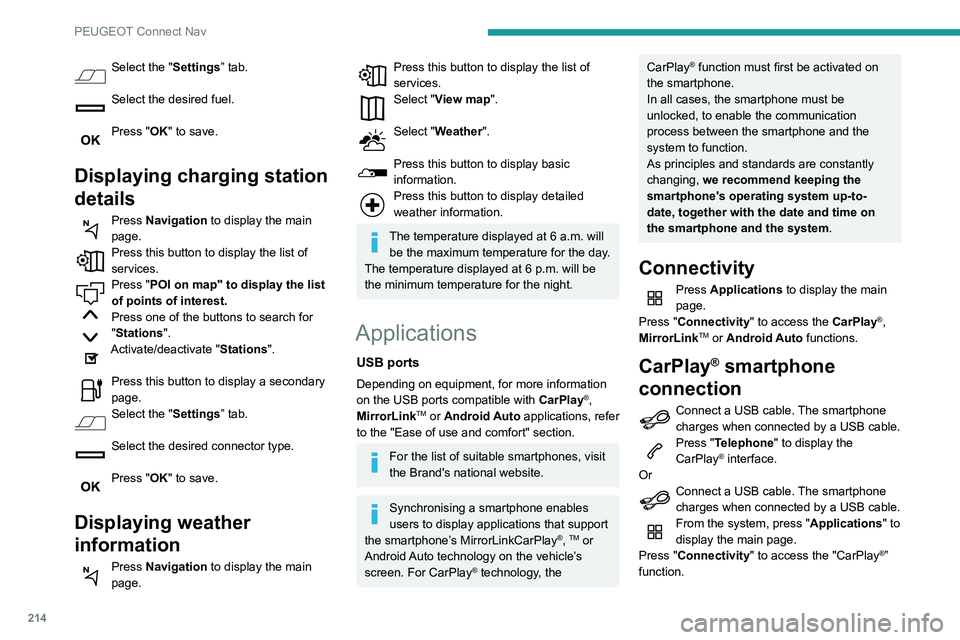
214
PEUGEOT Connect Nav
Press "CarPlay" to display the CarPlay®
interface.
On connecting the USB cable, the
CarPlay® function deactivates the
system's Bluetooth® mode.
When the USB cable is disconnected
and the ignition is switched off then back
on, the system will not automatically switch to
Radio Media mode; the source must be
changed manually.
MirrorLinkTM smartphone
connection
The "MirrorLinkTM" function requires a
compatible smartphone and compatible
applications.
You can check that your telephone is
compatible on the Brand's website (services).
When connecting a smartphone to the
system, we recommend enabling
Bluetooth
® on the smartphone.Connect a USB cable. The smartphone
charges when connected by a USB cable.
From the system, press "Applications " to
display the main page.
Press "Connectivity" to access the
"MirrorLink
TM” function.Press "MirrorLinkTM" to start the
application in the system.
Select the "Settings” tab.
Select the desired fuel.
Press "OK" to save.
Displaying charging station
details
Press Navigation to display the main
page.
Press this button to display the list of
services.
Press "POI on map" to display the list
of points of interest.
Press one of the buttons to search for
"Stations".
Activate/deactivate "Stations".
Press this button to display a secondary
page.
Select the "Settings” tab.
Select the desired connector type.
Press "OK" to save.
Displaying weather
information
Press Navigation to display the main
page.
Press this button to display the list of
services.
Select "View map".
Select "Weather".
Press this button to display basic
information.
Press this button to display detailed
weather information.
The temperature displayed at 6 a.m. will be the maximum temperature for the day.
The temperature displayed at 6 p.m. will be
the minimum temperature for the night.
Applications
USB ports
Depending on equipment, for more information
on the USB ports compatible with CarPlay®,
MirrorLinkTM or Android Auto applications, refer
to the "Ease of use and comfort" section.
For the list of suitable smartphones, visit
the Brand's national website.
Synchronising a smartphone enables
users to display applications that support
the smartphone’s MirrorLinkCarPlay
®, TM or
Android Auto
technology on the vehicle’s
screen. For CarPlay
® technology, the
CarPlay® function must first be activated on
the smartphone.
In all cases, the smartphone must be
unlocked, to enable the communication
process between the smartphone and the
system to function.
As principles and standards are constantly
changing, we recommend keeping the
smartphone's operating system up-to-
date, together with the date and time on
the smartphone and the system.
Connectivity
Press Applications to display the main
page.
Press "Connectivity" to access the CarPlay
®,
MirrorLinkTM or Android Auto functions.
CarPlay® smartphone
connection
Connect a USB cable. The smartphone
charges when connected by a USB cable.
Press "Telephone" to display the
CarPlay® interface.
Or
Connect a USB cable. The smartphone
charges when connected by a USB cable.
From the system, press "Applications " to
display the main page.
Press "Connectivity" to access the "CarPlay
®”
function.
Page 219 of 260
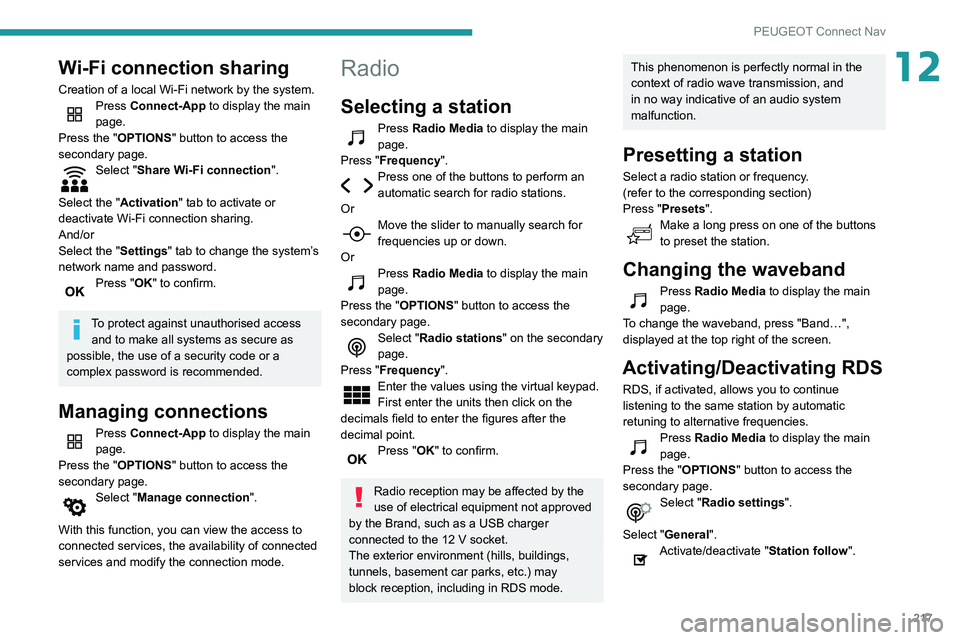
217
PEUGEOT Connect Nav
12Wi-Fi connection sharing
Creation of a local Wi-Fi network by the system.Press Connect-App to display the main
page.
Press the "OPTIONS " button to access the
secondary page.
Select "Share Wi-Fi connection ".
Select the "Activation" tab to activate or
deactivate Wi-Fi connection sharing.
And/or
Select the "Settings" tab to change the system’s
network name and password.
Press "OK" to confirm.
To protect against unauthorised access and to make all systems as secure as
possible, the use of a security code or a
complex password is recommended.
Managing connections
Press Connect-App to display the main
page.
Press the "OPTIONS " button to access the
secondary page.
Select "Manage connection".
With this function, you can view the access to
connected services, the availability of connected
services and modify the connection mode.
Radio
Selecting a station
Press Radio Media to display the main
page.
Press "Frequency".
Press one of the buttons to perform an
automatic search for radio stations.
Or
Move the slider to manually search for
frequencies up or down.
Or
Press Radio Media to display the main
page.
Press the "OPTIONS " button to access the
secondary page.
Select "Radio stations" on the secondary
page.
Press "Frequency".
Enter the values using the virtual keypad.
First enter the units then click on the
decimals field to enter the figures after the
decimal point.
Press "OK" to confirm.
Radio reception may be affected by the
use of electrical equipment not approved
by the Brand, such as a USB charger
connected to the 12 V socket.
The exterior environment (hills, buildings,
tunnels, basement car parks, etc.) may
block reception, including in RDS mode.
This phenomenon is perfectly normal in the
context of radio wave transmission, and
in no way indicative of an audio system
malfunction.
Presetting a station
Select a radio station or frequency.
(refer to the corresponding section)
Press "Presets ".
Make a long press on one of the buttons
to preset the station.
Changing the waveband
Press Radio Media to display the main
page.
To change the waveband, press "Band…",
displayed at the top right of the screen.
Activating/Deactivating RDS
RDS, if activated, allows you to continue
listening to the same station by automatic
retuning to alternative frequencies.
Press Radio Media to display the main
page.
Press the "OPTIONS " button to access the
secondary page.
Select "Radio settings".
Select "General".
Activate/deactivate "Station follow ".
Page 228 of 260
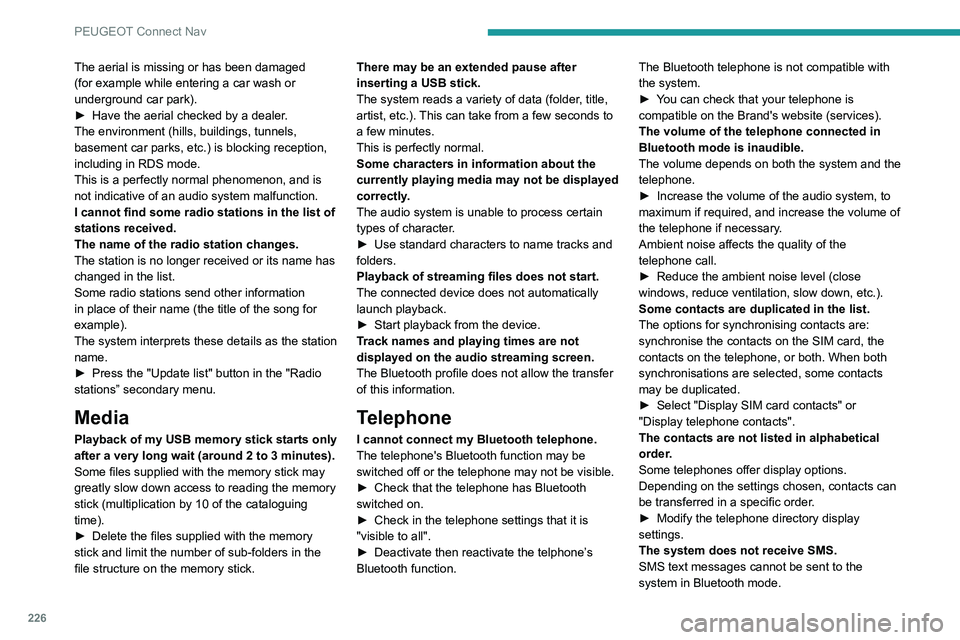
226
PEUGEOT Connect Nav
Settings
When the treble and bass settings are
changed, the ambience is deselected.
When the ambience is changed, the treble
and bass settings are reset.
Selecting an ambience imposes the treble and
bass settings, and vice versa.
► Modify the treble and bass or ambience
settings to obtain the desired musical ambience.
When the balance settings are changed, the
distribution is deselected.
When the distribution setting is changed, the
balance settings are deselected.
Selecting a distribution setting imposes the
balance settings, and vice versa.
► Modify the balance setting or the distribution
setting to obtain the desired sound quality.
There is a difference in sound quality
between audio sources.
To allow for optimal listening quality, the sound
settings can be tailored to different audio
sources, which can generate audible differences
when changing source.
► Check that the sound settings are appropriate
to the sources listened to. We recommend
setting the sound functions (Bass:, Treble:,
Balance) to the middle position, setting the
musical ambience to "None", setting loudness
correction to "Active" in USB mode and "Inactive"
in Radio mode.
► In all cases, after applying sound settings,
adjust the volume level on the portable device (to
The aerial is missing or has been damaged
(for example while entering a car wash or
underground car park).
►
Have the aerial checked by a dealer
.
The environment (hills, buildings, tunnels,
basement car parks, etc.) is blocking reception,
including in RDS mode.
This is a perfectly normal phenomenon, and is
not indicative of an audio system malfunction.
I cannot find some radio stations in the list of
stations received.
The name of the radio station changes.
The station is no longer received or its name has
changed in the list.
Some radio stations send other information
in place of their name (the title of the song for
example).
The system interprets these details as the station
name.
►
Press the "Update list" button in the "Radio
stations” secondary menu.
Media
Playback of my USB memory stick starts only
after a very long wait (around 2 to 3 minutes).
Some files supplied with the memory stick may
greatly slow down access to reading the memory
stick (multiplication by 10 of the cataloguing
time).
►
Delete the files supplied with the memory
stick and limit the number of sub-folders in the
file structure on the memory stick. There may be an extended pause after
inserting a USB stick.
The system reads a variety of data (folder
, title,
artist, etc.). This can take from a few seconds to
a few minutes.
This is perfectly normal.
Some characters in information about the
currently playing media may not be displayed
correctly.
The audio system is unable to process certain
types of character.
►
Use standard characters to name tracks and
folders.
Playback of streaming files does not start.
The connected device does not automatically
launch playback.
►
Start playback from the device.
T
rack names and playing times are not
displayed on the audio streaming screen.
The Bluetooth profile does not allow the transfer
of this information.
Telephone
I cannot connect my Bluetooth telephone.
The telephone's Bluetooth function may be
switched off or the telephone may not be visible.
►
Check that the telephone has Bluetooth
switched on.
►
Check in the telephone settings that it is
"visible to all".
►
Deactivate then reactivate the telphone’
s
Bluetooth function. The Bluetooth telephone is not compatible with
the system.
►
Y
ou can check that your telephone is
compatible on the Brand's website (services).
The volume of the telephone connected in
Bluetooth mode is inaudible.
The volume depends on both the system and the
telephone.
►
Increase the volume of the audio system, to
maximum if required, and increase the volume of
the telephone if necessary
.
Ambient noise affects the quality of the
telephone call.
►
Reduce the ambient noise level (close
windows, reduce ventilation, slow down, etc.).
Some contacts are duplicated in the list.
The options for synchronising contacts are:
synchronise the contacts on the SIM card, the
contacts on the telephone, or both. When both
synchronisations are selected, some contacts
may be duplicated.
►
Select "Display SIM card contacts" or
"Display telephone contacts".
The contacts are not listed in alphabetical
order
.
Some telephones offer display options.
Depending on the settings chosen, contacts can
be transferred in a specific order.
►
Modify the telephone directory display
settings.
The system does not receive SMS.
SMS text messages cannot be sent to the
system in Bluetooth mode.
Page 230 of 260

228
Alphabetical index
A
ABS 75
Accessories
71, 94
Access to the spare wheel
153–154
Active Safety Brake
118, 120
AdBlue®
146
AdBlue® tank
147
Additive, Diesel
144–145
Adjusting headlamps
67
Adjusting head restraints
46
Adjusting seat
41
Adjusting the air distribution
56–57
Adjusting the air flow
56–57
Adjusting the date
200, 224
Adjusting the height and reach of
the steering wheel
42
Adjusting the lumbar support
41
Adjusting the temperature
56–57
Adjusting the time
200, 224
Advanced Grip Control
77–78
Advice on care and maintenance
148
Advice on driving
7, 90
Airbags
81–84, 85
Airbags, curtain
83–84
Airbags, front
82, 83, 86
Airbags, lateral
82–83
Air conditioning
55, 57, 57–58
Air conditioning, digital
59
Air conditioning, dual-zone automatic
56–57
Air conditioning, manual
56, 58
Air intake
56–57
Air vents 55
Alarm
37–38
Alarm, volumetric
37
Android Auto connection
215
Anti-lock braking system (ABS)
75–76
Antitheft / Immobiliser
25
Apple CarPlay connection
196, 214
Applications
215
Area, loading
26, 33–34, 50
Armrest
41
Armrest, front
47
Assistance call
71–73
Assistance, emergency braking
75, 119
Audible warning
75
Audio streaming (Bluetooth)
183, 195, 219
B
Battery 139, 163, 165–166
Battery, 12 V
144, 163–164
Battery, charging
164–165
Battery, remote control
32, 62
Blind spot monitoring system
124
Blind spot monitoring system, active
125
Blind spot sensors
124–125
BlueHDi
144, 150
Bluetooth
(hands-free)
184–185, 197, 220–221
Bluetooth (telephone)
197–198, 220–221
Bodywork
149
Bonnet
141–142
Boot lid 29, 31
Bottle holder
47
Brake discs
145
Brake lamps
160
Brakes
145
Braking assistance system
75–76
Braking, automatic emergency
118, 120
Braking, dynamic emergency
96–97
Brightness
199
Bulbs
157
Bulbs (changing)
156–157
Bulbs (changing, type)
157
C
Cable, audio 219
Cable, Jack
219
Capacity, fuel tank
134–135
Cap, fuel filler
134–135
Care of the bodywork
149
CD
182, 195
CD, MP3
182, 195
Central locking
24, 29
Changing a bulb
156–157, 159
Changing a fuse
161–163
Changing a wheel
151, 153
Changing a wiper blade
68–69
Changing the remote control battery
32
Charger, induction
48
Charger, wireless
48
Checking the levels
142–143
Page 231 of 260
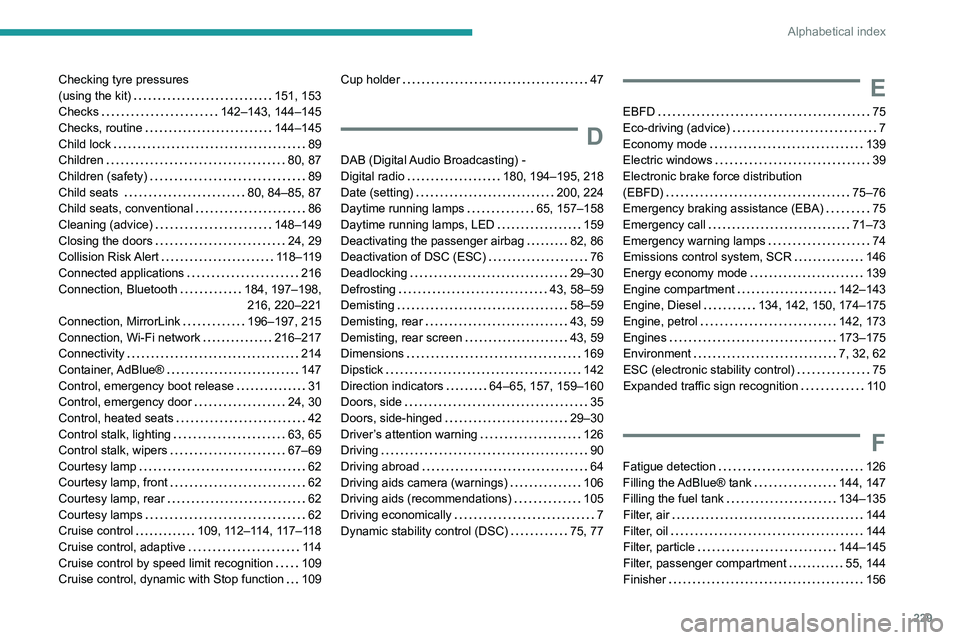
229
Alphabetical index
Checking tyre pressures
(using the kit)
151, 153
Checks
142–143, 144–145
Checks, routine
144–145
Child lock
89
Children
80, 87
Children (safety)
89
Child seats
80, 84–85, 87
Child seats, conventional
86
Cleaning (advice)
148–149
Closing the doors
24, 29
Collision Risk Alert
118–119
Connected applications
216
Connection, Bluetooth
184, 197–198,
216, 220–221
Connection, MirrorLink
196–197, 215
Connection, Wi-Fi network
216–217
Connectivity
214
Container, AdBlue®
147
Control, emergency boot release
31
Control, emergency door
24, 30
Control, heated seats
42
Control stalk, lighting
63, 65
Control stalk, wipers
67–69
Courtesy lamp
62
Courtesy lamp, front
62
Courtesy lamp, rear
62
Courtesy lamps
62
Cruise control
109, 112–114, 117–118
Cruise control, adaptive
11 4
Cruise control by speed limit recognition
109
Cruise control, dynamic with Stop function
109Cup holder 47
D
DAB (Digital Audio Broadcasting) -
Digital radio
180, 194–195, 218
Date (setting)
200, 224
Daytime running lamps
65, 157–158
Daytime running lamps, LED
159
Deactivating the passenger airbag
82, 86
Deactivation of DSC (ESC)
76
Deadlocking
29–30
Defrosting
43, 58–59
Demisting
58–59
Demisting, rear
43, 59
Demisting, rear screen
43, 59
Dimensions
169
Dipstick
142
Direction indicators
64–65, 157, 159–160
Doors, side
35
Doors, side-hinged
29–30
Driver’s attention warning
126
Driving
90
Driving abroad
64
Driving aids camera (warnings)
106
Driving aids (recommendations)
105
Driving economically
7
Dynamic stability control (DSC)
75, 77
E
EBFD 75
Eco-driving (advice)
7
Economy mode
139
Electric windows
39
Electronic brake force distribution
(EBFD)
75–76
Emergency braking assistance (EBA)
75
Emergency call
71–73
Emergency warning lamps
74
Emissions control system, SCR
146
Energy economy mode
139
Engine compartment
142–143
Engine, Diesel
134, 142, 150, 174–175
Engine, petrol
142, 173
Engines
173–175
Environment
7, 32, 62
ESC (electronic stability control)
75
Expanded traffic sign recognition
11 0
F
Fatigue detection 126
Filling the AdBlue® tank
144, 147
Filling the fuel tank
134–135
Filter, air
144
Filter, oil
144
Filter, particle
144–145
Filter, passenger compartment
55, 144
Finisher
156
Page 233 of 260

231
Alphabetical index
Lane departure warning active 120, 125
LEDs - Light-emitting diodes
65, 157
Level, AdBlue®
144
Level, brake fluid
143
Level, Diesel additive
144–145
Level, engine coolant
16, 143
Level, engine oil
142
Levels and checks
142–144
Level, screenwash fluid
68, 143
Light-emitting diodes - LEDs
65, 157
Lighting
63
Lighting, exterior
63
Lighting, guide-me home
65
Lighting, welcome
65
Loading
50, 140
Load reduction mode
140
Load restraint
49
Locating your vehicle
25
Locking
24–25, 29
Locking from the inside
33–34
Long load support bar
36
Low fuel level
134–135
Lumbar
41
M
Maintenance (advice) 148
Maintenance, routine
106, 144
Manoeuvring aids (recommendations)
105
Markings, identification
176
Mat
47, 106
Memorising a speed 117–118
Menu
196
Menu, main
178
Menus (audio)
191–192, 204–205
Messages
222
Messages, quick
222
Mirror, rear view
43–44
Mirrors, door
43, 59, 124
Misfuel prevention
135–136
MP3 CD
182
N
Navigation 210–212
Navigation, connected
212–214
Number plate lamps
160–161
O
Obstacle detection 127
Oil change
142
Oil consumption
142
OIl, engine
142
On-board tools
150–151
Opening the bonnet
141–142
Opening the boot
24
Opening the doors
24
Overhead storage
47
P
Pads, brake 145
Paint
149, 176
Paint colour code
176
Parking brake
94–95, 145
Parking brake, electric
95–97, 145
Parking sensors, audible and visual
127
Parking sensors, front
128
Parking sensors, rear
127
Plates, identification
176
Player, Apple®
183, 195
Player, Apple®
219
Player, MP3 CD
182
Player, USB
181, 194, 219
Port, USB
48, 181, 194, 214, 219
Pressures, tyres
145, 153, 156, 176
Pre-tensioning seat belts
80
Priming pump
150
Priming the fuel system
150
Profiles
199, 223
Programmable cruise control
11 2
Protecting children
82, 84–87
Puncture
151, 153
R
Radar (warnings) 106
Radio
179–180, 192, 195, 217
Radio, digital (Digital Audio Broadcasting -
DAB)
180, 194–195, 218
Page 235 of 260

233
Alphabetical index
Three flashes (direction indicators) 64
Time (setting)
200, 224
TMC (Traffic info)
2 11
Tools
150
Topping-up AdBlue®
147
Towbar
76, 136–137
Towed loads
173–175
Towing another vehicle
167–168
Towing device
137
Towing eye
168
Traction control (ASR)
75, 77
Traffic information (TA)
179
Traffic information (TMC)
2 11
Trailer
76, 136
Trailer stability assist (TSA)
76
Trajectory control systems
75–76
Trip computer
21–22
Type of bulbs
157
Tyres
145, 176
Tyre under-inflation detection
104, 153
U
Under-inflation (detection) 104
Unlocking
24, 26–28
Unlocking from the inside
33–34
Unlocking, selective
26–27
Unlocking, total
26–27
Updating the date
200, 224
Updating the time
200, 224
USB
181, 195, 214, 219
V
Ventilation 55–56, 60–61
Video
219
Voice commands
206–208
W
Warning and indicator lamps 11
Warning lamp, driver''s seat belt
not fastened
80
Warning lamps
11
Warning lamp, seat belts
80
Warnings and indicators
11
Washer jets, heated
59
Washing
106
Washing (advice)
148–149
Weights
173–175
Welcome lighting
25
Wheel,
spare
104, 145, 150–151, 153–154, 156
Windows, rear doors
39
Windscreen, heated
59
Windscreen wipers
67
Wiper blades (changing)
68–69
Wiper, rear
68
Wipers
67, 69
Wipers, automatic rain sensitive
67, 69