2021 PEUGEOT 508 phone
[x] Cancel search: phonePage 244 of 292
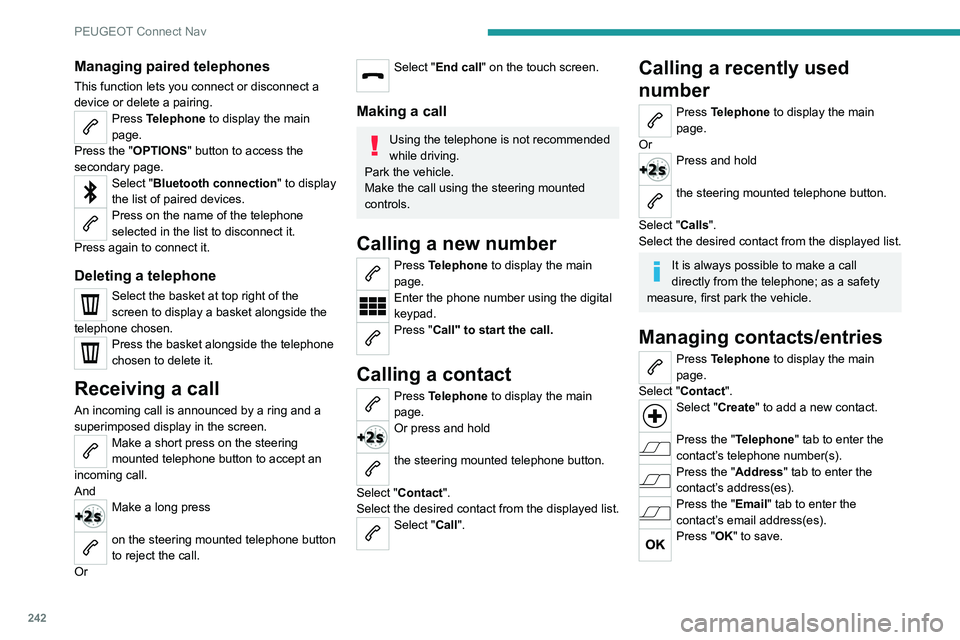
242
PEUGEOT Connect Nav
Managing paired telephones
This function lets you connect or disconnect a
device or delete a pairing.
Press Telephone to display the main
page.
Press the "OPTIONS " button to access the
secondary page.
Select "Bluetooth connection" to display
the list of paired devices.
Press on the name of the telephone
selected in the list to disconnect it.
Press again to connect it.
Deleting a telephone
Select the basket at top right of the
screen to display a basket alongside the
telephone chosen.
Press the basket alongside the telephone
chosen to delete it.
Receiving a call
An incoming call is announced by a ring and a
superimposed display in the screen.
Make a short press on the steering
mounted telephone button to accept an
incoming call.
And
Make a long press
on the steering mounted telephone button
to reject the call.
Or
Select "End call" on the touch screen.
Making a call
Using the telephone is not recommended
while driving.
Park the vehicle.
Make the call using the steering mounted
controls.
Calling a new number
Press Telephone to display the main
page.
Enter the phone number using the digital
keypad.
Press "Call" to start the call.
Calling a contact
Press Telephone to display the main
page.
Or press and hold
the steering mounted telephone button.
Select "Contact".
Select the desired contact from the displayed list.
Select "Call".
Calling a recently used
number
Press Telephone to display the main
page.
Or
Press and hold
the steering mounted telephone button.
Select "Calls".
Select the desired contact from the displayed list.
It is always possible to make a call
directly from the telephone; as a safety
measure, first park the vehicle.
Managing contacts/entries
Press Telephone to display the main
page.
Select "Contact".
Select "Create" to add a new contact.
Press the "Telephone " tab to enter the
contact’s telephone number(s).
Press the "Address" tab to enter the
contact’s address(es).
Press the "Email" tab to enter the
contact’s email address(es).
Press "OK" to save.
Press this button to sort contacts by
Surname+first name or by First
name+surname.
The "Email" function allows email addresses to be entered for a contact,
but the system is not able to send emails.
Managing messages
Press Telephone to display the main
page.
Press the "OPTIONS " button to access the
secondary page.
Select "Messages" to display the list of
messages.
Select the "All", "Incoming " or "Sent”
tab.
Select the details of the message chosen
in one of the lists.
Press "Answer" to send a quick message
stored in the system.
Press "Call" to start the call.
Press "Play" to listen to the message.
Access to "Messages " depends on the
compatibility between the smartphone
and the onboard system.
Some smartphones retrieve messages or
email messages more slowly than others.
Page 245 of 292

243
PEUGEOT Connect Nav
11Press this button to sort contacts by
Surname+first name or by First
name+surname.
The "Email" function allows email addresses to be entered for a contact,
but the system is not able to send emails.
Managing messages
Press Telephone to display the main
page.
Press the "OPTIONS " button to access the
secondary page.
Select "Messages" to display the list of
messages.
Select the "All", "Incoming " or "Sent”
tab.
Select the details of the message chosen
in one of the lists.
Press "Answer" to send a quick message
stored in the system.
Press "Call" to start the call.
Press "Play" to listen to the message.
Access to "Messages " depends on the
compatibility between the smartphone
and the onboard system.
Some smartphones retrieve messages or
email messages more slowly than others.
Managing quick messages
Press Telephone to display the main
page.
Press the "OPTIONS " button to access the
secondary page.
Select "Quick messages " to display the
list of messages.
Select the "Delayed", "My arrival", "Not
available" or "Other" tab, enabling you to
create new messages.
Press "Create" to write a new message.
Select the message chosen in one of the
lists.
Press "Transfer" to select one or more
recipients.
Press "Play" to start playing the message.
Managing email
Press Telephone to display the main
page.
Press the "OPTIONS " button to access the
secondary page.
Select "Email" to display the list of
messages.
Select the "Incoming", "Sent" or "Not
read” tab.
Select the message chosen in one of the lists.
Press "Play" to start playing the message.
Access to email messages depends on the compatibility between the
smartphone and the onboard system.
Settings
Audio settings
Press Settings to display the main page.
Select "Audio settings".
Then select "Ambience", "Position", "Sound ",
"Voice" or "Ringtone ".
Press "OK" to save the settings.
The balance/distribution (or spatialisation
with the Arkamys© system) uses audio
processing to adjust the sound quality
according to the number of passengers in the
vehicle.
Available only with the front and rear speaker
configuration.
The Ambience setting (choice of 6 ambiances) as well as for Bass, Medium
and Treble are different and independent for
each audio source.
Activate or deactivate "Loudness".
Page 248 of 292

246
PEUGEOT Connect Nav
► Activate the audible warning in the
"Navigation" menu and check the voice volume
in the sound settings.
The system does not suggest a detour
around an incident on the route.
The route settings do not take account of
TMC
messages.
►
Configure the "T
raffic info" function in the
route settings list (None, Manual or Automatic).
I am receiving a "Danger zone" alert which is
not on my route.
As well as providing guided navigation, the
system announces all "Danger areas" positioned
in a cone located in front of the vehicle. It may
provide an alert for "Danger areas" located on
nearby or parallel roads.
►
Zoom the map to show the exact location
of the "Danger area".
You can select "On the
route" to stop receiving warnings or decrease the
warning duration.
Certain traffic jams along the route are not
indicated in real time.
On starting, a few minutes may elapse before
the system begins to receive traffic information.
►
W
ait until traffic information is being received
correctly (traffic information icons shown on the
map).
In certain countries, only major routes
(motorways, etc.) are listed for the traffic
information.
This is perfectly normal. The system is
dependent on the traffic information available.
The altitude is not displayed. On starting, GPS initialisation may take up to
3 minutes to receive more than 4 satellites
correctly.
►
W
ait until the system has started up
completely so that there is GPS coverage by at
least 4
satellites.
Depending on the geographical environment
(tunnel, etc.) or the weather, the conditions of
reception of the GPS signal may vary.
This behaviour is normal. The system is
dependent on the GPS signal reception
conditions.
My navigation is no longer connected.
During start-up and in certain geographical
areas, the connection may be unavailable.
►
Check that the online services are activated
(settings, contract).
Radio
The reception quality of the radio station
being listened to gradually deteriorates or
the station presets are not working (e.g.
no
sound, "87.5" MHz is displayed).
The vehicle is too far from the selected station’s
transmitter, or no transmitter is present in the
geographical area.
►
Activate the "RDS" function by means of the
short-cut menu to enable the system to check
whether there is a more powerful transmitter in
the geographical area.
The aerial is missing or damaged (e.g.
when
going through a car wash or in an underground
car park). ►
Have the aerial checked by a dealer
.
The surrounding area (e.g. hill, building, tunnel,
underground car park, etc.) is blocking reception,
including in RDS tracking mode.
This is a perfectly normal phenomenon, and is
not indicative of an audio system malfunction.
I cannot find some radio stations in the list of
stations received.
The name of the radio station changes.
The station is no longer received or its name has
changed in the list.
Some radio stations send other information
in place of their name (the title of the song for
example).
The system interprets these details as the station
name.
►
Press "Update list" in the "Radio stations"
secondary menu.
Media
Playback of my USB memory stick starts only
after a very long wait (around 2 to 3 minutes).
Some files supplied with the memory stick may
greatly slow down access to reading the memory
stick (multiplication by 10 of the cataloguing
time).
►
Delete the files supplied with the memory
stick and limit the number of sub-folders in the
file structure on the memory stick.
There may be an extended pause after
inserting a USB stick.
The system reads a variety of data (folder, title,
artist, etc.). This can take from a few seconds to
a few minutes.
This is perfectly normal.
Some characters in information about the
currently playing media may not be displayed
correctly.
The audio system is unable to process certain
types of character.
► Use standard characters to name tracks and
folders.
Playback of streaming files does not start.
The connected device does not automatically
launch playback.
► Start playback from the device.
Track names and playing times are not
displayed on the audio streaming screen.
The Bluetooth profile does not allow the transfer
of this information.
Telephone
I am unable to connect my Bluetooth
telephone.
The telephone's Bluetooth function may be
switched off or the device may not be visible.
► Check that the telephone has Bluetooth
switched on.
► Check in the telephone settings that it is
"visible to all".
► Deactivate then reactivate the telephone’s
Bluetooth function.
The Bluetooth telephone is not compatible with
the system.
Page 249 of 292

247
PEUGEOT Connect Nav
11The system reads a variety of data (folder, title,
artist, etc.). This can take from a few seconds to
a few minutes.
This is perfectly normal.
Some characters in information about the
currently playing media may not be displayed
correctly.
The audio system is unable to process certain
types of character.
►
Use standard characters to name tracks and
folders.
Playback of streaming files does not start.
The connected device does not automatically
launch playback.
►
Start playback from the device.
T
rack names and playing times are not
displayed on the audio streaming screen.
The Bluetooth profile does not allow the transfer
of this information.
Telephone
I am unable to connect my Bluetooth
telephone.
The telephone's Bluetooth function may be
switched off or the device may not be visible.
►
Check that the telephone has Bluetooth
switched on.
►
Check in the telephone settings that it is
"visible to all".
►
Deactivate then reactivate the telephone’
s
Bluetooth function.
The Bluetooth telephone is not compatible with
the system. ►
Y
ou can check the compatibility of the
telephone on the Brand's website (services).
Android Auto and/or CarPlay do not work.
Android Auto and CarPlay may not activate if the
USB cables are of poor quality.
►
Use genuine USB cables to ensure
compatibility
.
Android Auto and/or CarPlay do not work.
Android Auto and CarPlay are not available in all
countries.
►
Check the list of supported countries via
these
websites: Google Android Auto or Apple.
The volume of the telephone connected via
Bluetooth is too low.
The volume depends on both the system and the
telephone.
►
Increase the volume of the audio system, to
maximum if required, and increase the volume of
the telephone if necessary
.
Ambient noise affects the quality of the
telephone call.
► Reduce ambient noise (e.g. close the
windows, reduce ventilation, slow down).
Some contacts are duplicated in the list.
The options for synchronising contacts are:
synchronise the contacts on the SIM card, the
contacts on the telephone, or both. When both
synchronisations are selected, some contacts
may be duplicated.
►
Select "Display SIM card contacts" or
"Display telephone contacts".
The contacts are not listed in alphabetical
order
.Some telephones offer display options.
Depending on the settings chosen, contacts can
be transferred in a specific order.
►
Modify the telephone directory display
settings.
The system is not receiving SMS text
messages.
Bluetooth mode does not allow SMS text
messages to be sent to the system.
Settings
When the treble and bass settings are
changed, the ambience is deselected.
When the ambience is changed, the treble
and bass settings are reset.
Selecting an ambience imposes the treble and
bass settings, and vice versa.
►
Modify the treble and bass or ambience
settings to obtain the desired musical ambience.
When the balance settings are changed, the
distribution is deselected.
When the distribution setting is changed, the
balance settings are deselected.
Selecting a distribution setting imposes the
balance settings, and vice versa.
►
Modify the balance setting or the distribution
setting to obtain the desired sound quality
.
There is a difference in sound quality
between audio sources.
To allow for optimal listening quality, the sound
settings can be tailored to different audio
sources, which can generate audible differences
when changing source.
Page 252 of 292
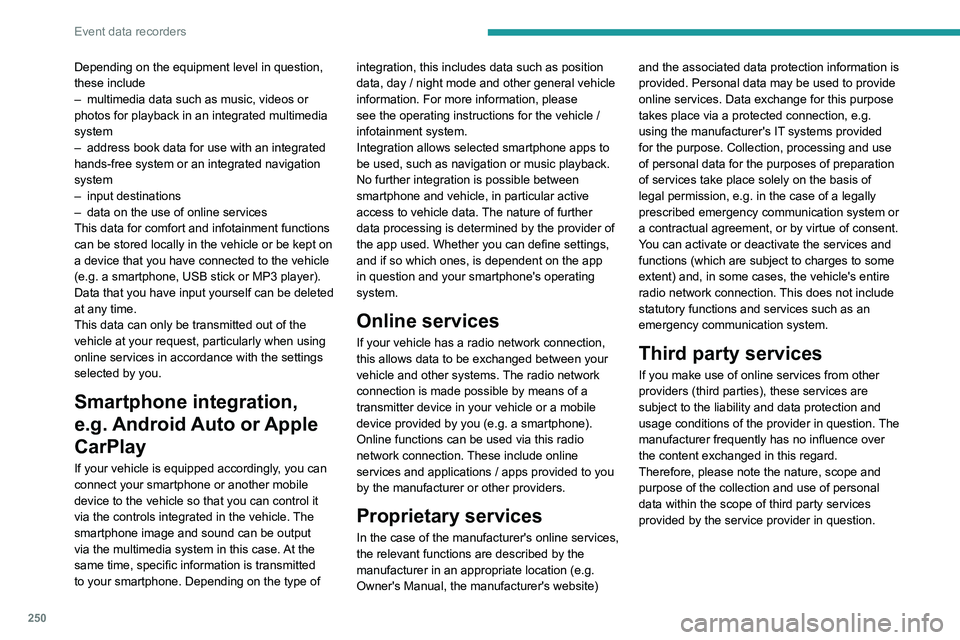
250
Event data recorders
Depending on the equipment level in question,
these include
–
multimedia data such as music, videos or
photos for playback in an integrated multimedia
system
–
address book data for use with an integrated
hands-free system or an integrated navigation
system
–
input destinations
–
data on the use of online services
This data for comfort and infotainment functions
can be stored locally in the vehicle or be kept on
a device that you have connected to the vehicle
(e.g. a smartphone, USB stick or MP3 player).
Data that you have input yourself can be deleted
at any time.
This data can only be transmitted out of the
vehicle at your request, particularly when using
online services in accordance with the settings
selected by you.
Smartphone integration,
e.g. Android Auto or Apple
CarPlay
If your vehicle is equipped accordingly, you can
connect your smartphone or another mobile
device to the vehicle so that you can control it
via the controls integrated in the vehicle. The
smartphone image and sound can be output
via the multimedia system in this case. At the
same time, specific information is transmitted
to your smartphone. Depending on the type of integration, this includes data such as position
data, day
/ night mode and other general vehicle
information. For more information, please
see the operating instructions for the vehicle /
infotainment system.
Integration allows selected smartphone apps to
be used, such as navigation or music playback.
No further integration is possible between
smartphone and vehicle, in particular active
access to vehicle data. The nature of further
data processing is determined by the provider of
the app used. Whether you can define settings,
and if so which ones, is dependent on the app
in question and your smartphone's operating
system.
Online services
If your vehicle has a radio network connection,
this allows data to be exchanged between your
vehicle and other systems. The radio network
connection is made possible by means of a
transmitter device in your vehicle or a mobile
device provided by you (e.g. a smartphone).
Online functions can be used via this radio
network connection. These include online
services and applications
/ apps provided to you
by the manufacturer or other providers.
Proprietary services
In the case of the manufacturer's online services,
the relevant functions are described by the
manufacturer in an appropriate location (e.g.
Owner's Manual, the manufacturer's website) and the associated data protection information is
provided. Personal data may be used to provide
online services. Data exchange for this purpose
takes place via a protected connection, e.g.
using the manufacturer's IT systems provided
for the purpose. Collection, processing and use
of personal data for the purposes of preparation
of services take place solely on the basis of
legal permission, e.g. in the case of a legally
prescribed emergency communication system or
a contractual agreement, or by virtue of consent.
You can activate or deactivate the services and
functions (which are subject to charges to some
extent) and, in some cases, the vehicle's entire
radio network connection. This does not include
statutory functions and services such as an
emergency communication system.
Third party services
If you make use of online services from other
providers (third parties), these services are
subject to the liability and data protection and
usage conditions of the provider in question. The
manufacturer frequently has no influence over
the content exchanged in this regard.
Therefore, please note the nature, scope and
purpose of the collection and use of personal
data within the scope of third party services
provided by the service provider in question.
Page 253 of 292

251
Alphabetical index
180° rear vision 147
A
ABS 82
Accelerated charging unit (Wallbox)
161–162
Accessories
79, 172
Active Safety Brake
133–135
Active suspension
111
Active Suspension Control
111
Adaptive LED Technology
30, 69
Adaptive rear lighting
69
AdBlue®
20, 178
AdBlue® tank
179
Additive, Diesel
176–177
Adjusting headlamps
71
Adjusting head restraints
45
Adjusting seat
45–46
Adjusting the air distribution
53–54
Adjusting the air flow
53–54
Adjusting the date
222, 244
Adjusting the height and reach of
the steering wheel
48
Adjusting the lumbar support
45–46
Adjusting the seat angle
45
Adjusting the temperature
53
Adjusting the time
221, 245
Advice on care and maintenance
160, 181
Advice on driving
8, 100
Airbags
86–88, 90
Airbags, curtain
87–88
Airbags, front 86–87, 91
Airbags, lateral
87–88
Air conditioning
52, 55
Air conditioning, automatic
55
Air conditioning, digital
53
Air conditioning, dual-zone automatic
53
Air intake
54–55
Air vents
51
Alarm
33–34
Amplifier, audio
61
Android Auto connection
236
Anti-lock braking system (ABS)
82
Antitheft / Immobiliser
28
Apple CarPlay connection
218, 235
Applications
236
Armrest, front
61–62
Armrest, rear
63
Assistance call
80–81
Assistance, emergency braking
82, 135
Audible warning
80
Audio streaming (Bluetooth)
217, 240
B
Battery, 12 V 173, 177, 194–199
Battery, ancillaries
197
Battery, charging
196, 198–199
Battery, remote control
32, 57
Bicycle carrier
172
Blanking screen (snow shield)
172
Blind
42–43
Blind spot monitoring system, active 142
Blind spot sensors
140, 142
BlueHDi
20, 176, 183
Bluetooth (hands-free)
219, 241
Bluetooth (telephone)
219–220, 241–242
Bodywork
181
Bonnet
173–174
Bonnet, active
88
Boot
36–38, 68
Brake discs
178
Brake lamps
193–194
Brakes
177–178
Braking
109
Braking assistance system
82
Braking, automatic emergency
133–135
Braking, dynamic emergency
104–105
Brightness
221
Bulbs
192
Bulbs (changing)
191–194
C
Cable, audio 239
Cable, Jack
239
Capacity, fuel tank
157
Care of the bodywork
181
Central locking
30, 33
Changing a bulb
191–194
Changing a fuse
194
Changing a wheel
184, 188
Changing a wiper blade
77
Page 258 of 292

256
Alphabetical index
Reminder, lighting on 69
Remote control
27–31
Remote functions
168
Remotely operable functions
(Rechargeable hybrid)
26, 58
Removing a wheel
189–190
Removing the mat
62
Replacing bulbs
191–194
Replacing fuses
194
Replacing the air filter
177
Replacing the oil filter
177
Replacing the passenger compartment
filter
177
Reservoir, screenwash
176
Reset trip
23
Rev counter
10
Reversing camera
117, 144–146
Reversing lamps
193–194
Roof bars
170–171
Running out of fuel (Diesel)
183
S
Safety, children 86, 89–97
Saturation of the particle filter (Diesel)
177
Screen, cold climate
172
Screen menu map
218
Screenwash
76
Screenwash, front
76
Screenwash, rear
76
SCR (Selective Catalytic Reduction)
20, 178
Seat angle
45
Seat belts 84–85, 91
Seat belts, rear
84
Seat, rear bench
50
Seats, electric
46–47
Seats, front
45–47
Seats, heated
47
Seats, rear
50–51, 89
Selector, gear
106–109
Sensors (warnings)
11 7
Serial number, vehicle
210
Service indicator
18, 22
Servicing
18, 176, 178
Settings, equipment
24
Settings, system
221, 244
Shield, snow
172
Sidelamps
70, 192–194
Side parking sensors
143
Silent vehicle warning sound (Rechargeable
hybrid)
80
Ski flap
64
Smartphone
26, 60
Snow chains
115, 172
Snow screen
172
Socket, 12 V accessory
59, 63, 67
Socket, auxiliary
217, 239
Socket, Jack
239
Speakers
61
Speed limiter
120–123, 125
Speed limit recognition
118–119
Speedometer
10, 118
Sport mode
111 – 11 2
Spotlamps, side
72
Stability control (ESC)
82–83Starting a Diesel engine 157
Starting/Stopping the vehicle
101
Starting the engine
101–102
Starting the vehicle
102, 106–109
Starting using another battery
103, 195
State of charge, battery
25
Station, radio
214–215, 238
Steering mounted controls, audio
212, 225
Steering wheel, adjustment
48
Stickers, customising ~ Stickers,
expressive
181
Stopping the vehicle
102, 106–109
Stop & Start
23, 52, 55, 113–115, 157, 173, 177, 197
Storage
59, 61–64
Storage box
68
Storage compartments
59
Storage wells
64, 68
Storing driving positions
47
Stowing rings
64, 67
Sunroof, panoramic
42–43
Sunshine sensor
52
Sun visor
59
Suspension
178
Suspension with variable vibration
reduction
111
Switching off the engine
101
Synchronising the remote control
33
T
Tables of engines 208
Page 259 of 292
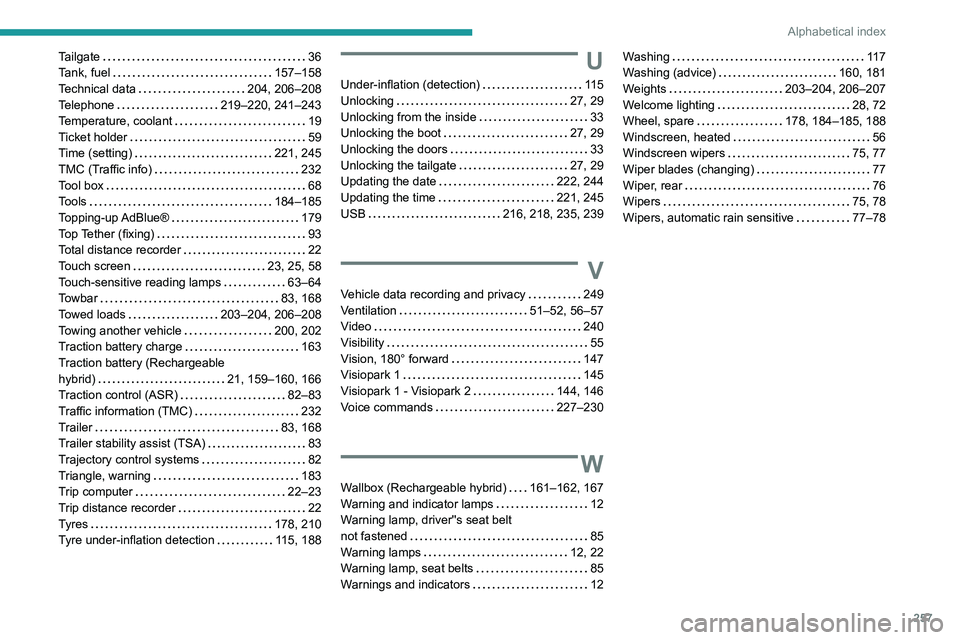
257
Alphabetical index
Tailgate 36
Tank, fuel
157–158
Technical data
204, 206–208
Telephone
219–220, 241–243
Temperature, coolant
19
Ticket holder
59
Time (setting)
221, 245
TMC (Traffic info)
232
Tool box
68
Tools
184–185
Topping-up AdBlue®
179
Top Tether (fixing)
93
Total distance recorder
22
Touch screen
23, 25, 58
Touch-sensitive reading lamps
63–64
Towbar
83, 168
Towed loads
203–204, 206–208
Towing another vehicle
200, 202
Traction battery charge
163
Traction battery (Rechargeable
hybrid)
21, 159–160, 166
Traction control (ASR)
82–83
Traffic information (TMC)
232
Trailer
83, 168
Trailer stability assist (TSA)
83
Trajectory control systems
82
Triangle, warning
183
Trip computer
22–23
Trip distance recorder
22
Tyres
178, 210
Tyre under-inflation detection
115, 188U
Under-inflation (detection) 11 5
Unlocking
27, 29
Unlocking from the inside
33
Unlocking the boot
27, 29
Unlocking the doors
33
Unlocking the tailgate
27, 29
Updating the date
222, 244
Updating the time
221, 245
USB
216, 218, 235, 239
V
Vehicle data recording and privacy 249
Ventilation
51–52, 56–57
Video
240
Visibility
55
Vision, 180° forward
147
Visiopark 1
145
Visiopark 1 - Visiopark 2
144, 146
Voice commands
227–230
W
Wallbox (Rechargeable hybrid) 161–162, 167
Warning and indicator lamps
12
Warning lamp, driver''s seat belt
not fastened
85
Warning lamps
12, 22
Warning lamp, seat belts
85
Warnings and indicators
12
Washing 11 7
Washing (advice)
160, 181
Weights
203–204, 206–207
Welcome lighting
28, 72
Wheel, spare
178, 184–185, 188
Windscreen, heated
56
Windscreen wipers
75, 77
Wiper blades (changing)
77
Wiper, rear
76
Wipers
75, 78
Wipers, automatic rain sensitive
77–78