Page 325 of 594
NOTE
The setting can be changed so that the projected vehicle path lines are not
displayed.
Refer to the Settings section in the Mazda Connect Owner's Manual.
How to use the projected vehicle path line function
1. (Screen display)
2. (Actual condition)
Make sure that there are no obstructions within the projected vehicle path lines.
Drive the vehicle forward while turning the steering wheel so that no obstructions
come within the projected vehicle path lines.
When Driving
i-ACTIVSENSE
4-179
CX-30_8JP5-EA-20K_Edition1_new2020-7-22 15:50:09
Page 329 of 594
Viewing the screen
Display/IconContent
(1) Projected vehicle path lines (yellow) Indicates the approximate projected path of the vehicle. Moves in conjunction with the steering wheel operation.
The projected vehicle path lines (yellow) indicate the
path the inner side of the vehicle is expected to travel.
(2) Vehicle parallel guide lines (blue) Indicates the approximate vehicle width including the door mirrors.
(3) Vehicle front end guide lines (blue) Indicates the point about 0.25 m (9.84 in) from the front edge of the vehicle (front edge of the bumper).
NOTE
The setting can be changed so that the projected vehicle path lines are not
displayed.
Refer to the Settings section in the Mazda Connect Owner's Manual.
When Driving
i-ACTIVSENSE
4-183
CX-30_8JP5-EA-20K_Edition1_new 2020-7-22 15:50:09
Page 332 of 594

Lines on the road may appear distorted at the seams where each of the camera
images merge.
The screen area for each camera may appear bright/dark depending on the
illumination level around any of the cameras.
Viewing the screen
Display/Icon Content
(1) Tire icon Indicates the tire direction. Moves in conjunction with
the steering wheel operation.
(2) Projected vehicle path lines (yellow & red) Indicates the approximate projected path of the vehicle.
Moves in conjunction with the steering wheel operation.
a) Indicates the path where the edge of the rear bumper
is expected to travel.
b) Indicates the path where the outer side of the vehicle
is expected to travel.
(3) Extended vehicle width lines (blue) These guide lines indicate the approximate width of the vehicle.
(4) Projected vehicle path distance guide lines (yellow & red) These guide lines indicate the approximate distance to a
point measured from the rear of the vehicle (from the
end of the bumper).
The red line indicates the point about 0.5 m (19 in)
from the rear end of the bumper.
The yellow lines indicate the points about 1.0 m (39
in) and 2.0 m (78 in) from the rear end of the bumper.
NOTE
The setting can be changed so that th
e projected vehicle path lines are not
displayed.
Refer to the Settings section in the Mazda Connect Owner's Manual.
When Driving
i-ACTIVSENSE
4-186
CX-30_8JP5-EA-20K_Edition1_new 2020-7-22 15:50:09
Page 383 of 594
NOTE
The detection indicator can be
switched between display and
non-display and the buzzer volume
can be changed.
Refer to the Settings section in the
Mazda Connect Owner's Manual.
System problem notification
The indication displays if the system
has a malfunction.
Without 360°view monitor
With 360°view monitor
Check the reason for the indication
displaying on the center display or
multi-information display.
Refer to If a Warning Light Turns On or
Flashes on page 7-22.
When Driving
Pa r k i n g S e n s o r Sys te m
4-237
CX-30_8JP5-EA-20K_Edition1_new2020-7-22 15:50:09
Page 386 of 594

Distance Detectionarea Distance between vehicle and obstruction
Beeper sound*1Front corner ultrasonic sensor/Rear corner,Rear side ultrasonic sensor
Close distance Within approx. 25 cm (9.8 in)
Continuous sound
*1 The rate at which the intermittent sound beeps increases as the vehicle approaches the obstruction.
NOTE
If an obstruction in the same area excluding the close area is detected
continuously for 6 seconds or longer, only the warning beeps stop activating.
(Detection is indicated) If the detection area changes to the close side, the
warning beeps resumes. (If the detection area changes to the far side, the warning
beeps remain off)
The sound volume (each of front and rear) can be changed.
Refer to the Settings section in
the Mazda Connect Owner's Manual.
▼When Warning Indicator/Beep is Activated
The system notifies the driver of an abno
rmality by activating the beep sound and
the indicator light.
Indicator/Beep How to check
A message indicating a sys-
tem malfunction or sensor
malfunction is displayed. There may be a problem with the system. Have your vehicle inspected
by an Authorized Mazda Dealer as soon as possible.
A message indicating that the
sensor is dirty is displayed. Remove any foreign matter from the sensor area. If the system does not
recover, have the vehicle inspected by an Authorized Mazda Dealer.
A certain obstruction detec-
tion indication is continuous-
ly displayed. Foreign matter may have gotten on the sensor area corresponding to
the detection indicator. If the system does not recover, have the vehicle
inspected by an Authorized Mazda Dealer.
When Driving
Pa r k i n g S e n s o r Sys te m
4-240
CX-30_8JP5-EA-20K_Edition1_new
2020-7-22 15:50:09
Page 402 of 594

No. MenuExplanation
(6) Settings You can change the settings for the Mazda Connect screen, sound set-
tings, and the vehicle functions.
In-Vehicle Displays:
Configures settings and content for all in-vehicle displays.
Sound Settings:
Configures
the in-vehicle listening experience.
Safety Settings:
Configures safety and driver assistance features.
Ve h i c l e S e t t i n g s :
Configures vehicle convenience features.
Connectivity Settings:
Configures Bluetooth and other device connectivity settings.
System Settings:
Configures language, time, and other general settings.
(7) Apple CarPlay You can use Apple CarPlay™ by connecting an iPhone
® compatible
with Apple CarPlay™ to the USB slot.
(8) Android Auto You can use Android Auto™ by connecting an Android™ Smartphone
compatible with Android Auto™ to the USB port.
WARNING
Always adjust Mazda Connect while the vehicle is stopped:
Do not adjust Mazda Connect with th
e Commander switch while driving the
vehicle. Adjusting Mazda Connect with the Commander switch while driving the
vehicle is dangerous as it could distract your attention from the vehicle operation
which could lead to a serious accident.
Even if the audio remote control switches are equipped on the steering wheel, learn
to use the switches without looking down at them so that you can keep your
maximum attention on the road while driving the vehicle.
Do not allow the connection plug cord to get tangled with the shift lever (manual
transmission)/selector lever (automatic transmission):
Allowing the plug cord to become tangled with the shift lever (manual
transmission)/selector lever (automatic transmission) is dangerous as it could
interfere with driving , resulting in an accident.
Interior Features
Mazda Connect
5-16
CX-30_8JP5-EA-20K_Edition1_new 2020-7-22 15:50:09
Page 411 of 594
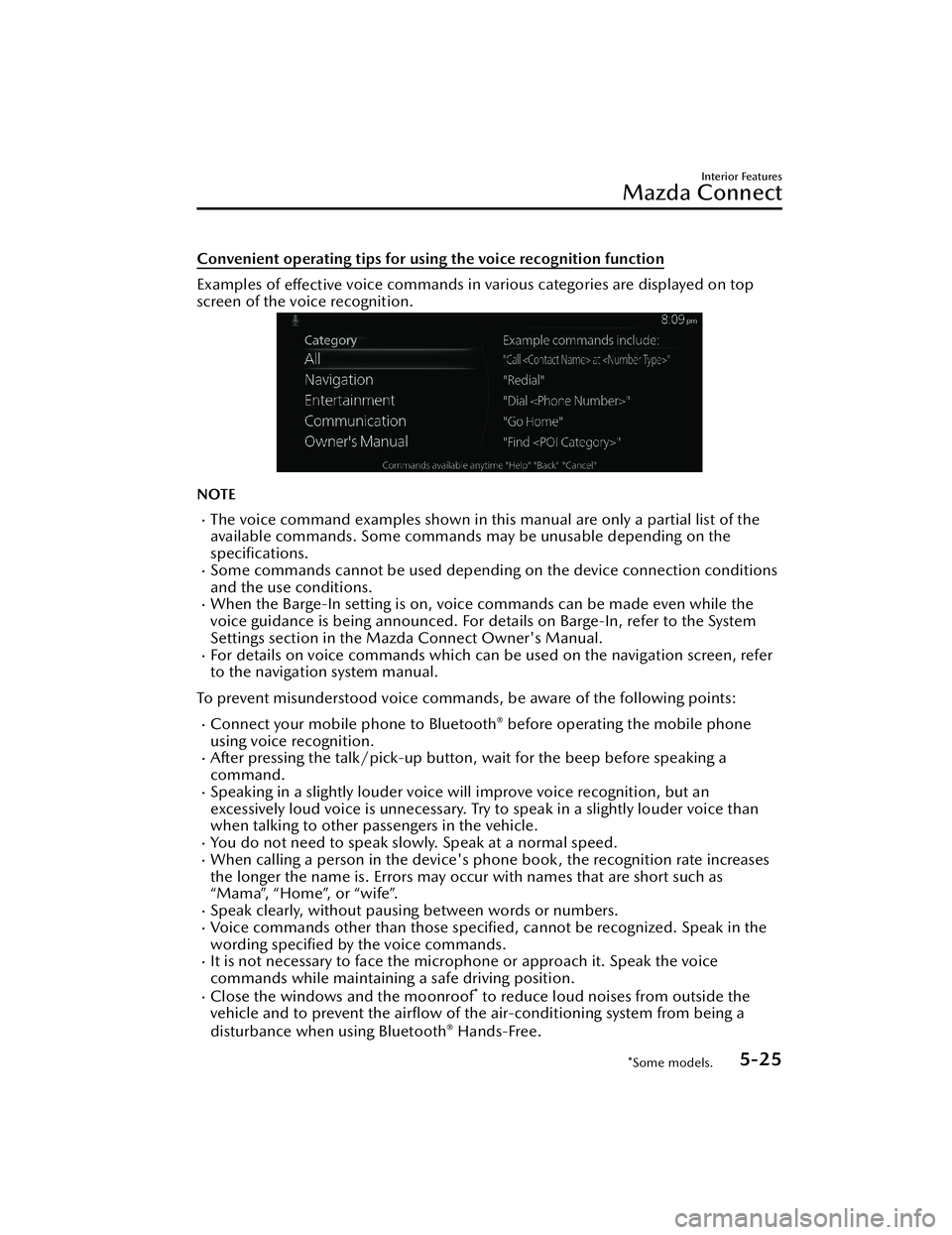
Convenient operating tips for using the voice recognition function
Examples of effective voice commands in various categories are displayed on top
screen of the voice recognition.
NOTE
The voice command examples shown in this manual are only a partial list of the
available commands. Some commands may be unusable depending on the
specifications.
Some commands cannot be used depending on the device connection conditions
and the use conditions.
When the Barge-In setting is on, voice commands can be made even while the
voice guidance is being announced. For details on Barge-In, refer to the System
Settings section in the Mazda Connect Owner's Manual.
For details on voice commands which can be used on the navigation screen, refer
to the navigation system manual.
To prevent misunderstood voice commands, be aware of the following points:
Connect your mobile phone to Bluetooth® before operating the mobile phone
using voice recognition.
After pressing the talk/pick-up button, wait for the beep before speaking a
command.
Speaking in a slightly louder voice will improve voice recognition, but an
excessively loud voice is unnecessary. Try to speak in a slightly louder voice than
when talking to other passengers in the vehicle.
You do not need to speak slowly. Speak at a normal speed.When calling a person in the device's phone book, the recognition rate increases
the longer the name is. Errors may oc cur with names that are short such as
“Mama”, “Home”, or “wife”.
Speak clearly, without pausing between words or numbers.Voice commands other than those specified , cannot be recognized. Speak in the
wording specified by the voice commands.
It is not necessary to face the microphone or approach it. Speak the voice
commands while maintaining a safe driving position.
Close the windows and the moonroof* to reduce loud noises from outside the
vehicle and to prevent the airflow of the air-conditioning system from being a
disturbance when using Bluetooth
® Hands-Free.
Interior Features
Mazda Connect
*Some models.5-25
CX-30_8JP5-EA-20K_Edition1_new 2020-7-22 15:50:09
Page 412 of 594

Make sure that the air flow from the air conditioner is not blowing on the
microphone.
If the voice recognition is poor with th e guidance volume set to high, set the
Barge-In to OFF.
Examples of available voice commands
The specified name and number are put into the {}.
Common
BackHelp (You can listen to help guidance at each screen.){Line Number} (You can select the line number on the screen.)Next PagePrevious PageCancel
Menu
AllNavigationEntertainmentCommunicationOwner's Manual (the In-vehicle Digital Owner's Manual voice recognition can be
displayed.)
Setting
Voice Recognition SettingsOwner's Manual (the In-vehicle Digital Owner's Manual voice recognition can be
displayed.)
Display Off
Music
Play Artist (You can also use “Play Artist {Artist name}”.)Play Album (You can also use “Play Album {Album Name}”.)Play Playlist (You can also use “Play Playlist {Playlist Name}”.)Play Song (You can also use “Play Song {Song Name}”.)Play Audiobook (You can also use “Play Audiobook {Audiobook Name}”.)Play Podcast (You can also use “Play Podcast {Podcast Name}”.)
Radio
Tune to {Frequency} AMTune to {Frequency} FMTune to {Frequency} HD {Sub Channel}SiriusXM Channel {Channel Number}SiriusXM {Station Name}SiriusXM Genre (You can also use “SiriusXM {Genre Name}”.)
Interior Features
Mazda Connect
5-26
CX-30_8JP5-EA-20K_Edition1_new 2020-7-22 15:50:09