2021 MAZDA MODEL CX-3 bluetooth
[x] Cancel search: bluetoothPage 341 of 618

Troubleshooting
Mazda Bluetooth® Hands-Free Customer Service
If you have any problems with Bluetooth®, contact our toll-free customer service center.
U.S.A.
Phone: 800-430-0153 (Toll-free)
Web: www.mazdausa.com/mazdaconnect
Canada
Phone: 800-430-0153 (Toll-free)
Web: www.mazdahandsfree.com
Mexico
Center of Attention to Client (CAC)
Phone: 01-800-01-MAZDA (Toll-free)
Web: www.mazdamexico.com.mx
Bluetooth
® Device pairing, connection problems
Symptom CauseSolution method
Unable to perform pairing ―First make sure the device is com
‐
patible with the Bluetooth
® unit,
and then check whether the Blue‐
tooth
® function and the Find Mode/
Visible setting*1 on the device are
turned on. If pair ing is still not pos ‐
sible after this, contact an Author ‐
ized Mazda Dealer or Mazda Blue‐
tooth
® Hands-Free Customer Serv ‐
ice.
Pairing cannot be performed again The pairing inform
ation paired to
the Bluetooth
® unit or device is not
recognized correctly. Perform pairing us
ing the following
procedure.Clear “Mazda” stored in the de‐
vice.
Perform pairing again.
Unable to perform pairing The Bluetooth
® function and the
Find Mode/Visible setting*1 on the
device may turn off automatically
after a period of time has elapsed
depending on the device. Check whether the Bluetooth® func
‐
tion and the Find Mode/Visible set ‐
ting
*1 on the device are turned on
and pairing or reconnect.
Does not connect automatically
when starting the engine
Automatically connects, but then
disconnects suddenly
Disconnects intermittently
The device is in a location in which
radio wave interference can occur
easily, such as inside a bag in a rear
seat, in a rear pocket of a pair of
pants.Move the device to a location in
which radio wave interference is
less likely to occur.
Interior Features
Audio Set [Type A (non-touchscreen)]
5-59
CX-3_8JL1-EA-20G_Edition1_old
2020-5-22 15:31:00
Page 342 of 618

SymptomCauseSolution method
Does not connect automatically
when starting the engine The pairing information is updated
when the device OS is updated.
Perform pairing again.
*1 Setting which detects the existence of a device external to the Bluetooth® unit.
NOTE
When the OS of the device is updated, the pairing information may be deleted. If this
happens, reprogram the pairing information to the Bluetooth
® unit.
If you pair your phone which has already been paired to your vehicle more than once in
the past, you need to delete “Mazda” on your mobile device. Then, execute the
Bluetooth
® search on your mobile device once
again, and pair to a newly detected
“Mazda”.
Before you pair your device, make sure that Bluetooth® is “ON”, both on your phone and
on the vehicle.
If Bluetooth®-enabled devices are used in the following locations or conditions,
connection via Bluetooth
® may not be possible.
The device is in a location hidden from the unit such as behind or under a seat, or
inside the glove compartment.
The device contacts or is covered by a metal object or body.
The device is set to power-saving mode.
Different Bluetooth®-enabled devices can be used for Bluetooth® Hands-Free and
Bluetooth
® audio. For example, device A can be connected as a Bluetooth® Hands-Free
device and device B can be connected as a Bluetooth
® audio device. However, the
following may occur when they are used at the same time.
The Bluetooth® connection of the device is disconnected.
Noise occurs in the Hands-Free audio.
Hands-Free operates slowly.
Voice recognition related problems
Symptom CauseSolution method
Poor voice recognition
Excessive, slow speech.Excessive, forceful speech
(shouting).
Speaking before the beep sound
has ended.
Loud noise (speaking or noise
from outside/inside vehicle).
Airflow from A/C is blowing
against the microphone.
Speaking in off-standard expres ‐
sions (dialect). Regarding the causes indicated on
the left, be careful with how you
speak. In addition, when numbers
are spoken in a sequence, recogni
‐
tion ability will improve if no stop is
placed between the numbers.
False recognition of numbers
Interior Features
Audio Set [Type A (non-touchscreen)]
5-60
CX-3_8JL1-EA-20G_Edition1_old
2020-5-22 15:31:00
Page 343 of 618

SymptomCauseSolution method
Poor voice recognition There is a malfunction in the micro‐
phone.A poor connection or malfunction
with the microphone may have oc
‐
curred. Consult an Authorized Maz ‐
da Dealer.
Phone-related voice recognition is
disabled There is a problem with the connec
‐
tion between the Bluetooth
® unit
and the device. If there is any malfunction after
checking the pairing
situation, check
for device pairing or connection
problems.
Names in the phonebook are not
easily recognized The Bluetooth
® system is under a
condition in which recognition is
difficult. By carrying out the following meas
‐
ures, the rate of recognition will im ‐
prove.Clear memory from the phone ‐
book which is not used very of ‐
ten.
Avoid shortened names, use full
names. (Recognition improves
the longer the name is. By not us ‐
ing names such as “Mom”,
“Dad”, recognition will improve.)
When operating the audio, a song
name is not recognized Song names cannot be recognized
by voice.
―
You want to skip guidance ―Guidance can be skipped by quickly
pressing and releasing the Talk but
‐
ton.
Regarding problems with calls
Symptom CauseSolution method
When starting a call, vehicle noise
from the other party can be heard For about 3 seconds after starting a
call, the Bluetooth
® unit's Noise
Suppression function requires time
to adapt to the call environment. This does not indicate a problem
with the device.
The other party cannot be heard or
the speaker's voice is quiet The volume is set at zero or low. Increase the volume.
Other problems
Symptom
CauseSolution method
The indication for the remaining
battery is different between the ve ‐
hicle and the device The indication method is different
between the vehicle and the device.
―
When a call is made from the vehi ‐
cle, the telephone number is updated
in the incoming/o utgoing call record
but the name does not appear The number has not been registered
into the phonebook.If the number has been registered
into the phonebook, the incoming/
outgoing call record is updated by
the name in the phonebook when
the engine is restarted.
Interior Features
Audio Set [Type A (non-touchscreen)]
5-61
CX-3_8JL1-EA-20G_Edition1_old
2020-5-22 15:31:00
Page 349 of 618
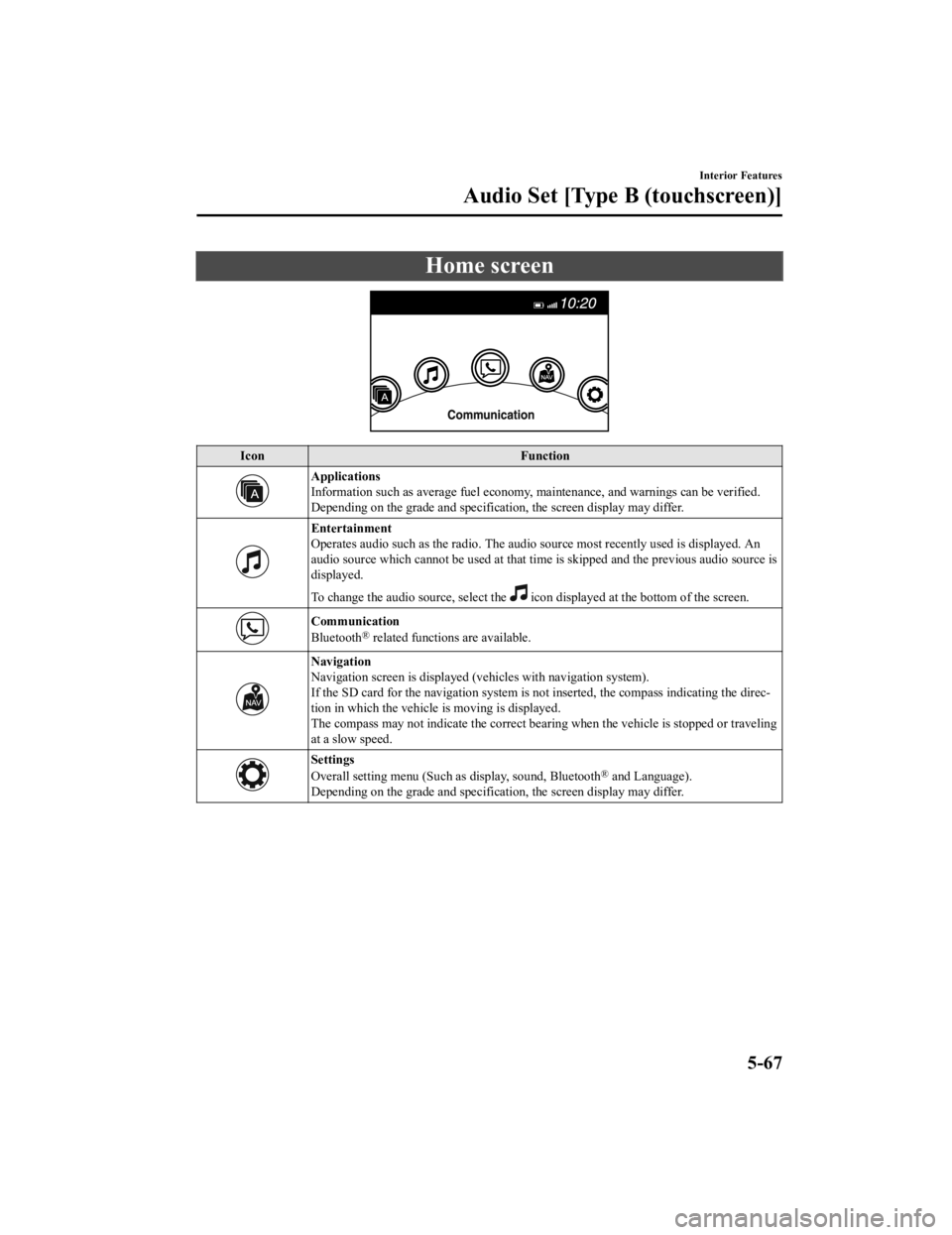
Home screen
IconFunction
Applications
Information such as average fuel economy, maintenance, and warnings can be verified.
Depending on the grade and specificatio n, the screen display may differ.
Entertainment
Operates audio such as the radio. The audio source most recently used is displayed. An
audio source which cannot be used at that tim e is skipped and the previous audio source is
displayed.
To change the audio source, select the
icon displayed at the bottom of the screen.
Communication
Bluetooth® related functions are available.
Navigation
Navigation screen is displayed (v ehicles with navigation system).
If the SD card for the navigation system is no t inserted, the compass indicating the direc‐
tion in which the vehicle is moving is displayed.
The compass may not indicate the correct bearin g when the vehicle is stopped or traveling
at a slow speed.
Settings
Overall setting menu (Such as display, sound, Bluetooth® and Language).
Depending on the grade and specificatio n, the screen display may differ.
Interior Features
Audio Set [Type B (touchscreen)]
5-67
CX-3_8JL1-EA-20G_Edition1_old 2020-5-22 15:31:00
Page 365 of 618

▼Gracenote® Database
When a USB device or Bluetooth® device is connected to this unit and the audio is played,
the album name, artist name, genre and title information are automatically displayed if there
is a match in the vehicle's database compilation to the music being played. The information
stored in this device uses database information in the Gracenote
® music recognition service.
CAUTION
For information related to the most recent Gracenote® database which can be used and how
to install it, go to the Mazda Hands Free Website:
http://www.mazdahandsfree.com
Introduction
Gracenote, the Gracenote logo and logotype are either a registered trademark or a trademark
of Gracenote, Inc. in the United States and/or other countries.
Gracenote® End User License Agreement
This application or device contains software from Gracenote, Inc. of Emeryville, California
(“Gracenote”). The software from Gracenote (the “Gracenote Software”) enables this
application to perform disc and/or file iden tification and obtain music-related information,
including name, artist, track, and title informati on (“Gracenote Data”) from online servers or
embedded databases (collectively, “Gracenote Servers”) and to perform other functions. You
may use Gracenote Data only by means of the intended End-User functions of this
application or device.
You agree that you will use Gracenote Data, the Gracenote Software, and Gracenote Servers
for your own personal non-commercial use only. You agree not to assign, copy, transfer or
transmit the Gracenote Software or any Gr acenote Data to any third party. YOU AGREE
NOT TO USE OR EXPLOIT GRACENOTE DATA, THE GRACENOTE SOFTWARE,
OR GRACENOTE SERVERS, EXCEPT AS EXPRESSLY PERMITTED HEREIN.
You agree that your non-exclusive license to use the Gracenote Data, the Gracenote
Software, and Gracenote Servers will terminate if you violate these restrictions. If your
Interior Features
Audio Set [Type B (touchscreen)]
5-83
CX-3_8JL1-EA-20G_Edition1_old 2020-5-22 15:31:00
Page 368 of 618

When using Apple CarPlay™, please avoid distraction and use Apple CarPlay™ responsibly.
Stay fully aware of driving conditions and always obey applicable laws.
NOTE
Apple CarPlay™ is provided by Apple® and its use is subject to your agreement to the
Apple CarPlay™ terms of use, which are included as part of the Apple iOS terms of use.
When using Apple CarPlay™, location, speed, and other vehicle data is transferred to
your iPhone
®. For further details, refer to Apple®’s Privacy Policy.
▼ Switching to Apple CarPlay™
If Apple CarPlay™ does not support wireless connection*
Connect the iPhone® by inserting the Apple®-genuine connector cord to the USB port
indicated by the
mark.
Refer to How to connect USB port/Auxiliary jack on page 5-18.
NOTE
When you switch your iPhone® connection from Bluetooth® to the vehicle's USB port, the
system switches to Apple CarPlay™. The applications which were being used via
Bluetooth
® connection can be used continuously. However, the available functions of the
applications using Bluetooth
® connection and those on Apple CarPlay™ may differ.
If the iPhone® is connected to the USB port not indicated by the mark, the system
operates in USB mode.
If Apple CarPlay™ supports wireless connection
*
(USB connection)
Connect the iPhone
® by inserting the Apple®-genuine connector cord to the USB port
indicated by the
mark.
Refer to How to connect USB port/Auxiliary jack on page 5-18.
NOTE
When you switch your iPhone® connection from Bluetooth® to the vehicle's USB port, the
system switches to Apple CarPlay™. The applications which were being used via
Bluetooth
® connection can be used continuously. However, the available functions of the
applications using Bluetooth
® connection and those on Apple CarPlay™ may differ.
If the iPhone® is connected to the USB port not indicated by the mark, the system
operates in USB mode.
Depending on the iPhone® connection status, a wireless connection may be made. If
Apple CarPlay™ is used with only a USB conn ection, turn off the audio unit Wi-Fi™ or
the Apple CarPlay™ setting for an iPhone
® wireless connection.
Interior Features
Audio Set [Type B (touchscreen)]
5-86*Some models.
CX-3_8JL1-EA-20G_Edition1_old 2020-5-22 15:31:00
Page 369 of 618

(Wireless connection)
Wireless access to Apple CarPlay™ is available by connecting your iPhone
® with Mazda
Connect using Bluetooth
® and Wi-Fi™.
NOTE
There is no difference in the functions of Apple CarPlay™ when using the wireless
connection and the USB connection.
If the iPhone® is connected to the USB port while using the wireless connection, the
iPhone
® battery is charged.
Registering a device
You can register a device using either of the following methods.
Press and hold the talk button
Operate the audio unit
NOTE
If Apple CarPlay™ is not selected as the Wi-Fi™ mode, a dialog which prompts you to
enable Apple CarPlay™ mode is displayed. Select
.
If the Bluetooth® is off, a dialog which prompts you to turn it on is displayed. Select .
Up to 7 Bluetooth® supported devices can be registered. If you try to register more than 7
devices, the device with the oldest registration record is deleted.
(Registration usin g the talk button)
1. Press and hold the talk button for about 4 seconds.
Talk button
2. Register the iPhone® to the Bluetooth® unit.
3. Permit connection to Apple CarPlay™.
4. You can confirm the iPhone
® on the Apple CarPlay™ device list.
(Registration using the audio unit )
1. Select the
icon on the home screen to display the Applications screen.
2. Select
.
Interior Features
Audio Set [Type B (touchscreen)]
5-87
CX-3_8JL1-EA-20G_Edition1_old 2020-5-22 15:31:00
Page 370 of 618

3. Select .
4. Register the iPhone
® to the Bluetooth® unit.
5. Permit connection to Apple CarPlay™.
6. You can confirm the iPhone
® on the Apple CarPlay™ device list.
Selecting a device
1. Select the
icon on the home screen to display the Applications screen.
2. Select
.
3. Select the name of the iPhone
® you want to connect.
4. (If
is disabled) Enable .
5. Select
.
6. Select
on the Apple CarPlay™ screen.
Deleting a device
1. Select the
icon on the home screen to display the Applications screen.
2. Select
.
3. Select the name of the iPhone
® to be deleted.
4. Select
.
NOTE
If an iPhone® is deleted from the Apple CarPlay™ device list, it is also deleted from the
registered Bluetooth
® devices. Similarly, if an iPhone® is deleted from the registered
Bluetooth
® devices, it is also deleted from the Apple CarPlay™ device list.
If you delete an iPhone® from the Apple CarPlay™ device list or the registered
Bluetooth
® devices, delete the device "Mazda" from the Apple CarPlay™ setting and
Bluetooth
® setting on the iPhone®.
Display of Apple CarPlay™ Screen
Use any of the following methods to display the Apple CarPlay™ screen on the center
display.
Select on the home screen.
Long press on the commander switch.
Select on the home screen, and select from the Applications screen. If
Apple CarPlay™ supports the wireless connection, select
on the Apple
CarPlay™ screen.
Interior Features
Audio Set [Type B (touchscreen)]
5-88
CX-3_8JL1-EA-20G_Edition1_old 2020-5-22 15:31:00