2021 LINCOLN CORSAIR mirror controls
[x] Cancel search: mirror controlsPage 115 of 638
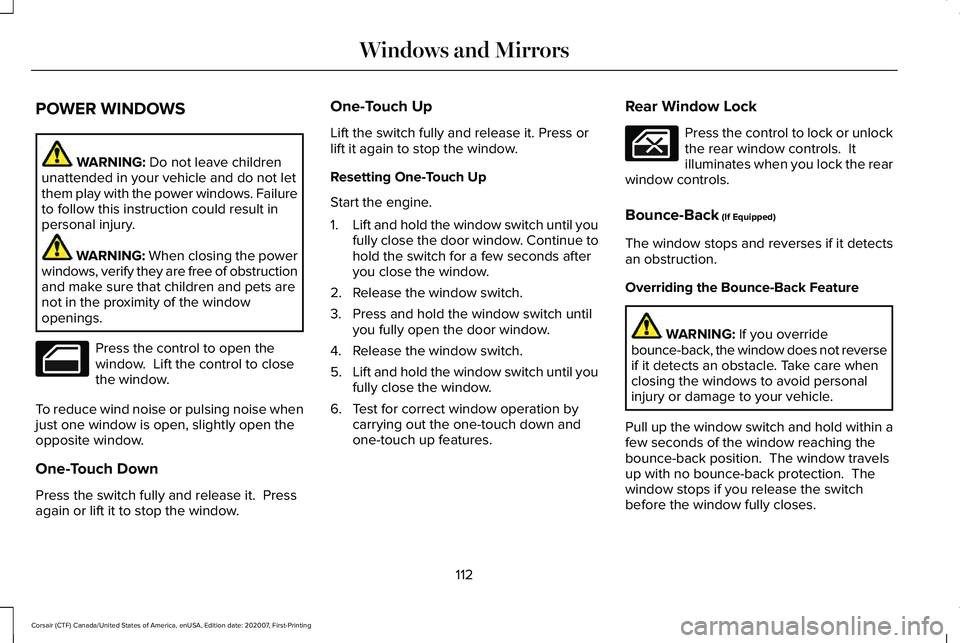
POWER WINDOWS
WARNING: Do not leave children
unattended in your vehicle and do not let
them play with the power windows. Failure
to follow this instruction could result in
personal injury. WARNING:
When closing the power
windows, verify they are free of obstruction
and make sure that children and pets are
not in the proximity of the window
openings. Press the control to open the
window. Lift the control to close
the window.
To reduce wind noise or pulsing noise when
just one window is open, slightly open the
opposite window.
One-Touch Down
Press the switch fully and release it. Press
again or lift it to stop the window. One-Touch Up
Lift the switch fully and release it. Press or
lift it again to stop the window.
Resetting One-Touch Up
Start the engine.
1.
Lift and hold the window switch until you
fully close the door window. Continue to
hold the switch for a few seconds after
you close the window.
2. Release the window switch.
3. Press and hold the window switch until you fully open the door window.
4. Release the window switch.
5. Lift and hold the window switch until you
fully close the window.
6. Test for correct window operation by carrying out the one-touch down and
one-touch up features. Rear Window Lock Press the control to lock or unlock
the rear window controls. It
illuminates when you lock the rear
window controls.
Bounce-Back
(If Equipped)
The window stops and reverses if it detects
an obstruction.
Overriding the Bounce-Back Feature WARNING:
If you override
bounce-back, the window does not reverse
if it detects an obstacle. Take care when
closing the windows to avoid personal
injury or damage to your vehicle.
Pull up the window switch and hold within a
few seconds of the window reaching the
bounce-back position. The window travels
up with no bounce-back protection. The
window stops if you release the switch
before the window fully closes.
112
Corsair (CTF) Canada/United States of America, enUSA, Edition date: 202007, First-Printing Windows and Mirrors
Page 116 of 638
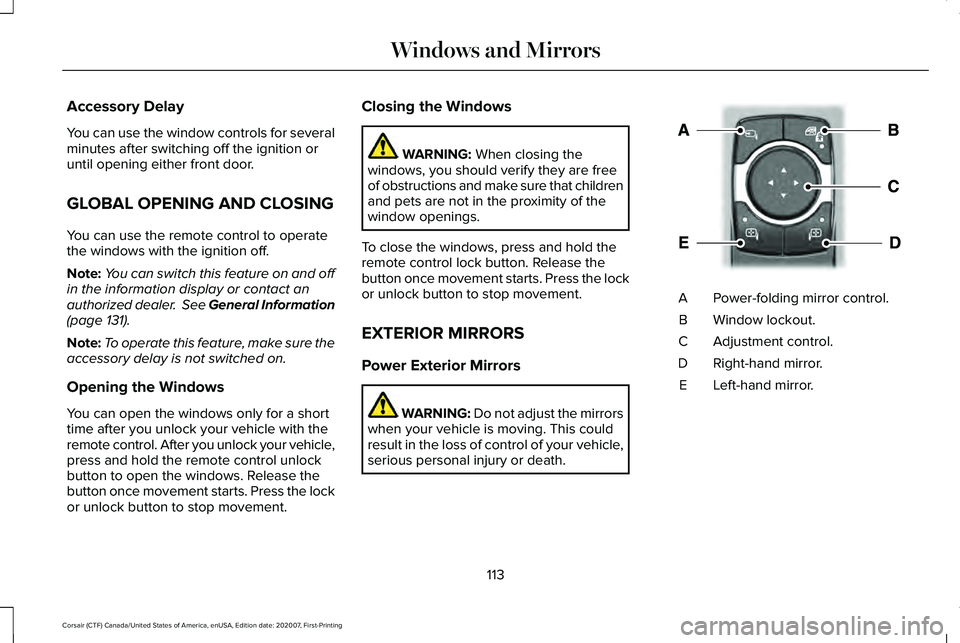
Accessory Delay
You can use the window controls for several
minutes after switching off the ignition or
until opening either front door.
GLOBAL OPENING AND CLOSING
You can use the remote control to operate
the windows with the ignition off.
Note:
You can switch this feature on and off
in the information display or contact an
authorized dealer. See General Information
(page 131).
Note: To operate this feature, make sure the
accessory delay is not switched on.
Opening the Windows
You can open the windows only for a short
time after you unlock your vehicle with the
remote control. After you unlock your vehicle,
press and hold the remote control unlock
button to open the windows. Release the
button once movement starts. Press the lock
or unlock button to stop movement. Closing the Windows WARNING:
When closing the
windows, you should verify they are free
of obstructions and make sure that children
and pets are not in the proximity of the
window openings.
To close the windows, press and hold the
remote control lock button. Release the
button once movement starts. Press the lock
or unlock button to stop movement.
EXTERIOR MIRRORS
Power Exterior Mirrors WARNING: Do not adjust the mirrors
when your vehicle is moving. This could
result in the loss of control of your vehicle,
serious personal injury or death. Power-folding mirror control.
A
Window lockout.
B
Adjustment control.
C
Right-hand mirror.
D
Left-hand mirror.
E
113
Corsair (CTF) Canada/United States of America, enUSA, Edition date: 202007, First-Printing Windows and MirrorsE295322
Page 119 of 638
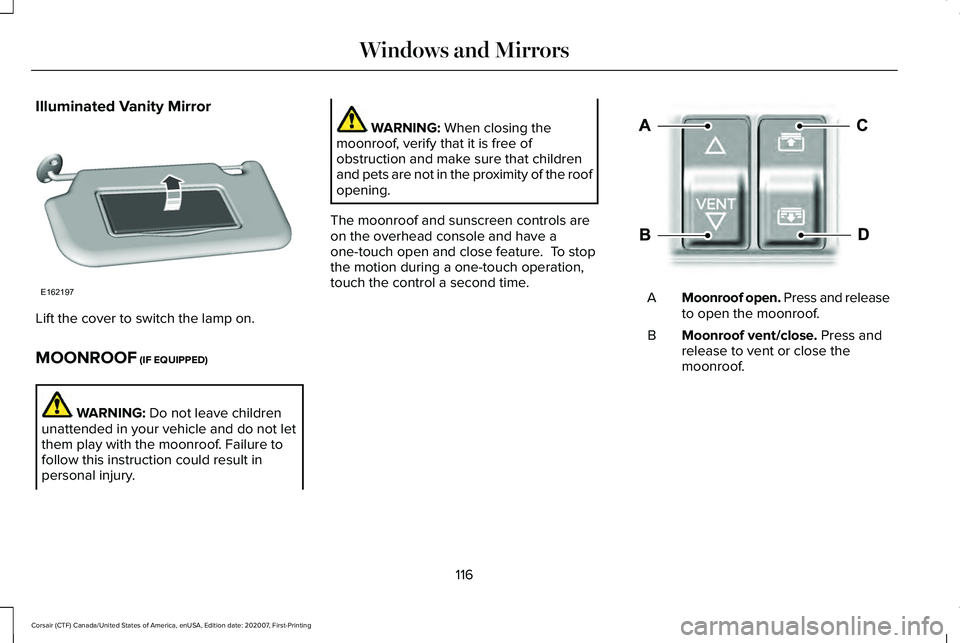
Illuminated Vanity Mirror
Lift the cover to switch the lamp on.
MOONROOF (IF EQUIPPED)
WARNING:
Do not leave children
unattended in your vehicle and do not let
them play with the moonroof. Failure to
follow this instruction could result in
personal injury. WARNING:
When closing the
moonroof, verify that it is free of
obstruction and make sure that children
and pets are not in the proximity of the roof
opening.
The moonroof and sunscreen controls are
on the overhead console and have a
one-touch open and close feature. To stop
the motion during a one-touch operation,
touch the control a second time. Moonroof open. Press and release
to open the moonroof.
A
Moonroof vent/close.
Press and
release to vent or close the
moonroof.
B
116
Corsair (CTF) Canada/United States of America, enUSA, Edition date: 202007, First-Printing Windows and MirrorsE162197 E295253
Page 165 of 638
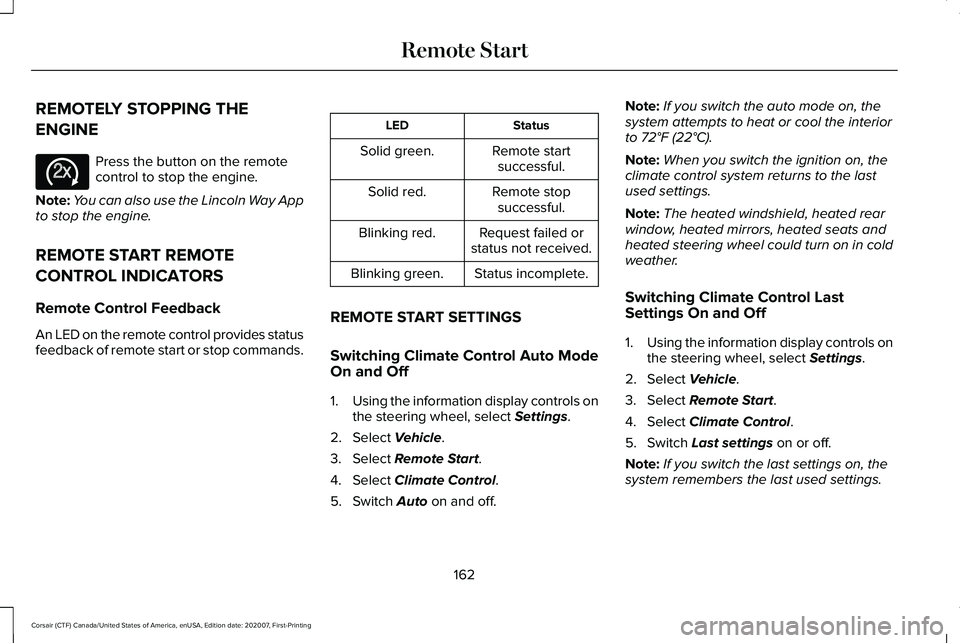
REMOTELY STOPPING THE
ENGINE
Press the button on the remote
control to stop the engine.
Note: You can also use the Lincoln Way App
to stop the engine.
REMOTE START REMOTE
CONTROL INDICATORS
Remote Control Feedback
An LED on the remote control provides status
feedback of remote start or stop commands. Status
LED
Remote startsuccessful.
Solid green.
Remote stopsuccessful.
Solid red.
Request failed or
status not received.
Blinking red.
Status incomplete.
Blinking green.
REMOTE START SETTINGS
Switching Climate Control Auto Mode
On and Off
1. Using the information display controls on
the steering wheel, select Settings.
2. Select
Vehicle.
3. Select
Remote Start.
4. Select
Climate Control.
5. Switch
Auto on and off. Note:
If you switch the auto mode on, the
system attempts to heat or cool the interior
to
72°F (22°C).
Note: When you switch the ignition on, the
climate control system returns to the last
used settings.
Note: The heated windshield, heated rear
window, heated mirrors, heated seats and
heated steering wheel could turn on in cold
weather.
Switching Climate Control Last
Settings On and Off
1. Using the information display controls on
the steering wheel, select
Settings.
2. Select
Vehicle.
3. Select
Remote Start.
4. Select
Climate Control.
5. Switch
Last settings on or off.
Note: If you switch the last settings on, the
system remembers the last used settings.
162
Corsair (CTF) Canada/United States of America, enUSA, Edition date: 202007, First-Printing Remote StartE138625
Page 182 of 638
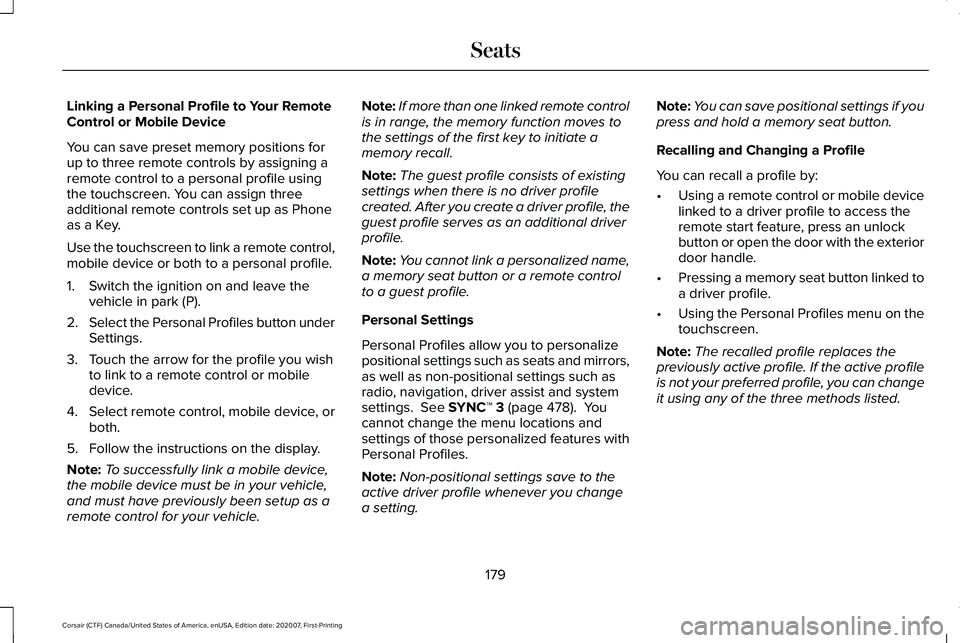
Linking a Personal Profile to Your Remote
Control or Mobile Device
You can save preset memory positions for
up to three remote controls by assigning a
remote control to a personal profile using
the touchscreen. You can assign three
additional remote controls set up as Phone
as a Key.
Use the touchscreen to link a remote control,
mobile device or both to a personal profile.
1. Switch the ignition on and leave the
vehicle in park (P).
2. Select the Personal Profiles button under
Settings.
3. Touch the arrow for the profile you wish to link to a remote control or mobile
device.
4. Select remote control, mobile device, or
both.
5. Follow the instructions on the display.
Note: To successfully link a mobile device,
the mobile device must be in your vehicle,
and must have previously been setup as a
remote control for your vehicle. Note:
If more than one linked remote control
is in range, the memory function moves to
the settings of the first key to initiate a
memory recall.
Note: The guest profile consists of existing
settings when there is no driver profile
created. After you create a driver profile, the
guest profile serves as an additional driver
profile.
Note: You cannot link a personalized name,
a memory seat button or a remote control
to a guest profile.
Personal Settings
Personal Profiles allow you to personalize
positional settings such as seats and mirrors,
as well as non-positional settings such as
radio, navigation, driver assist and system
settings. See SYNC™ 3 (page 478). You
cannot change the menu locations and
settings of those personalized features with
Personal Profiles.
Note: Non-positional settings save to the
active driver profile whenever you change
a setting. Note:
You can save positional settings if you
press and hold a memory seat button.
Recalling and Changing a Profile
You can recall a profile by:
• Using a remote control or mobile device
linked to a driver profile to access the
remote start feature, press an unlock
button or open the door with the exterior
door handle.
• Pressing a memory seat button linked to
a driver profile.
• Using the Personal Profiles menu on the
touchscreen.
Note: The recalled profile replaces the
previously active profile. If the active profile
is not your preferred profile, you can change
it using any of the three methods listed.
179
Corsair (CTF) Canada/United States of America, enUSA, Edition date: 202007, First-Printing Seats
Page 629 of 638
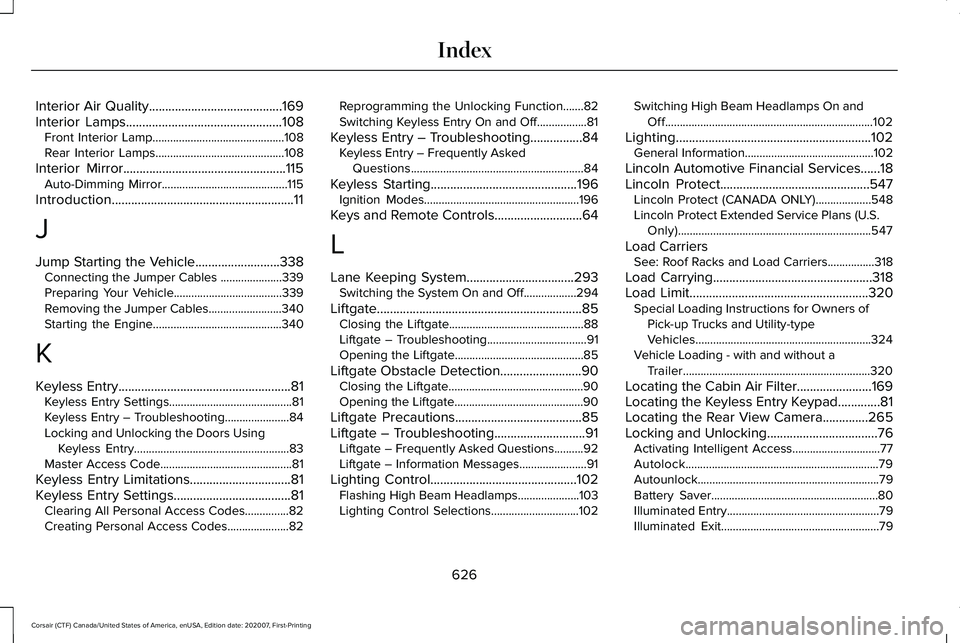
Interior Air Quality.........................................169
Interior Lamps................................................108
Front Interior Lamp.............................................108
Rear Interior Lamps............................................108
Interior Mirror
..................................................115
Auto-Dimming Mirror...........................................115
Introduction........................................................11
J
Jump Starting the Vehicle
..........................338
Connecting the Jumper Cables .....................339
Preparing Your Vehicle.....................................339
Removing the Jumper Cables.........................340
Starting the Engine............................................340
K
Keyless Entry
.....................................................81
Keyless Entry Settings..........................................81
Keyless Entry – Troubleshooting......................84
Locking and Unlocking the Doors Using
Keyless Entry.....................................................83
Master Access Code.............................................81
Keyless Entry Limitations...............................81
Keyless Entry Settings....................................81 Clearing All Personal Access Codes...............82
Creating Personal Access Codes.....................
82 Reprogramming the Unlocking Function.......82
Switching Keyless Entry On and Off.................81
Keyless Entry – Troubleshooting................84 Keyless Entry – Frequently Asked
Questions...........................................................84
Keyless Starting
.............................................196
Ignition Modes.....................................................196
Keys and Remote Controls...........................64
L
Lane Keeping System
.................................293
Switching the System On and Off..................294
Liftgate...............................................................85 Closing the Liftgate..............................................88
Liftgate – Troubleshooting..................................91
Opening the Liftgate............................................85
Liftgate Obstacle Detection
.........................90
Closing the Liftgate..............................................90
Opening the Liftgate............................................90
Liftgate Precautions.......................................85
Liftgate – Troubleshooting............................91 Liftgate – Frequently Asked Questions..........92
Liftgate – Information Messages.......................91
Lighting Control
.............................................102
Flashing High Beam Headlamps.....................103
Lighting Control Selections..............................102 Switching High Beam Headlamps On and
Off.......................................................................102
Lighting............................................................102 General Information............................................102
Lincoln Automotive Financial Services......18
Lincoln Protect
..............................................547
Lincoln Protect (CANADA ONLY)...................548
Lincoln Protect Extended Service Plans (U.S. Only)..................................................................547
Load Carriers See: Roof Racks and Load Carriers................318
Load Carrying
.................................................318
Load Limit.......................................................320
Special Loading Instructions for Owners of
Pick-up Trucks and Utility-type
Vehicles............................................................324
Vehicle Loading - with and without a Trailer................................................................320
Locating the Cabin Air Filter.......................169
Locating the Keyless Entry Keypad.............81
Locating the Rear View Camera..............265
Locking and Unlocking..................................76 Activating Intelligent Access..............................77
Autolock..................................................................79
Autounlock..............................................................79
Battery Saver.........................................................80
Illuminated Entry....................................................79
Illuminated Exit......................................................79
626
Corsair (CTF) Canada/United States of America, enUSA, Edition date: 202007, First-Printing Index