2021 LINCOLN CORSAIR display
[x] Cancel search: displayPage 270 of 638
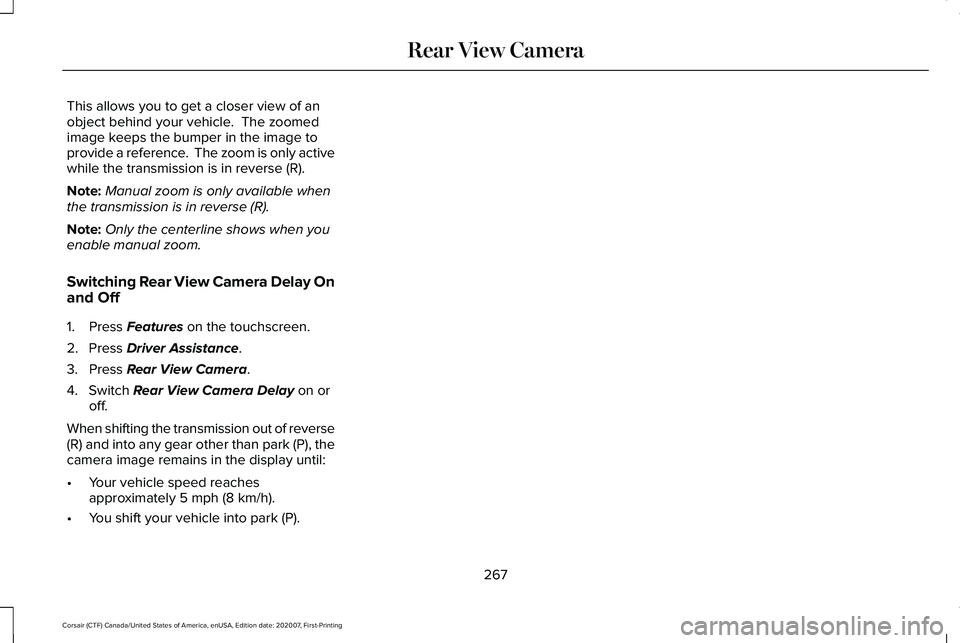
This allows you to get a closer view of an
object behind your vehicle. The zoomed
image keeps the bumper in the image to
provide a reference. The zoom is only active
while the transmission is in reverse (R).
Note:
Manual zoom is only available when
the transmission is in reverse (R).
Note: Only the centerline shows when you
enable manual zoom.
Switching Rear View Camera Delay On
and Off
1. Press Features on the touchscreen.
2. Press
Driver Assistance.
3. Press
Rear View Camera.
4. Switch
Rear View Camera Delay on or
off.
When shifting the transmission out of reverse
(R) and into any gear other than park (P), the
camera image remains in the display until:
• Your vehicle speed reaches
approximately
5 mph (8 km/h).
• You shift your vehicle into park (P).
267
Corsair (CTF) Canada/United States of America, enUSA, Edition date: 202007, First-Printing Rear View Camera
Page 272 of 638
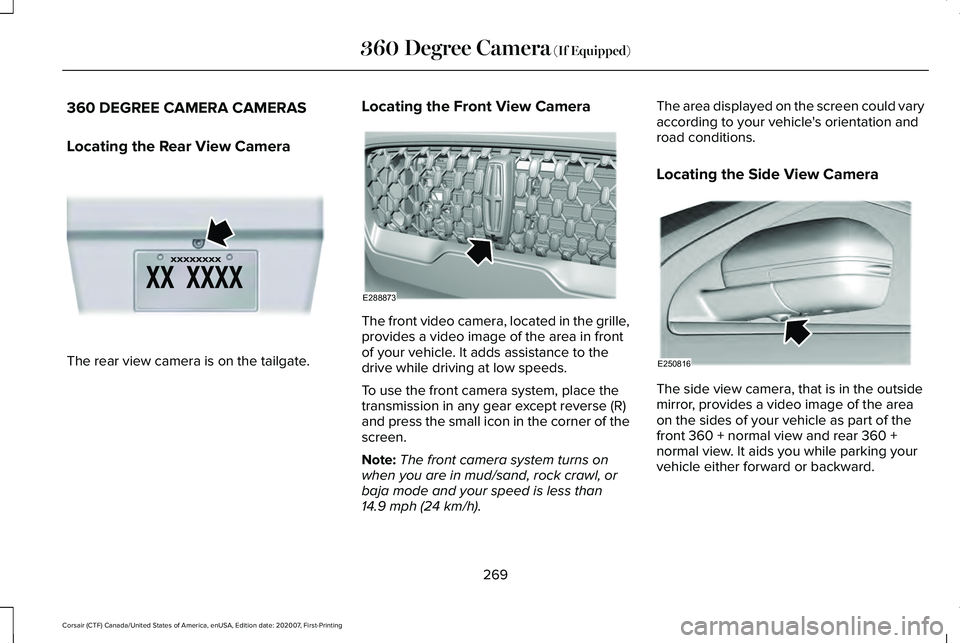
360 DEGREE CAMERA CAMERAS
Locating the Rear View Camera
The rear view camera is on the tailgate. Locating the Front View Camera The front video camera, located in the grille,
provides a video image of the area in front
of your vehicle. It adds assistance to the
drive while driving at low speeds.
To use the front camera system, place the
transmission in any gear except reverse (R)
and press the small icon in the corner of the
screen.
Note:
The front camera system turns on
when you are in mud/sand, rock crawl, or
baja mode and your speed is less than
14.9 mph (24 km/h). The area displayed on the screen could vary
according to your vehicle's orientation and
road conditions.
Locating the Side View Camera
The side view camera, that is in the outside
mirror, provides a video image of the area
on the sides of your vehicle as part of the
front 360 + normal view and rear 360 +
normal view. It aids you while parking your
vehicle either forward or backward.
269
Corsair (CTF) Canada/United States of America, enUSA, Edition date: 202007, First-Printing 360 Degree Camera
(If Equipped)E142435 E288873 E250816
Page 273 of 638
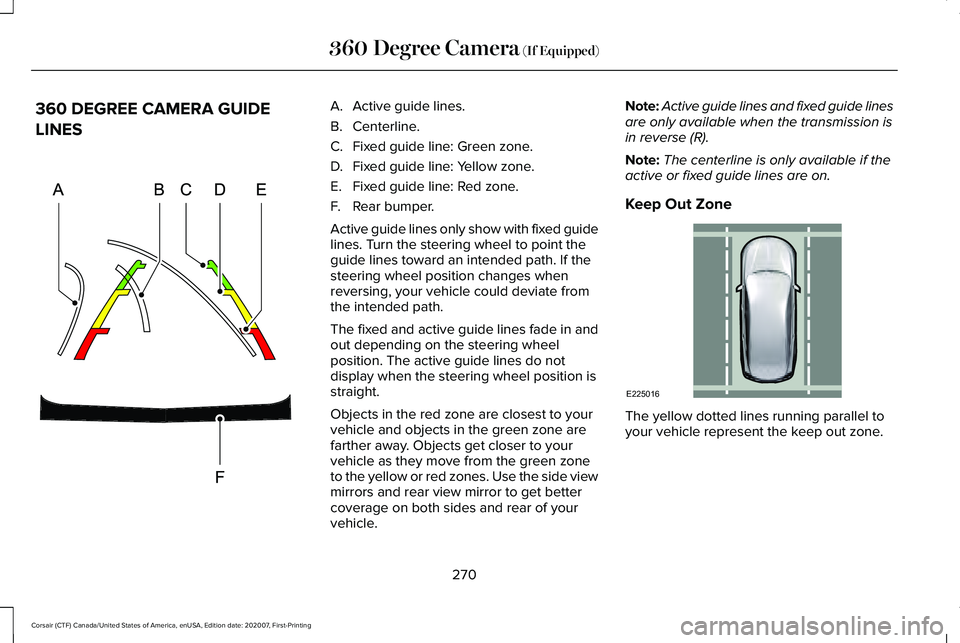
360 DEGREE CAMERA GUIDE
LINES A. Active guide lines.
B. Centerline.
C.
Fixed guide line: Green zone.
D. Fixed guide line: Yellow zone.
E. Fixed guide line: Red zone.
F. Rear bumper.
Active guide lines only show with fixed guide
lines. Turn the steering wheel to point the
guide lines toward an intended path. If the
steering wheel position changes when
reversing, your vehicle could deviate from
the intended path.
The fixed and active guide lines fade in and
out depending on the steering wheel
position. The active guide lines do not
display when the steering wheel position is
straight.
Objects in the red zone are closest to your
vehicle and objects in the green zone are
farther away. Objects get closer to your
vehicle as they move from the green zone
to the yellow or red zones. Use the side view
mirrors and rear view mirror to get better
coverage on both sides and rear of your
vehicle. Note:
Active guide lines and fixed guide lines
are only available when the transmission is
in reverse (R).
Note: The centerline is only available if the
active or fixed guide lines are on.
Keep Out Zone The yellow dotted lines running parallel to
your vehicle represent the keep out zone.
270
Corsair (CTF) Canada/United States of America, enUSA, Edition date: 202007, First-Printing 360 Degree Camera (If Equipped)E306774 E225016
Page 274 of 638
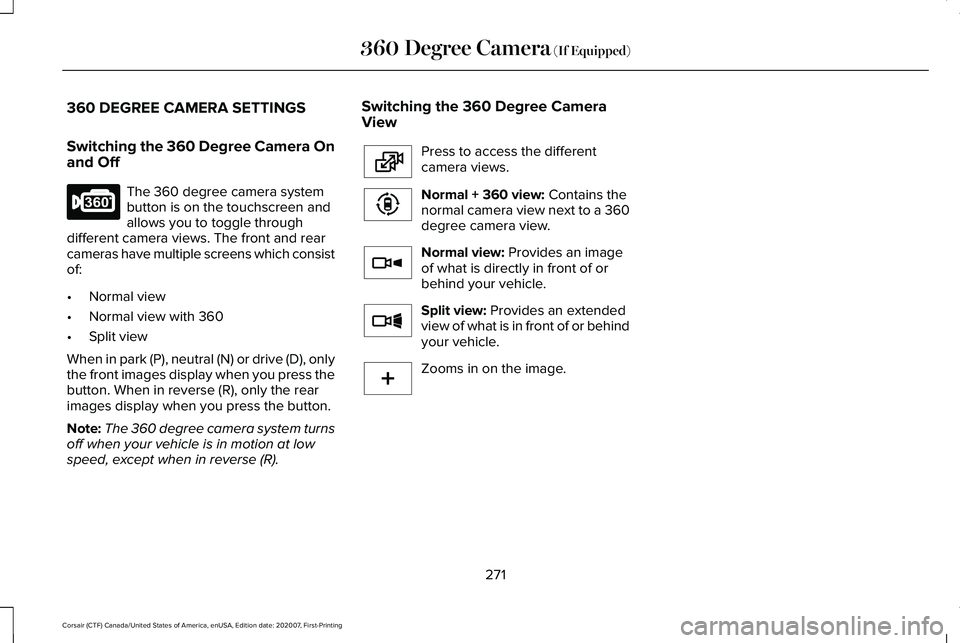
360 DEGREE CAMERA SETTINGS
Switching the 360 Degree Camera On
and Off
The 360 degree camera system
button is on the touchscreen and
allows you to toggle through
different camera views. The front and rear
cameras have multiple screens which consist
of:
• Normal view
• Normal view with 360
• Split view
When in park (P), neutral (N) or drive (D), only
the front images display when you press the
button. When in reverse (R), only the rear
images display when you press the button.
Note: The 360 degree camera system turns
off when your vehicle is in motion at low
speed, except when in reverse (R). Switching the 360 Degree Camera
View Press to access the different
camera views.
Normal + 360 view: Contains the
normal camera view next to a 360
degree camera view. Normal view:
Provides an image
of what is directly in front of or
behind your vehicle. Split view:
Provides an extended
view of what is in front of or behind
your vehicle. Zooms in on the image.
271
Corsair (CTF) Canada/United States of America, enUSA, Edition date: 202007, First-Printing 360 Degree Camera
(If Equipped)E183663 E224483 E224783 E224784 E224785 E224485
Page 275 of 638
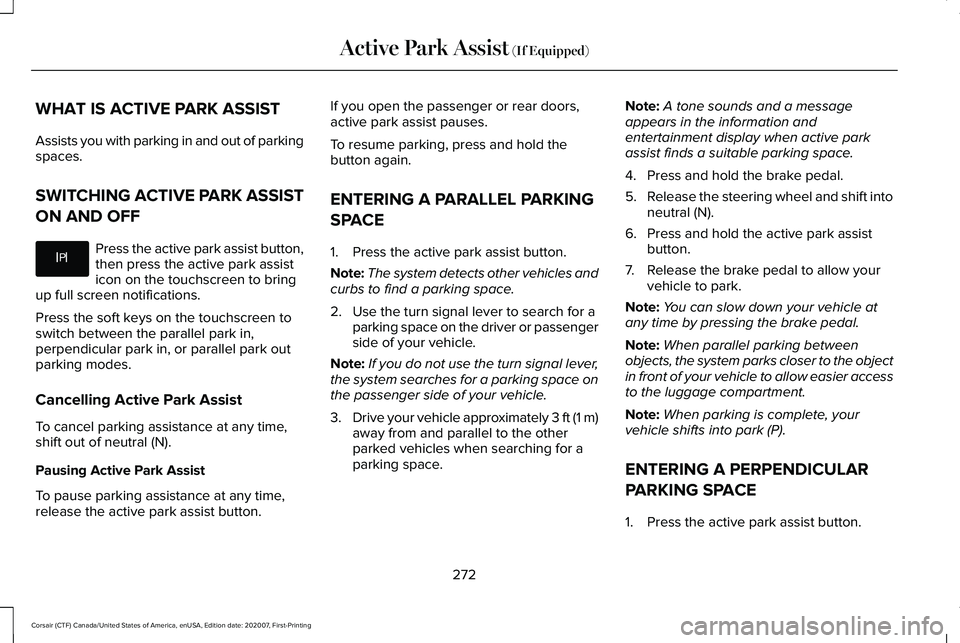
WHAT IS ACTIVE PARK ASSIST
Assists you with parking in and out of parking
spaces.
SWITCHING ACTIVE PARK ASSIST
ON AND OFF
Press the active park assist button,
then press the active park assist
icon on the touchscreen to bring
up full screen notifications.
Press the soft keys on the touchscreen to
switch between the parallel park in,
perpendicular park in, or parallel park out
parking modes.
Cancelling Active Park Assist
To cancel parking assistance at any time,
shift out of neutral (N).
Pausing Active Park Assist
To pause parking assistance at any time,
release the active park assist button. If you open the passenger or rear doors,
active park assist pauses.
To resume parking, press and hold the
button again.
ENTERING A PARALLEL PARKING
SPACE
1. Press the active park assist button.
Note:
The system detects other vehicles and
curbs to find a parking space.
2. Use the turn signal lever to search for a parking space on the driver or passenger
side of your vehicle.
Note: If you do not use the turn signal lever,
the system searches for a parking space on
the passenger side of your vehicle.
3. Drive your vehicle approximately 3 ft (1 m)
away from and parallel to the other
parked vehicles when searching for a
parking space. Note:
A tone sounds and a message
appears in the information and
entertainment display when active park
assist finds a suitable parking space.
4. Press and hold the brake pedal.
5. Release the steering wheel and shift into
neutral (N).
6. Press and hold the active park assist button.
7. Release the brake pedal to allow your vehicle to park.
Note: You can slow down your vehicle at
any time by pressing the brake pedal.
Note: When parallel parking between
objects, the system parks closer to the object
in front of your vehicle to allow easier access
to the luggage compartment.
Note: When parking is complete, your
vehicle shifts into park (P).
ENTERING A PERPENDICULAR
PARKING SPACE
1. Press the active park assist button.
272
Corsair (CTF) Canada/United States of America, enUSA, Edition date: 202007, First-Printing Active Park Assist (If Equipped)E326188P
Page 276 of 638
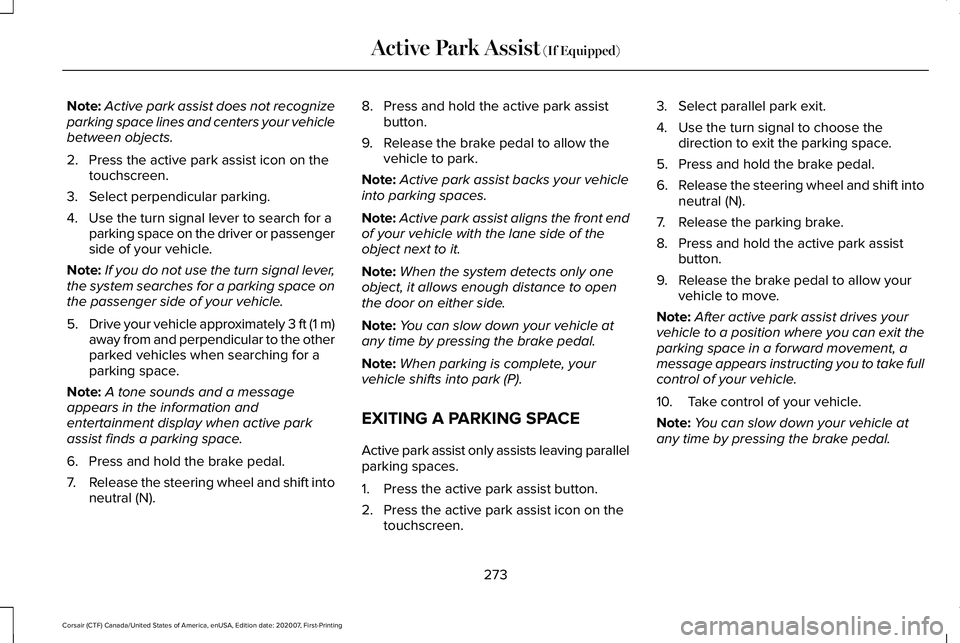
Note:
Active park assist does not recognize
parking space lines and centers your vehicle
between objects.
2. Press the active park assist icon on the touchscreen.
3. Select perpendicular parking.
4. Use the turn signal lever to search for a parking space on the driver or passenger
side of your vehicle.
Note: If you do not use the turn signal lever,
the system searches for a parking space on
the passenger side of your vehicle.
5. Drive your vehicle approximately 3 ft (1 m)
away from and perpendicular to the other
parked vehicles when searching for a
parking space.
Note: A tone sounds and a message
appears in the information and
entertainment display when active park
assist finds a parking space.
6. Press and hold the brake pedal.
7. Release the steering wheel and shift into
neutral (N). 8. Press and hold the active park assist
button.
9. Release the brake pedal to allow the vehicle to park.
Note: Active park assist backs your vehicle
into parking spaces.
Note: Active park assist aligns the front end
of your vehicle with the lane side of the
object next to it.
Note: When the system detects only one
object, it allows enough distance to open
the door on either side.
Note: You can slow down your vehicle at
any time by pressing the brake pedal.
Note: When parking is complete, your
vehicle shifts into park (P).
EXITING A PARKING SPACE
Active park assist only assists leaving parallel
parking spaces.
1. Press the active park assist button.
2. Press the active park assist icon on the touchscreen. 3. Select parallel park exit.
4. Use the turn signal to choose the
direction to exit the parking space.
5. Press and hold the brake pedal.
6. Release the steering wheel and shift into
neutral (N).
7. Release the parking brake.
8. Press and hold the active park assist button.
9. Release the brake pedal to allow your vehicle to move.
Note: After active park assist drives your
vehicle to a position where you can exit the
parking space in a forward movement, a
message appears instructing you to take full
control of your vehicle.
10. Take control of your vehicle.
Note: You can slow down your vehicle at
any time by pressing the brake pedal.
273
Corsair (CTF) Canada/United States of America, enUSA, Edition date: 202007, First-Printing Active Park Assist (If Equipped)
Page 279 of 638
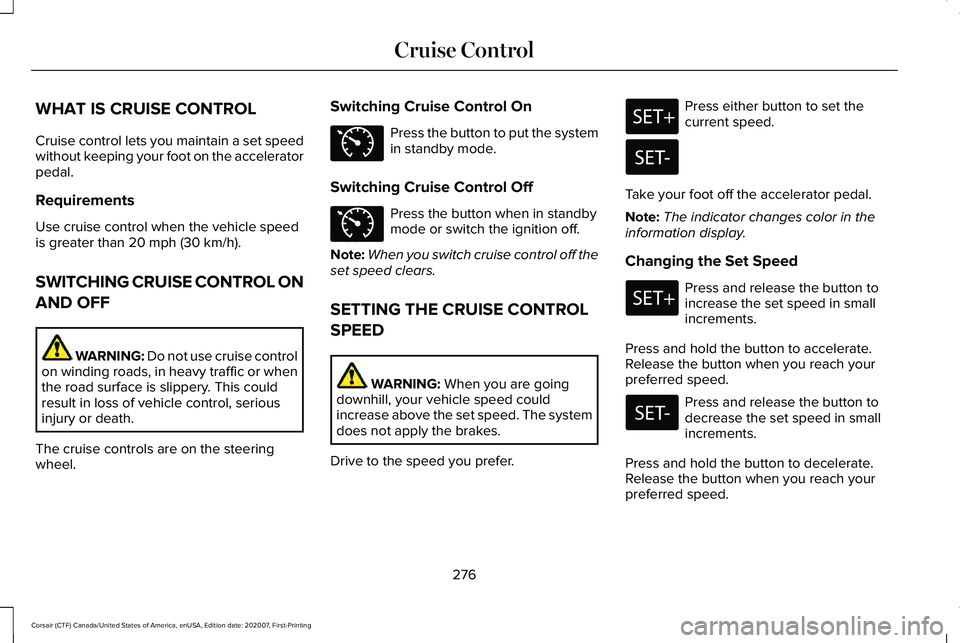
WHAT IS CRUISE CONTROL
Cruise control lets you maintain a set speed
without keeping your foot on the accelerator
pedal.
Requirements
Use cruise control when the vehicle speed
is greater than 20 mph (30 km/h).
SWITCHING CRUISE CONTROL ON
AND OFF WARNING:
Do not use cruise control
on winding roads, in heavy traffic or when
the road surface is slippery. This could
result in loss of vehicle control, serious
injury or death.
The cruise controls are on the steering
wheel. Switching Cruise Control On Press the button to put the system
in standby mode.
Switching Cruise Control Off Press the button when in standby
mode or switch the ignition off.
Note: When you switch cruise control off the
set speed clears.
SETTING THE CRUISE CONTROL
SPEED WARNING:
When you are going
downhill, your vehicle speed could
increase above the set speed. The system
does not apply the brakes.
Drive to the speed you prefer. Press either button to set the
current speed.
Take your foot off the accelerator pedal.
Note: The indicator changes color in the
information display.
Changing the Set Speed Press and release the button to
increase the set speed in small
increments.
Press and hold the button to accelerate.
Release the button when you reach your
preferred speed. Press and release the button to
decrease the set speed in small
increments.
Press and hold the button to decelerate.
Release the button when you reach your
preferred speed.
276
Corsair (CTF) Canada/United States of America, enUSA, Edition date: 202007, First-Printing Cruise ControlE71340 E71340
Page 284 of 638

WARNING: The system only warns
of vehicles detected by the radar sensor.
In some cases there may be no warning
or a delayed warning. Apply the brakes
when necessary. Failure to follow this
instruction could result in personal injury
or death. WARNING:
The system may not
detect stationary or slow moving vehicles
below
6 mph (10 km/h). WARNING:
The system does not
detect pedestrians or objects in the road. WARNING:
The system does not
detect oncoming vehicles in the same lane. WARNING:
The system may not
operate properly if the sensor is blocked.
Keep the windshield free from obstruction. WARNING:
The sensor may
incorrectly track lane markings as other
structures or objects. This can result in a
false or missed warning. The camera is mounted on the windshield
behind the interior mirror.
The radar sensor is in the lower grille.Note:
You cannot see the sensor. It is behind
a fascia panel.
Note: Keep the front of your vehicle free of
dirt, metal badges or objects. Vehicle front
protectors, aftermarket lights, additional
paint or plastic coatings could also degrade
sensor performance.
A message displays if something obstructs
the camera or the sensor. When something
blocks the sensor, the system cannot detect
a vehicle ahead and does not function. See
Adaptive Cruise Control – Information
Messages
(page 289).
The radar sensor has a limited field of view.
It may not detect vehicles at all or detect a
vehicle later than expected in some
situations. The lead vehicle image does not
illuminate if the system does not detect a
vehicle in front of you.
281
Corsair (CTF) Canada/United States of America, enUSA, Edition date: 202007, First-Printing Adaptive Cruise Control
(If Equipped)E307893 E307892