2021 LINCOLN CORSAIR audio
[x] Cancel search: audioPage 12 of 638

Network Connectivity
Connecting the Vehicle to a Mobile
Network .....................................................462
Network Connectivity – Troubleshooting ......................................................................
463
Vehicle Wi-Fi Hotspot
Creating a Vehicle Wi-Fi Hotspot ............
466
Changing the Vehicle Wi-Fi Hotspot Name or Password .............................................
466
Audio System
General Information ....................................
468
Audio Unit .....................................................
469
Digital Radio .................................................
470
Satellite Radio ...............................................
473
USB Port ........................................................
476
SYNC™ 3
General Information ....................................
478
Using Voice Recognition ...........................
480
Entertainment ...............................................
492
Climate ...........................................................
504 Phone
.............................................................
507
Navigation .....................................................
509
Electric Vehicle Information .......................
517
Apps ...............................................................
523
Settings ..........................................................
526
SYNC™ 3 Troubleshooting ........................
528
Accessories
Accessories ..................................................
545
Lincoln Protect
Lincoln Protect .............................................
547
Scheduled Maintenance
General Maintenance Information ..........
550
Normal Scheduled Maintenance ............
555
Special Operating Conditions Scheduled Maintenance ............................................
559
Appendices
Electromagnetic Compatibility ................
563
End User License Agreement .................
568
Declaration of Conformity .........................
598Declaration of Conformity - Vehicles With:
SYNC 3 ......................................................
599
Type Approvals ...........................................
600
9
Corsair (CTF) Canada/United States of America, enUSA, Edition date: 202007, First-Printing Table of Contents
Page 27 of 638

Air vents.
A
Direction indicators. See Direction Indicators (page 107).
B
Voice control.
See Using Voice Recognition (page 480).
C
Audio control.
See Audio Unit (page 469).
D
Information display.
See General Information (page 131).
E
Information display control.
See General Information (page 131).
F
Wiper lever.
See Windshield Wipers (page 99).
G
Ignition switch.
See Keyless Starting (page 196).
H
Information and entertainment display.
I
Camera button.
See What Is the 360 Degree Camera (page 268). Park assist button. See What Is Active Park Assist (page 272).
Driver assistance button.
J
Audio unit.
See Audio Unit (page 469).
K
Climate control.
See Automatic Climate Control (page 164).
L
Hazard flasher switch.
See Hazard Flashers (page 337).
M
Transmission selector.
See Automatic Transmission (page 232).
N
Adaptive cruise control with lane centering buttons.
See Switching Lane Centering On and Off (page 287).
O
Horn.P
Cruise control buttons.
See Setting the Cruise Control Speed (page 276). Adaptive cruise control with lane centering buttons. Se\
e
Setting the Adaptive Cruise Control Speed (page 283).
Q
24
Corsair (CTF) Canada/United States of America, enUSA, Edition date: 202007, First-Printing At a Glance
Page 49 of 638
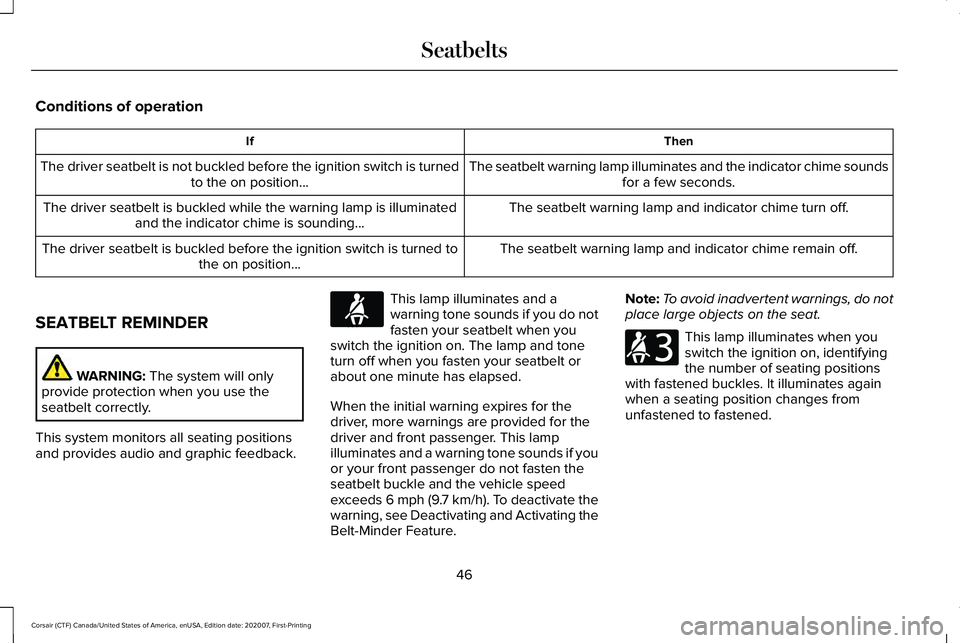
Conditions of operation
Then
If
The seatbelt warning lamp illuminates and the indicator chime soundsfor a few seconds.
The driver seatbelt is not buckled before the ignition switch is turned
to the on position...
The seatbelt warning lamp and indicator chime turn off.
The driver seatbelt is buckled while the warning lamp is illuminated
and the indicator chime is sounding...
The seatbelt warning lamp and indicator chime remain off.
The driver seatbelt is buckled before the ignition switch is turned to
the on position...
SEATBELT REMINDER WARNING: The system will only
provide protection when you use the
seatbelt correctly.
This system monitors all seating positions
and provides audio and graphic feedback. This lamp illuminates and a
warning tone sounds if you do not
fasten your seatbelt when you
switch the ignition on. The lamp and tone
turn off when you fasten your seatbelt or
about one minute has elapsed.
When the initial warning expires for the
driver, more warnings are provided for the
driver and front passenger. This lamp
illuminates and a warning tone sounds if you
or your front passenger do not fasten the
seatbelt buckle and the vehicle speed
exceeds 6 mph (9.7 km/h). To deactivate the
warning, see Deactivating and Activating the
Belt-Minder Feature. Note:
To avoid inadvertent warnings, do not
place large objects on the seat. This lamp illuminates when you
switch the ignition on, identifying
the number of seating positions
with fastened buckles. It illuminates again
when a seating position changes from
unfastened to fastened.
46
Corsair (CTF) Canada/United States of America, enUSA, Edition date: 202007, First-Printing SeatbeltsE71880 E206718
Page 75 of 638

WHAT IS MYKEY
MyK
ey
MyKey allows you to program keys with
restricted driving modes to promote good
driving habits.
MYKEY SETTINGS
Non-Configurable MyKey Settings
Seatbelt Reminder or Belt-Minder™
MyKey mutes the audio system until the
drivers, and in some instances, passengers,
fasten their seatbelts.
Note:
If your vehicle includes an AM/FM
radio or a very basic audio system, then the
radio may not mute.
Satellite Radio (If Equipped)
Satellite radio adult content restrictions. Early Low Fuel
The low fuel level warning lamp turns on
earlier.
Driving and Parking Aids
Parking aids, blind spot information system
and cross traffic alert turn on when you start
the engine and cannot be switched off with
a MyKey.
Pre-collision assist and lane keeping alert
turn on when you start the engine, but can
be switched off with a MyKey.
A new destination in the navigation system
can only be set using voice commands when
using a MyKey, and with your vehicle moving.
Note:
MyKey drivers may be able to turn the
lane departure warning feature off, but this
feature turns back on automatically with
every new key cycle.
Configurable MyKey Settings
You can configure the following settings after
creating a MyKey.
See Creating a MyKey
(page 73). Speed Limit WARNING:
Do not set MyKey
maximum speed limit to a limit that will
prevent the driver from maintaining a safe
speed considering posted speed limits and
prevailing road conditions. The driver is
always responsible to drive in accordance
with local laws and prevailing conditions.
Failure to do so could result in accident or
injury.
You can set a speed limit for your vehicle.
Warning messages appear in the information
display and a tone sounds if your vehicle
reaches the set speed. You cannot override
the set speed when using a MyKey.
Speed Reminder
You can set a speed reminder for your
vehicle. Warning messages appear in the
information display and a tone sounds if your
vehicle exceeds the set speed.
72
Corsair (CTF) Canada/United States of America, enUSA, Edition date: 202007, First-Printing MyKey™
Page 76 of 638

Audio System Volume Limit
The audio system maximum volume is
reduced. A message appears in the
information display if you attempt to exceed
the volume limit. Automatic volume control
turns off.
Emergency Assistance
If you set emergency assistance to always
on, you cannot switch it off with a MyKey.
Do Not Disturb
If you set do not disturb to always on, you
cannot switch it off with a MyKey.
Note:
If a phone is connected using Apple
CarPlay or Android Auto while driving with
a MyKey, the driver can receive phone calls
and text messages even if the do not disturb
restriction is on. If the vehicle comes with
satellite radio, the adult content is not
restricted.
Traction Control
If you set traction control to always on, you
cannot switch it off with a MyKey. CREATING A MYKEY
1. Open the center console lid.
2. Place the passive key in the position
shown.
3. Switch the ignition on.
4. Press Settings on the touchscreen.
5. Press
Vehicle Settings.
6. Press
MyKey.
7. Press
Create MyKey.
8. Press
Yes.
9. Switch the ignition off. Note:
We recommend that you label this key.
PROGRAMMING A MYKEY
You can only program each MyKey to the
same settings.
1. Switch the ignition on using an admin key.
2. Using the touchscreen, press
Menu.
3. Press
Settings.
4. Press
Vehicle.
5. Press
MyKey.
6. Press a setting.
7. Configure the setting.
8. Switch the ignition off.
CLEARING ALL MYKEYS
When you clear all MyKeys, you remove all
restrictions and return all MyKeys to their
original admin key status.
1. Switch the ignition on using an admin key.
73
Corsair (CTF) Canada/United States of America, enUSA, Edition date: 202007, First-Printing MyKey™E306288
Page 123 of 638
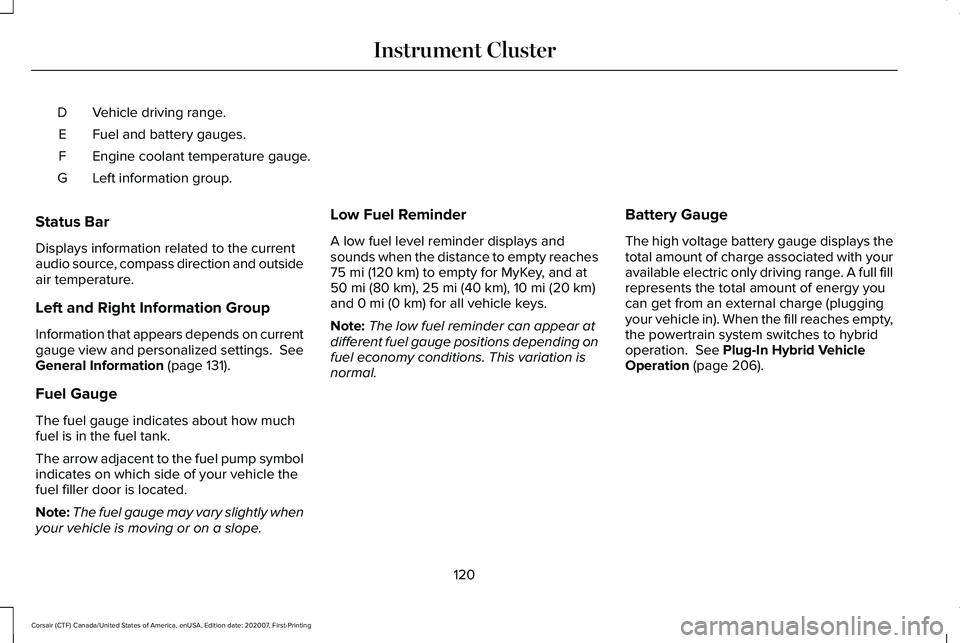
Vehicle driving range.
D
Fuel and battery gauges.
E
Engine coolant temperature gauge.
F
Left information group.
G
Status Bar
Displays information related to the current
audio source, compass direction and outside
air temperature.
Left and Right Information Group
Information that appears depends on current
gauge view and personalized settings. See
General Information (page 131).
Fuel Gauge
The fuel gauge indicates about how much
fuel is in the fuel tank.
The arrow adjacent to the fuel pump symbol
indicates on which side of your vehicle the
fuel filler door is located.
Note: The fuel gauge may vary slightly when
your vehicle is moving or on a slope. Low Fuel Reminder
A low fuel level reminder displays and
sounds when the distance to empty reaches
75 mi (120 km)
to empty for MyKey, and at
50 mi (80 km), 25 mi (40 km), 10 mi (20 km)
and 0 mi (0 km) for all vehicle keys.
Note: The low fuel reminder can appear at
different fuel gauge positions depending on
fuel economy conditions. This variation is
normal. Battery Gauge
The high voltage battery gauge displays the
total amount of charge associated with your
available electric only driving range. A full fill
represents the total amount of energy you
can get from an external charge (plugging
your vehicle in). When the fill reaches empty,
the powertrain system switches to hybrid
operation.
See Plug-In Hybrid Vehicle
Operation (page 206).
120
Corsair (CTF) Canada/United States of America, enUSA, Edition date: 202007, First-Printing Instrument Cluster
Page 128 of 638
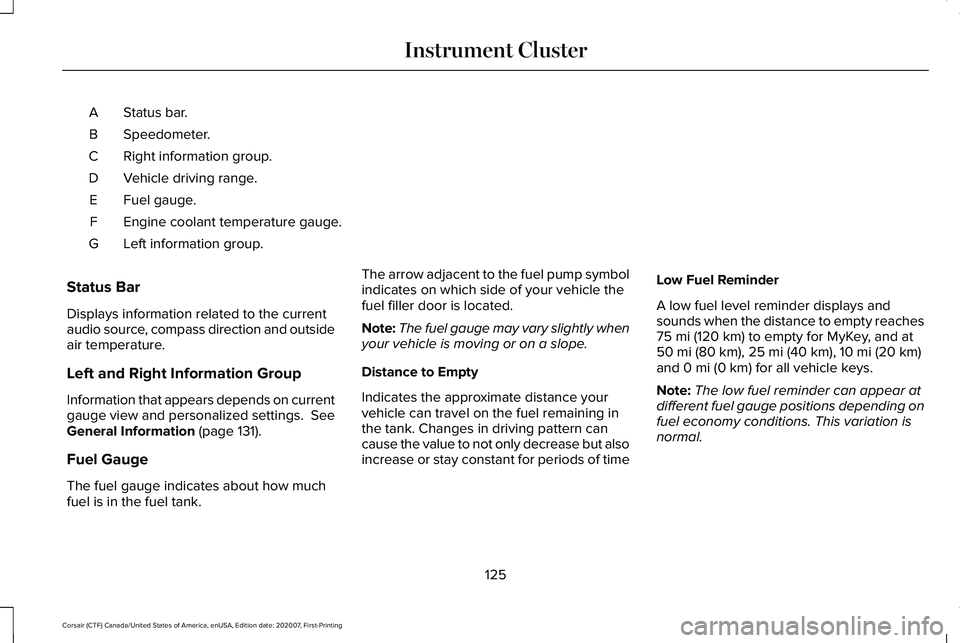
Status bar.
A
Speedometer.
B
Right information group.
C
Vehicle driving range.
D
Fuel gauge.
E
Engine coolant temperature gauge.
F
Left information group.
G
Status Bar
Displays information related to the current
audio source, compass direction and outside
air temperature.
Left and Right Information Group
Information that appears depends on current
gauge view and personalized settings. See
General Information (page 131).
Fuel Gauge
The fuel gauge indicates about how much
fuel is in the fuel tank. The arrow adjacent to the fuel pump symbol
indicates on which side of your vehicle the
fuel filler door is located.
Note:
The fuel gauge may vary slightly when
your vehicle is moving or on a slope.
Distance to Empty
Indicates the approximate distance your
vehicle can travel on the fuel remaining in
the tank. Changes in driving pattern can
cause the value to not only decrease but also
increase or stay constant for periods of time Low Fuel Reminder
A low fuel level reminder displays and
sounds when the distance to empty reaches
75 mi (120 km)
to empty for MyKey, and at
50 mi (80 km), 25 mi (40 km), 10 mi (20 km)
and 0 mi (0 km) for all vehicle keys.
Note: The low fuel reminder can appear at
different fuel gauge positions depending on
fuel economy conditions. This variation is
normal.
125
Corsair (CTF) Canada/United States of America, enUSA, Edition date: 202007, First-Printing Instrument Cluster
Page 137 of 638

Audio
Audio
Menu options covered in the SYNC chapter. See Entertainment (page 492).
Navigation
(If Equipped) Navigation
Menu options covered in the SYNC chapter.
See Navigation (page 509).
Hybrid Display Information
For plug-in hybrid vehicles it displays unique
hybrid vehicle information when you shut off
your vehicle or come to a stop.
Brake Coach
The brake coach appears after you bring
your vehicle to a stop. It coaches you to
brake in a manner that maximizes the
amount of energy returned through the
regenerative braking system. The percent displayed is an indication of the
regenerative braking efficiency with 100%
representing the maximum amount of energy
recovery. You can switch brake coach on or
off in the settings menu.
Trip Summary
Displays upon switching off your vehicle. The
values are cumulative since you last started
your vehicle.
The information shown is the same as the
This Trip
on demand screen. See
Personalized Settings (page 135).
Vehicle Charging Status
Displays when you switch off your vehicle
and when you switch it on when plugged in.
Charging status includes the charge start or
charge end time as appropriate. You can
modify your vehicles charge settings through
the touchscreen.
See SYNC™ 3 (page 478).
134
Corsair (CTF) Canada/United States of America, enUSA, Edition date: 202007, First-Printing Information Displays