Page 86 of 186

86
3. MEDIA OPERATION
GX460_MM_OM60T29U_(U)20.03.27 13:49
Turn to select a track.
Turn to move the cursor up/down on the
list.
Press to select the list.Turn to select a file.
Turn to move the cursor up/down on the
list.
Press to select the list.
Press to select a track.
Press and hold to fast forward/rewind.Press to select a file.
Press and hold to fast forward/rewind.
Turn to adjust volume.
Press to turn the audio system on/off.
Press and hold to restart the audio sys-
tem.Turn to adjust volume.
Press to turn the audio system on/off.
Press and hold to restart the audio sys-
tem.
Press to play/pause.Press to play/pause.
WARNING
●Do not operate the player’s controls or connect the iPod while driving.
NOTICE
●Depending on the size and shape of the iPod that is connected to the system, the lid may not
close fully. In this case, do no t forcibly close the lid as this may damage the iPod or the termi-
nal, etc.
●Do not leave your portable player in the car. In particular, high temperatures inside the vehi-
cle may damage the portable player.
●Do not push down on or apply unnecessary pre ssure to the portable player while it is con-
nected as this may damage the po rtable player or its terminal.
●Do not insert foreign objects into the port as this may damage the portable player or its ter-
minal.
No.Function
AudioVideo
Page 87 of 186
87
3. MEDIA OPERATION
GX460_MM_OM60T29U_(U)20.03.27 13:49
3
AUDIO/VISUAL SYSTEM
INFORMATION
●The system can only output the sound while driving.
●When an iPod is connected using a genuine iPod cable, the iPod starts charging its battery.
●Depending on the iPod, the video sound may not be able to be heard.
●Depending on the iPod and the songs in the iPod, iPod cover art may be displayed. This
function can be changed to on/off. ( P.102) It may take time to display iPod cover art, and
the iPod may not be operated while the cover art display is in process.
●When an iPod is connected and the audio sour ce is changed to iPod mode, the iPod will
resume playing from the same point it was last used.
●Depending on the iPod that is connected to the system, certain functions may not be avail-
able.
●For viewing videos from an iPod, it is necessary to set “iPod Video Sound Input” to “AUX”.
( P.103)
Page 88 of 186
88
3. MEDIA OPERATION
GX460_MM_OM60T29U_(U)20.03.27 13:49
1Select the repeat button to change on/
off.
1Select the shuffle button to change on/
off.
iPod AUDIO
REPEATING
The track currently being listened to can
be repeated.
RANDOM ORDER
Tracks or albums can be automatically
and randomly selected.
iPod VIDEO
To change to iPod video mode, select
“Browse” on the iPod audio screen, then
select the “Videos” tab and select the
desired video file.
Page 89 of 186
89
3. MEDIA OPERATION
GX460_MM_OM60T29U_(U)20.03.27 13:49
3
AUDIO/VISUAL SYSTEM
4. Bluetooth® AUDIO
■CONTROL SCREEN
The Bluetooth
® audio system enables users to enjo
y listening to music that is played
on a portable player on the vehicle speakers via wireless communication.
This audio system supports Bluetooth
®, a wireless data system capable of playing por-
table audio music without cables. If your device does not support Bluetooth
®, the
Bluetooth
® audio system will not function.
OVERVIEW
The Bluetooth® audio operation screen can be reached by the following methods:
Depending on the type of portable player connected, some functions may not be avail-
able and/or the screen may look diff erently than shown in this manual.
Connecting a Bluetooth® audio device ( P.94)
Press the “AUDIO” button to display the audio control screen.
Select “Source” and select “ Audio” .
Page 91 of 186
91
3. MEDIA OPERATION
GX460_MM_OM60T29U_(U)20.03.27 13:49
3
AUDIO/VISUAL SYSTEM
No.Function
Select to display the audio source selection screen.
Select to display the sound settings screen.
Select to play/pause.
Select to set repeat playback.
Shows progress
Select to set random playback.
Select to display the playlist screen.
To return to the top screen, select “Now Playing” on the list screen.
Select to display the portab le device connection screen.
Displays cover art
Select to display a track list.
To return to the top screen, select “Now Playing” on the list screen.
Turn to select a track/file.
Turn to move the cursor up/down on the list.
Press to select the list.
Press to select a track/file.
Press and hold to fast forward/rewind.
Turn to adjust volume.
Press to turn the audio system on/off.
Press and hold to restart the audio system.
Press to play/pause.
Page 92 of 186

92
3. MEDIA OPERATION
GX460_MM_OM60T29U_(U)20.03.27 13:49
WARNING
●Do not operate the player’s controls or connect to the Bluetooth® audio system while driv-
ing.
●Your audio unit is fitted with Bluetooth® antennas. People with implantable cardiac pace-
makers, cardiac resynchronization therapy- pacemakers or implantable cardioverter
defibrillators should mainta in a reasonable distance between themselves and the
Bluetooth
® antennas. The radio wa ves may affect the operation of such devices.
●Before using Bluetooth® devices, users of any electrical medical device other than implant-
able cardiac pacemakers, cardiac resynchron ization therapy-pacemakers or implantable
cardioverter defibrillators shou ld consult the manufacturer of the device for information
about its operation under the influence of radio waves. Radio waves could have unexpected
effects on the operation of such medical devices.
NOTICE
●Do not leave your portable player in the vehicl e. In particular, high temperatures inside the
vehicle may damage the portable player.
Page 93 of 186
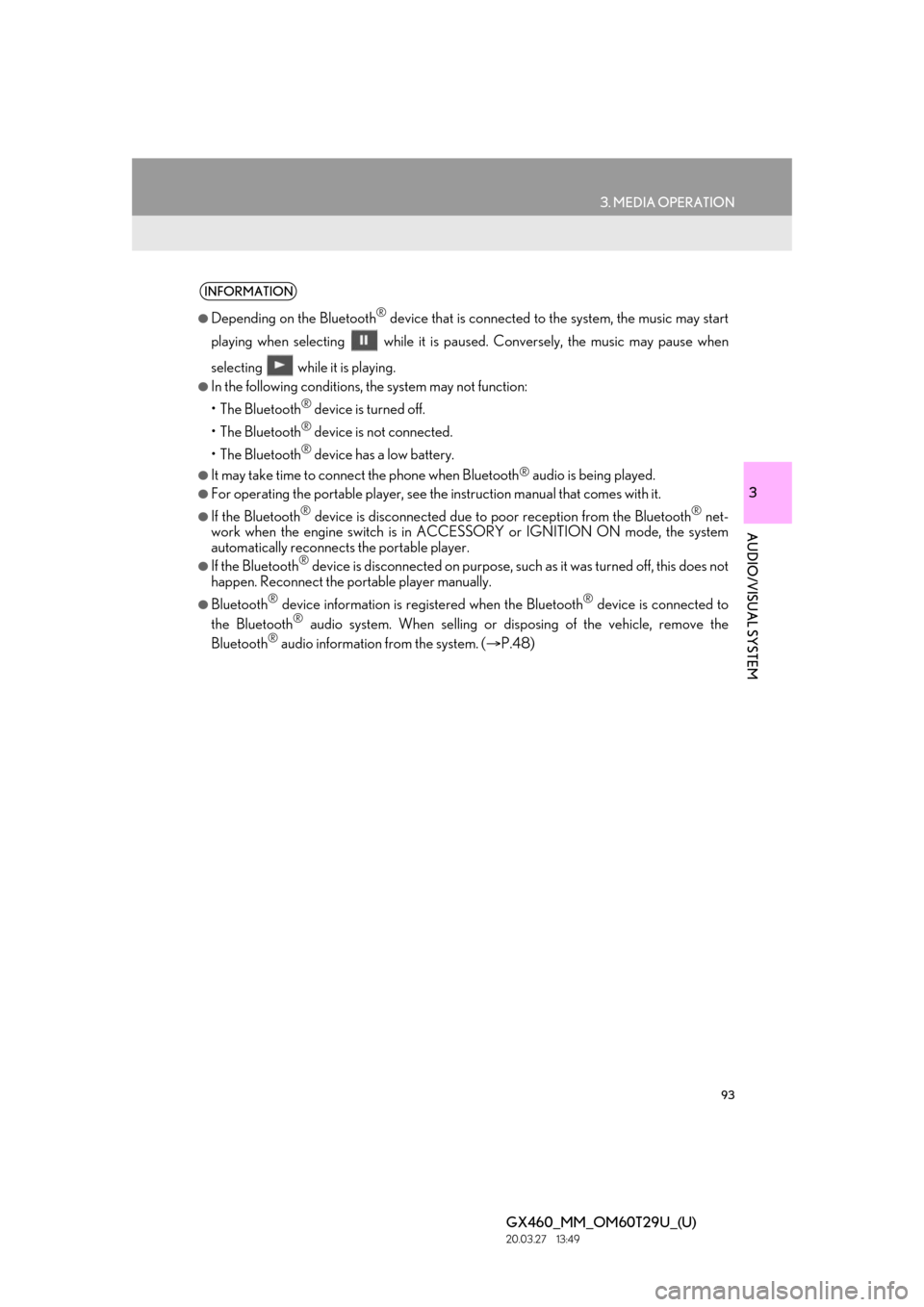
93
3. MEDIA OPERATION
GX460_MM_OM60T29U_(U)20.03.27 13:49
3
AUDIO/VISUAL SYSTEM
INFORMATION
●Depending on the Bluetooth® device that is connected to the system, the music may start
playing when selecting while it is pa used. Conversely, the music may pause when
selecting while it is playing.
●In the following conditions, the system may not function:
•The Bluetooth
® device is turned off.
•The Bluetooth
® device is not connected.
•The Bluetooth
® device has a low battery.
●It may take time to connect the phone when Bluetooth® audio is being played.
●For operating the portable player, see the instruction manual that comes with it.
●If the Bluetooth® device is disconnected due to poor reception from the Bluetooth® net-
work when the engine switch is in ACCESSORY or IGNITION ON mode, the system
automatically reconnects the portable player.
●If the Bluetooth® device is disconnected on purpose, such as it was turned off, this does not
happen. Reconnect the portable player manually.
●Bluetooth® device information is regi stered when the Bluetooth® device is connected to
the Bluetooth® audio system. When selling or disp osing of the vehicle, remove the
Bluetooth® audio information from the system. ( P.48)
Page 94 of 186
94
3. MEDIA OPERATION
GX460_MM_OM60T29U_(U)20.03.27 13:49
Registering an additional device
1Select “Select Device” on the
Bluetooth
® audio control screen.
2For more information: P.37
Selecting a registered device
1Select “Select Device” on the
Bluetooth
® audio control screen.
2For more information: P.39
1Select the repeat button to change on/
off.
1Select the random button to change on/
off.
CONNECTING A Bluetooth®
DEVICE
To use the Bluetooth® audio system, it is
necessary to register a Bluetooth
® de-
vice with the system.
LISTENING TO Bluetooth®
AUDIO
REPEATING
The track or album currently being lis-
tened to can be repeated.
RANDOM ORDER
Tracks or albums can be automatically
and randomly selected.