Page 57 of 186
57
1. BASIC OPERATION
3
AUDIO/VISUAL SYSTEM
GX460_MM_OM60T29U_(U)20.03.27 13:49
When using an iPod video, a cable that has
a 4-pole AUX plug and a USB connector is
necessary. Connect the plug and connec-
tor to the AUX and USB ports.
INFORMATION
●Up to two portable players can be con-
nected to the USB port at the same time.
●Even if a USB hub is used to connect
more than two USB devices, only the first
two connected devices will be recog-
nized.
USING A 4-POLE AUX CABLE
To view a video on an iPod video or
VTR, it is necessary to use a 4-pole
AUX cable to connect the portable au-
dio device.
When connecting a portable audio de-
vice to the AUX port, use a 4-pole AUX
cable with a plug that matches the exact
layout shown in the illustration.
Connected device
(portable audio
device, etc.)
Left
audio Right
audioGround Video
INFORMATION
●If a 4-pole AUX cable with a different lay-
out is used, audio and/or video may not
be output properly.
Page 58 of 186
58
1. BASIC OPERATION
GX460_MM_OM60T29U_(U)20.03.27 13:49
1Select “Sound” .
2Select the desired screen button.
SOUND SETTINGS
TONE AND BALANCE
TONE:
How good an audio program sounds is
largely determined by the mix of the tre-
ble, mid and bass levels. In fact, different
kinds of music and vocal programs usu-
ally sound better wi th different mixes of
treble, mid and bass.
BALANCE:
A good balance of the left and right ste-
reo channels and of the front and rear
sound levels is also important.
Keep in mind that when listening to a ste-
reo recording or broadcast, changing
the right/left balance will increase the
volume of 1 group of sounds while de-
creasing the volume of another.
No.Function
Select “+” or “-” to adjust high-pitched
tones.
Select “+” or “-” to adjust mid-pitched
tones.
Select “+” or “-” to adjust low-pitched
tones.
Select to adjust the sound balance
between the front and rear speakers.
Select to adjust the sound balance
between the left and right speakers.
Page 59 of 186
59
1. BASIC OPERATION
3
AUDIO/VISUAL SYSTEM
GX460_MM_OM60T29U_(U)20.03.27 13:49
iPod video/VTR
1Select “Screen Format” on the control
screen.
2Select the desired item to be adjusted.
1Press this switch to operate the voice
command system.
AUDIO SCREEN
ADJUSTMENT
SCREEN SIZE SETTINGS
The screen size can be selected for each
type of media.
No.Function
Select to display a 4 : 3 screen, with
either side in black.
Select to enlarge the image horizon-
tally and vertically to full screen.
Select to enlarge the image by the
same ratio horizontal ly and vertically.
VOICE COMMAND SYSTEM
The voice command system and its list of
commands can be operated. ( P.116)
Page 60 of 186
60
GX460_MM_OM60T29U_(U)20.03.27 13:49
2. RADIO OPERATION
1. AM/FM RADIO
■CONTROL SCREEN
■ CONTROL PANEL
OVERVIEW
The radio operation screen can be reached by the following methods:
Press the “AUDIO” button to display the audio control screen.
Select “Source” and select “AM” or “FM” to change the radio mode.
Top screen
Option screen
Page 61 of 186

61
2. RADIO OPERATION
GX460_MM_OM60T29U_(U)20.03.27 13:49
3
AUDIO/VISUAL SYSTEM
No.Function
Select to display the audio source selection screen.
Select to display the sound setting screen.
Select to display a list of receivable stations.
Select to scan for receivable stations.
Select to store information of the audio currently being broadcast on the radio.
Select to scroll the page of preset buttons.
Select to tune to preset stations/channels.
Select to display the option screen.
Select to display the multi cast channel selection screen.
Select to display the additional text information.
Select to turn the RBDS function on/off.
Select to turn HD radio mode on/off.
When the “HD Radio” indicator is off, the station li st shows only analog broadcasts.
Turn to step up/down frequencies.
Turn to move up/down the list.
Press to select a preset station.
Press and hold to seek for a station.
Turn to adjust volume.
Press to turn the audio system on/off.
Press and hold to restart the audio system.
INFORMATION
●The radio automatically changes to stereo rece ption when a stereo broadcast is received.
Page 63 of 186
63
2. RADIO OPERATION
GX460_MM_OM60T29U_(U)20.03.27 13:49
3
AUDIO/VISUAL SYSTEM
■REFRESHING THE STATION LIST
1Select “Refresh” on the “Station List”
screen and the following screen will be
displayed.
“Cancel Refresh”: Select to cancel the re-
fresh.
“Source” : Select to change to another au-
dio source while refreshing.
INFORMATION
●The audio system sound is muted during
refresh operation.
●In some situations, it may take some time
to update the station list.
RADIO BROADCAST DATA
SYSTEM
This audio system is equipped with Ra-
dio Broadcast Data Systems (RBDS).
RBDS mode allows text messages to be
received from radio stations that utilize
RBDS transmitters.
When RBDS is on, the radio can
— only select stations of a particular pro-
gram type,
— display messages from radio stations,
— search for a stronger signal station.
RBDS features are available only when
listening to an FM station that
broadcasts RBDS information and the
“FM info” indicator is on.
Page 65 of 186
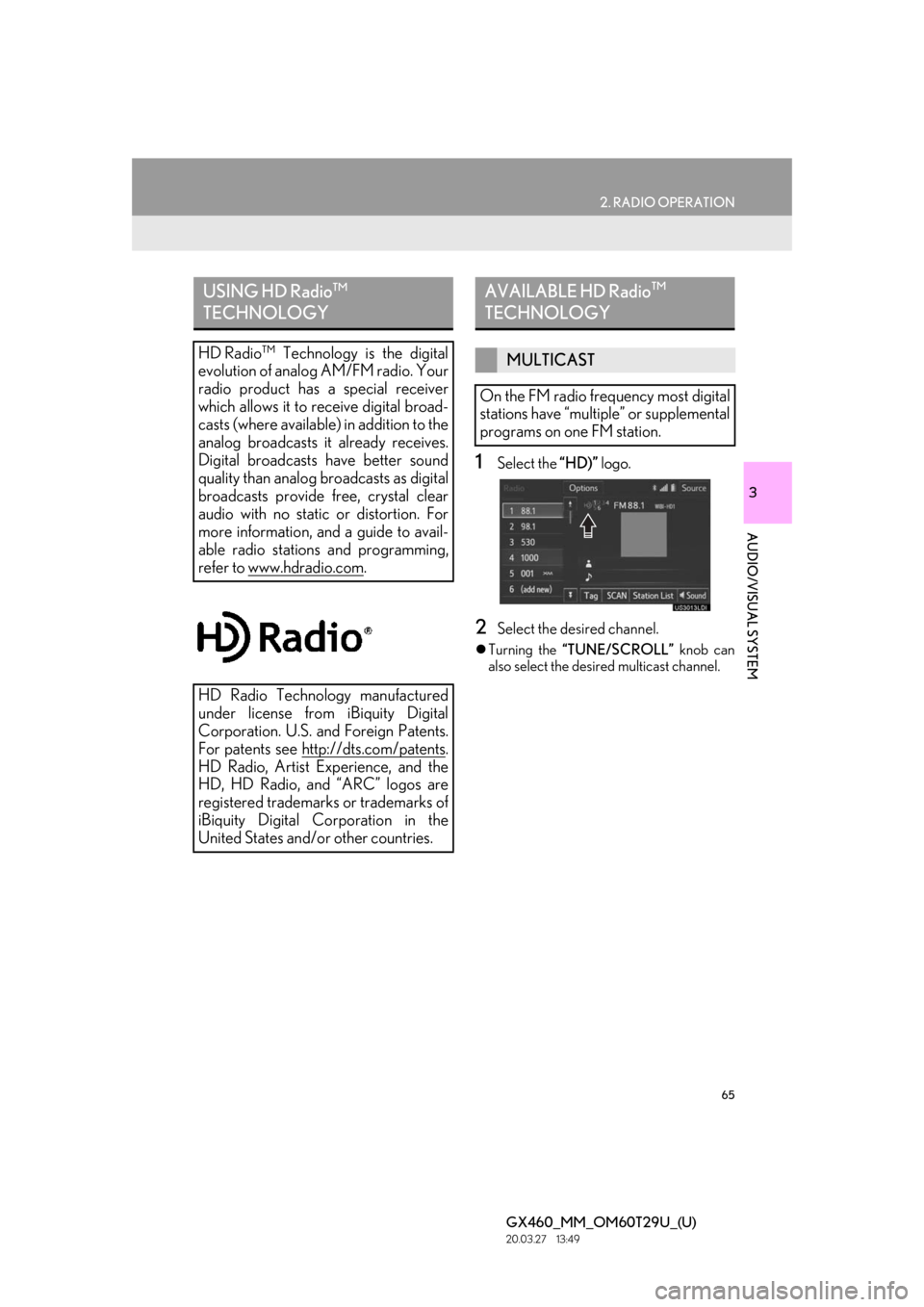
65
2. RADIO OPERATION
GX460_MM_OM60T29U_(U)20.03.27 13:49
3
AUDIO/VISUAL SYSTEM
1Select the “HD)” logo.
2Select the desired channel.
Turning the “TUNE/SCROLL” knob can
also select the desi red multicast channel.
USING HD Radio ™
TECHNOLOGY
HD Radio ™
Technology is the digital
evolution of analog AM/FM radio. Your
radio product has a special receiver
which allows it to receive digital broad-
casts (where available) in addition to the
analog broadcasts it already receives.
Digital broadcasts have better sound
quality than analog broadcasts as digital
broadcasts provide free, crystal clear
audio with no static or distortion. For
more information, and a guide to avail-
able radio stations and programming,
refer to www.hdradio.com
.
HD Radio Technology manufactured
under license from iBiquity Digital
Corporation. U.S. and Foreign Patents.
For patents see http://dts.com/patents
.
HD Radio, Artist Experience, and the
HD, HD Radio, and “ARC” logos are
registered trademarks or trademarks of
iBiquity Digital Corporation in the
United States and/ or other countries.
AVAILABLE HD Radio ™
TECHNOLOGY
MULTICAST
On the FM radio frequency most digital
stations have “multiple” or supplemental
programs on one FM station.
Page 67 of 186

67
2. RADIO OPERATION
GX460_MM_OM60T29U_(U)20.03.27 13:49
3
AUDIO/VISUAL SYSTEM
TROUBLESHOOTING GUIDE
ExperienceCauseAction
Mismatch of time align-
ment- a user may hear a
short period of program-
ming replayed or an echo,
stutter or skip.The radio stations analog
and digital volume is not
properly aligned or the sta-
tion is in ballgame mode.
None, radio broadcast issue. A
user can contact the radio station.
Sound fades, blending in
and out.Radio is shifting between
analog and digital audio.
Reception issue, may clear-up as
the vehicle continues to be driven.
Turning the indicator of the “HD
radio” button off can force radio in
an analog audio.
Audio mute condition
when an HD2/HD3 multi-
cast channel had been play-
ing.The radio does not have ac-
cess to digital signals at the
moment.This is normal behavior, wait until
the digital signal returns. If out of
the coverage area, seek a new sta-
tion.
Audio mute delay when se-
lecting an HD2/HD3 mul-
ticast channel preset.
The digital multicast con-
tent is not available until HD
Radio™ broadcast can be
decoded and make the au-
dio available. This takes up
to 7 seconds.
This is normal behavior, wait for the
audio to become available.
Text information does not
match the present song au-
dio.Data service issue by the
radio broadcaster.Broadcaster should be notified.
Complete the form;
www.ibiquity.com/automotive/re-
port_radio_station_experiences.
No text information shown
for the present selected fre-
quency.Data service issue by the
radio broadcaster.
Broadcaster should be notified.
Complete the form;
www.ibiquity.com/automotive/re-
port_radio_station_experiences.