2021 Lexus GX460 phone
[x] Cancel search: phonePage 48 of 186

48
3. OTHER SETTINGS
GX460_MM_OM60T29U_(U)20.03.27 13:49
■DELETING TRAN SFERRED IMAG-
ES
1Display the “General Settings” screen.
( P.44)
2Select “Customize Startup Image” or
“Customize Screen Off Image” .
3Select “Delete All” .
4Select “Yes”.
1Display the “General Settings” screen.
( P.44)
2Select “Delete Personal Data” .
3Select “Delete” .
4Select “Yes” when the confirmation
screen appears.
Registered or changed personal settings
will be deleted or returned to their default
conditions.
For example:
•General settings
•Audio settings
•Phone settings
DELETING PERSONAL DATA
INFORMATION
●This function is not available while driving.
Page 93 of 186
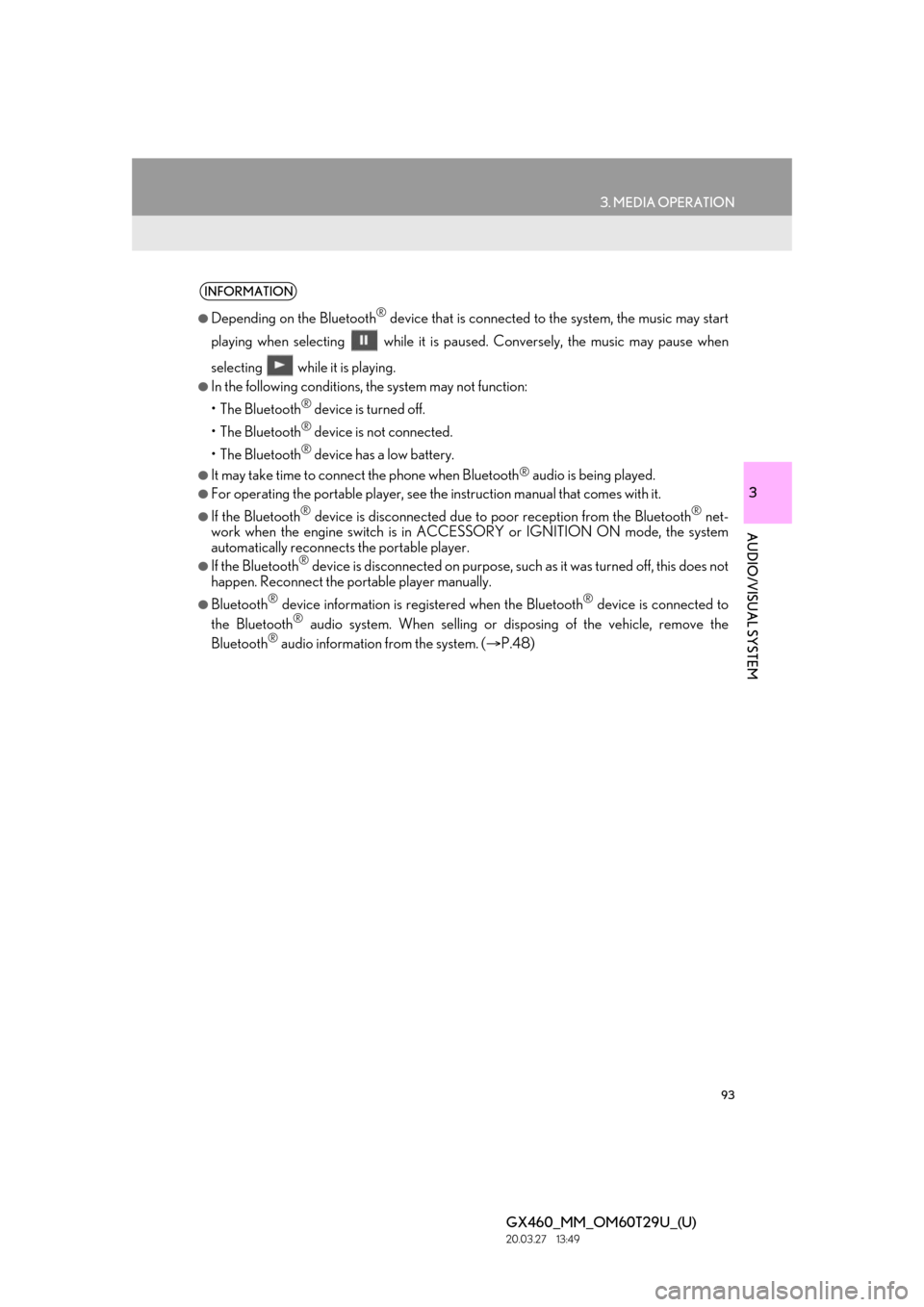
93
3. MEDIA OPERATION
GX460_MM_OM60T29U_(U)20.03.27 13:49
3
AUDIO/VISUAL SYSTEM
INFORMATION
●Depending on the Bluetooth® device that is connected to the system, the music may start
playing when selecting while it is pa used. Conversely, the music may pause when
selecting while it is playing.
●In the following conditions, the system may not function:
•The Bluetooth
® device is turned off.
•The Bluetooth
® device is not connected.
•The Bluetooth
® device has a low battery.
●It may take time to connect the phone when Bluetooth® audio is being played.
●For operating the portable player, see the instruction manual that comes with it.
●If the Bluetooth® device is disconnected due to poor reception from the Bluetooth® net-
work when the engine switch is in ACCESSORY or IGNITION ON mode, the system
automatically reconnects the portable player.
●If the Bluetooth® device is disconnected on purpose, such as it was turned off, this does not
happen. Reconnect the portable player manually.
●Bluetooth® device information is regi stered when the Bluetooth® device is connected to
the Bluetooth® audio system. When selling or disp osing of the vehicle, remove the
Bluetooth® audio information from the system. ( P.48)
Page 105 of 186

105
GX460_MM_OM60T29U_(U)20.03.27 13:49
3
AUDIO/VISUAL SYSTEM
6. TIPS FOR OPERATING THE AUDIO/VISUAL SYSTEM
1. OPERATING INFORMATION
Fading and drifting stations: Generally, the
effective range of FM is about 25 miles (40
km). Once outside this range, you may no-
tice fading and drifting, which increase with
the distance from the radio transmitter.
They are often accompanied by distortion.
Multi-path: FM signals are reflective, mak-
ing it possible for 2 signals to reach the vehi-
cle’s antenna at the same time. If this
happens, the signals will cancel each other
out, causing a momentary flutter or loss of
reception.
Static and fluttering: These occur when sig-
nals are blocked by buildings, trees or other
large objects. Increasing the bass level may
reduce static and fluttering.
Station swapping: If th e FM signal being lis-
tened to is interrupted or weakened, and
there is another strong station nearby on
the FM band, the radio may tune in the sec-
ond station until the original signal can be
picked up again.
Fading: AM broadcasts are reflected by the
upper atmosphere — especially at night.
These reflected signals can interfere with
those received directly from the radio sta-
tion, causing the radio station to sound al-
ternately strong and weak.
Station interference: When a reflected sig-
nal and a signal received directly from a ra-
dio station are very nearly the same
frequency, they can interfere with each oth-
er, making it difficult to hear the broadcast.
Static: AM is easily affected by external
sources of electrical noise, such as high ten-
sion power lines, ligh tening or electrical
motors. This results in static.
NOTICE
●To avoid damage to the audio/visual sys-
tem:
• Be careful not to spill beverages over the audio/visual system.
• Do not put anything other than an appropriate disc into the disc slot.
INFORMATION
●The use of a cellular phone inside or near
the vehicle may cause a noise from the
speakers of the audio/visual system which
you are listening to. However, this does
not indicate a malfunction.
RADIO
Usually, a problem with radio reception
does not mean there is a problem with
the radio — it is just the normal result of
conditions outside the vehicle.
For example, nearby buildings and ter-
rain can interfere with FM reception.
Power lines or phone wires can interfere
with AM signals. And of course, radio
signals have a limited range. The farther
the vehicle is from a station, the weaker
its signal will be. In addition, reception
conditions change constantly as the ve-
hicle moves.
Here, some common reception prob-
lems that probably do not indicate a
problem with the radio are described.
FM
AM
Page 108 of 186

108
6. TIPS FOR OPERATING THE AUDIO/VISUAL SYSTEM
GX460_MM_OM60T29U_(U)20.03.27 13:49
To clean a disc: Wipe it with a soft, lint-free
cloth that has been dampened with water.
Wipe in a straight line from the center to the
edge of the disc (not in circles). Dry it with
another soft, lint-free cloth. Do not use a
conventional record cleaner or anti-static
device.
CD-R/CD-RW discs th at have not been
subject to the “finalizing process” (a pro-
cess that allows discs to be played on a
conventional CD player) cannot be played.
It may not be possible to play CD-R/CD-
RW discs recorded on a music CD
recorder or a personal computer because
of disc characteristics, scratches or dirt on
the disc, or dirt, condensation, etc. on the
lens of the unit.
It may not be possible to play discs
recorded on a person al computer depend-
ing on the application settings and the envi-
ronment. Record with the correct format.
(For details, contact the appropriate appli-
cation manufacturers of the applications.)
CD-R/CD-RW discs may be damaged by
direct exposure to sunlight, high tempera-
tures or other storage conditions. The unit
may be unable to play some damaged
discs.
If you insert a CD-RW disc into the player,
playback will begin more slowly than with a
conventional CD or CD-R disc.
Recordings on CD-R/CD-RW cannot be
played using the DDCD (Double Density
CD) system.
Use of the Made for Apple badge means
that an accessory has been designed to
connect specifically to the Apple prod-
uct(s) identified in the badge, and has been
certified by the deve loper to meet Apple
performance standards.
Apple is not responsible for the operation
of this device or it s compliance with safety
and regulatory standard s. Please note that
the use of this acce ssory with an Apple
product may affect wireless performance.
iPhone, iPod, iPod classic, iPod nano, iPod
touch, and Lightning are trademarks of
Apple Inc., registered in the U.S. and other
countries.
The Lightning connector works with
iPhone 5, iPod touch (5th generation), and
iPod nano (7th generation).
The 30-pin connector works with iPhone
4S, iPhone 4, iPhone 3GS, iPhone 3G,
iPhone, iPod touch (1st through 4th genera-
tion), iPod classic, and iPod nano (1st
through 6th generation).
CD-R/RW DISCS
iPod
Page 109 of 186

109
6. TIPS FOR OPERATING THE AUDIO/VISUAL SYSTEM
GX460_MM_OM60T29U_(U)20.03.27 13:49
3
AUDIO/VISUAL SYSTEM
USB works with iPhone 5, iPhone 4S,
iPhone 4, iPhone 3GS, iPhone 3G, iPhone,
iPod touch (1st through 5th generation),
iPod classic, and iPod nano (1st through 7th
generation).
Bluetooth
® technology works with iPhone
5, iPhone 4S, iPhone 4, iPhone 3GS,
iPhone 3G, iPhone, and iPod touch (2nd
through 5th generation).
The following iPod®, iPod nano®, iPod
classic®, iPod touch® and iPhone® devic-
es can be used with this system.
Made for
•iPhone 5*
•iPhone 4S
•iPhone 4
•iPhone 3GS
•iPhone 3G
•iPhone
• iPod touch (5th generation)*
• iPod touch (4th generation)
• iPod touch (3rd generation)
• iPod touch (2nd generation)
•iPod touch (1st generation)
• iPod classic
• iPod with video
• iPod nano (7th generation)*
• iPod nano (6th generation)
• iPod nano (5th generation)
• iPod nano (4th generation)
• iPod nano (3rd generation)
• iPod nano (2nd generation)*
• iPod nano (1st generation)
*: iPod video not supported
■ COMPATIBLE USB DEVICES
■ COMPATIBLE COMPRESSED
FILES
COMPATIBLE MODELS
INFORMATION
●Depending on differences between mod-
els or software versions etc., some mod-
els might be incompatible with this
system.
FILE INFORMATION
USB communication
formatsUSB 2.0 HS
(480 Mbps) and
FS (12 Mbps)
File formatsFAT 16/32
Correspondence classMass storage
class
ItemUSBDISC
Compatible
file formatMP3/WMA/AAC
Folders in the
deviceMaximum
3000Maxi-
mum192
Files in the
deviceMaximum 9999Maxi-
mum255
Files per
folderMaximum 255
Page 116 of 186

116
GX460_MM_OM60T29U_(U)20.03.27 13:49
1. VOICE COMMAND SYSTEM OPERATION
1. VOICE COMMAND SYSTEM
Talk switch
Press the talk switch to start the voice com-
mand system.
To cancel voice recognition, press and hold
the talk switch.
It is unnecessary to speak directly into the
microphone when giving a command.
The voice command system enables the
audio/visual and hands-free and to be
operated using voice commands.
Refer to the command list for samples of
voice commands. ( P.122)
USING THE VOICE
COMMAND SYSTEM
STEERING SWITCH
MICROPHONE
INFORMATION
●Wait for the confirmation beep before
speaking a command.
●Voice commands may not be recognized
if:
• Spoken too quickly.
• Spoken at a low or high volume.
• The roof or windows are open.
• Passengers are talking while voice com-
mands are spoken.
• The air conditioning speed is set high.
• The air conditioning vents are turned towards the microphone.
●In the following conditions, the system
may not recognize the command prop-
erly and using voice commands may not
be possible:
• The command is incorrect or unclear.Note that certain words, accents or
speech patterns may be difficult for the
system to recognize.
• There is excessive background noise, such as wind noise.
Page 119 of 186

119
1. VOICE COMMAND SYSTEM OPERATION
4
VOICE COMMAND SYSTEM
GX460_MM_OM60T29U_(U)20.03.27 13:49
1Press the talk switch.
2Say “Call
A confirmation screen will be displayed
showing the recognition results. If multiple
matching items are found, a selection
screen will be displayed. Say “
or select the number.
INFORMATION
●The Gracenote database is only compati-
ble with the USB or iPod mode.
●The list screens can be operated by
selecting a screen button as well as by
recognizing the voice commands.
●A USB memory or iPod must be con-
nected to enable track searching and
playback. ( P.79, 83)
●When a USB memory or iPod is con-
nected, recognition data is created so
tracks can be searched using voice com-
mands.
●Recognition data is updated under the
following conditions:
• When the USB memory or iPod data
has changed.
• When the voice recognition language is changed. ( P.44)
●While the recognition data is being cre-
ated or being updated, a track search
cannot be performed using a voice com-
mand.
●When the “Music” tab is disappeared on
the shortcut menu screen, it is not possi-
ble to search for a track using a voice
command.
VOICE COMMAND
EXAMPLE: CALL NAME
Page 120 of 186

120
1. VOICE COMMAND SYSTEM OPERATION
GX460_MM_OM60T29U_(U)20.03.27 13:49
1Press the talk switch.
2Say the phone number.
In the same manner as it is displayed on the
screen, “Dial
a number” say the phone number.
Say the phone number one digit at a time.
For example, if the phone number is
2345678:
Say “two three four five six seven eight”
Calling to the following phone number
• 3 digit numbers (911, 411, 611)
• 7 digit numbers (Local phone numbers)
• 10 digit numbers (Area code + Local
phone number)
• 11 digit phone numbers (1 + Area code + Local phone number)
3When the confirmation screen appears,
say “Yes” or select “Yes” or press the
switch on the steering wheel.
As the system cannot recognize additional
numbers, say the complete number without
stopping.
Calling to other phone number
3Say “Call” or push the switch on the
steering wheel.
INFORMATION
●In the same manner as it is displayed on
the screen, “Call
the name, or the name and type of phone,
of a contact.
For example: “Call a contact” , “John
Smith” or “Call a contact” , “Mary Davis” ,
“Mobile”
●There are 4 types of phones: Home,
Mobile, Office and Other.
●Short or abbreviated names in the con-
tacts list may not be recognized. Change
names in the contacts list to full names.
●Sometimes a voice recognition result
confirmation screen will be displayed.
After confirming the result, say “Yes” or
“No” .
●When the system recognizes multiple
names from the contacts list, a name can-
didate list will be displayed on the screen.
If the desired name is not displayed on the
top of the screen, say or select the num-
ber of the name from the candidate list to
select a name from the candidate list.
●When a contact has multiple phone num-
bers registered in the contacts list, a can-
didate list will be displayed. If the desired
phone number is not displayed on the top
of the screen, say or select the number of
the desired phone number from the can-
didate list to select a phone number from
the candidate list.
VOICE COMMAND
EXAMPLE: DIAL NUMBER
When the system recognizes multiple
phone numbers, a phone number candi-
date list will be disp layed on the screen.
Pressing the
switch on the steering
wheel makes a call to the top entry on the
list. If the desired phone number is not
displayed on the top of the screen, say
the number of the desired phone number
from the candidate list to select a phone
number from the candidate list.