2021 Lexus GX460 phone
[x] Cancel search: phonePage 168 of 186
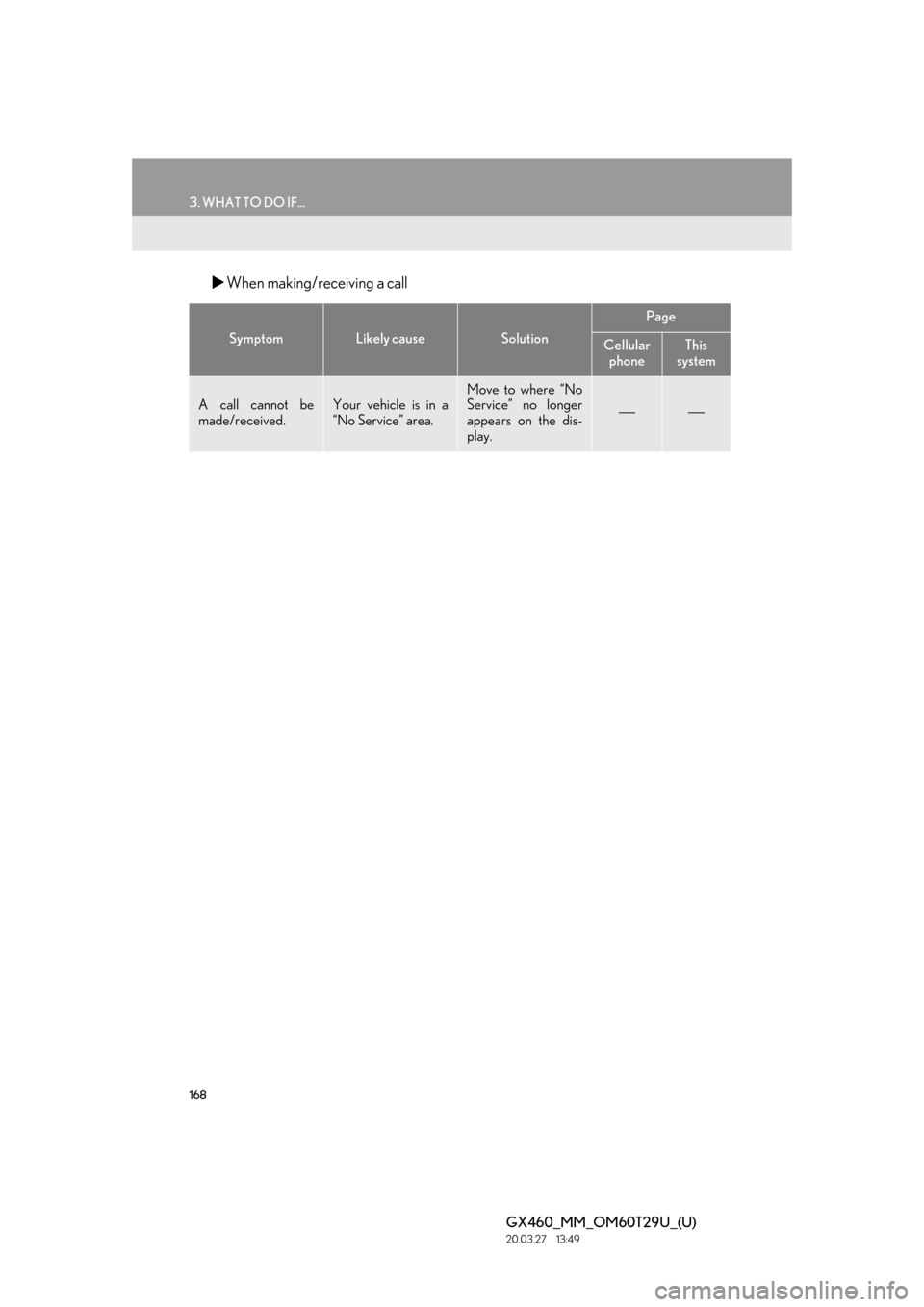
168
3. WHAT TO DO IF...
GX460_MM_OM60T29U_(U)20.03.27 13:49
When making/receiving a call
SymptomLikely causeSolution
Page
Cellular
phoneThis
system
A call cannot be
made/received.Your vehicle is in a
“No Service” area.Move to where “No
Service” no longer
appears on the dis-
play.
Page 169 of 186

169
3. WHAT TO DO IF...
6
PHONE
GX460_MM_OM60T29U_(U)20.03.27 13:49
When using the phonebook
SymptomLikely causeSolution
Page
Cellular
phoneThis
system
Phonebook data
cannot be trans-
ferred manually/au-
tomatically.
The profile version of
the connected cellu-
lar phone may not be
compatible with
transferring phone-
book data.
For a list of specific
devices which opera-
tion has been con-
firmed on this system,
check with your
Lexus dealer or the
following website:
http://www.
lexus.com/
MobileLink
Automatic contact
transfer function on
this system is set to
off.Set automatic con-
tact transfer function
on this system to on.
154
Passcode has not
been entered on the
cellular phone.Enter the passcode
on the cellular phone
if requested (default
passcode: 1234).
Transfer operation
on the cellular phone
has not completed.Complete transfer
operation on the cel-
lular phone (approve
transfer operation on
the phone).
Phonebook data
cannot be edited.Automatic contact
transfer function on
this system is set to
on.Set automatic con-
tact transfer function
on this system to off.
154
Page 170 of 186

170
3. WHAT TO DO IF...
GX460_MM_OM60T29U_(U)20.03.27 13:49
When using the Bluetooth® message function
SymptomLikely causeSolution
Page
Cellular
phoneThis
system
Messages cannot be
viewed.
Message transfer is
not enabled on the
cellular phone.Enable message
transfer on the cellu-
lar phone (approve
message transfer on
the phone).
Automatic transfer
function on this sys-
tem is set to off.Set automatic trans-
fer function on this
system to on.162
New message notifi-
cations are not dis-
played.
Notification of SMS/
MMS/E-mail recep-
tion on this system is
set to off.Set notification of
SMS/MMS/E-mail
reception on this sys-
tem to on.
162
Automatic message
transfer function is
not enabled on the
cellular phone.Enable automatic
transfer function on
the cellular phone.
Page 171 of 186

171
3. WHAT TO DO IF...
6
PHONE
GX460_MM_OM60T29U_(U)20.03.27 13:49
In other situations
: For details, refer to the owner’s manual that came with the cellular phone.
SymptomLikely causeSolution
Page
Cellular
phoneThis
system
The Bluetooth® con-
nection status is dis-
played at the top of
the screen each time
the engine switch is in
ACCESSORY or
IGNITION ON
mode.
Connection confir-
mation display on this
system is set to on.To turn off the dis-
play, set connection
confirmation display
on this system to off.
42
Even though all con-
ceivable measures
have been taken, the
symptom status does
not change.
The cellular phone is
not close enough to
this system.Bring the cellular
phone closer to this
system.
The cellular phone is
the most likely cause
of the symptom.
Turn the cellular
phone off, remove
and reinstall the bat-
tery pack, and then
restart the cellular
phone.
Enable the cellular
phone’s Bluetooth®
connection.
Stop the cellular
phone’s security soft-
ware and close all ap-
plications.
Before using an ap-
plication installed on
the cellular phone,
carefully check its
source and how its
operation might af-
fect this system.
Page 174 of 186

174
GX460_MM_OM60T29U_(U)20.05.11 10:35
1. LEXUS Enform Remote
1. LEXUS Enform Remote
After you sign the Telematics Subscription Service Agreement, download the Lexus
App from your cellular phone’s app store, and register within the app (or enroll and
complete registration at the dealer), you can begin using these services. (For details,
refer to “Owner’s Manual”.)
A variety of subscription terms are availabl e. Contact your Lexus dealer, or call 1-800-
25-LEXUS (1-800-255-3987) for further subscription details.
Lexus Enform Remote is ava ilable in the contiguous United States, Washington D.C.
and Alaska.
Lexus Enform Remote is not availa ble in some countries or areas.
Lexus Enform Remote is a cellular phone ap plication that lets you view and remotely
control certain aspects of your vehicle.
For details about the functions and services of this application, refer to
http://www.lexus.com/enform/
.
Function of the Lexus Enform Remote is achieved by using an embedded cellular de-
vice in the vehicle (DCM: Data Communication Module).
SUBSCRIPTION
AVAILABILITY OF SERVICE
Page 178 of 186

178
ALPHABETICAL INDEX
GX460_MM_OM60T29U_(U)20.03.27 13:49
A
AM/FM radio ............................................................. 60Available HD radio™ technology ..................65
Overview ................................................................. 60
Presetting a station ...............................................62
Radio broadcast data system ...........................63
Selecting a station from the list ........................62
Traffic announcement (FM radio) ..................64
Troubleshooting guide ........................................ 67
Using HD radio™ technology .........................65
“Apps” screen ............................................................... 12
“Apps” screen operation .........................................25
Audio settings ............................................................ 102 Audio settings screen ........................................ 102
Audio/visual remote controls ...............................99
Audio/visual system ................................................... 51
AUX................................................................................ 95 Overview ................................................................. 95
B
Basic function ......................................................... 10, 21
Basic information before operation.................... 22
Basic operation ...........................................................52
Bluetooth
® audio ...................................................... 89
Connecting a Bluetooth® device ..................94
Listening to Bluetooth® audio .........................94
Overview ................................................................. 89
Bluetooth
® phone message function .............. 146
Calling the message sender ...........................150
Checking messages ........................................... 147
Receiving a message ......................................... 147
Replying to a message (quick reply) ...........148
Bluetooth
® settings .................................................... 31
Buttons overview ......................................................... 10
C
Calling on the Bluetooth® phone ..................... 136
By call history .........................................................137
By contacts list ...................................................... 138
By dial pad.............................................................. 140
By favorites list.......................................................137
By home screen ..................................................... 141
By off hook switch ................................................. 141
Casual speech recognization ............................... 121
CD .................................................................................... 76 Overview.................................................................. 76
Playing an audio CD............................................ 78
Playing an MP3/WMA/AAC disc............... 78
Command list .............................................................122
E
Entering letter s and numbers/
list screen operation............................................. 27
Entering letters and numbers........................... 27
List screen ................................................................ 27
G
General settings ......................................................... 44
General settings screen ..................................... 44
H
Home screen .................................................................14
Status display ............................................................16
Home screen operation .......................................... 26
ALPHABETICAL INDEX
Page 179 of 186

179
GX460_MM_OM60T29U_(U)20.03.27 13:49
I
Information .................................................................. 127
Information display .................................................. 128
Initial screen ................................................................. 22
iPod.................................................................................. 83iPod audio ................................................................ 88
iPod video ................................................................ 88
Overview ................................................................. 83
L
LEXUS Enform Remote ........................................ 173
M
Media operation..........................................................76
Mobile assistant .........................................................124
Mobile assistant operation.................................... 124
O
Operating information .......................................... 105CD player and disc ............................................ 106
Error messages...................................................... 113
File information .................................................... 109
iPod........................................................................... 108
Radio ........................................................................ 105
Terms ......................................................................... 112
Other settings ............................................................. 44
P
Phone .............................................................................. 131
Phone operation (han ds-free system for
cellular phones) ....................................................132
Phone/message settings .......................................152 “Contact/Call History Settings” screen.....154
“Messaging Settings” screen ..........................162
“Phone Display Settings” screen ...................164
Phone/message settings screen ...................152
“Sound Settings” screen................................... 153
Q
Quick guide ..................................................................... 9
Quick reference ........................................18, 52, 132
R
Radio operation ......................................................... 60
Receiving on the Bluetooth® phone................ 142
Incoming calls ....................................................... 142
Receiving traffic map information .....................130
Displaying traffic map information ...............130
Receiving weather information .......................... 128 Displaying weather information .................... 128
Registering/conne cting Bluetooth
®
device .......................................................................... 31
Profiles .......................................................................34
Registering a Bluetooth
® audio player
for the first time..................................................32
Registering a Bluetooth
® phone for
the first time.......................................................... 31
Page 180 of 186

180
ALPHABETICAL INDEX
GX460_MM_OM60T29U_(U)20.03.27 13:49
S
Screen adjustment .....................................................29
Setting Bluetooth® details......................................36
“Bluetooth* setup” screen .................................36
Connecting a Bluetooth
® device ..................39
Deleting a Bluetooth® device ........................ 38
Editing the Bluetooth® device
information ........................................................... 41
Registering a Bluetooth
® device ................... 37
“System Settings” screen....................................42
Setup .................................................................... 102, 152
“Setup” screen .............................................................. 18
Some basics ....................................................... 54, 133 About the contacts in the contact list .......... 135
Audio screen adjustment .................................. 59
Disc slot .....................................................................56
Registering/connecting a Bluetooth
®
phone................................................................... 133
Selecting an audio source................................. 55
Sound settings........................................................ 58
Turning the system on and off ..........................54
USB/AUX port......................................................56
Using the phone switch/microphone ......... 134
Voice command system .......................... 59, 134
When selling or disposing of the vehicle ................................................................. 135
Steering switches........................................................99
T
Talking on the Bluetooth® phone ..................... 143
Incoming call waiting ......................................... 145
Tips for operating the audio/visual system ...................................................................... 105
Touch screen gestures............................................. 23
Touch screen operation .......................................... 24
Troubleshooting ....................................................... 165
U
USB memory ............................................................... 79 Overview.................................................................. 79
Playing a USB audio ............................................ 82
V
Voice command system..........................................115Using the voice command system ................. 116
Voice command system operation ............... 117
Voice command system operation .................... 116
Voice settings .............................................................. 49 Voice settings screen .......................................... 49
VTR .................................................................................. 97 Overview.................................................................. 97
W
What to do if... ............................................................ 165
X
XM satellite radio.......................................................68Displaying the radio ID ....................................... 72
How to subscribe to an XM satellite radio....................................................................... 70
If the satellite radio tuner malfunctions ........ 74
Overview..................................................................68
Presetting a channel ............................................ 72
Selecting a channel from the list ..................... 73
*: Bluetooth is a registered tr ademark of Bluetooth SIG, Inc.