2021 KIA TELLURIDE light
[x] Cancel search: lightPage 13 of 70
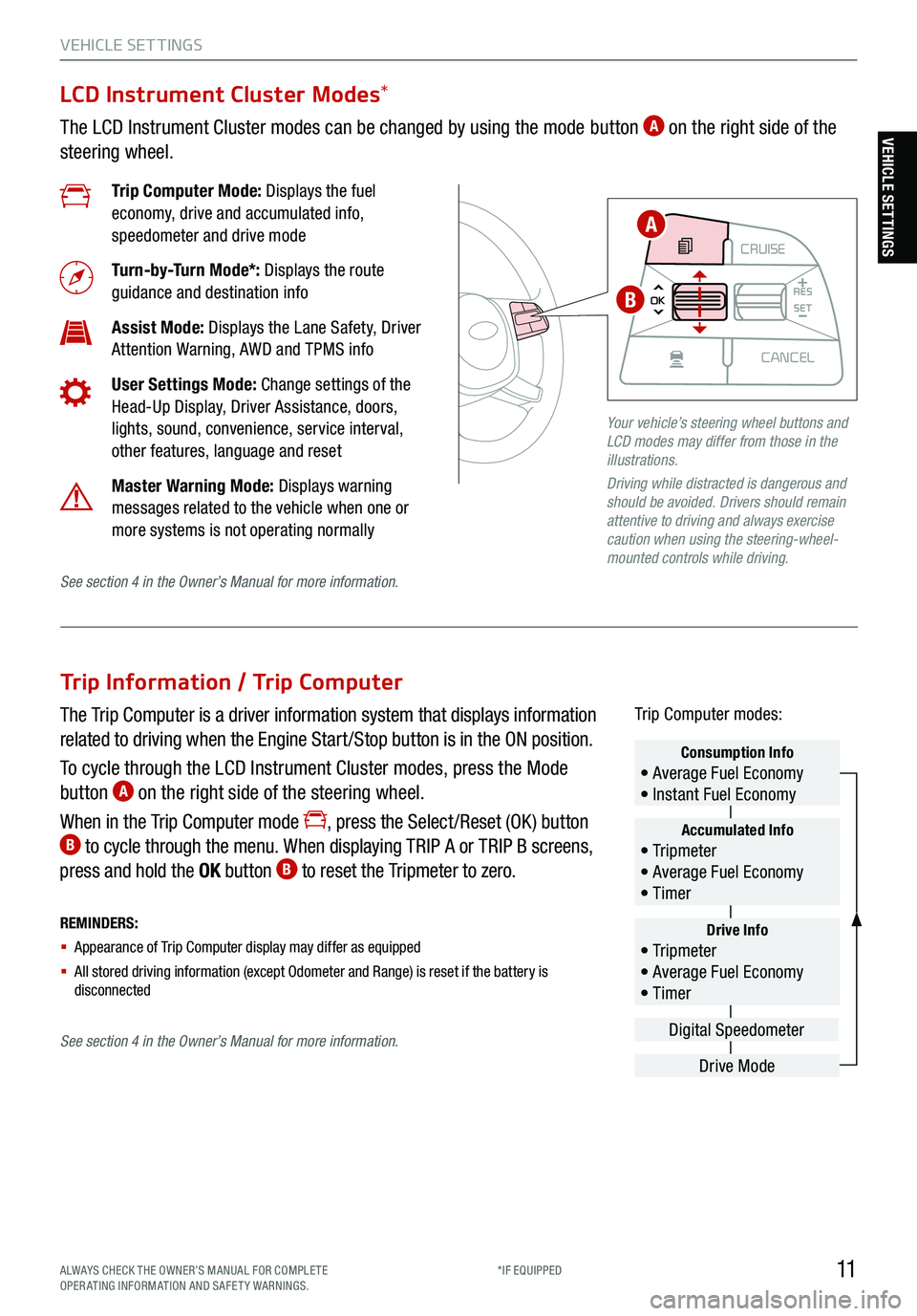
11ALWAYS CHECK THE OWNER’S MANUAL FOR COMPLE TE
OPERATING INFORMATION AND SAFETY WARNINGS. *IF EQUIPPED
VEHICLE SET TINGS
Trip Information / Trip Computer
The Trip Computer is a driver information system that displays information
related to driving when the Engine Start /Stop button is in the ON position.
To cycle through the LCD Instrument Cluster modes, press the Mode
button
A on the right side of the steering wheel.
When in the Trip Computer mode
, press the Select /Reset (OK ) button B to cycle through the menu. When displaying TRIP A or TRIP B screens,
press and hold the OK button B to reset the Tripmeter to zero.
REMINDERS:
§ Appearance of Trip Computer display may differ as equipped
§ All stored driving information (except Odometer and Range) is reset if the battery is
disconnectedDrive Info• Tr ipme t e r
• Average Fuel Economy
• Timer
Accumulated Info• Tr ipme t e r
• Average Fuel Economy
• Timer
Consumption Info• Average Fuel Economy
• Instant Fuel Economy
Drive Mode
Digital Speedometer
Trip Computer modes:
LCD Instrument Cluster Modes
*
The LCD Instrument Cluster modes can be changed by using the mode button A on the right side of the
steering wheel.
Trip Computer Mode: Displays the fuel
economy, drive and accumulated info,
speedometer and drive mode
Turn-by-Turn Mode*: Displays the route
guidance and destination info
Assist Mode: Displays the Lane Safety, Driver
Attention Warning, AWD and TPMS info
User Settings Mode: Change settings of the
Head-Up Display, Driver Assistance, doors,
lights, sound, convenience, service interval,
other features, language and reset
Master Warning Mode: Displays warning
messages related to the vehicle when one or
more systems is not operating normally
Your vehicle’s steering wheel buttons and
LCD modes may differ from those in the
illustrations.
Driving while distracted is dangerous and
should be avoided. Drivers should remain
attentive to driving and always exercise
caution when using the steering-wheel-
mounted controls while driving.
CRUISE
MODE CRUISE
CANCEL
RES
OK SET
CRUISE
CANCEL
RES
OK SET
MODE CRUISE
CANCEL
RES
OK SET
MODE
CANCEL
RES
OK SET
MODECRUISE
CANCEL
RES
OK SET
CRUISE
CANCEL
RES
OK SET
A
B
See section 4 in the Owner’s Manual for more information.
See section 4 in the Owner’s Manual for more information.
VEHICLE SETTINGS
Page 14 of 70
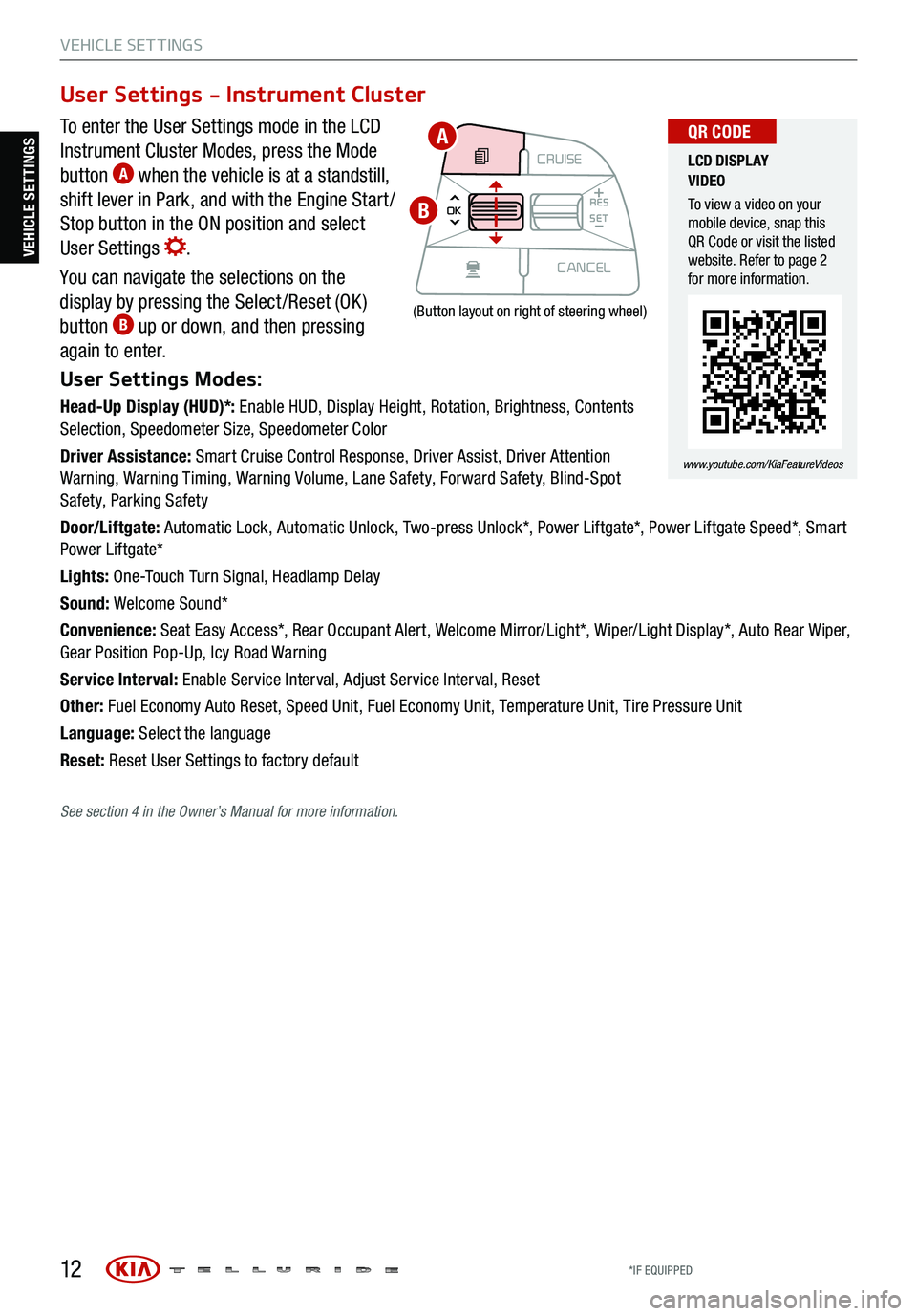
12
VEHICLE SET TINGS
To enter the User Settings mode in the LCD
Instrument Cluster Modes, press the Mode
button
A when the vehicle is at a standstill,
shift lever in Park, and with the Engine Start /
Stop button in the ON position and select
User Settings
.
You can navigate the selections on the
display by pressing the Select /Reset (OK )
button
B up or down, and then pressing
again to enter.
User Settings Modes:
Head-Up Display (HUD)*: Enable HUD, Display Height, Rotation, Brightness, Contents
Selection, Speedometer Size, Speedometer Color
Driver Assistance: Smart Cruise Control Response, Driver Assist, Driver Attention
Warning, Warning Timing, Warning Volume, Lane Safety, Forward Safety, Blind-Spot
Safety, Parking Safety
Door/Liftgate: Automatic Lock, Automatic Unlock, Two-press Unlock*, Power Liftgate*, Power Liftgate Speed*, Smart
Power Liftgate*
Lights: One-Touch Turn Signal, Headlamp Delay
Sound: Welcome Sound*
Convenience: Seat Easy Access*, Rear Occupant Alert, Welcome Mirror/Light*, Wiper/Light Display*, Auto Rear Wiper,
Gear Position Pop-Up, Icy Road Warning
Service Interval: Enable Service Interval, Adjust Service Interval, Reset
Other: Fuel Economy Auto Reset, Speed Unit, Fuel Economy Unit, Temperature Unit, Tire Pressure Unit
Language: Select the language
Reset: Reset User Settings to factory default
User Settings - Instrument Cluster
CRUISE
MODE CRUISE
CANCEL
RES
OK SET
CRUISE
CANCEL
RES
OK SET
MODE CRUISE
CANCEL
RES
OK SET
MODE
CANCEL
RES
OK SET
MODECRUISE
CANCEL
RES
OK SET
CRUISE
CANCEL
RES
OK SET
(Button layout on right of steering wheel)
LCD DISPLAY
VIDEO
To view a video on your
mobile device, snap this
QR Code or visit the listed
website. Refer to page 2
for more information.
www.youtube.com/KiaFeatureVideos
QR CODEA
B
VEHICLE SETTINGS
See section 4 in the Owner’s Manual for more information.
*IF EQUIPPED
Page 15 of 70
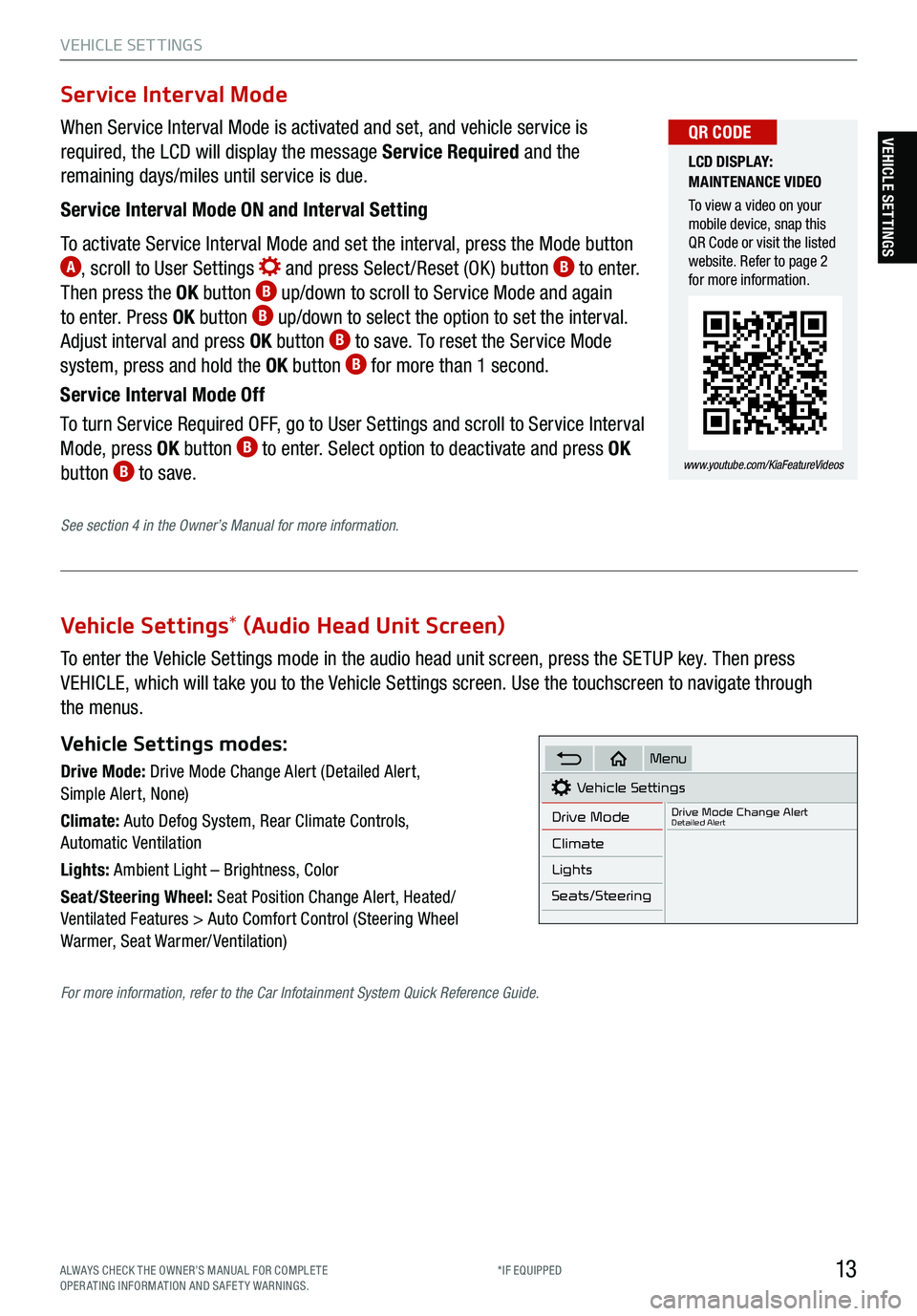
13
VEHICLE SET TINGS
VEHICLE SETTINGS
Vehicle Settings* (Audio Head Unit Screen)
To enter the Vehicle Settings mode in the audio head unit screen, press the SETUP key. Then press
VEHICLE, which will take you to the Vehicle Settings screen. Use the touchscreen to navigate through
the menus.
Vehicle Settings modes:
Drive Mode: Drive Mode Change Alert (Detailed Alert,
Simple Alert, None)
Climate: Auto Defog System, Rear Climate Controls,
Automatic Ventilation
Lights: Ambient Light – Brightness, Color
Seat/Steering Wheel: Seat Position Change Alert, Heated/
Ventilated Features > Auto Comfort Control (Steering Wheel
Warmer, Seat Warmer/ Ventilation)Vehicle Settings
Drive Mode
Drive Mode Change AlertDetailed Alert
Climate
Lights
Seats/Steering
Menu
When Service Interval Mode is activated and set, and vehicle service is
required, the LCD will display the message Service Required and the
remaining days/miles until service is due.
Service Interval Mode ON and Interval Setting
To activate Service Interval Mode and set the interval, press the Mode button
A, scroll to User Settings and press Select /Reset (OK ) button B to enter.
Then press the OK button B up/down to scroll to Service Mode and again
to enter. Press OK button B up/down to select the option to set the interval.
Adjust interval and press OK button B to save. To reset the Service Mode
system, press and hold the OK button B for more than 1 second.
Service Interval Mode Off
To turn Service Required OFF, go to User Settings and scroll to Service Interval
Mode, press OK button
B to enter. Select option to deactivate and press OK
button B to save.
Service Interval Mode
LCD DISPLAY:
MAINTENANCE VIDEO
To view a video on your
mobile device, snap this
QR Code or visit the listed
website. Refer to page 2
for more information.
www.youtube.com/KiaFeatureVideos
QR CODE
See section 4 in the Owner’s Manual for more information.
For more information, refer to the Car Infotainment System Quick Reference Guide.
ALWAYS CHECK THE OWNER’S MANUAL FOR COMPLE TE
OPERATING INFORMATION AND SAFETY WARNINGS. *IF EQUIPPED
Page 18 of 70

16
REMINDERS:
§ Current highway speeds and controlled or limited access road
information may vary. Future navigation updates may change
this information
§ If the driver changes the speed while in automatic speed setting
mode, it deactivates and enters a manual mode
§ When the ignition is cycled, the system returns to its previous
state, on or off Highway
Driving Assist is not a substitute for safe driving,
may not detect all objects around the vehicle, and only
functions on certain federal highways. Always drive safely
and use caution . See the Owner’s Manual for more detailed
information, limitations and conditions.
See section 5 in the Owner’s Manual for more information.
Highway Driving Assist (HDA) *†6
The Highway Driving Assist (HDA) system is designed to adjust the speed of the vehicle when driving on
limited/controlled access highways. The system can adjust the vehicle’s speed based on available highway
speed information. The automatic speed setting mode is designed to set the speed automatically by adjusting
to the current speed limits of the highway vehicle is traveling on.
To turn the HDA system on, go to User Settings
A in the
Instrument Cluster. Go to Driver Assistance > Driving Assist
> Highway Driving Assist and press the OK button
B on the
Steering Wheel.
To activate the HDA, turn Smart Cruise Control (SCC) on by
pressing the Cruise button on the Steering Wheel controls
C.
The HDA system will operate only when these conditions are met:
§ The vehicle is traveling slower than 95 mph
§ When driving on federal highways
§ When the SCC is on and operating
§ When the SCC speed is set to current federal highway speed
When the HDA system is activated and the conditions are met, the
Instrument Cluster indicator light
D will illuminate green. If the
conditions are not met, the HDA system will be in standby mode
and the indicator light
D will illuminate white.
When in operation, and if both lanes are recognized, a display
E will show the lanes illuminated white and
the steering wheel indicator illuminated green.
If HDA is activated, conditions are met and the SCC speed is set by the driver (at the posted highway speed
limit or slower), the HDA system will enter the automatic speed setting mode. The set speed and AUTO will be
displayed
F in green and an audible alert will sound.
CRUISE
MODE CRUISE
CANCEL
RES
OK SET
CRUISE
CANCEL
RES
OK SET
MODE CRUISE
CANCEL
RES
OK SET
MODE
CANCEL
RES
OK SET
MODECRUISE
CANCEL
RES
OK SET
CRUISE
CANCEL
RES
OK SET
CRUISE
CANCEL
RES
OK SET
AC
B
D
Images are for illustrative purposes only and may not
reflect actual feature or operation.
60mph
mph
E
F
ADVANCED DRIVER ASSISTANCE SYSTEMS (ADAS)
ADAS
*IF EQUIPPED
†LEG AL DISCL AIMERS ON BACK INSIDE COVER
Page 25 of 70

23
DRIVER’S PANEL
Electronic Stability Control (ESC)†8 /
Traction Control System (TCS)†8
Electronic Stability Control (ESC) is designed to help
stabilize the vehicle during certain cornering maneuvers.
The Traction Control System ( TCS) can help improve traction.
It is a good idea to keep both ESC and TCS turned on
for daily driving whenever possible.
Press the ESC button
B to turn the Traction Control System OFF/ON.
To turn both Electronic Stability Control and the Traction Control System OFF,
press and hold the ESC button for more than 3 seconds. Press again to turn ON.
ELECTRONIC STABILITY
CONTROL (ESC) VIDEO
To view a video on your
mobile device, snap this
QR Code or visit the listed
website. Refer to page 2
for more information.
www.youtube.com/KiaFeatureVideos
QR CODE
REMINDERS:
§ ESC is active by default at vehicle startup. When ignition is cycled, ESC will turn ON again
§ The ESC indicator light in the instrument cluster will be lit momentarily whenever ESC is active
See section 5 in the Owner’s Manual for more information.
Hill-Start Assist Control (HAC)†8
REMINDERS:
§ HAC does not operate when the gear shift is in P (Park) or N
(Neutral) position
§ HAC does not replace the need to apply brakes while the
vehicle is stopped on an incline
§ In the event of HAC system malfunction, see an Authorized
Kia Dealer for service
Hill-Start Assist Control (HAC) is designed to prevent the vehicle from rolling backwards when accelerating from
a stop while on a steep incline.
HAC automatically activates whether ESC is OFF or ON but does NOT activate when ESC has
malfunctioned.
§ When HAC is active (e.g., during initial acceleration from a stop
on an incline), you may notice that the brakes will momentarily
remain engaged after you depress the accelerator
§ HAC provides a two-second delay before the vehicle may start
rolling backwards
QUICK TIPS
Instrument Cluster Control (Instrument Panel Dimmer)
With the Engine Start /Stop button on or the parking lights/headlights on, press A (+) or (-) to adjust the
brightness of the instrument panel illumination.
(Button located on driver’s panel, left of the steering wheel)
ABSee section 4 in the Owner’s
Manual for more information.
See section 5 in the Owner’s Manual for more information.
DRIVER’S PANEL
ALWAYS CHECK THE OWNER’S MANUAL FOR COMPLE TE
OPERATING INFORMATION AND SAFETY WARNINGS. *IF EQUIPPED
†LEG AL DISCL AIMERS ON BACK INSIDE COVER
Page 30 of 70

28
CENTER PANEL
Select the SETUP key on audio head unit. Select General, then scroll to and select DATE / TIME, and adjust.
REMINDERS:
§ Daylight Savings must be enabled or disabled o n the Clock Settings screen
§ To access manual date and time setting, turn GPS Time OFF in the Clock Settings (UVO link with Navigation*)
Refer to the Car Infotainment System Quick Reference Guide for more information.
Clock
The AC Inverter supplies 115V/100W electrical power to
operate accessories or equipment. Press the AC Inverter
button to activate.
AC Inverter *
(Located behind center console)
Power Outlets A: Use the power outlets for mobile phones and other devices designed to operate on a
12V (180W max) power outlet.
Multimedia USB Port
B: Use the USB port to connect USB
audio devices and smartphone devices.
USB Charger Ports
C: Devices can be recharged using a
USB cable. The Engine Start /Stop button needs to be in the
ACC/ON/START position to operate the USB Charger.
REMINDERS:
§ Using the power outlets (accessory plugs) for prolonged periods of time with the Engine Start /Stop button in the ACC position (Engine
OFF ) may cause the battery to discharge
§ Only use manufacturer cables that came with your device as third party cables may cause damage to the device
§ The Multimedia USB Port
B in the center panel charges more slowly than the USB Chargers C throughout the vehicle
See section 4 in the Owner’s Manual for more information.
12V180WUSB
(Located in center panel in front of gearshift)
Multimedia USB Ports, Power Outlets & USB Charger Ports
§ The power outlets are inactive when the ignition is in the OFF position
§ The Multimedia USB data port is located next to the Power Outlets
A.
USB Charger does not support data transfer
QUICK TIPS
ABC
See section 4 in the Owner’s Manual for more information.
CENTER PANEL
*IF EQUIPPED
Page 34 of 70

32
CENTER PANEL
CENTER PANELREMINDERS:
§ When in P (Park), if the Release button is not pressed while
shifting, the transmission does not shift
§ If going through a car wash, remind the attendant to keep the
vehicle in Neutral (N) and keep the engine running. Also, disable
the power liftgate lid control, turn off the auto rain sensing
wipers and fold in the mirrors
To shift into any gear from Park, depress the brake pedal, then press the Release button A, located on the
side of the gear shift lever, and shift.
P: Park – To shift into Park from any gear, press the Release button
B on the gear shift while the vehicle
is stationary and the brake pedal is depressed, and shift.
R: Reverse – To shift into Reverse, depress the brake pedal, press the Release button
A, and move the
shift lever forward twice to skip over Neutral and into Reverse.
N: Neutral
D: Drive
[+]: Manual Mode Upshift
[–]: Manual Mode Downshift
Manual Mode: To enter the Manual
mode, move the shift lever from D to
the left gate
B.
To shift while in Manual mode, move
the shift lever up [+] to upshift or down
[–] to downshift
B.
SHIFT
LOCK
RELEASE
P•R•N•D•
+
•-
SHIFT
LOCK
RELEASE
P•
R•
N•
D•
+
•
-
Automatic Transmission and Manual Mode
§ The instrument cluster and the light beside the shift lever
identifies the gear the vehicle is currently in
QUICK TIPS
A
B
See section 5 in the Owner’s Manual for more information .
*IF EQUIPPED
Page 35 of 70

33
CENTER PANEL
CENTER PANEL
The Parking Distance Warning-Reverse /Forward
System* D is a supplemental system that is
designed to assist the driver by chiming if an object
is detected within the sensing areas in the front or
rear of the vehicle when parking or backing up.
When the Engine Start /Stop button is ON and the
shift lever is in R (Reverse), the system is activated
and the Parking Distance Warning-Reverse/
Forward System* button indicator is illuminated.
REMINDERS:
§ If the vehicle is moving at speeds over 6 mph, the system may not activate
§ When more than two objects are sensed at the same time, the closest one will be recognized first
§ The Parking Distance Warning-Reverse/Forward System* is not a substitute for proper and safe
backing-up procedures. Always drive safely and use caution when backing up. The Parking
Assist System may not detect every object behind or in front of the vehicle
(Rear sensors indicated)
Parking Distance Warning - Reverse/Forward System *†6
(Button below gear shift on
center console)
D
Wireless Smartphone Charging System *
1. Enable Wireless Charging in the User Settings
2. Lift open the tray cover (center console, in front of gear shift)
A
3. Place a compatible smartphone on the center of the charging pad B
4. The indicator light C may change to amber once wireless charging begins
5. Once charging is complete, the amber light
C may change to green
REMINDERS:
§ If any door is opened, charging will be disabled
§ The smartphone must be a compatible phone with QI function available
§ Avoid placing other metal items in the bin while charging as to not impede the charging
area
§ This vehicle is equipped with wireless charging technology which allows for a device
to be charged using inductive charging ; however , device compatibility varies. See the
O wner’s Manual for more detailed information and the back page for legal disclaimers
§ Inductive charging systems are less ef ficient than conventional charging through cable.
As a result, higher device operating temperatures may be experienced during use
§ Charging Performance – Your d evice’s position on the wireless charging system can
affect charging performance. Other factors that may affect the charging rate includes
foreign objects, such as coins or pens, and phone case thickness
WIRELESS CHARGING
VIDEO
To view a video on your
mobile device, snap this
QR Code or visit the listed
website. Refer to page 2
for more information.
www.youtube.com/KiaFeatureVideos
QR CODE
§ For wireless charging to occur, all doors (excluding rear hatch) must be closed and the Smart
Key Fob must be detected inside the vehicle
§ For best results, place the smartphone on the center of the charging pad
§ If wireless charging does not work, move the smartphone around the pad until the charging
indicator turns amber
§ Avoid placing other metal items in the bin while charging as to not impede the charging area
QUICK TIPS
A
BC
See section 4 in the Owner’s Manual for more
information.
See section 4 in the Owner’s Manual
for more information.
ALWAYS CHECK THE OWNER’S MANUAL FOR COMPLE TE
OPERATING INFORMATION AND SAFETY WARNINGS. *IF EQUIPPED
†LEG AL DISCL AIMERS ON BACK INSIDE COVER