Page 4 of 42
3
Contents
Component names and functions 4
Turning the system on or off 7
Getting to know the Home screen 9
Using phone projection 11
Using the radio 16
Using the media player 18
Using Bluetooth 22
FAQ 29
Page 6 of 42
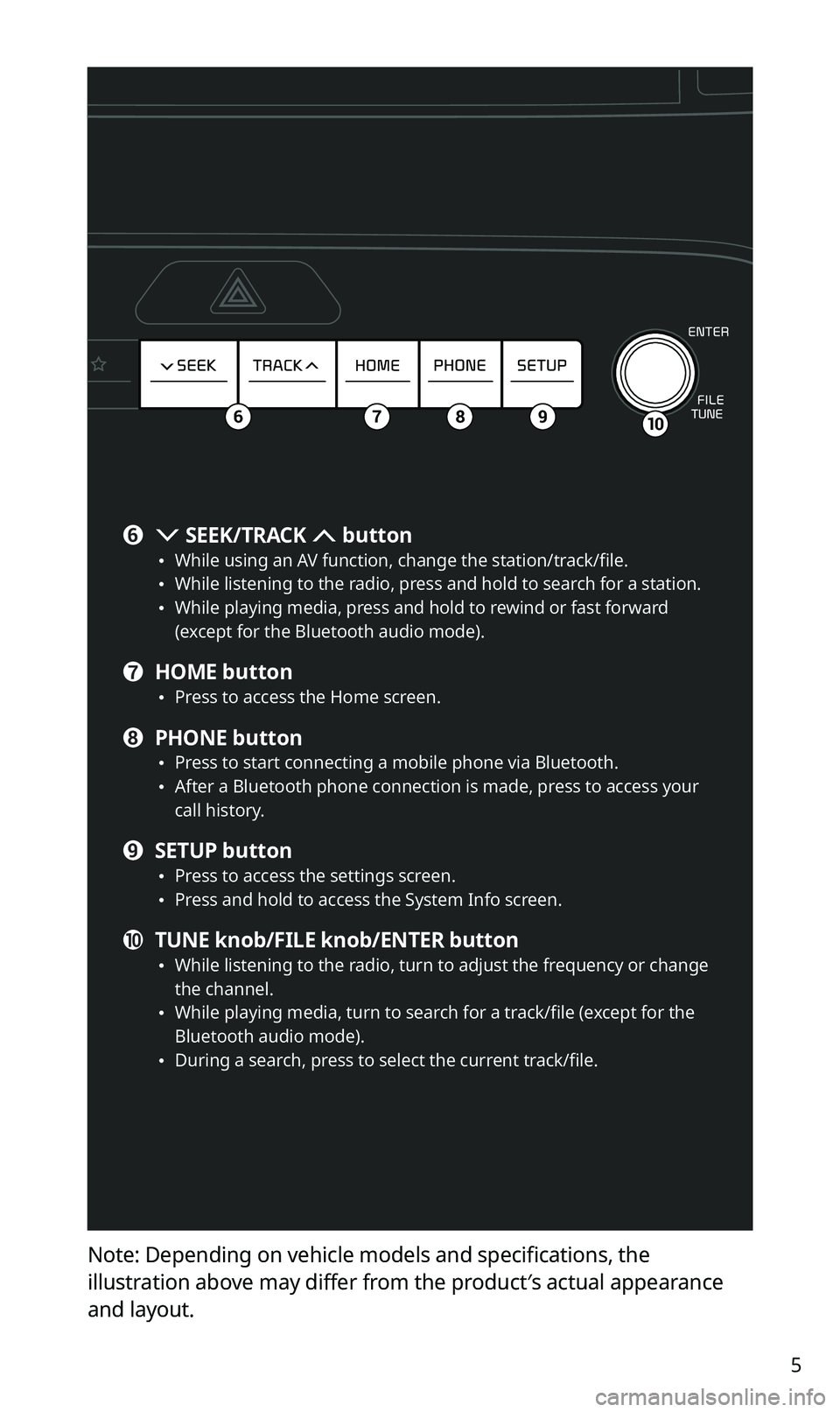
5
Note: Depending on vehicle models and specifications, the
illustration above may differ from the product′s actual appearance
and layout.
106789
f SEEK/TRACK button \225While using an AV function, change the station/track/file. \225While listening to the radio, press and hold to search for a station. \225While playing media, press and hold to rewind or fast forward
(except for the Bluetooth audio mode).
g HOME button \225Press to access the Home screen.
h PHONE button \225Press to start connecting a mobile phone via Bluetooth. \225After a Bluetooth phone connection is made, press to access your
call history.
i SETUP button \225Press to access the settings screen. \225Press and hold to access the System Info screen.
j TUNE knob/FILE knob/ENTER button \225While listening to the radio, turn to adjust the frequency or change
the channel.
\225While playing media, turn to search for a track/file (except for the
Bluetooth audio mode).
\225During a search, press to select the current track/file.
Page 7 of 42
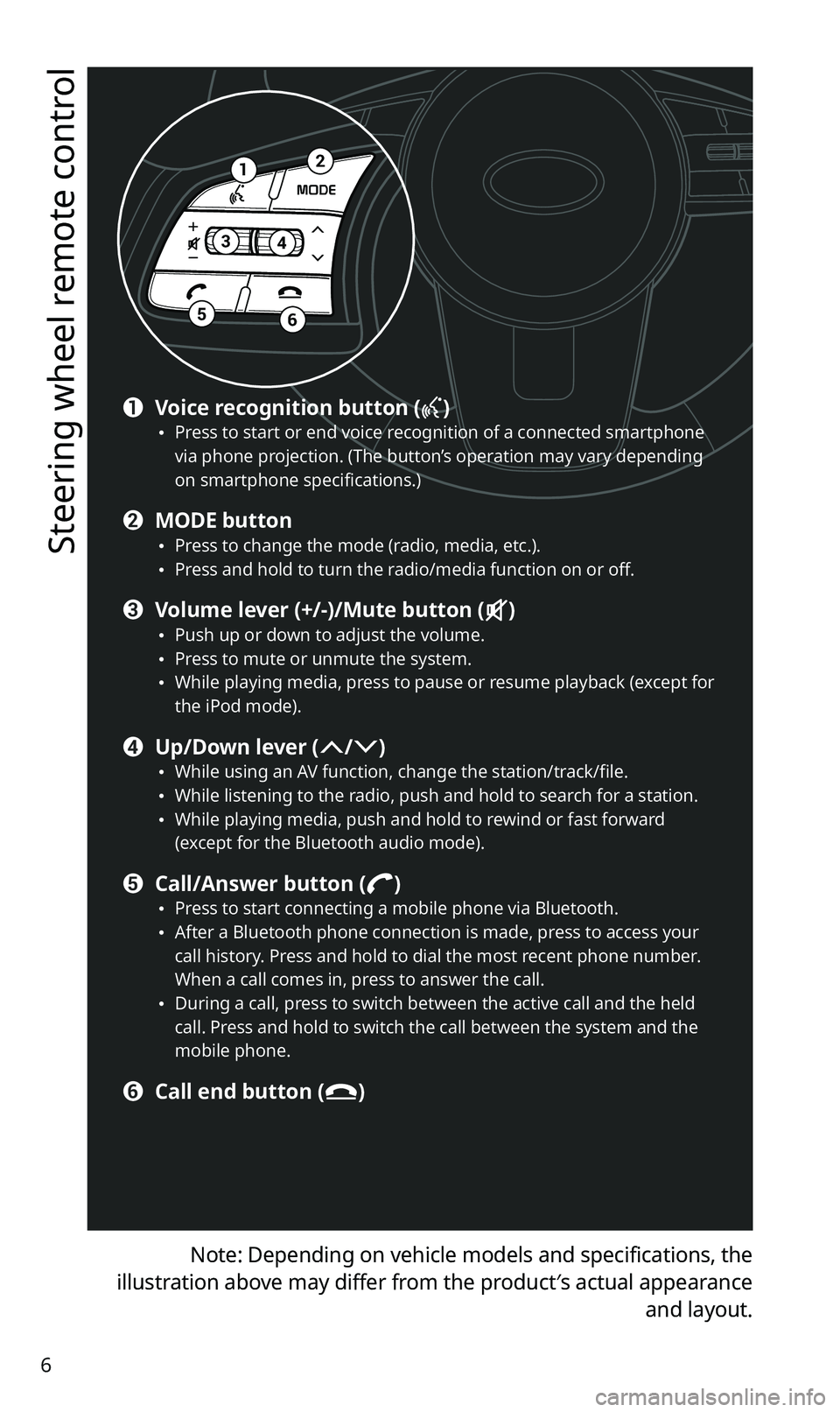
6
Steering wheel remote control
Note: Depending on vehicle models and specifications, the
illustration above may differ from the product′s actual appearance and layout.
12
34
56
a Voice recognition button () \225Press to start or end voice recognition of a connected smartphone
via phone projection. (The button’s operation may vary depending
on smartphone specifications.)
b MODE button \225Press to change the mode (radio, media, etc.). \225Press and hold to turn the radio/media function on or off.
c Volume lever (+/-)/Mute button () \225Push up or down to adjust the volume. \225Press to mute or unmute the system. \225While playing media, press to pause or resume playback (except for
the iPod mode).
d Up/Down lever (/) \225While using an AV function, change the station/track/file. \225While listening to the radio, push and hold to search for a station. \225While playing media, push and hold to rewind or fast forward
(except for the Bluetooth audio mode).
e Call/Answer button () \225Press to start connecting a mobile phone via Bluetooth. \225After a Bluetooth phone connection is made, press to access your
call history. Press and hold to dial the most recent phone number.
When a call comes in, press to answer the call.
\225During a call, press to switch between the active call and the held
call. Press and hold to switch the call between the system and the
mobile phone.
f Call end button ()
Page 11 of 42
10
System status icons
Status icons appear at the top right of the screen to display the current
system status.
Familiarize yourself with the status icons that appear when you perform
certain actions or functions and their meanings.
[Mute and voice recording
AV muted
Voice memo recording
[Bluetooth
Mobile phone connected via Bluetooth
Audio device connected via Bluetooth
Mobile phone and audio device connected via Bluetooth
Bluetooth call in progress
Microphone turned off during Bluetooth call
Downloading contacts or call history from a mobile phone
connected via Bluetooth to the system.
\333 Note
Depending on vehicle models and specifications, some status icons may
not be displayed.
Page 16 of 42
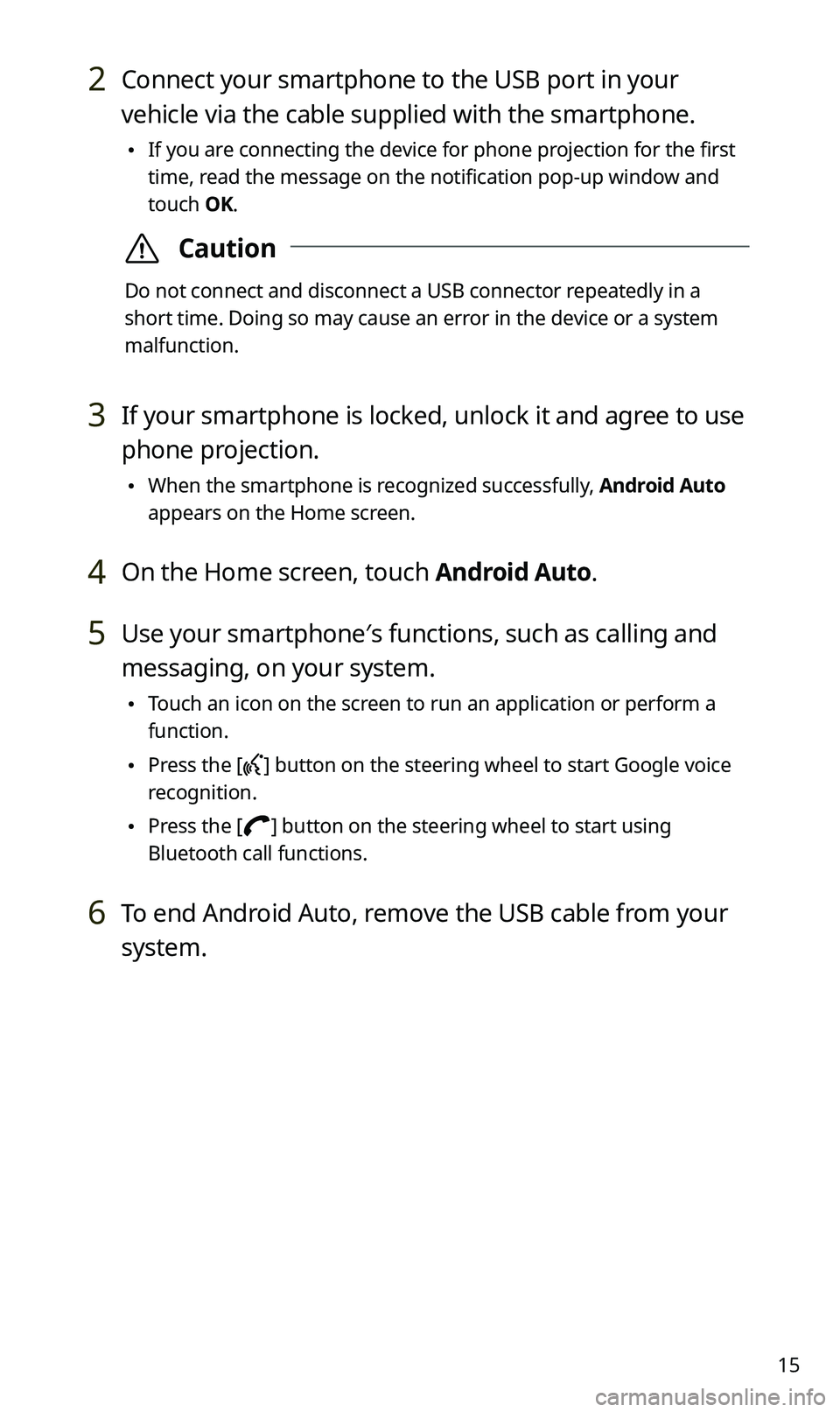
15
2 Connect your smartphone to the USB port in your
vehicle via the cable supplied with the smartphone.
\225If you are connecting the device for phone projection for the first
time, read the message on the notification pop-up window and
touch OK.
\335Caution
Do not connect and disconnect a USB connector repeatedly in a
short time. Doing so may cause an error in the device or a system
malfunction.
3 If your smartphone is locked, unlock it and agree to use
phone projection.
\225When the smartphone is recognized successfully, Android Auto
appears on the Home screen.
4 On the Home screen, touch Android Auto.
5 Use your smartphone′s functions, such as calling and
messaging, on your system.
\225Touch an icon on the screen to run an application or perform a
function.
\225Press the [] button on the steering wheel to start Google voice
recognition.
\225 Press the [] button on the steering wheel to start using
Bluetooth call functions.
6 To end Android Auto, remove the USB cable from your
system.
Page 23 of 42
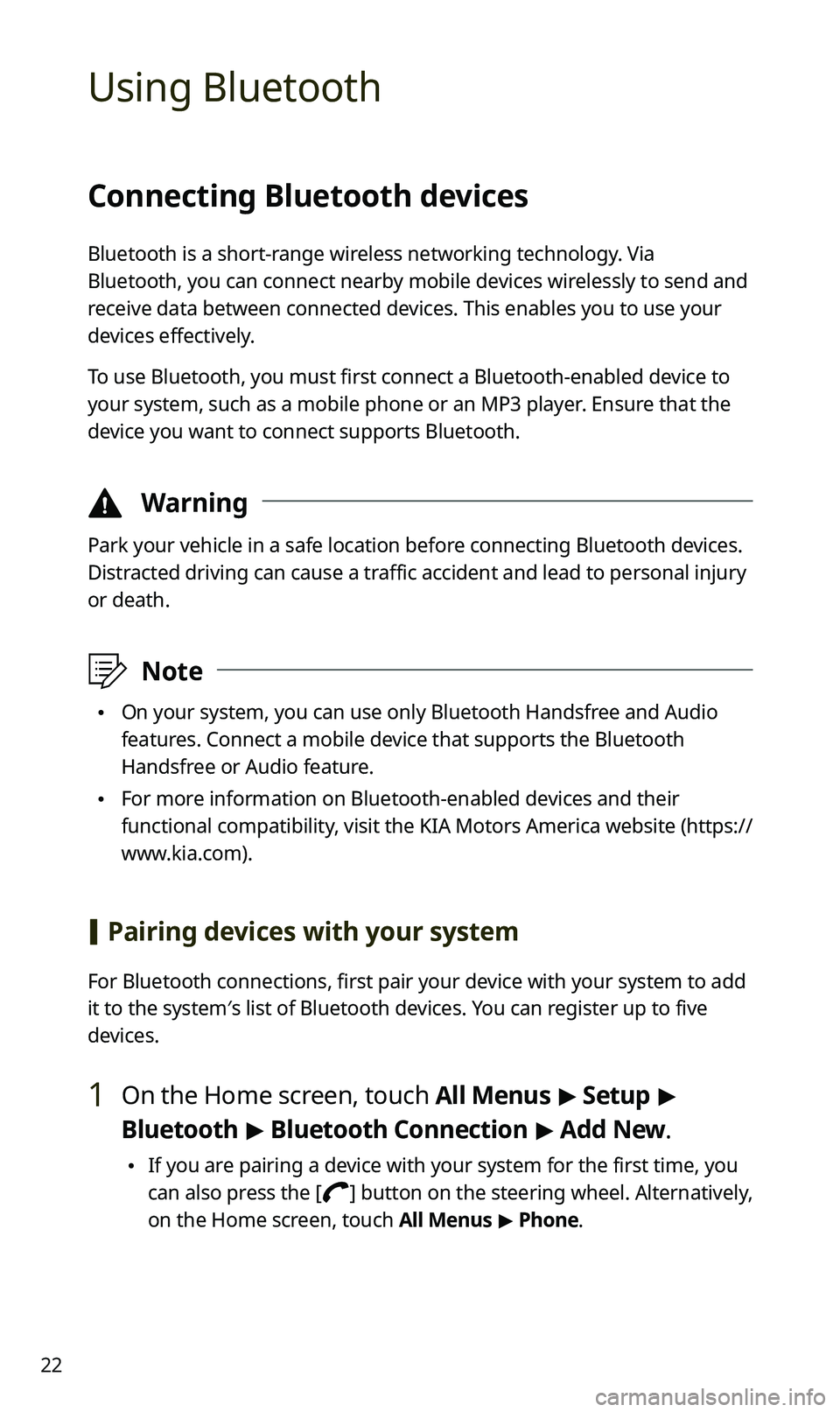
22
Using Bluetooth
Connecting Bluetooth devices
Bluetooth is a short-range wireless networking technology. Via
Bluetooth, you can connect nearby mobile devices wirelessly to send and
receive data between connected devices. This enables you to use your
devices effectively.
To use Bluetooth, you must first connect a Bluetooth-enabled device to
your system, such as a mobile phone or an MP3 player. Ensure that the
device you want to connect supports Bluetooth.
\334Warning
Park your vehicle in a safe location before connecting Bluetooth devices.
Distracted driving can cause a traffic accident and lead to personal injury
or death.
\333Note
\225On your system, you can use only Bluetooth Handsfree and Audio
features. Connect a mobile device that supports the Bluetooth
Handsfree or Audio feature.
\225For more information on Bluetooth-enabled devices and their
functional compatibility, visit the KIA Motors America website ( https://
www.kia.com).
[ Pairing devices with your system
For Bluetooth connections, first pair your device with your system to add
it to the system′s list of Bluetooth devices. You can register up to five
devices.
1 On the Home screen, touch All Menus > Setup >
Bluetooth > Bluetooth Connection > Add New.
\225 If you are pairing a device with your system for the first time, you
can also press the [
] button on the steering wheel. Alternatively,
on the Home screen, touch All Menus > Phone.
Page 24 of 42
23
2 On the Bluetooth device you want to connect, activate
Bluetooth, search for your vehicle′s system, and then
select it.
\225Check the system′s Bluetooth name, which is displayed in the new
registration pop-up window on the system screen.
3 Ensure that the Bluetooth passkeys displayed on the
Bluetooth device screen and the system screen are the
same and confirm the connection from the device.
4 Choose whether or not to connect the Bluetooth device
to your system prior to other devices.
\225If you grant priority to the Bluetooth device, it will be connected
automatically to the system when you turn on the system.
5 If you are connecting a mobile phone, permit the
system to access and download your data from the
device.
\225Downloading data is only for Bluetooth call functions. Permission
is not required if you are connecting an audio device.
Page 25 of 42
24
[Connecting a paired device
To use a Bluetooth device on your system, connect the paired device to
the system. Your system can connect with only one device at a time.
1 On the Home screen, touch All Menus > Setup >
Bluetooth > Bluetooth Connection.
2 Touch Connect next to the device you want to connect.
\225If another device is already connected to your system, disconnect
it. Touch Disconnect next to the device.
a
c
de
b
a Display the options list.
\225Help: View Bluetooth help.
b Connect the device.
c Disconnect the device.
d Pair a new device with your system.
e Delete paired devices. Downloaded data from devices will also be
deleted.