Page 19 of 58
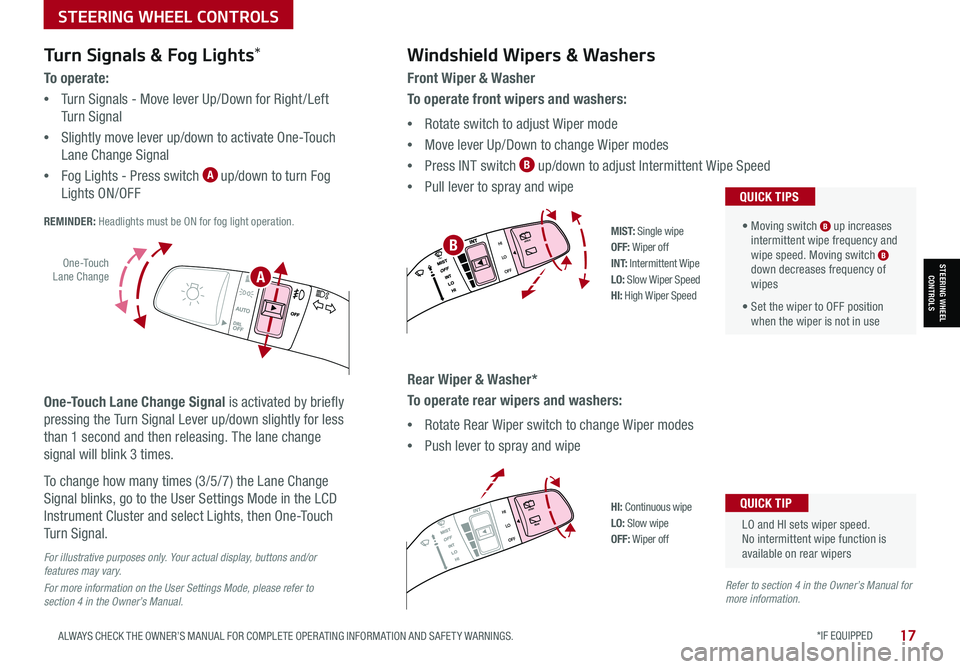
STEERING WHEEL CONTROLS
STEERING WHEEL CONTROLS
*IF EQUIPPED 17ALWAYS CHECK THE OWNER’S MANUAL FOR COMPLETE OPER ATING INFORMATION AND SAFET Y WARNINGS.
.
LO and HI sets wiper speed. No intermittent wipe function is available on rear wipers
QUICK TIP
Windshield Wipers & Washers
Front Wiper & Washer
To operate front wipers and washers:
•Rotate switch to adjust Wiper mode
•Move lever Up/Down to change Wiper modes
•Press INT switch B up/down to adjust Intermittent Wipe Speed
•Pull lever to spray and wipe
• Moving switch B up increases intermittent wipe frequency and wipe speed. Moving switch B down decreases frequency of wipes
• Set the wiper to OFF position when the wiper is not in use
QUICK TIPS
Rear Wiper & Washer*
To operate rear wipers and washers:
•Rotate Rear Wiper switch to change Wiper modes
•Push lever to spray and wipe
PUSH
PULL
PUSH
PULL
QUIC K T IP
M I S T: Single wipeOFF: Wiper off
I N T: Intermittent WipeLO: Slow Wiper SpeedHI: High Wiper Speed
PUSH
PULL
PUSH
PULL
QUIC K T IP
HI: Continuous wipeLO: Slow wipeOFF: Wiper off
O ne -To u ch Lane Change
Turn Signals & Fog Lights*
To o p e r a t e :
•Turn Signals - Move lever Up/Down for Right /Left
Turn Signal
•Slightly move lever up/down to activate One-Touch
Lane Change Signal
•Fog Lights - Press switch A up/down to turn Fog
Lights ON/OFF REMINDER: Headlights must be ON for fog light operation.
One-Touch Lane Change Signal is activated by briefly
pressing the Turn Signal Lever up/down slightly for less
than 1 second and then releasing. The lane change
signal will blink 3 times.
To change how many times (3/5/7) the Lane Change
Signal blinks, go to the User Settings Mode in the LCD
Instrument Cluster and select Lights, then One-Touch
Turn Signal.
For illustrative purposes only. Your actual display, buttons and/or features may vary.
For more information on the User Settings Mode, please refer to section 4 in the Owner’s Manual.
Refer to section 4 in the Owner’s Manual for more information.
A
B
Page 29 of 58
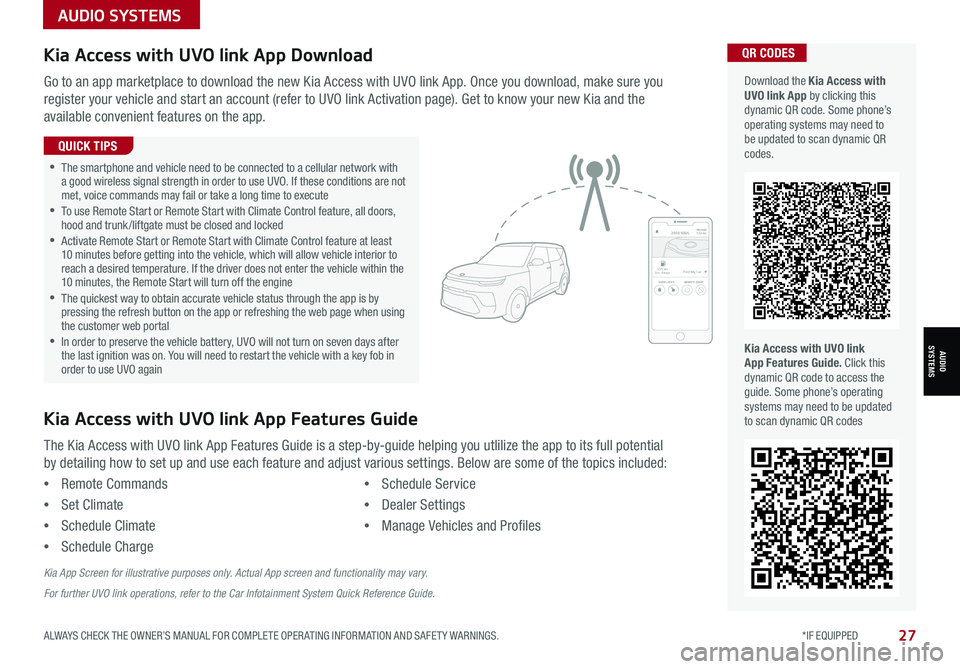
AUDIO SYSTEMS
AUDIOSYSTEMS
27ALWAYS CHECK THE OWNER’S MANUAL FOR COMPLETE OPER ATING INFORMATION AND SAFET Y WARNINGS. *IF EQUIPPED
Kia Access with UVO link App DownloadQR CODES
Kia Access with UVO link App Features Guide. Click this dynamic QR code to access the guide. Some phone’s operating systems may need to be updated to scan dynamic QR codes
Download the Kia Access with UVO link App by clicking this dynamic QR code. Some phone’s operating systems may need to be updated to scan dynamic QR codes.
Go to an app marketplace to download the new Kia Access with UVO link App. Once you download, make sure you
register your vehicle and start an account (refer to UVO link Activation page). Get to know your new Kia and the
available convenient features on the app.
The Kia Access with UVO link App Features Guide is a step-by-guide helping you utlilize the app to its full potential
by detailing how to set up and use each feature and adjust various settings. Below are some of the topics included:
•Remote Commands
•Set Climate
•Schedule Climate
•Schedule Charge
•Schedule Service
•Dealer Settings
•Manage Vehicles and Profiles
Kia Access with UVO link App Features Guide
2020 SOULMILEAGE722 mi.
355 miEst. RangeDOOR LOCKSREMOTE STARTFind My Car
•The smartphone and vehicle need to be connected to a cellular network with a good wireless signal strength in order to use UVO. If these conditions are not met, voice commands may fail or take a long time to execute •
To use Remote Start or Remote Start with Climate Control feature, all doors, hood and trunk /liftgate must be closed and locked •
Activate Remote Start or Remote Start with Climate Control feature at least 10 minutes before getting into the vehicle, which will allow vehicle interior to reach a desired temperature. If the driver does not enter the vehicle within the 10 minutes, the Remote Start will turn off the engine •
The quickest way to obtain accurate vehicle status through the app is by pressing the refresh button on the app or refreshing the web page when using the customer web portal •In order to preserve the vehicle battery, UVO will not turn on seven days after the last ignition was on. You will need to restart the vehicle with a key fob in order to use UVO again
QUICK TIPS
Kia App Screen for illustrative purposes only. Actual App screen and functionality may vary.
For further UVO link operations, refer to the Car Infotainment System Quick Reference Guide.
Page 42 of 58
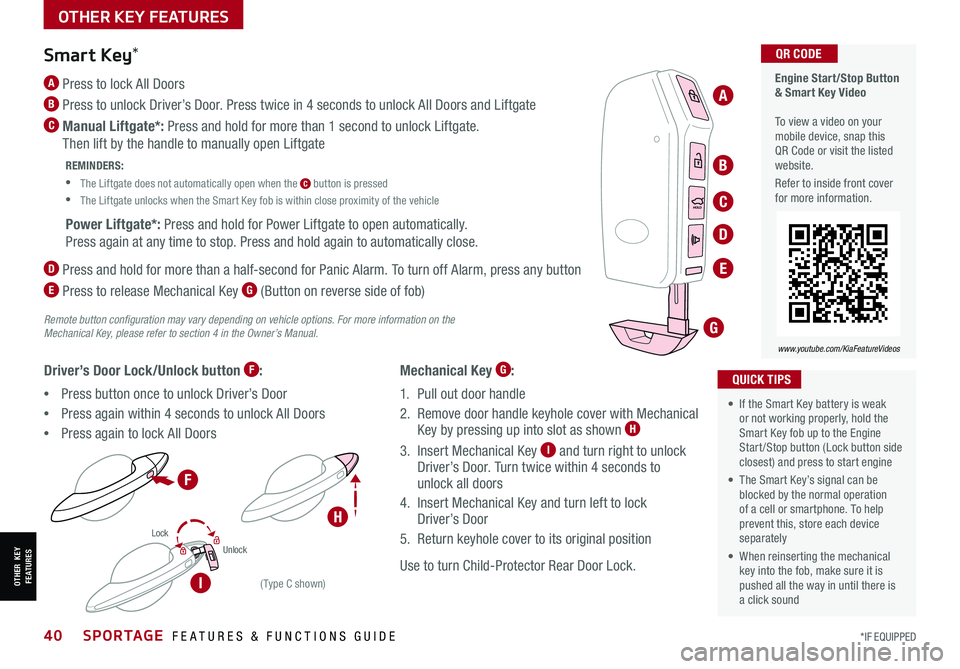
HOLDHOLD
SPORTAGE FEATURES & FUNCTIONS GUIDE40*IF EQUIPPED
HOLD
Lock
Unlock
HOLD
Engine Start/Stop Button & Smart Key Video To view a video on your mobile device, snap this QR Code or visit the listed website.
Refer to inside front cover for more information.
www.youtube.com/KiaFeatureVideos
QR CODE
Remote button configuration may vary depending on vehicle options. For more information on the Mechanical Key, please refer to section 4 in the Owner’s Manual.
Mechanical Key G:
1. Pull out door handle
2. Remove door handle keyhole cover with Mechanical Key by pressing up into slot as shown H
3. Insert Mechanical Key I and turn right to unlock Driver’s Door. Turn twice within 4 seconds to unlock all doors
4. Insert Mechanical Key and turn left to lock Driver’s Door
5. Return keyhole cover to its original position
Use to turn Child-Protector Rear Door Lock.
Driver’s Door Lock/Unlock button F:
•Press button once to unlock Driver’s Door
•Press again within 4 seconds to unlock All Doors
•Press again to lock All Doors
Smart Key*
A Press to lock All Doors
B Press to unlock Driver’s Door. Press twice in 4 seconds to unlock All Doors and Liftgate
C Manual Liftgate*: Press and hold for more than 1 second to unlock Liftgate.
Then lift by the handle to manually open Liftgate
REMINDERS:
•
The Liftgate does not automatically open when the C button is pressed
•
The Liftgate unlocks when the Smart Key fob is within close proximity of the vehicle
Power Liftgate*: Press and hold for Power Liftgate to open automatically.
Press again at any time to stop. Press and hold again to automatically close.
D
Press and hold for more than a half-second for Panic Alarm. To turn off Alarm, press any button
E
Press to release Mechanical Key G (Button on reverse side of fob)
•
• If the Smart Key battery is weak or not working properly, hold the Smart Key fob up to the Engine Start /Stop button (Lock button side closest) and press to start engine
• The Smart Key’s signal can be blocked by the normal operation of a cell or smartphone. To help prevent this, store each device separately
• When reinserting the mechanical key into the fob, make sure it is pushed all the way in until there is a click sound
QUICK TIPS
(Type C shown)
A
B
C
D
E
G
F
H
IOTHER KEY FEATURES
OTHER KEY FEATURES