Page 9 of 58
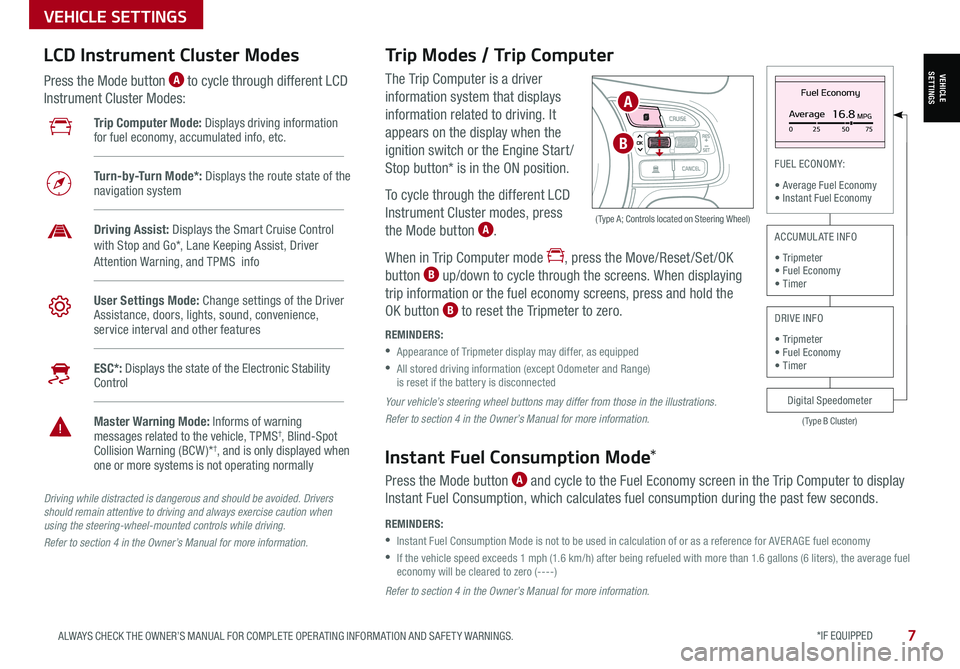
*IF EQUIPPED 7ALWAYS CHECK THE OWNER’S MANUAL FOR COMPLETE OPER ATING INFORMATION AND SAFET Y WARNINGS.
VEHICLE SETTINGS
The Trip Computer is a driver
information system that displays
information related to driving. It
appears on the display when the
ignition switch or the Engine Start /
Stop button* is in the ON position.
To cycle through the different LCD
Instrument Cluster modes, press
the Mode button A.
When in Trip Computer mode , press the Move/Reset /Set /OK
button B up/down to cycle through the screens. When displaying
trip information or the fuel economy screens, press and hold the
OK button B to reset the Tripmeter to zero.
REMINDERS:
•
Appearance of Tripmeter display may differ, as equipped
•
All stored driving information (except Odometer and Range) is reset if the battery is disconnected
OK
Trip Modes / Trip Computer LCD Instrument Cluster Modes
Press the Mode button A to cycle through different LCD
Instrument Cluster Modes:
Your vehicle’s steering wheel buttons may differ from those in the illustrations.
Refer to section 4 in the Owner’s Manual for more information.
Driving while distracted is dangerous and should be avoided. Drivers should remain attentive to driving and always exercise caution when using the steering-wheel-mounted controls while driving.
Refer to section 4 in the Owner’s Manual for more information.
Refer to section 4 in the Owner’s Manual for more information.
( Type A; Controls located on Steering Wheel)
Instant Fuel Consumption Mode*
Press the Mode button A and cycle to the Fuel Economy screen in the Trip Computer to display
Instant Fuel Consumption, which calculates fuel consumption during the past few seconds.
REMINDERS:
•
Instant Fuel Consumption Mode is not to be used in calculation of or as a reference for AVER AGE fuel economy
•
If the vehicle speed exceeds 1 mph (1.6 km/h) after being refueled with more than 1.6 gallons (6 liters), the average fuel economy will be cleared to zero (----)
Fuel Economy
Average16.8MPG025 5075
(Type B Cluster)
FUEL ECONOMY:
• Average Fuel Economy• Instant Fuel Economy
Digital Speedometer
ACCUMULATE INFO
• Tripmeter• Fuel Economy• Timer
DRIVE INFO
• Tripmeter • Fuel Economy • Timer
Trip Computer Mode: Displays driving information for fuel economy, accumulated info, etc.
Turn-by-Turn Mode*: Displays the route state of the navigation system
Driving Assist: Displays the Smart Cruise Control with Stop and Go*, Lane Keeping Assist, Driver
Attention Warning, and TPMS info
User Settings Mode: Change settings of the Driver Assistance, doors, lights, sound, convenience, service interval and other features
ESC*: Displays the state of the Electronic Stability Control
Master Warning Mode: Informs of warning messages related to the vehicle, TPMS†, Blind-Spot Collision Warning (BCW )*†, and is only displayed when one or more systems is not operating normally
A
B
VEHICLESETTINGS
Page 10 of 58
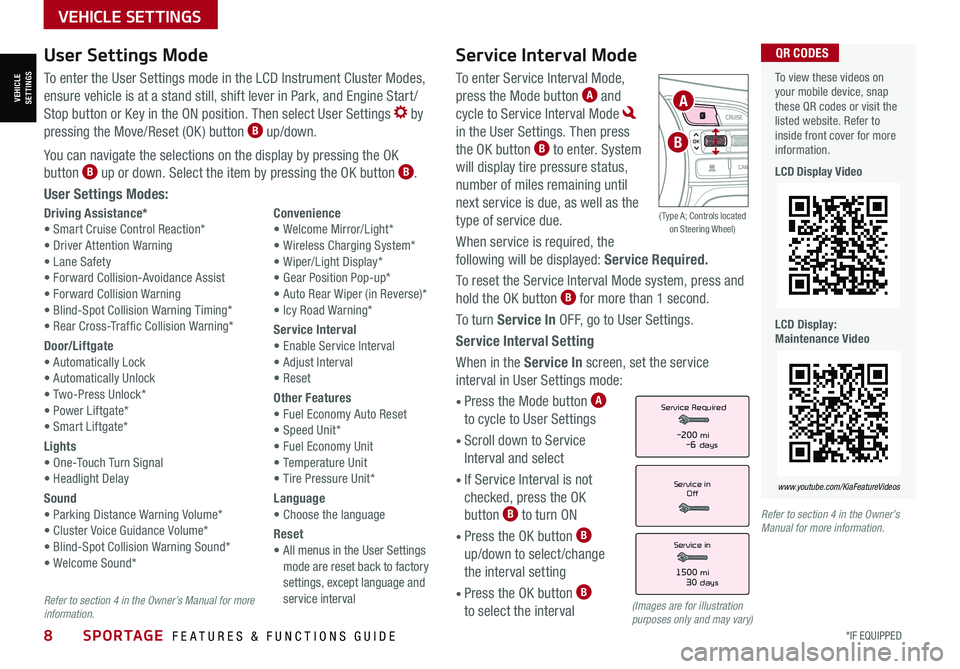
8*IF EQUIPPED SPORTAGE FEATURES & FUNCTIONS GUIDE
VEHICLE SETTINGS
Service Interval Mode
To enter Service Interval Mode,
press the Mode button A and
cycle to Service Interval Mode
in the User Settings. Then press
the OK button B to enter. System
will display tire pressure status,
number of miles remaining until
next service is due, as well as the
type of service due.
When service is required, the
following will be displayed: Service Required.
To reset the Service Interval Mode system, press and
hold the OK button B for more than 1 second.
To turn Service In OFF, go to User Settings.
Service Interval Setting
When in the Service In screen, set the service
interval in User Settings mode:
• Press the Mode button A
to cycle to User Settings
• Scroll down to Service
Interval and select
•
If Service Interval is not
checked, press the OK
button B to turn ON
• Press the OK button B
up/down to select /change
the interval setting
•
Press the OK button B
to select the interval
Driving Assistance*• Smart Cruise Control Reaction*• Driver Attention Warning• Lane Safety• Forward Collision-Avoidance Assist• Forward Collision Warning• Blind-Spot Collision Warning Timing*• Rear Cross-Traffic Collision Warning*
Door/Liftgate• Automatically Lock• Automatically Unlock• Two-Press Unlock*• Power Liftgate*• Smart Liftgate*
Lights• One-Touch Turn Signal• Headlight Delay
Sound• Parking Distance Warning Volume*• Cluster Voice Guidance Volume*• Blind-Spot Collision Warning Sound*• Welcome Sound*
Convenience• Welcome Mirror/Light*• Wireless Charging System*• Wiper/Light Display*• Gear Position Pop-up*• Auto Rear Wiper (in Reverse)*• Icy Road Warning*
Service Interval• Enable Service Interval• Adjust Interval• Reset
Other Features• Fuel Economy Auto Reset• Speed Unit*• Fuel Economy Unit• Temperature Unit• Tire Pressure Unit*
Language• Choose the language
Reset•
All menus in the User Settings mode are reset back to factory settings, except language and service interval
Service in
Off
Service Required
Service in
1500 mi30 days
-200 mi-6 days
To view these videos on your mobile device, snap these QR codes or visit the listed website. Refer to inside front cover for more information.
LCD Display Video
LCD Display: Maintenance Video
www.youtube.com/KiaFeatureVideos
QR CODESUser Settings Mode
To enter the User Settings mode in the LCD Instrument Cluster Modes,
ensure vehicle is at a stand still, shift lever in Park, and Engine Start /
Stop button or Key in the ON position. Then select User Settings by
pressing the Move/Reset (OK ) button B up/down.
You can navigate the selections on the display by pressing the OK
button B up or down. Select the item by pressing the OK button B.
User Settings Modes:
(Images are for illustration purposes only and may vary)
Refer to section 4 in the Owner’s Manual for more information.
Refer to section 4 in the Owner’s Manual for more information.
OK
A
B
( Type A; Controls located on Steering Wheel)
VEHICLESETTINGS
Page 11 of 58
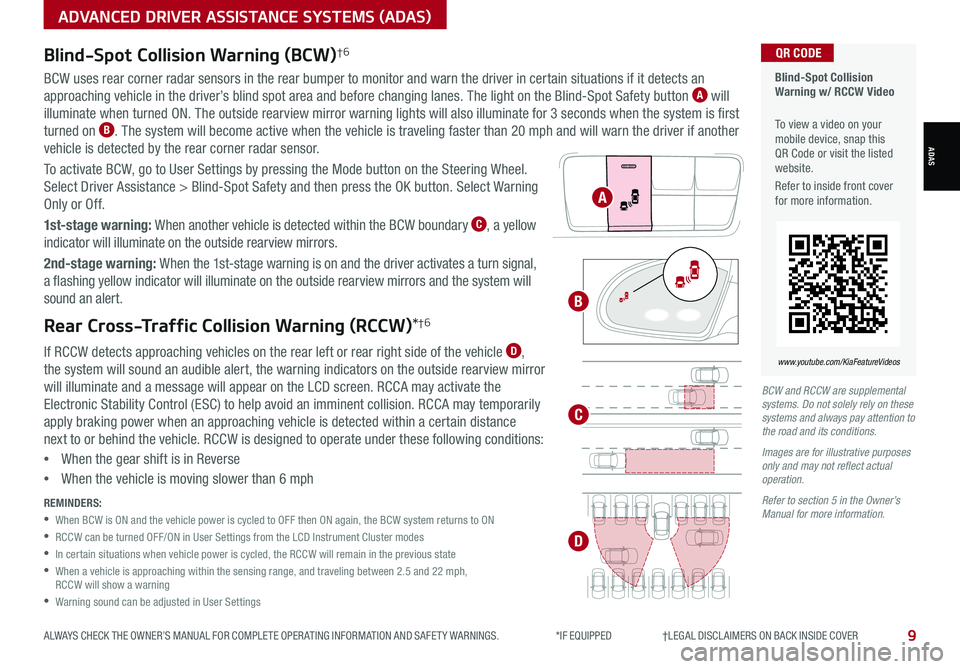
9ALWAYS CHECK THE OWNER’S MANUAL FOR COMPLETE OPER ATING INFORMATION AND SAFET Y WARNINGS. *IF EQUIPPED †LEGAL DISCL AIMERS ON BACK INSIDE COVER
BCW and RCCW are supplemental systems. Do not solely rely on these systems and always pay attention to the road and its conditions.
Images are for illustrative purposes only and may not reflect actual operation.
Refer to section 5 in the Owner’s Manual for more information.
Blind-Spot Collision Warning (BCW)†6
BCW uses rear corner radar sensors in the rear bumper to monitor and warn the driver in certain situations if it detects an
approaching vehicle in the driver’s blind spot area and before changing lanes. The light on the Blind-Spot Safety button A will
illuminate when turned ON. The outside rearview mirror warning lights will also illuminate for 3 seconds when the system is first
turned on B. The system will become active when the vehicle is traveling faster than 20 mph and will warn the driver if another
vehicle is detected by the rear corner radar sensor.
To activate BCW, go to User Settings by pressing the Mode button on the Steering Wheel.
Select Driver Assistance > Blind-Spot Safety and then press the OK button. Select Warning
Only or Off.
1st-stage warning: When another vehicle is detected within the BCW boundary C, a yellow
indicator will illuminate on the outside rearview mirrors.
2nd-stage warning: When the 1st-stage warning is on and the driver activates a turn signal,
a flashing yellow indicator will illuminate on the outside rearview mirrors and the system will
sound an alert.
Rear Cross-Traffic Collision Warning (RCCW)*†6
If RCCW detects approaching vehicles on the rear left or rear right side of the vehicle D,
the system will sound an audible alert, the warning indicators on the outside rearview mirror
will illuminate and a message will appear on the LCD screen. RCCA may activate the
Electronic Stability Control (ESC) to help avoid an imminent collision. RCCA may temporarily
apply braking power when an approaching vehicle is detected within a certain distance
next to or behind the vehicle. RCCW is designed to operate under these following conditions:
•When the gear shift is in Reverse
•When the vehicle is moving slower than 6 mph
REMINDERS:
•
When BCW is ON and the vehicle power is cycled to OFF then ON again, the BCW system returns to ON
•RCCW can be turned OFF/ON in User Settings from the LCD Instrument Cluster modes
•In certain situations when vehicle power is cycled, the RCCW will remain in the previous state
•
When a vehicle is approaching within the sensing range, and traveling between 2.5 and 22 mph, RCCW will show a warning
•Warning sound can be adjusted in User Settings
Blind-Spot Collision Warning w/ RCCW Video
To view a video on your mobile device, snap this QR Code or visit the listed website.
Refer to inside front cover for more information.
www.youtube.com/KiaFeatureVideos
QR CODE
A
B
C
D
ADVANCED DRIVER ASSISTANCE SYSTEMS (ADAS)
ADAS
Page 12 of 58
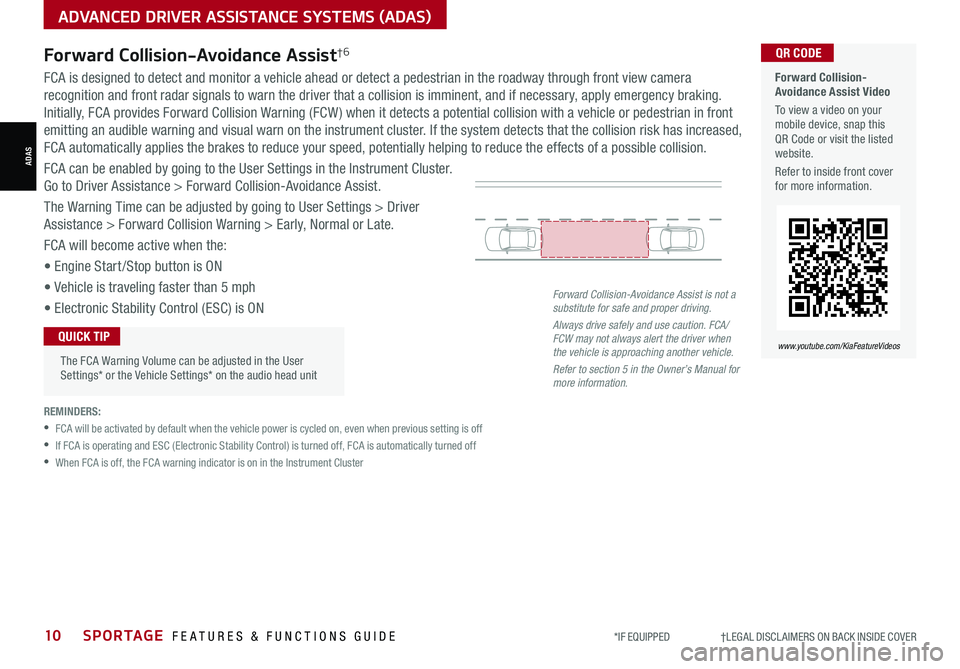
10SPORTAGE FEATURES & FUNCTIONS GUIDE*IF EQUIPPED †LEGAL DISCL AIMERS ON BACK INSIDE COVER
ADVANCED DRIVER ASSISTANCE SYSTEMS (ADAS)
Forward Collision-Avoidance Assist†6 Forward Collision-Avoidance Assist Video
To view a video on your mobile device, snap this QR Code or visit the listed website.
Refer to inside front cover for more information.
www.youtube.com/KiaFeatureVideos
QR CODE
FCA is designed to detect and monitor a vehicle ahead or detect a pedestrian in the roadway through front view camera
recognition and front radar signals to warn the driver that a collision is imminent, and if necessary, apply emergency braking.
Initially, FCA provides Forward Collision Warning (FCW ) when it detects a potential collision with a vehicle or pedestrian in front
emitting an audible warning and visual warn on the instrument cluster. If the system detects that the collision risk has increased,
FCA automatically applies the brakes to reduce your speed, potentially helping to reduce the effects of a possible collision.
FCA can be enabled by going to the User Settings in the Instrument Cluster.
Go to Driver Assistance > Forward Collision-Avoidance Assist.
The Warning Time can be adjusted by going to User Settings > Driver
Assistance > Forward Collision Warning > Early, Normal or Late.
FCA will become active when the:
• Engine Start /Stop button is ON
• Vehicle is traveling faster than 5 mph
• Electronic Stability Control (ESC) is ON
REMINDERS:
•
FCA will be activated by default when the vehicle power is cycled on, even when previous setting is off
•
If FCA is operating and ESC (Electronic Stability Control) is turned off, FCA is automatically turned off
•
When FCA is off, the FCA warning indicator is on in the Instrument Cluster
Forward Collision-Avoidance Assist is not a substitute for safe and proper driving.
Always drive safely and use caution. FCA/FCW may not always alert the driver when the vehicle is approaching another vehicle.
Refer to section 5 in the Owner’s Manual for more information.
ADAS
The FCA Warning Volume can be adjusted in the User Settings* or the Vehicle Settings* on the audio head unit
QUICK TIP
Page 13 of 58
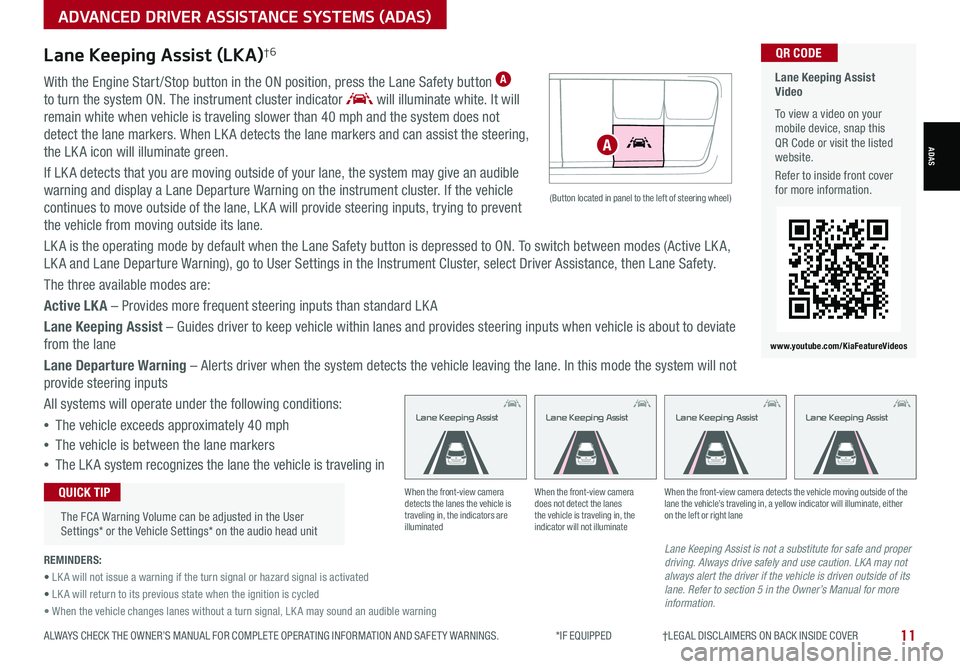
11ALWAYS CHECK THE OWNER’S MANUAL FOR COMPLETE OPER ATING INFORMATION AND SAFET Y WARNINGS. *IF EQUIPPED †LEGAL DISCL AIMERS ON BACK INSIDE COVER
ADVANCED DRIVER ASSISTANCE SYSTEMS (ADAS)
Lane Keeping Assist (LKA)†6
With the Engine Start /Stop button in the ON position, press the Lane Safety button A
to turn the system ON. The instrument cluster indicator will illuminate white. It will
remain white when vehicle is traveling slower than 40 mph and the system does not
detect the lane markers. When LK A detects the lane markers and can assist the steering,
the LK A icon will illuminate green.
If LK A detects that you are moving outside of your lane, the system may give an audible
warning and display a Lane Departure Warning on the instrument cluster. If the vehicle
continues to move outside of the lane, LK A will provide steering inputs, trying to prevent
the vehicle from moving outside its lane.
LK A is the operating mode by default when the Lane Safety button is depressed to ON. To switch between modes (Active LK A,
LK A and Lane Departure Warning), go to User Settings in the Instrument Cluster, select Driver Assistance, then Lane Safety.
The three available modes are:
Active LKA – Provides more frequent steering inputs than standard LK A
Lane Keeping Assist – Guides driver to keep vehicle within lanes and provides steering inputs when vehicle is about to deviate
from the lane
Lane Departure Warning – Alerts driver when the system detects the vehicle leaving the lane. In this mode the system will not
provide steering inputs
All systems will operate under the following conditions:
•The vehicle exceeds approximately 40 mph
•The vehicle is between the lane markers
•The LK A system recognizes the lane the vehicle is traveling in
Lane Keeping Assist is not a substitute for safe and proper driving. Always drive safely and use caution. LKA may not always alert the driver if the vehicle is driven outside of its lane. Refer to section 5 in the Owner’s Manual for more information.
When the front-view camera detects the lanes the vehicle is traveling in, the indicators are illuminated
When the front-view camera does not detect the lanes the vehicle is traveling in, the indicator will not illuminate
When the front-view camera detects the vehicle moving outside of the lane the vehicle’s traveling in, a yellow indicator will illuminate, either on the left or right lane
Lane Keeping AssistLane Keeping AssistLane Keeping AssistLane Keeping Assist
REMINDERS:
• LK A will not issue a warning if the turn signal or hazard signal is activated
• LK A will return to its previous state when the ignition is cycled
• When the vehicle changes lanes without a turn signal, LK A may sound an audible warning
Lane Keeping Assist Video
To view a video on your mobile device, snap this QR Code or visit the listed website.
Refer to inside front cover for more information.
www.youtube.com/KiaFeatureVideos
QR CODE
ADAS
The FCA Warning Volume can be adjusted in the User Settings* or the Vehicle Settings* on the audio head unit
QUICK TIP
(Button located in panel to the left of steering wheel)
A
Page 14 of 58
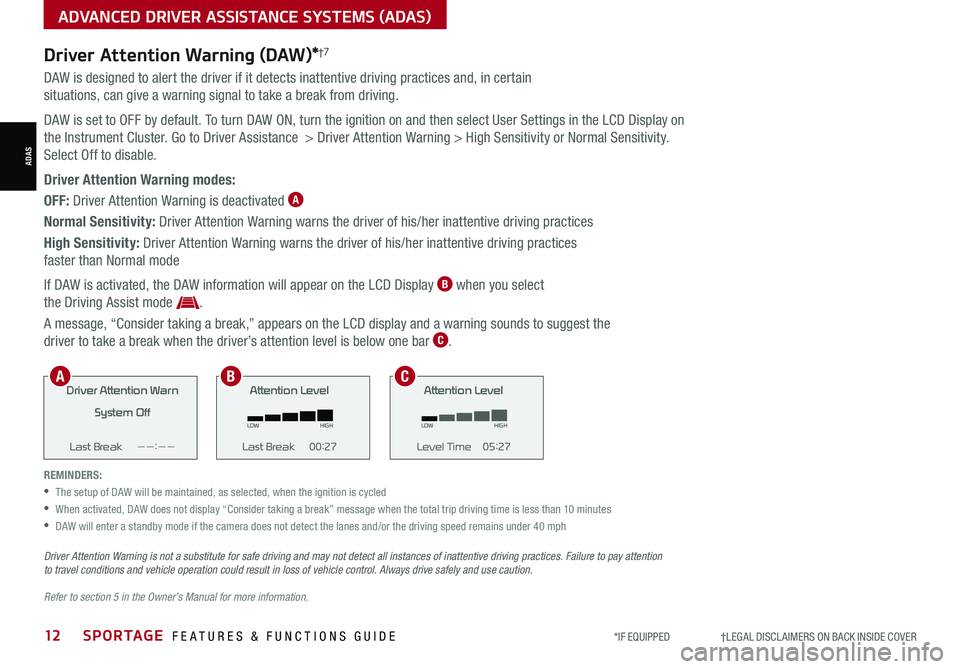
12SPORTAGE FEATURES & FUNCTIONS GUIDE*IF EQUIPPED †LEGAL DISCL AIMERS ON BACK INSIDE COVER
ADVANCED DRIVER ASSISTANCE SYSTEMS (ADAS)
ADAS
Driver Attention Warning (DAW)*†7
DAW is designed to alert the driver if it detects inattentive driving practices and, in certain
situations, can give a warning signal to take a break from driving.
DAW is set to OFF by default. To turn DAW ON, turn the ignition on and then select User Settings in the LCD Display on
the Instrument Cluster. Go to Driver Assistance > Driver Attention Warning > High Sensitivity or Normal Sensitivity.
Select Off to disable.
Driver Attention Warning modes:
OFF: Driver Attention Warning is deactivated A
Normal Sensitivity: Driver Attention Warning warns the driver of his/her inattentive driving practices
High Sensitivity: Driver Attention Warning warns the driver of his/her inattentive driving practices
faster than Normal mode
If DAW is activated, the DAW information will appear on the LCD Display B when you select
the Driving Assist mode .
A message, “Consider taking a break,” appears on the LCD display and a warning sounds to suggest the
driver to take a break when the driver’s attention level is below one bar C.
REMINDERS:
•The setup of DAW will be maintained, as selected, when the ignition is cycled
•
When activated, DAW does not display “Consider taking a break” message when the total trip driving time is less than 10 minutes
•DAW will enter a standby mode if the camera does not detect the lanes and/or the driving speed remains under 40 mph
Driver Attention Warn
System Off
Last Break ——:——Attention Level
LOW HIGH
Last Break 00:27 Attention Level
LOW
HIGH
Level Time 05:27
Consider taking a break
22.4
°C4025km
Driver Attention War n
System Off
Last Break ——:——Attention Level
LOW HIGH
Last Break 00:27
Attention Level
LOWHIGH
Level Time 05:27
Consider taking a break
22.4
°C4025km
Driver Attention War n
System Off
Last Break ——:—— Attention Level
LOW
HIGH
Last Break 00:27
Attention Level
LOWHIGH
Level Time 05:27
Consider taking a break
22.4
°C4025km
Driver Attention Warning is not a substitute for safe driving and may not detect all instances of inattentive driving practices. Failure to pay attention to travel conditions and vehicle operation could result in loss of vehicle control. Always drive safely and use caution.
Refer to section 5 in the Owner’s Manual for more information.
ABC
Page 15 of 58
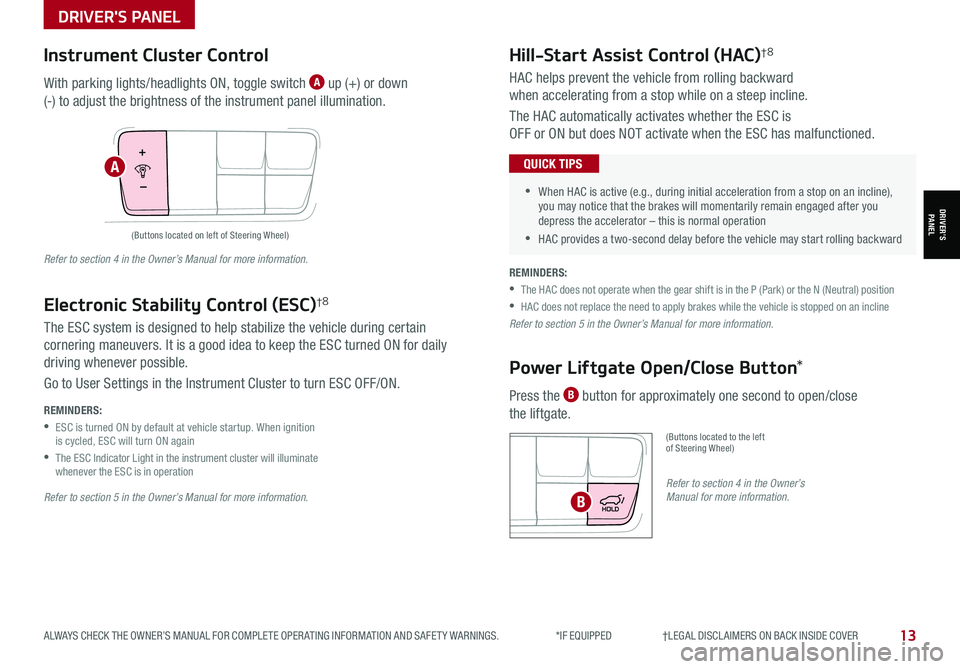
13ALWAYS CHECK THE OWNER’S MANUAL FOR COMPLETE OPER ATING INFORMATION AND SAFET Y WARNINGS. *IF EQUIPPED †LEGAL DISCL AIMERS ON BACK INSIDE COVER
DRIVER'S PANEL
Hill-Start Assist Control (HAC)†8
Power Liftgate Open/Close Button*
HAC helps prevent the vehicle from rolling backward
when accelerating from a stop while on a steep incline.
The HAC automatically activates whether the ESC is
OFF or ON but does NOT activate when the ESC has malfunctioned.
Press the B button for approximately one second to open/close
the liftgate.
(Buttons located to the left of Steering Wheel)
•
•When HAC is active (e.g., during initial acceleration from a stop on an incline), you may notice that the brakes will momentarily remain engaged after you depress the accelerator – this is normal operation
•HAC provides a two-second delay before the vehicle may start rolling backward
QUICK TIPS
REMINDERS:
•
The HAC does not operate when the gear shift is in the P (Park) or the N (Neutral) position
•
HAC does not replace the need to apply brakes while the vehicle is stopped on an incline
Refer to section 5 in the Owner’s Manual for more information.
Refer to section 4 in the Owner’s Manual for more information.B
(Buttons located on left of Steering Wheel)
Instrument Cluster Control
With parking lights/headlights ON, toggle switch A up (+) or down
(-) to adjust the brightness of the instrument panel illumination.
Refer to section 5 in the Owner’s Manual for more information.
Refer to section 4 in the Owner’s Manual for more information.
REMINDERS:
•
ESC is turned ON by default at vehicle startup. When ignition is cycled, ESC will turn ON again
•
The ESC Indicator Light in the instrument cluster will illuminate whenever the ESC is in operation
The ESC system is designed to help stabilize the vehicle during certain
cornering maneuvers. It is a good idea to keep the ESC turned ON for daily
driving whenever possible.
Go to User Settings in the Instrument Cluster to turn ESC OFF/ON.
Electronic Stability Control (ESC)†8
A
DRIVER’SPANEL
Page 16 of 58
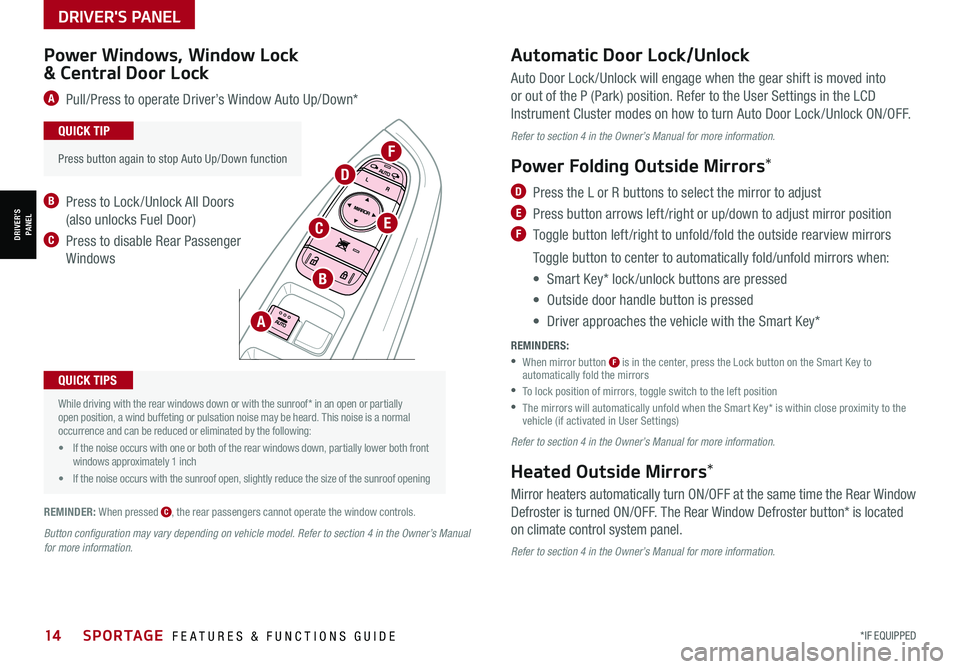
DRIVER'S PANEL
14*IF EQUIPPED SPORTAGE FEATURES & FUNCTIONS GUIDE
DRIVER’SPANEL
Auto Door Lock /Unlock will engage when the gear shift is moved into
or out of the P (Park) position. Refer to the User Settings in the LCD
Instrument Cluster modes on how to turn Auto Door Lock /Unlock ON/OFF.
Refer to section 4 in the Owner’s Manual for more information.
Power Folding Outside Mirrors*
D Press the L or R buttons to select the mirror to adjust
E Press button arrows left /right or up/down to adjust mirror position
F Toggle button left /right to unfold/fold the outside rearview mirrors
Toggle button to center to automatically fold/unfold mirrors when:
• Smart Key* lock /unlock buttons are pressed
• Outside door handle button is pressed
• Driver approaches the vehicle with the Smart Key*
REMINDERS:
•
When mirror button F is in the center, press the Lock button on the Smart Key to automatically fold the mirrors
•To lock position of mirrors, toggle switch to the left position
•
The mirrors will automatically unfold when the Smart Key* is within close proximity to the vehicle (if activated in User Settings)
Refer to section 4 in the Owner’s Manual for more information.
Heated Outside Mirrors*
Mirror heaters automatically turn ON/OFF at the same time the Rear Window
Defroster is turned ON/OFF. The Rear Window Defroster button* is located
on climate control system panel.
Refer to section 4 in the Owner’s Manual for more information.
•
Press button again to stop Auto Up/Down function
QUICK TIP
Button configuration may vary depending on vehicle model. Refer to section 4 in the Owner’s Manual for more information.
Power Windows, Window Lock
& Central Door Lock
A Pull/Press to operate Driver’s Window Auto Up/Down*
B Press to Lock /Unlock All Doors
(also unlocks Fuel Door)
C Press to disable Rear Passenger
Windows
Automatic Door Lock/Unlock
A
B
C
D
E
F
•
While driving with the rear windows down or with the sunroof* in an open or partially open position, a wind buffeting or pulsation noise may be heard. This noise is a normal occurrence and can be reduced or eliminated by the following:
• If the noise occurs with one or both of the rear windows down, partially lower both front windows approximately 1 inch
• If the noise occurs with the sunroof open, slightly reduce the size of the sunroof opening
QUICK TIPS
REMINDER: When pressed C, the rear passengers cannot operate the window controls.