Page 5 of 42
4
Component names and functions
Control panel
Note: Depending on vehicle models and specifications, the
illustration above may differ from the product′s actual appearance and layout.
1
2
3
4
5
a RADIO button 0024Press to turn on the radio. While listening to the radio, press to
change the radio mode.
b MEDIA button 0024Press to play content from a media storage device. 0024If you have multiple media storage devices, select one from the
media selection window.
c SEEK/ TRACK button 0024While using an AV function, change the station/track/file. 0024While listening to the radio, press and hold to search for a station. 0024While playing media, press and hold to rewind or fast forward
(except for the Bluetooth audio mode).
d Power button ()/Volume knob 0024Press to turn AV (radio/media) on or off. 0024Press and hold to turn off the screen and the sound. 0024Turn to the left or right to adjust the system sound volume.
e Reset button
Page 14 of 42
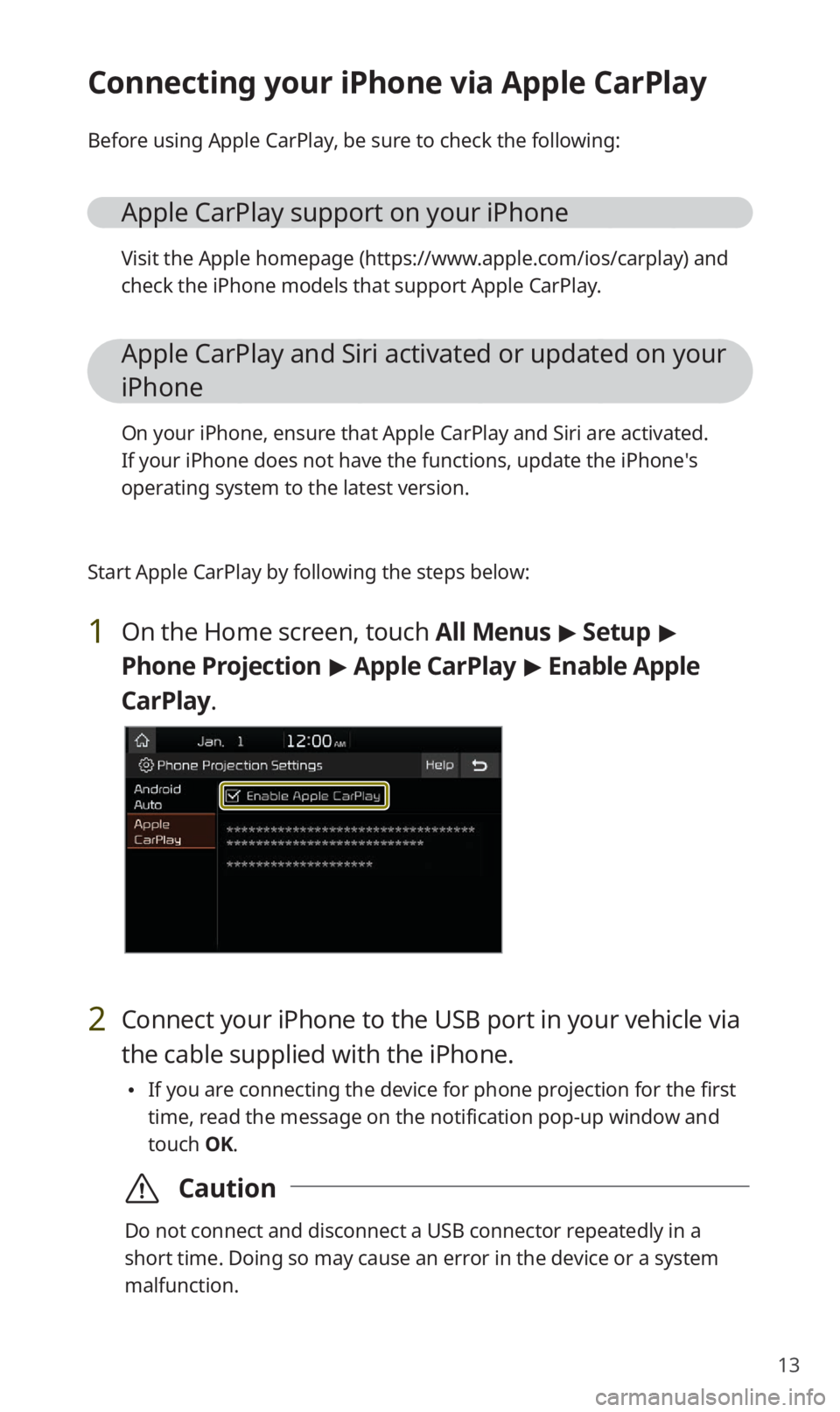
13
Connecting your iPhone via Apple CarPlay
Before using Apple CarPlay, be sure to check the following:
Apple CarPlay support on your iPhone
Visit the Apple homepage (https://www.apple.com/ios/carplay) and
check the iPhone models that support Apple CarPlay.
Apple CarPlay and Siri activated or updated on your
iPhone
On your iPhone, ensure that Apple CarPlay and Siri are activated.
If your iPhone does not have the functions, update the iPhone′s
operating system to the latest version.
Start Apple CarPlay by following the steps below:
1 On the Home screen, touch All Menus > Setup >
Phone Projection > Apple CarPlay > Enable Apple
CarPlay.
2 Connect your iPhone to the USB port in your vehicle via
the cable supplied with the iPhone.
0024 If you are connecting the device for phone projection for the first
time, read the message on the notification pop-up window and
touch OK.
\335Caution
Do not connect and disconnect a USB connector repeatedly in a
short time. Doing so may cause an error in the device or a system
malfunction.
Page 17 of 42
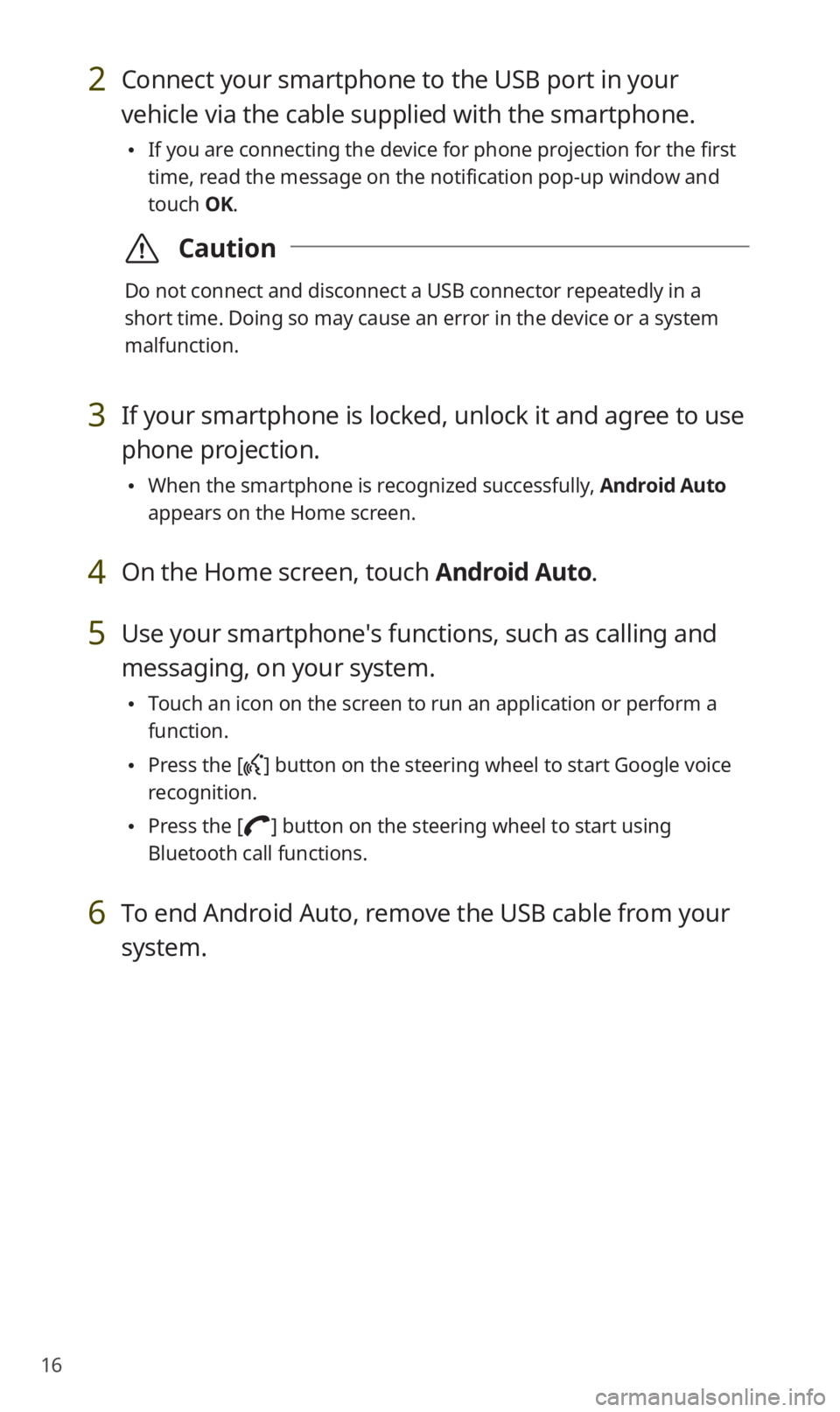
16
2 Connect your smartphone to the USB port in your
vehicle via the cable supplied with the smartphone.
0024If you are connecting the device for phone projection for the first
time, read the message on the notification pop-up window and
touch OK.
\335Caution
Do not connect and disconnect a USB connector repeatedly in a
short time. Doing so may cause an error in the device or a system
malfunction.
3 If your smartphone is locked, unlock it and agree to use
phone projection.
0024When the smartphone is recognized successfully, Android Auto
appears on the Home screen.
4 On the Home screen, touch Android Auto.
5 Use your smartphone′s functions, such as calling and
messaging, on your system.
0024Touch an icon on the screen to run an application or perform a
function.
0024Press the [] button on the steering wheel to start Google voice
recognition.
0024 Press the [] button on the steering wheel to start using
Bluetooth call functions.
6 To end Android Auto, remove the USB cable from your
system.
Page 20 of 42
19
Using the media player
You can play music stored in various media storage devices, such as USB
storage devices, smartphones, and iPods.
1 Connect a device to the USB port in your vehicle.
0024Playback may start immediately depending on the device that you
connect to the system.
2 Touch the AV information area on the Home screen or
press the [ MEDIA] button on the control panel.
0024If you have multiple media storage devices, press the [MEDIA]
button again and select a media mode from the media selection
window.
Page 25 of 42
24
2 On the Bluetooth device you want to connect, activate
Bluetooth, search for your vehicle′s system, and then
select it.
0024Check the system′s Bluetooth name, which is displayed in the new
registration pop-up window on the system screen.
3 Ensure that the Bluetooth passkeys displayed on the
Bluetooth device screen and the system screen are the
same and confirm the connection from the device.
4 Choose whether or not to connect the Bluetooth device
to your system prior to other devices.
0024If you grant priority to the Bluetooth device, it will be connected
automatically to the system when you turn on the system.
5 If you are connecting a mobile phone, permit the
system to access and download your data from the
device.
0024Downloading data is only for Bluetooth call functions. Permission
is not required if you are connecting an audio device.
Page 27 of 42
26
Using a Bluetooth audio device
You can listen to music stored in the connected Bluetooth audio device
via your vehicle′s speakers.
On the control panel, press the [MEDIA] button.
0024If you have multiple media storage devices, press the [MEDIA] button
again and touch Bluetooth Audio from the media selection window.
bac
efg
d
h
a Search for and connect another Bluetooth device.
b Display the options list.
0024Change Device: Search for and connect another Bluetooth device.
0024Sound Settings: Customize the system sound settings.
c Return to the previous level.
d Information about the song currently playing
e Restart the current playback. Touch twice to play the previous file.
You can also press the [
TRACK ] button on the control panel or use
the [
/] button on the steering wheel.
f Pause or resume playback.
g Play the next file. You can also press the [ SEEK] button on the
control panel or use the [
/] button on the steering wheel.
h Playback time and playback position
Page 30 of 42
29
[Answering calls
When a call comes in, a notification pop-up window of the incoming call
appears on the system screen.
To answer the call, touch Accept.
0024Alternatively, press the [] button on the steering wheel.
To reject the call, touch Reject.
0024Alternatively, press the [] button on the steering wheel.
\333 Note
0024Depending on the mobile phone type, call rejection may not be
supported.
0024Once your mobile phone is connected to the system, the call sound
may be output through the vehicle′s speakers even after you exit
the vehicle if the phone is within the connection range. To end the
connection, disconnect the device from the system or deactivate
Bluetooth on the device.
0024You can activate the privacy mode by touching Privacy Mode on the
incoming call pop-up window. In privacy mode, contact information
will not be displayed. To deactivate the privacy mode, touch Menu >
Privacy Mode on the Bluetooth phone screen.
Page 32 of 42
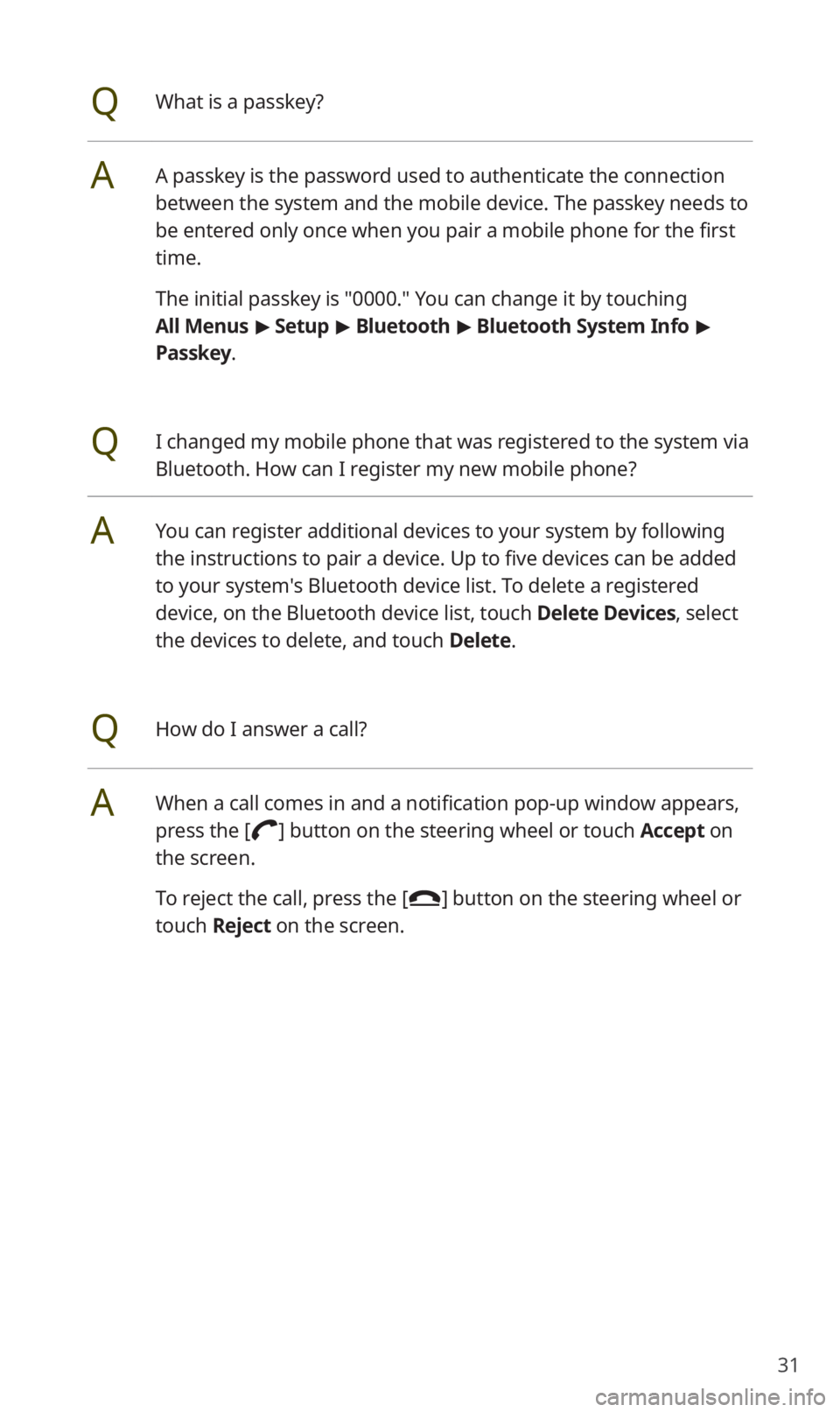
31
QWhat is a passkey?
AA passkey is the password used to authenticate the connection
between the system and the mobile device. The passkey needs to
be entered only once when you pair a mobile phone for the first
time.
The initial passkey is "0000." You can change it by touching
All Menus > Setup > Bluetooth > Bluetooth System Info >
Passkey.
QI changed my mobile phone that was registered to the system via
Bluetooth. How can I register my new mobile phone?
AYou can register additional devices to your system by following
the instructions to pair a device. Up to five devices can be added
to your system's Bluetooth device list. To delete a registered
device, on the Bluetooth device list, touch Delete Devices, select
the devices to delete, and touch Delete.
QHow do I answer a call?
AWhen a call comes in and a notification pop-up window appears,
press the [
] button on the steering wheel or touch Accept on
the screen.
To reject the call, press the [
] button on the steering wheel or
touch Reject on the screen.