2021 KIA SOUL audio
[x] Cancel search: audioPage 4 of 211

2
For emergency services (e.g. hospital, fire station), do not rely
solely on the navigation system.
\225Some emergency services may not be included in the navigation map.
Obtain information in advance for emergency situations.
\335System handling
Do NOT arbitrarily disassemble or modify the system.
\225It may cause an accident, fire, or electric shock.
Exercise caution to make sure that no liquid or foreign
materials enter the system.
\225It may cause smoke generation, fire ignition, or system failure.
When the screen is not displayed, the volume is muted, or
other system failures occur, immediately stop using the
system.
\225Otherwise, it may cause fire, electric shock, or fatal system failure.
0000
A
If you experience any problems with the system, contact your
place of purchase or dealer.
Safety Warnings
Be sure to keep the following instructions. Otherwise, it may
cause serious injury or accident.
\335Driving
Keep traffic regulations while driving.
\225
Relying solely on the navigation system may cause violation of traffic rules
and regulations, resulting in an accident.
In order to check the vehicle speed, see the speedometer first,
not the speed on the navigation system.
\225The speed on the navigation system may differ from actual vehicle speed.
While driving, refrain from watching the screen.
\225An accident may occur by negligence in keeping your eyes forward.
\225To manipulate the screen or buttons requiring multiple steps, be sure to
stop your vehicle.
To use your mobile phone, first stop your vehicle.
\225If you use your mobile phone while driving, it may disperse your attenti\
on,
resulting in an accident.
\225When making a call while driving, use the Bluetooth Hands-free function
and if possible, minimize the call time.
Make sure that the volume of the phone is sufficiently low so
that the external sound is audible.
\225When you drive with no external sound present may cause a traffic accident.
\225When you drive for a long time with a loud audio volume, it may affect your
hearing.
Page 6 of 211

4
Component names and functions
Control panel
0000AThe system shape and menu arrangement may differ depending on the vehicle model and specifications.
a POWER button/VOLUME knob \225
Press the button to turn on or off the Radio/Media. \225Press and hold the button to turn off the screen and sound. \225Turn the knob left or right to adjust the system volume. \225Turn the knob while hearing a guidance message to adjust the
volume.
b MAP button \225Returns to the current location on the map. \225When pressed while in guidance on the map screen, the voice
guidance is repeated.
c NAV button \225Moves to the navigation/route screen. \225When you press and hold the button, the Places screen appears.
d Custom button (B ) \225
Runs the user-defined function. \225Press and hold the button to display the Custom Button settings
screen.
e < SEEK/TRACK > button \225
Changes the broadcast program channel, music, or file while
using the Radio/Media function.
\225Press and hold the button to search a broadcast program while
listening to the radio.
\225Press and hold the button to fast forward or rewind during
playback (except for Bluetooth audio mode).
Page 8 of 211
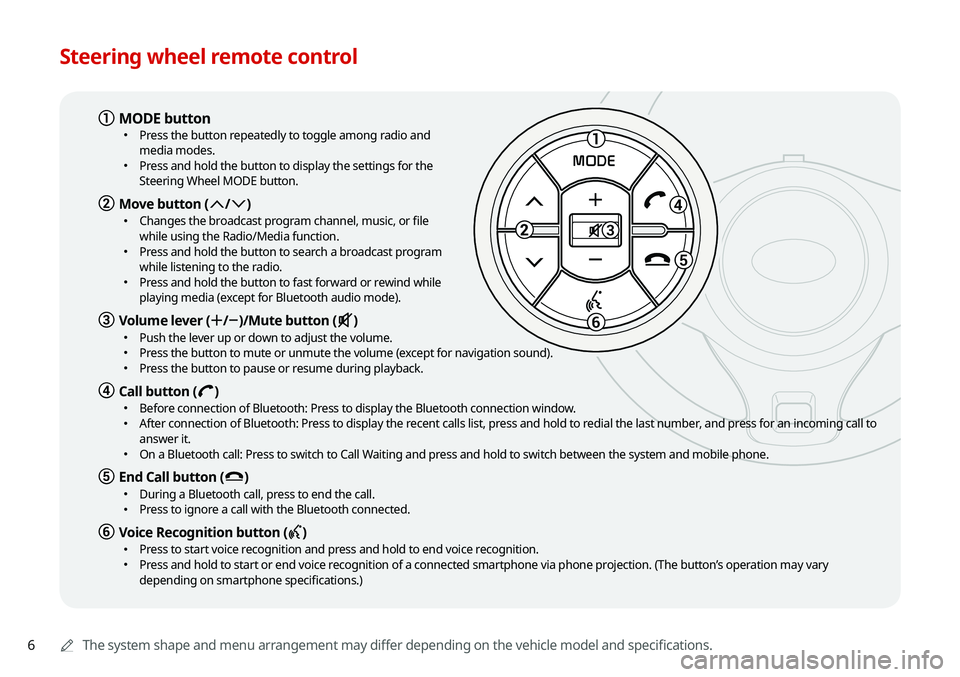
6
Steering wheel remote control
0000AThe system shape and menu arrangement may differ depending on the vehicle model and specifications.
1
3
5
6
MODE
a MODE button \225
Press the button repeatedly to toggle among radio and
media modes.
\225Press and hold the button to display the settings for the
Steering Wheel MODE button.
b Move button (: /; ) \225
Changes the broadcast program channel, music, or file
while using the Radio/Media function.
\225Press and hold the button to search a broadcast program
while listening to the radio.
\225Press and hold the button to fast forward or rewind while
playing media (except for Bluetooth audio mode).
c Volume lever (+ /- )/Mute button (M ) \225
Push the lever up or down to adjust the volume. \225Press the button to mute or unmute the volume (except for navigation sound). \225Press the button to pause or resume during playback.
d Call button (D ) \225
Before connection of Bluetooth: Press to display the Bluetooth connection window. \225After connection of Bluetooth: Press to display the recent calls list, press and hold to redial the last number, and press for an incoming call to
answer it.
\225On a Bluetooth call: Press to switch to Call Waiting and press and hold to switch between the system and mobile phone.
e End Call button (E ) \225
During a Bluetooth call, press to end the call. \225Press to ignore a call with the Bluetooth connected.
f Voice Recognition button (C ) \225
Press to start voice recognition and press and hold to end voice recognition. \225Press and hold to start or end voice recognition of a connected smartphone via phone projection. (The button’s operation may vary
depending on smartphone specifications.)
Page 14 of 211
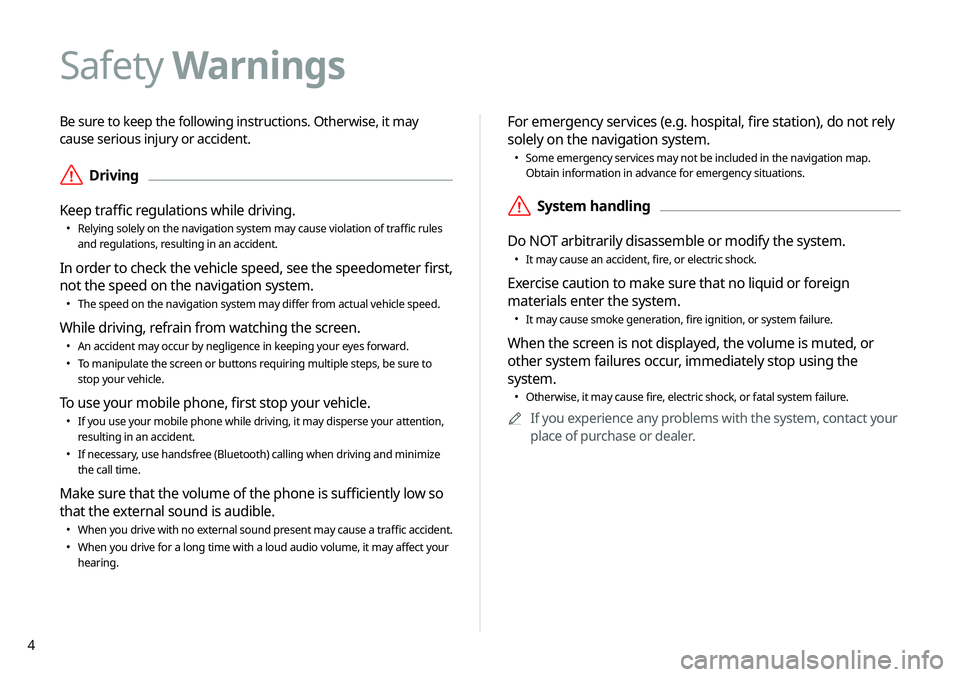
4
Be sure to keep the following instructions. Otherwise, it may
cause serious injury or accident.
\335Driving
Keep traffic regulations while driving.
\225 Relying solely on the navigation system may cause violation of traffic rules
and regulations, resulting in an accident.
In order to check the vehicle speed, see the speedometer first,
not the speed on the navigation system.
\225The speed on the navigation system may differ from actual vehicle speed.
While driving, refrain from watching the screen.
\225An accident may occur by negligence in keeping your eyes forward.
\225To manipulate the screen or buttons requiring multiple steps, be sure to
stop your vehicle.
To use your mobile phone, first stop your vehicle.
\225If you use your mobile phone while driving, it may disperse your attenti\
on,
resulting in an accident.
\225If necessary, use handsfree (Bluetooth) calling when driving and minimize
the call time.
Make sure that the volume of the phone is sufficiently low so
that the external sound is audible.
\225When you drive with no external sound present may cause a traffic accident.
\225When you drive for a long time with a loud audio volume, it may affect your
hearing.
For emergency services (e.g. hospital, fire station), do not rely
solely on the navigation system.
\225Some emergency services may not be included in the navigation map.
Obtain information in advance for emergency situations.
\335System handling
Do NOT arbitrarily disassemble or modify the system.
\225 It may cause an accident, fire, or electric shock.
Exercise caution to make sure that no liquid or foreign
materials enter the system.
\225It may cause smoke generation, fire ignition, or system failure.
When the screen is not displayed, the volume is muted, or
other system failures occur, immediately stop using the
system.
\225Otherwise, it may cause fire, electric shock, or fatal system failure.
0000
A
If you experience any problems with the system, contact your
place of purchase or dealer.
Safety Warnings
Page 22 of 211
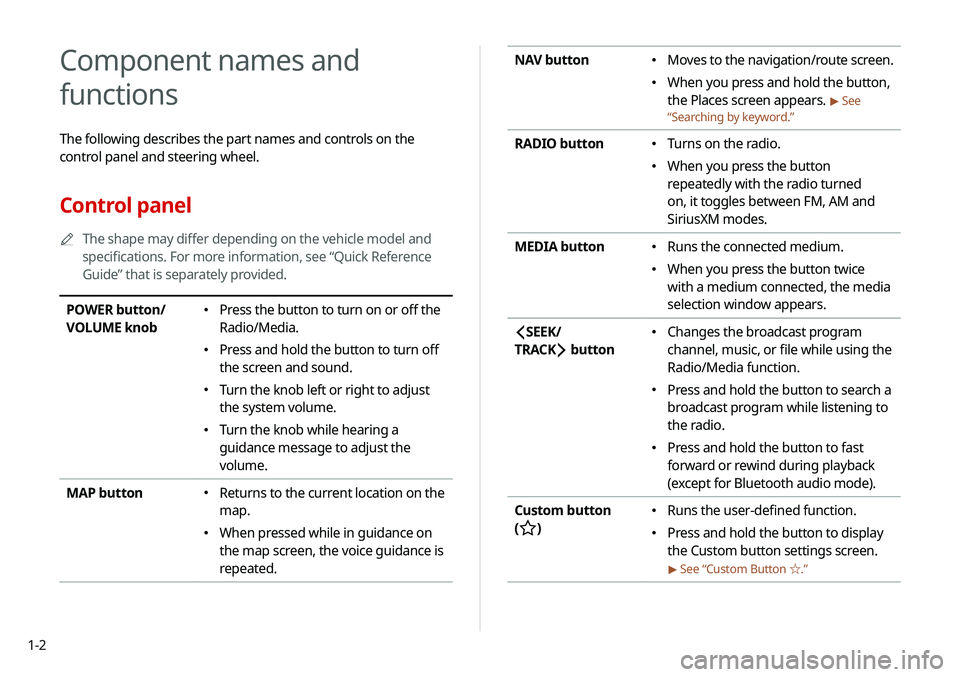
1-2
NAV button \225Moves to the navigation/route screen.
\225When you press and hold the button,
the Places screen appears.
> See
“ Searching by keyword.”
RADIO button \225
Turns on the radio.
\225When you press the button
repeatedly with the radio turned
on, it toggles between FM, AM and
SiriusXM modes.
MEDIA button
\225 Runs the connected medium.
\225When you press the button twice
with a medium connected, the media
selection window appears.
SEEK/
TRACK
button
\225 Changes the broadcast program
channel, music, or file while using the
Radio/Media function.
\225Press and hold the button to search a
broadcast program while listening to
the radio.
\225Press and hold the button to fast
forward or rewind during playback
(except for Bluetooth audio mode).
Custom button
(
)
\225 Runs the user-defined function.
\225Press and hold the button to display
the Custom button settings screen.
> See “Custom Button ☆ .”
Component names and
functions
The following describes the part names and controls on the
control panel and steering wheel.
Control panel
0000
A
The shape may differ depending on the vehicle model and
specifications. For more information, see “Quick Reference
Guide” that is separately provided.
POWER button/
VOLUME knob \225Press the button to turn on or off the
Radio/Media.
\225Press and hold the button to turn off
the screen and sound.
\225Turn the knob left or right to adjust
the system volume.
\225Turn the knob while hearing a
guidance message to adjust the
volume.
MAP button
\225 Returns to the current location on the
map.
\225When pressed while in guidance on
the map screen, the voice guidance is
repeated.
Page 24 of 211
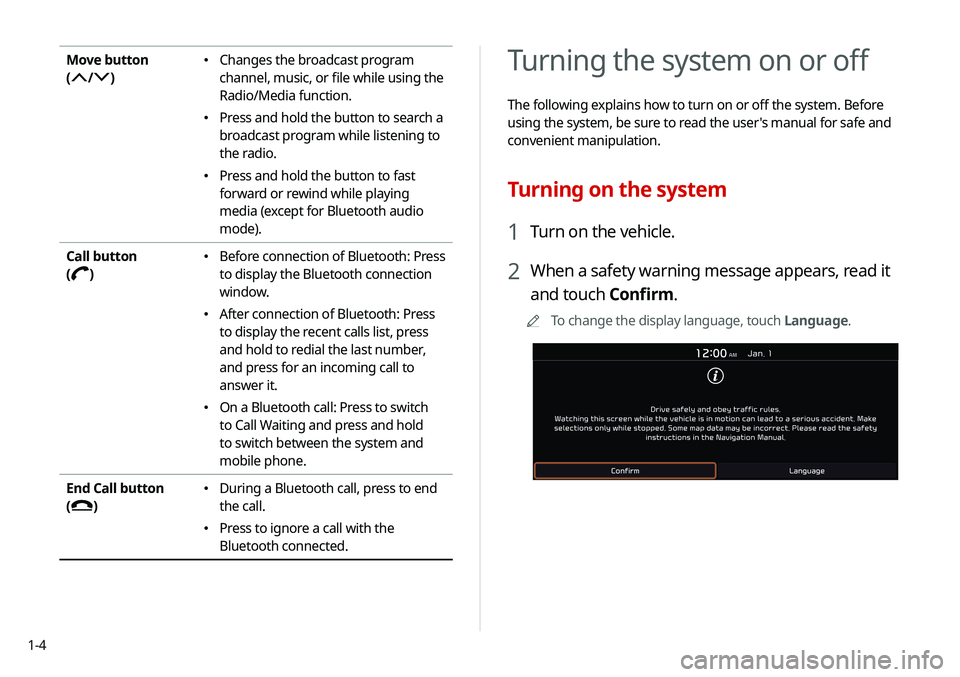
1-4
Turning the system on or off
The following explains how to turn on or off the system. Before
using the system, be sure to read the user's manual for safe and
convenient manipulation.
Turning on the system
1 Turn on the vehicle.
2 When a safety warning message appears, read it
and touch Confirm.
0000
A
To change the display language, touch Language.
Move button
(
/)
\225Changes the broadcast program
channel, music, or file while using the
Radio/Media function.
\225Press and hold the button to search a
broadcast program while listening to
the radio.
\225Press and hold the button to fast
forward or rewind while playing
media (except for Bluetooth audio
mode).
Call button
(
)
\225 Before connection of Bluetooth: Press
to display the Bluetooth connection
window.
\225After connection of Bluetooth: Press
to display the recent calls list, press
and hold to redial the last number,
and press for an incoming call to
answer it.
\225On a Bluetooth call: Press to switch
to Call Waiting and press and hold
to switch between the system and
mobile phone.
End Call button
(
)
\225 During a Bluetooth call, press to end
the call.
\225Press to ignore a call with the
Bluetooth connected.
Page 26 of 211
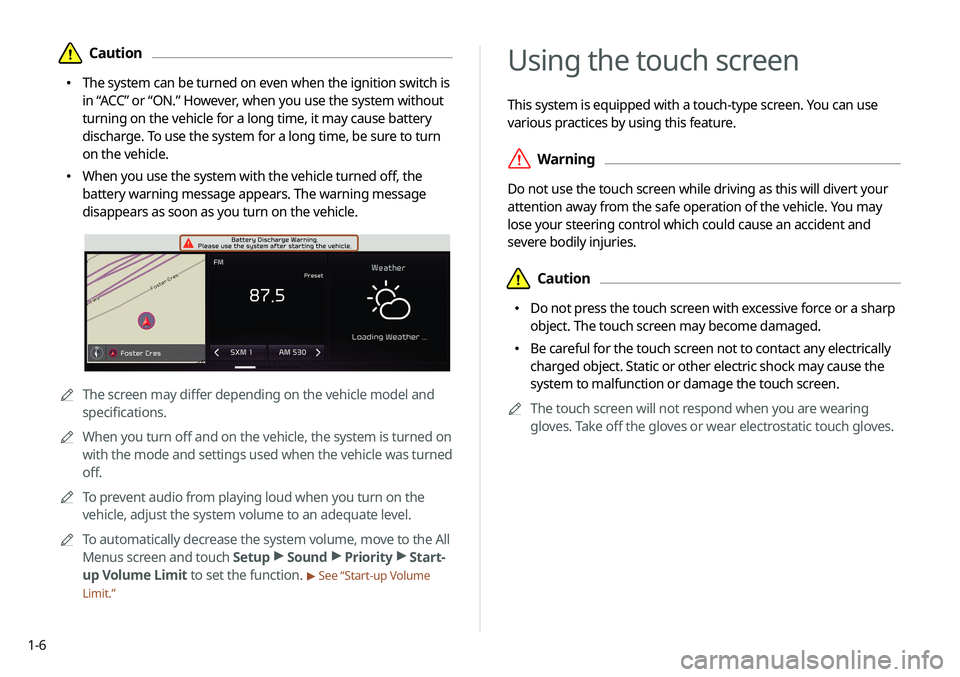
1-6
Using the touch screen
This system is equipped with a touch-type screen. You can use
various practices by using this feature.
\335Warning
Do not use the touch screen while driving as this will divert your
attention away from the safe operation of the vehicle. You may
lose your steering control which could cause an accident and
severe bodily injuries.
\334Caution
\225 Do not press the touch screen with excessive force or a sharp
object. The touch screen may become damaged.
\225 Be careful for the touch screen not to contact any electrically
charged object. Static or other electric shock may cause the
system to malfunction or damage the touch screen.
0000
A
The touch screen will not respond when you are wearing
gloves. Take off the gloves or wear electrostatic touch gloves.
\334Caution
\225 The system can be turned on even when the ignition switch is
in “ACC” or “ON.” However, when you use the system without
turning on the vehicle for a long time, it may cause battery
discharge. To use the system for a long time, be sure to turn
on the vehicle.
\225 When you use the system with the vehicle turned off, the
battery warning message appears. The warning message
disappears as soon as you turn on the vehicle.
0000AThe screen may differ depending on the vehicle model and
specifications.
0000
A
When you turn off and on the vehicle, the system is turned on
with the mode and settings used when the vehicle was turned
off.
0000
A
To prevent audio from playing loud when you turn on the
vehicle, adjust the system volume to an adequate level.
0000
A
To automatically decrease the system volume, move to the All
Menus screen and touch Setup >
Sound >
Priority >
Start-
up Volume Limit to set the function.
> See “Start-up Volume
Limit.”
Page 42 of 211
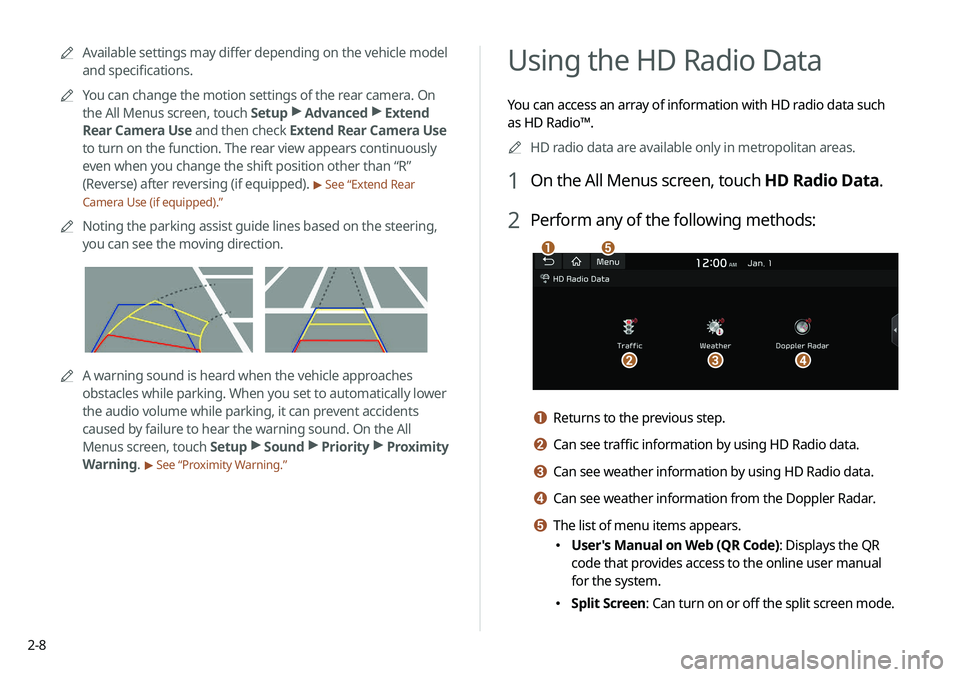
2-8
Using the HD Radio Data
You can access an array of information with HD radio data such
as HD Radio™.0000
A
HD radio data are available only in metropolitan areas.
1 On the All Menus screen, touch HD Radio Data.
2 Perform any of the following methods:
\037
\036\035\034
\033
a Returns to the previous step.
b Can see traffic information by using HD Radio data.
c Can see weather information by using HD Radio data.
d Can see weather information from the Doppler Radar.
e The list of menu items appears.
\225User's Manual on Web (QR Code): Displays the QR
code that provides access to the online user manual
for the system.
\225Split Screen: Can turn on or off the split screen mode.
0000
A
Available settings may differ depending on the vehicle model
and specifications.
0000
A
You can change the motion settings of the rear camera. On
the All Menus screen, touch Setup >
Advanced >
Extend
Rear Camera Use and then check Extend Rear Camera Use
to turn on the function. The rear view appears continuously
even when you change the shift position other than “R”
(Reverse) after reversing (if equipped).
> See “Extend Rear
Camera Use (if equipped).”
0000
A
Noting the parking assist guide lines based on the steering,
you can see the moving direction.
0000AA warning sound is heard when the vehicle approaches
obstacles while parking. When you set to automatically lower
the audio volume while parking, it can prevent accidents
caused by failure to hear the warning sound. On the All
Menus screen, touch Setup >
Sound >
Priority >
Proximity
Warning.
> See “Proximity Warning.”