Page 31 of 211
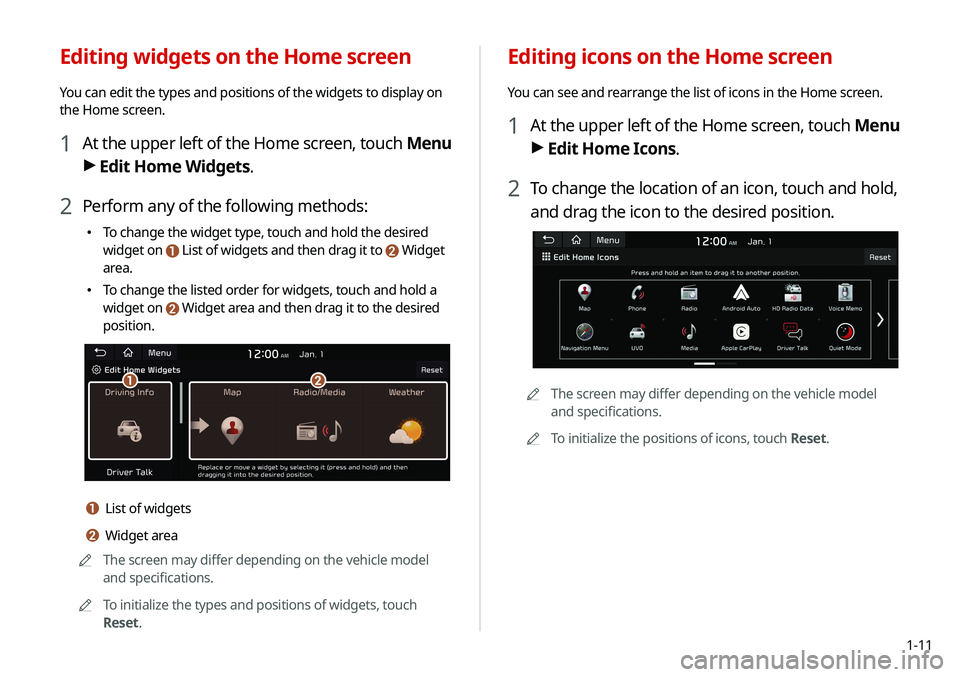
1-11
Editing icons on the Home screen
You can see and rearrange the list of icons in the Home screen.
1 At the upper left of the Home screen, touch Menu
> Edit Home Icons.
2 To change the location of an icon, touch and hold,
and drag the icon to the desired position.
0000
A
The screen may differ depending on the vehicle model
and specifications.
0000
A
To initialize the positions of icons, touch Reset.
Editing widgets on the Home screen
You can edit the types and positions of the widgets to display on
the Home screen.
1 At the upper left of the Home screen, touch Menu
>
Edit Home Widgets.
2 Perform any of the following methods:
\225
To change the widget type, touch and hold the desired
widget on
List of widgets and then drag it to Widget
area.
\225To change the listed order for widgets, touch and hold a
widget on
Widget area and then drag it to the desired
position.
\037\036
a List of widgets
b Widget area
0000
A
The screen may differ depending on the vehicle model
and specifications.
0000
A
To initialize the types and positions of widgets, touch
Reset.
Page 32 of 211
1-12
Split screen
You can set to display various information such as map, Radio/
Media info, driving info, and clock on the split system screen.
Opening the split screen
Touch the split screen button.
The split screen appears on the right.
0000AWhen the Menu button exists at the top of the screen, you
can open the split screen by touching Menu >
Split Screen.
*****
Seeing the All Menus screen
You can see all menus on the Home screen.
Touch and gently swipe the Home screen to the left
as shown below.
The All Menus screen appears. You can see the list of all functions
of the system.
0000A
The screen may differ depending on the vehicle model and
specifications.
Page 35 of 211
Useful functions
Using the phone projection functionUsing the driving assist display Using the HD Radio Data
Using the sound mood lamp
02
Page 37 of 211
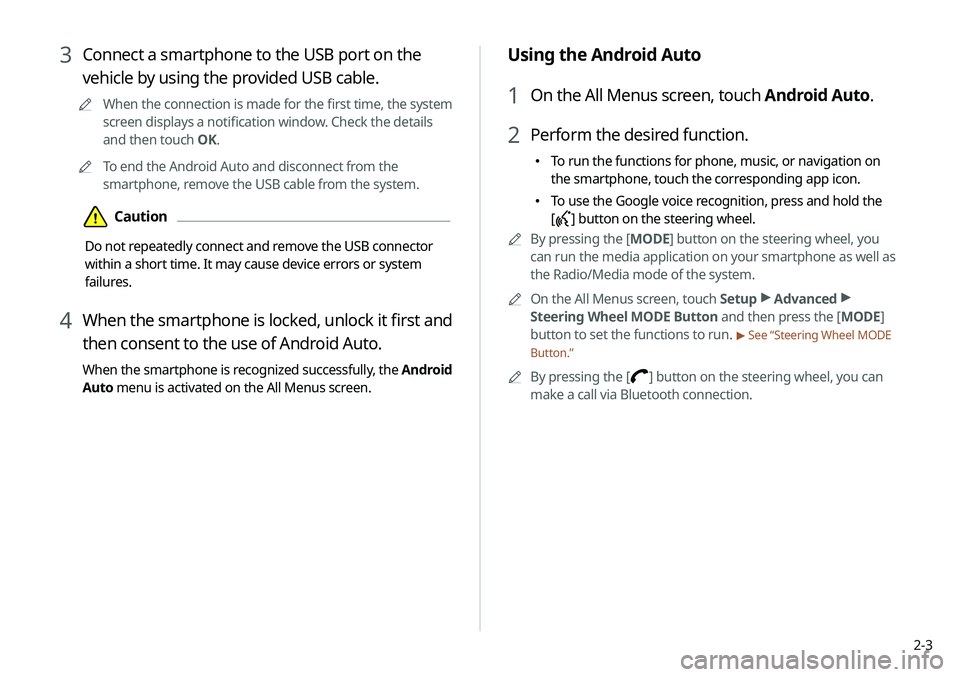
2-3
Using the Android Auto
1 On the All Menus screen, touch Android Auto.
2 Perform the desired function.
\225To run the functions for phone, music, or navigation on
the smartphone, touch the corresponding app icon.
\225To use the Google voice recognition, press and hold the
[
] button on the steering wheel.
0000
A
By pressing the [ MODE] button on the steering wheel, you
can run the media application on your smartphone as well as
the Radio/Media mode of the system.
0000
A
On the All Menus screen, touch Setup >
Advanced >
Steering Wheel MODE Button and then press the [ MODE]
button to set the functions to run.
> See “Steering Wheel MODE
Button.”
0000
A
By pressing the [] button on the steering wheel, you can
make a call via Bluetooth connection.
3 Connect a smartphone to the USB port on the
vehicle by using the provided USB cable.
0000
A
When the connection is made for the first time, the system
screen displays a notification window. Check the details
and then touch OK.
0000
A
To end the Android Auto and disconnect from the
smartphone, remove the USB cable from the system.
\334Caution
Do not repeatedly connect and remove the USB connector
within a short time. It may cause device errors or system
failures.
4 When the smartphone is locked, unlock it first and
then consent to the use of Android Auto.
When the smartphone is recognized successfully, the Android
Auto menu is activated on the All Menus screen.
Page 39 of 211
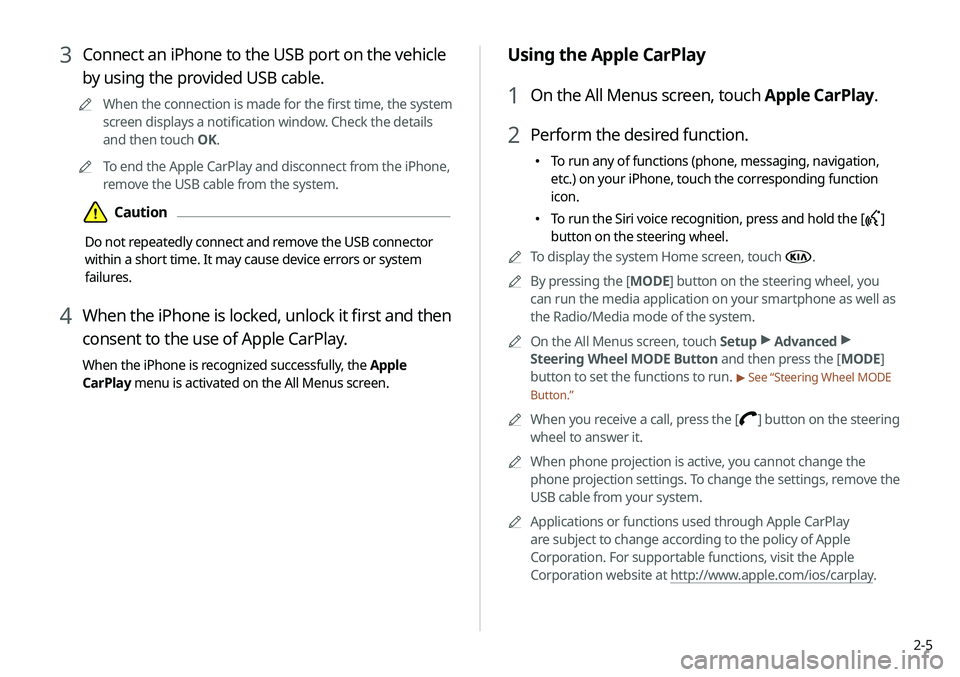
2-5
Using the Apple CarPlay
1 On the All Menus screen, touch Apple CarPlay.
2 Perform the desired function.
\225To run any of functions (phone, messaging, navigation,
etc.) on your iPhone, touch the corresponding function
icon.
\225To run the Siri voice recognition, press and hold the []
button on the steering wheel.
0000
A
To display the system Home screen, touch
.
0000
A
By pressing the [ MODE] button on the steering wheel, you
can run the media application on your smartphone as well as
the Radio/Media mode of the system.
0000
A
On the All Menus screen, touch Setup >
Advanced >
Steering Wheel MODE Button and then press the [ MODE]
button to set the functions to run.
> See “Steering Wheel MODE
Button.”
0000
A
When you receive a call, press the [] button on the steering
wheel to answer it.
0000
A
When phone projection is active, you cannot change the
phone projection settings. To change the settings, remove the
USB cable from your system.
0000
A
Applications or functions used through Apple CarPlay
are subject to change according to the policy of Apple
Corporation. For supportable functions, visit the Apple
Corporation website at http://www.apple.com/ios/carplay .
3 Connect an iPhone to the USB port on the vehicle
by using the provided USB cable.
0000
A
When the connection is made for the first time, the system
screen displays a notification window. Check the details
and then touch OK.
0000
A
To end the Apple CarPlay and disconnect from the iPhone,
remove the USB cable from the system.
\334Caution
Do not repeatedly connect and remove the USB connector
within a short time. It may cause device errors or system
failures.
4 When the iPhone is locked, unlock it first and then
consent to the use of Apple CarPlay.
When the iPhone is recognized successfully, the Apple
CarPlay menu is activated on the All Menus screen.
Page 40 of 211
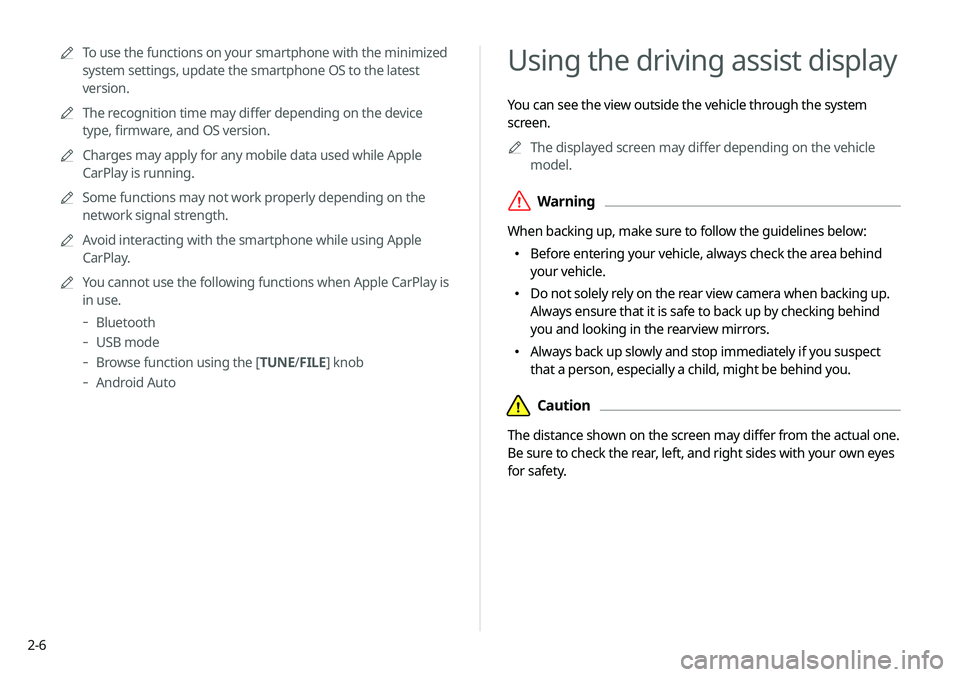
2-6
Using the driving assist display
You can see the view outside the vehicle through the system
screen.0000
A
The displayed screen may differ depending on the vehicle
model.
\335Warning
When backing up, make sure to follow the guidelines below:
\225 Before entering your vehicle, always check the area behind
your vehicle.
\225 Do not solely rely on the rear view camera when backing up.
Always ensure that it is safe to back up by checking behind
you and looking in the rearview mirrors.
\225 Always back up slowly and stop immediately if you suspect
that a person, especially a child, might be behind you.
\334Caution
The distance shown on the screen may differ from the actual one.
Be sure to check the rear, left, and right sides with your own eyes
for safety.
0000
A
To use the functions on your smartphone with the minimized
system settings, update the smartphone OS to the latest
version.
0000
A
The recognition time may differ depending on the device
type, firmware, and OS version.
0000
A
Charges may apply for any mobile data used while Apple
CarPlay is running.
0000
A
Some functions may not work properly depending on the
network signal strength.
0000
A
Avoid interacting with the smartphone while using Apple
CarPlay.
0000
A
You cannot use the following functions when Apple CarPlay is
in use.
-Bluetooth
-USB mode
-Browse function using the [TUNE/ FILE] knob
-
Android Auto
Page 41 of 211
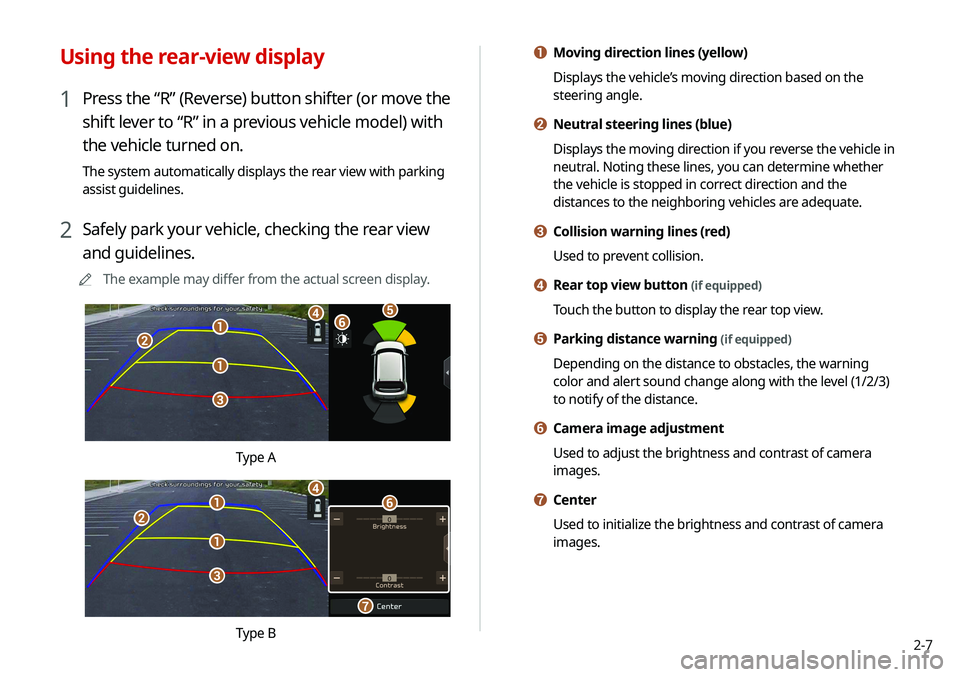
2-7
a Moving direction lines (yellow)
Displays the vehicle’s moving direction based on the
steering angle.
b Neutral steering lines (blue)
Displays the moving direction if you reverse the vehicle in
neutral. Noting these lines, you can determine whether
the vehicle is stopped in correct direction and the
distances to the neighboring vehicles are adequate.
c Collision warning lines (red)
Used to prevent collision.
d Rear top view button (if equipped)
Touch the button to display the rear top view.
e Parking distance warning (if equipped)
Depending on the distance to obstacles, the warning
color and alert sound change along with the level (1/2/3)
to notify of the distance.
f Camera image adjustment
Used to adjust the brightness and contrast of camera
images.
g Center
Used to initialize the brightness and contrast of camera
images.
Using the rear-view display
1 Press the “R” (Reverse) button shifter (or move the
shift lever to “R” in a previous vehicle model) with
the vehicle turned on.
The system automatically displays the rear view with parking
assist guidelines.
2 Safely park your vehicle, checking the rear view
and guidelines.
0000
A
The example may differ from the actual screen display.
\037
\037
\036
\035
\034\033\032
Type A
\037
\037
\036
\035
\034
\033
\032
Type B
Page 42 of 211
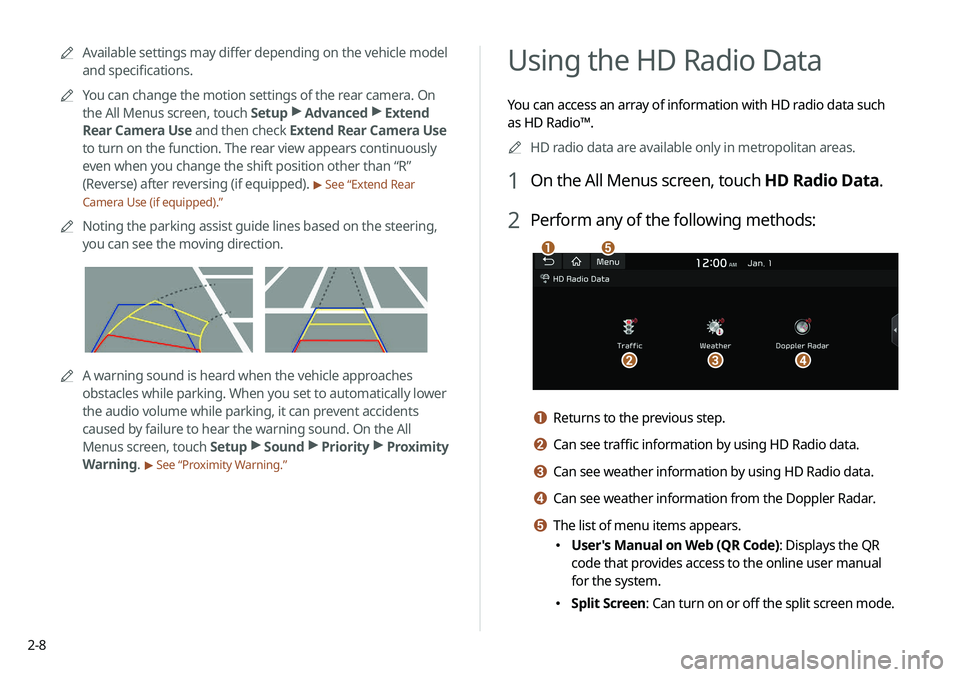
2-8
Using the HD Radio Data
You can access an array of information with HD radio data such
as HD Radio™.0000
A
HD radio data are available only in metropolitan areas.
1 On the All Menus screen, touch HD Radio Data.
2 Perform any of the following methods:
\037
\036\035\034
\033
a Returns to the previous step.
b Can see traffic information by using HD Radio data.
c Can see weather information by using HD Radio data.
d Can see weather information from the Doppler Radar.
e The list of menu items appears.
\225User's Manual on Web (QR Code): Displays the QR
code that provides access to the online user manual
for the system.
\225Split Screen: Can turn on or off the split screen mode.
0000
A
Available settings may differ depending on the vehicle model
and specifications.
0000
A
You can change the motion settings of the rear camera. On
the All Menus screen, touch Setup >
Advanced >
Extend
Rear Camera Use and then check Extend Rear Camera Use
to turn on the function. The rear view appears continuously
even when you change the shift position other than “R”
(Reverse) after reversing (if equipped).
> See “Extend Rear
Camera Use (if equipped).”
0000
A
Noting the parking assist guide lines based on the steering,
you can see the moving direction.
0000AA warning sound is heard when the vehicle approaches
obstacles while parking. When you set to automatically lower
the audio volume while parking, it can prevent accidents
caused by failure to hear the warning sound. On the All
Menus screen, touch Setup >
Sound >
Priority >
Proximity
Warning.
> See “Proximity Warning.”