Page 8 of 54
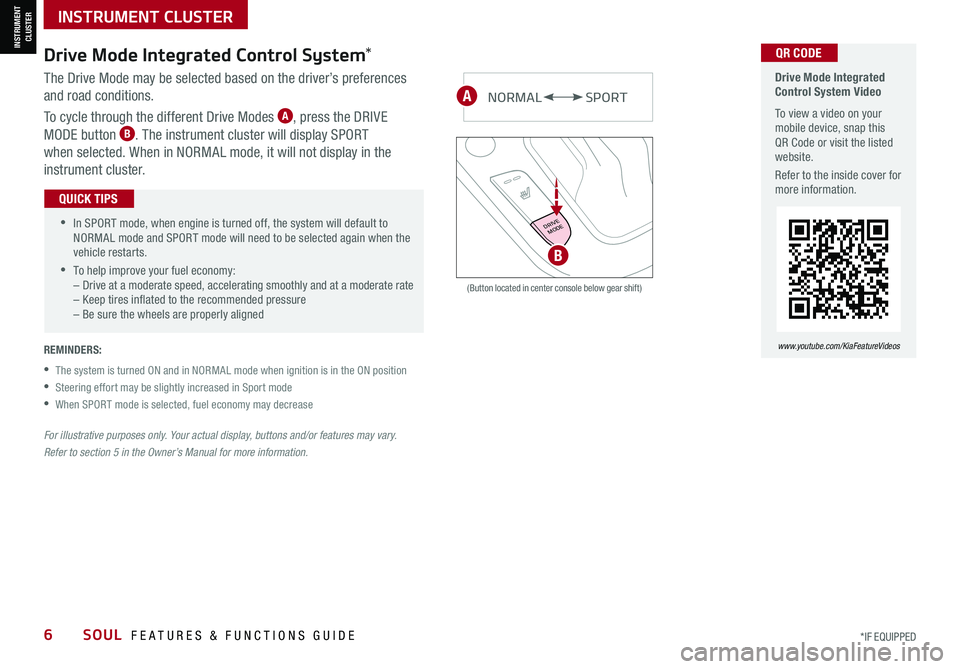
INSTRUMENT CLUSTER
INSTRUMENT CLUSTER
6SOUL FEATURES & FUNCTIONS GUIDE*IF EQUIPPED
Drive Mode Integrated Control System Video
To view a video on your mobile device, snap this QR Code or visit the listed website.
Refer to the inside cover for more information.
www.youtube.com/KiaFeatureVideos
QR CODEDrive Mode Integrated Control System*
The Drive Mode may be selected based on the driver’s preferences
and road conditions.
To cycle through the different Drive Modes A, press the DRIVE
MODE button B. The instrument cluster will display SPORT
when selected. When in NORMAL mode, it will not display in the
instrument cluster.
(Button located in center console below gear shift)
NORMALSPORT
DRIVEMODE
B
A
•
•In SPORT mode, when engine is turned off, the system will default to NORMAL mode and SPORT mode will need to be selected again when the vehicle restarts.
•To help improve your fuel economy:–
Drive at a moderate speed, accelerating smoothly and at a moderate rate– Keep tires inflated to the recommended pressure – Be sure the wheels are properly aligned
QUICK TIPS
REMINDERS:
•
The system is turned ON and in NORMAL mode when ignition is in the ON position
•Steering effort may be slightly increased in Sport mode
•When SPORT mode is selected, fuel economy may decrease
For illustrative purposes only. Your actual display, buttons and/or features may vary.
Refer to section 5 in the Owner’s Manual for more information.
Page 21 of 54
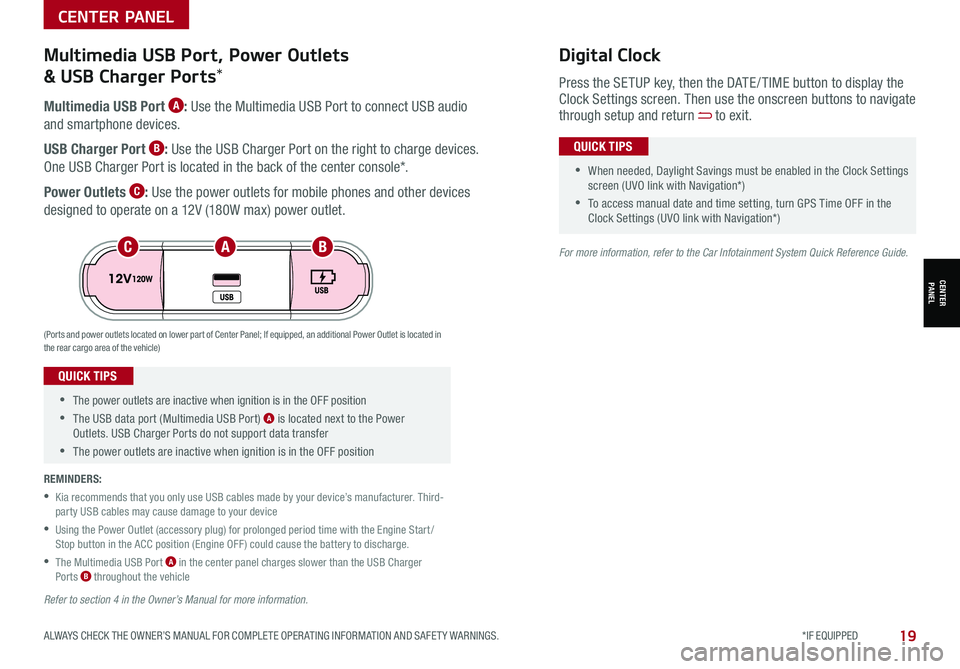
ALWAYS CHECK THE OWNER’S MANUAL FOR COMPLETE OPER ATING INFORMATION AND SAFET Y WARNINGS. *IF EQUIPPED19
CENTER PANEL
CENTER PANEL
•The power outlets are inactive when ignition is in the OFF position
•The USB data port (Multimedia USB Port) A is located next to the Power Outlets. USB Charger Ports do not support data transfer
•The power outlets are inactive when ignition is in the OFF position
QUICK TIPS
Multimedia USB Port A: Use the Multimedia USB Port to connect USB audio
and smartphone devices.
USB Charger Port B: Use the USB Charger Port on the right to charge devices.
One USB Charger Port is located in the back of the center console*.
Power Outlets C: Use the power outlets for mobile phones and other devices
designed to operate on a 12V (180W max) power outlet.
(Ports and power outlets located on lower part of Center Panel; If equipped, an additional Power Outlet is located in the rear cargo area of the vehicle)
Press the SETUP key, then the DATE / TIME button to display the Clock Settings screen. Then use the onscreen buttons to navigate through setup and return to exit.
•
•When needed, Daylight Savings must be enabled in the Clock Settings screen (UVO link with Navigation*)
•To access manual date and time setting, turn GPS Time OFF in the Clock Settings (UVO link with Navigation*)
QUICK TIPS
Digital ClockMultimedia USB Port, Power Outlets
& USB Charger Ports*
REMINDERS:
•
Kia recommends that you only use USB cables made by your device’s manufacturer. Third-party USB cables may cause damage to your device
•
Using the Power Outlet (accessory plug) for prolonged period time with the Engine Start /Stop button in the ACC position (Engine OFF ) could cause the battery to discharge.
•
The Multimedia USB Port A in the center panel charges slower than the USB Charger Ports B throughout the vehicle
ACB
Refer to section 4 in the Owner’s Manual for more information.
For more information, refer to the Car Infotainment System Quick Reference Guide.
Page 36 of 54
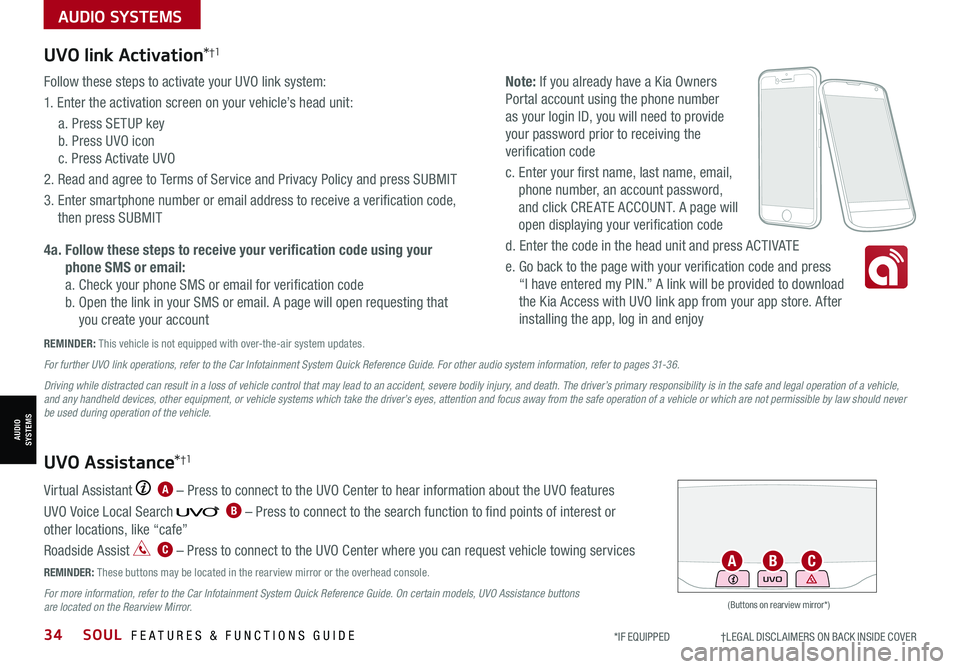
34SOUL FEATURES & FUNCTIONS GUIDE*IF EQUIPPED †LEGAL DISCL AIMERS ON BACK INSIDE COVER
AUDIO SYSTEMS
AUDIOSYSTEMS
UVO link Activation*†1
Follow these steps to activate your UVO link system:
1. Enter the activation screen on your vehicle’s head unit:
a. Press SETUP key
b. Press UVO icon
c. Press Activate UVO
2. Read and agree to Terms of Service and Privacy Policy and press SUBMIT
3. Enter smartphone number or email address to receive a verification code,
then press SUBMIT
4a. Follow these steps to receive your verification code using your
phone SMS or email:
a. Check your phone SMS or email for verification code
b. Open the link in your SMS or email. A page will open requesting that
you create your account
Note: If you already have a Kia Owners
Portal account using the phone number
as your login ID, you will need to provide
your password prior to receiving the
verification code
c. Enter your first name, last name, email,
phone number, an account password,
and click CRE ATE ACCOUNT. A page will
open displaying your verification code
d. Enter the code in the head unit and press ACTIVATE
e. Go back to the page with your verification code and press
“I have entered my PIN.” A link will be provided to download
the Kia Access with UVO link app from your app store. After
installing the app, log in and enjoy
REMINDER: This vehicle is not equipped with over-the-air system updates.
Virtual Assistant A – Press to connect to the UVO Center to hear information about the UVO features
UVO Voice Local Search B – Press to connect to the search function to find points of interest or
other locations, like “cafe”
Roadside Assist C – Press to connect to the UVO Center where you can request vehicle towing services
REMINDER: These buttons may be located in the rearview mirror or the overhead console.
For more information, refer to the Car Infotainment System Quick Reference Guide. On certain models, UVO Assistance buttons are located on the Rearview Mirror.
UVO Assistance*†1
For further UVO link operations, refer to the Car Infotainment System Quick Reference Guide. For other audio system information, refer to pages 31-36.
Driving while distracted can result in a loss of vehicle control that may lead to an accident, severe bodily injury, and death. The driver’s primary responsibility is in the safe and legal operation of a vehicle, and any handheld devices, other equipment, or vehicle systems which take the driver’s eyes, attention and focus away from the safe operation of a vehicle or which are not permissible by law should never be used during operation of the vehicle.
(Buttons on rearview mirror*)
UVOACB