2021 KIA SOUL stop start
[x] Cancel search: stop startPage 4 of 54

TABLE OF CONTENTS
VIDEOS & QR CODES ......Inside Front Cover
INSTRUMENT CLUSTER
Instrument Cluster Overview ................03
Indicators & Warning Lights ................04
Tire Pressure Monitoring System ( TPMS) ......05
Fuel Economy ...........................05
Drive Mode Integrated Control System* .......06
VEHICLE SETTINGS
LCD Instrument Cluster Modes* .............07
Trip Modes / Trip Computer .................07
User Settings Mode* ......................08
Sound-Reactive Mood Light* ...............09
Service Interval Mode* ....................09
ADVANCED DRIVER ASSISTANCE
SYSTEMS (ADAS)
Head-Up Display (HUD)* ...................10
Lane Keeping Assist (LK A)* .................11
Forward Collision-Avoidance Assist (FCA)* .....12
Blind-Spot Collision Warning (BCW )* ..........13
Rear Cross-Traffic Collision-Avoidance Assist
(RCCA)* ..............................14
Rear Occupant Alert (ROA) System ...........14
Driver Attention Warning (DAW )* .............15
DRIVER’S PANEL
Electronic Stability Control (ESC) ............16
Hill-Start Assist Control (HAC) ...............16
Instrument Panel Dimmer ..................16
Engine Start /Stop Button* ..................17
Power Windows, Window Lock
& Central Door Lock ....................18
Rear Door Locks .........................18
DRIVER’S PANEL (continued)
Power / Heated Outside Mirrors .............18
Automatic Door Lock /Unlock. . . . . . . . . . . . . . . . 18
CENTER PANEL
Multimedia USB Port, Power Outlets
& USB Charger Ports* ...................19
Digital Clock ............................19
Wireless Smartphone Charging System* .......20
Idle, Stop & Go (ISG) System ................21
Automatic Climate Control* .................22
Manual Climate Control* ...................23
Automatic Gear Shift with Sportmatic® Shifting* 24
Dual Clutch Transmission (DCT )* ............24
Manual Gear Shift* .......................25
STEERING WHEEL CONTROLS
Heated Steering Wheel* ...................26
Tilt / Telescoping Steering Wheel .............26
Headlights & High Beams ..................27
Turn Signals & Fog Lights* .................27
Smart Cruise Control (SCC)* ................28
Cruise Control (CC)* ......................29
Windshield Wipers & Washers ...............29
Rear Wiper & Washer*. . . . . . . . . . . . . . . . . . . . . 29
Bluetooth® Wireless Technology .............30
Audio Controls ...........................31
AUDIO SYSTEMS
Android Auto™ / Apple CarPlay® Setup ........32
Standard Audio System* ...................33
UVO link Activation* ......................34
UVO Assistance* .........................34
Kia Access with UVO link App Download .......35
Kia Access with UVO link App Features Guide ...35
UVO link with Navigation* ..................36
S E AT I N G
Power Adjustable Driver’s Seat* .............37
Seat Warmers* ..........................37
6-Way Manual Adjustable Driver’s Seat* .......38
Front Seat Headrest Adjustment .............38
Unfastening Center Seat Belt ...............39
Folding Rear Seats .......................39
OTHER KEY FEATURES
Map/Room Lamps ........................40
Sunvisor ...............................40
Smart Key* .............................41
Remote Keyless Entry* (Folding Key) ..........42
Double-Turn Lock /Unlock All ................42
Fuel Cap Open Warning Indicator* ............42
Fuel Door Release Lever ...................42
Sunroof Operation with Sunshade* ...........43
Rear View Monitor (RVM) ..................44
Hood Release Lever and Latch ..............45
Liftgate Release Button ....................45
SAFETY FEATURES
Child-Protector Rear Door Locks .............46
Occupant Detection System (ODS) /
Passenger Airbag Off Indicator ............46
Seat Belts ..............................47
NORMAL MAINTENANCE - TURBO ......48
NORMAL MAINTENANCE -
NON-TURBO ..................Back Cover
LEGAL DISCLAIMERS .......Inside Back Cover
2SOUL FEATURES & FUNCTIONS GUIDE*IF EQUIPPED
Page 9 of 54
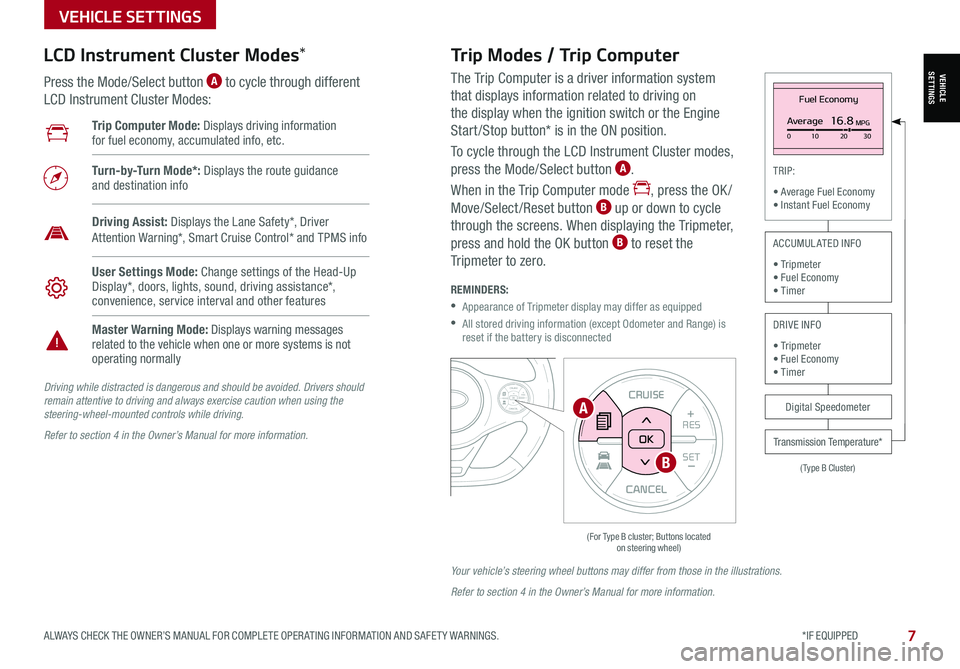
VEHICLESETTINGS
VEHICLE SETTINGS
ALWAYS CHECK THE OWNER’S MANUAL FOR COMPLETE OPER ATING INFORMATION AND SAFET Y WARNINGS. *IF EQUIPPED 7
The Trip Computer is a driver information system
that displays information related to driving on
the display when the ignition switch or the Engine
Start /Stop button* is in the ON position.
To cycle through the LCD Instrument Cluster modes,
press the Mode/Select button A.
When in the Trip Computer mode , press the OK /
Move/Select /Reset button B up or down to cycle
through the screens. When displaying the Tripmeter,
press and hold the OK button B to reset the
Tripmeter to zero.
REMINDERS:
•
Appearance of Tripmeter display may differ as equipped
•
All stored driving information (except Odometer and Range) is reset if the battery is disconnected
CANCEL
RES
SET+ _CRUISE
RES
SET+ _<<+>>-MODE
+>>-
MODE
CRUISE
CANCELOK
<
Fuel Economy
Average16.8MPG0 10 2030
(Type B Cluster)
TRIP:
• Average Fuel Economy• Instant Fuel Economy
Digital Speedometer
Transmission Temperature*
ACCUMULATED INFO
• Tripmeter• Fuel Economy• Timer
DRIVE INFO
• Tripmeter • Fuel Economy • Timer
Trip Computer Mode: Displays driving information for fuel economy, accumulated info, etc.
Turn-by-Turn Mode*: Displays the route guidance and destination info
User Settings Mode: Change settings of the Head-Up Display*, doors, lights, sound, driving assistance*, convenience, service interval and other features
Master Warning Mode: Displays warning messages related to the vehicle when one or more systems is not operating normally
Driving Assist: Displays the Lane Safety*, Driver Attention Warning*, Smart Cruise Control* and TPMS info
LCD Instrument Cluster Modes*
Press the Mode/Select button A to cycle through different
LCD Instrument Cluster Modes:
Trip Modes / Trip Computer
Driving while distracted is dangerous and should be avoided. Drivers should remain attentive to driving and always exercise caution when using the steering-wheel-mounted controls while driving.
Refer to section 4 in the Owner’s Manual for more information.
Your vehicle’s steering wheel buttons may differ from those in the illustrations.
Refer to section 4 in the Owner’s Manual for more information.
CANCEL
RES
SET+ _
CRUISE
RES
SET+ _<
<+>>-
MODE
+>
>-
MODE
CRUISE
CANCEL
OK
<
<
OK
A
B
Page 10 of 54
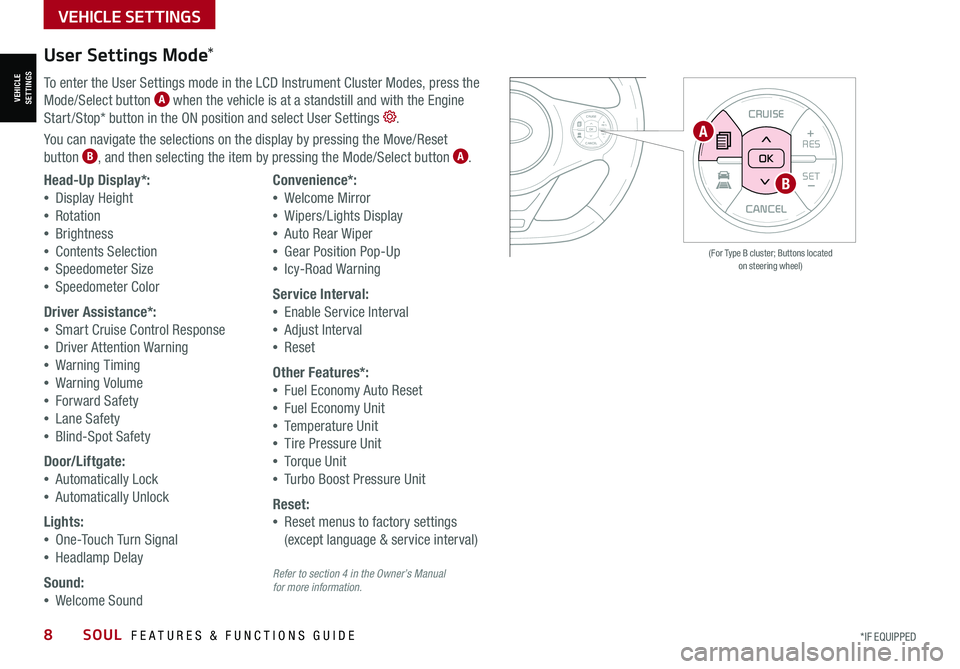
VEHICLESETTINGS
VEHICLE SETTINGS
8SOUL FEATURES & FUNCTIONS GUIDE*IF EQUIPPED
CANCEL
RESSET+ _
CRUISE
RES
SET+ _<<+>>-
MODE
+>
>-
MODE
CRUISE
CANCELOK
<
<
OK
CANCEL
RES SET+ _
CRUISE
RES
SET+ _<
<+>>-
MODE
+>
>-
MODE
CRUISE
CANCEL
OK
<
<
OK
(For Type B cluster; Buttons located on steering wheel)
User Settings Mode*
To enter the User Settings mode in the LCD Instrument Cluster Modes, press the
Mode/Select button A when the vehicle is at a standstill and with the Engine
Start /Stop* button in the ON position and select User Settings .
You can navigate the selections on the display by pressing the Move/Reset
button B, and then selecting the item by pressing the Mode/Select button A.
Head-Up Display*:
•Display Height
•Rotation
•Brightness
•Contents Selection
•Speedometer Size
•Speedometer Color
Driver Assistance*:
•Smart Cruise Control Response
•Driver Attention Warning
•Warning Timing
•Warning Volume
•Forward Safety
•Lane Safety
•Blind-Spot Safety
Door/Liftgate:
•Automatically Lock
•Automatically Unlock
Lights:
•One-Touch Turn Signal
•Headlamp Delay
Sound:
•Welcome Sound
Convenience*:
•Welcome Mirror
•Wipers/Lights Display
•Auto Rear Wiper
•Gear Position Pop-Up
•Icy-Road Warning
Service Interval:
•Enable Service Interval
•Adjust Interval
•Reset
Other Features*:
•Fuel Economy Auto Reset
•Fuel Economy Unit
•Temperature Unit
•Tire Pressure Unit
•Torque Unit
•Turbo Boost Pressure Unit
Reset:
•Reset menus to factory settings
(except language & service interval)
A
B
Refer to section 4 in the Owner’s Manual for more information.
Page 13 of 54

ADVANCED DRIVER ASSISTANCE SYSTEMS (ADAS)
ADAS
ALWAYS CHECK THE OWNER’S MANUAL FOR COMPLETE OPER ATING INFORMATION AND SAFET Y WARNINGS. *IF EQUIPPED †LEGAL DISCL AIMERS ON BACK INSIDE COVER11
Lane Keeping Assist (LKA)*†6
With the Engine Start /Stop button in the ON position, press the Lane Safety button A to turn the
system ON. The instrument cluster indicator will illuminate white. It will remain white when
vehicle is traveling less than 40 mph and the system does not detect the lane markers. When LK A
detects the lane markers and can assist the steering, the LK A icon will illuminate green.
If LK A detects that you are moving outside of your lane, the system may give an audible warning
and display a Lane Departure Warning alert on the instrument cluster. If the vehicle continues to
move outside of the lane, LK A can provide steering inputs, trying to prevent the vehicle from moving
outside its lane.
LK A is the operating mode by default when the Lane Safety button is depressed to ON.
To switch between LK A modes (Active LK A, LK A and Lane Departure Warning), go to
Vehicle Settings* in the audio control unit or the User Settings* in the Instrument Cluster.
All systems will operate under the following conditions:
•The vehicle exceeds approximately 40 mph
•The vehicle is between the lane markers
•LK A recognizes the lane the vehicle is traveling in
Lane Keeping Assist* is not a substitute for safe and proper driving. Always drive safely and use caution. LKA may not always alert the driver if the vehicle is driven outside of its lane.
Refer to section 5 in the Owner’s Manual for more information.
When the front view camera detects the lanes traveling in, the indicators are illuminated
When the front view camera does not detect the lanes traveling in, the indicator will not illuminate
When the front view camera detects the vehicle moving outside of the lane the vehicle’s traveling in, a yellow indicator will illuminate, either on the left or right lane
Lane Keeping AssistLane Keeping AssistLane Keeping Assist
REMINDERS:
• When the vehicle changes lanes without a turn signal, LK A may sound an audible warning. The warning sound can be adjusted in the User Settings.
• LK A /LDW will not issue a warning if the turn signal or hazard signal is activated
• LK A /LDW will return to its previous state when the ignition is cycled
Lane Keeping Assist Video
To view a video on your mobile device, snap this QR Code or visit the listed website.
Refer to the inside cover for more information.
www.youtube.com/KiaFeatureVideos
QR CODE
HUD
i...
P
(Button located in panel to the left of steering wheel)
Lane Keeping Assist
A
Page 14 of 54

ADAS
ADVANCED DRIVER ASSISTANCE SYSTEMS (ADAS)
12SOUL FEATURES & FUNCTIONS GUIDE*IF EQUIPPED †LEGAL DISCL AIMERS ON BACK INSIDE COVER
Forward Collision-Avoidance Assist (FCA)*†6
FCA is designed to detect and monitor a vehicle ahead or detect a pedestrian in the roadway through front view
camera recognition and front radar signals to warn the driver that a collision is imminent, and if necessary, apply
emergency braking. Initially, FCA provides Forward Collision Warning when it detects a potential collision with a
vehicle in front, emitting an audible warning and visual alert on the Instrument Cluster LCD A. Adjust the Warning
Time (Early, Normal, Late) in the User Settings menu on the Instrument Cluster display. FCA is ON by default and can
be turned OFF in the User Settings, selecting Driving Assist, then Forward Collision-Avoidance Assist.
If the system detects that the collision risk has increased, the FCA automatically applies the brakes to reduce your
speed, potentially helping to avoid or reduce the effects of a possible collision.
FCA will become active when the:
•Engine Start /Stop button is ON
•Vehicle is traveling more than 6 mph
•Electronic Stability Control (ESC) is ON
Forward Collision-Avoidance Assist* is not a substitute for safe and proper driving. Always drive safely and use caution. FCA may not always alert the driver when the vehicle is approaching another vehicle.
For illustrative purposes only. Your actual display, buttons and/or features may vary.
Refer to section 5 in the Owner’s Manual for more information.
REMINDERS:
• FCA will be activated by default when vehicle power is cycled on, even when previous setting is off
• If FCA is operating and the ESC (Electronic Stability Control) is turned off, FCA is automatically turned off
• When FCA is off, FCA warning indicator is on in the instrument cluster
• The warning sound can be adjusted in the User Settings
Forward Collision-Avoidance Assist (FCA)Video
To view a video on your mobile device, snap this QR Code or visit the listed website.
Refer to the inside cover for more information.
www.youtube.com/KiaFeatureVideos
QR CODE
Collision WarningA
Page 18 of 54

DRIVER'S PANEL
16SOUL FEATURES & FUNCTIONS GUIDE*IF EQUIPPED †LEGAL DISCL AIMERS ON BACK INSIDE COVER
DRIVER’SPANEL
Hill-Start Assist Control (HAC)†7
HAC is designed to prevent the vehicle from rolling backward when
accelerating from a stop while on a steep incline. The HAC automatically
activates whether the ESC is OFF or ON, but does NOT activate when the ESC
has malfunctioned.
•
•HAC provides a two-second delay before the vehicle may start rolling backwards
•When HAC is active (e.g., accelerating from a stop on an incline), you may notice that the brakes will momentarily remain engaged after you depress the accelerator
QUICK TIPS
Instrument Panel Dimmer
With parking lights / headlights ON, press the button B + or – to adjust
display brightness of the instrument panel illumination.
Illumination
Max
MaxMin
HUD
i...
P
(Button located in panel to the left of steering wheel)
REMINDERS:
•
Door Mood Lamp is a fixed brightness and cannot be adjusted (not to be confused with Advanced Mood Lighting Speaker)
•
If the brightness reaches to the maximum or minimum level, an alarm will sound
REMINDERS:
•
The HAC does not operate when the gear shift is in the P (Park) or the N (Neutral) position
•In the event of HAC system malfunction, see an Authorized Kia Dealer for service
•HAC does not replace the need to apply brakes while the vehicle is stopped on an incline
B
Refer to section 5 in the Owner’s Manual for more information.
Refer to section 5 in the Owner’s Manual for more information.
Refer to section 4 in the Owner’s Manual for more information.
HUD
i...
P
OFF
Electronic Stability Control (ESC)*†7
(Button located in panel to the left of steering wheel)
A
The ESC system is designed to help stabilize the vehicle during certain
cornering maneuvers. It is a good idea to keep the ESC turned ON for daily
driving whenever possible.
Press ESC button A to turn ESC OFF/ON.
REMINDERS:
•ESC is ON by default at vehicle startup. When ignition is cycled, ESC will turn ON again
•
The ESC Indicator Light in the instrument cluster will be lit momentarily whenever the ESC is active
Page 19 of 54

DRIVER'S PANEL
ALWAYS CHECK THE OWNER’S MANUAL FOR COMPLETE OPER ATING INFORMATION AND SAFET Y WARNINGS. *IF EQUIPPED †LEGAL DISCL AIMERS ON BACK INSIDE COVER17
DRIVER’SPANEL
Refer to section 5 in the Owner’s Manual for more information.
ENGINESTART
STOP
(Button located above Gear Shift)
Engine Start/Stop Button*†8
To start the engine:
1. Depress the brake pedal
2. Press the ENGINE START/STOP button while gear shift is in
P (Park) (light A will not illuminate when starting)
To turn the engine OFF – Press the ENGINE START/STOP button
again.
To use the ENGINE START/STOP button, the Smart Key fob must be
in the vehicle.
•
To use electrical accessories: ACC position • When in the OFF position (no light) and without depressing the brake pedal, press the ENGINE START/STOP button once (amber light A )
On position • When already in the ACC position (amber light A ) and without depressing the brake pedal, press the ENGINE START/STOP button again (reddish-orange light A )
• When in the OFF position (no light) and without depressing the brake pedal, press the ENGINE START/STOP button twice (reddish-orange light A )
Keeping the vehicle in ACC or the ON position without engine running may discharge the vehicle’s battery.
QUICK TIPS
REMINDERS:
• In an emergency situation while the vehicle is in motion, you are able to turn the engine off and to the ACC position by pressing the ENGINE START/STOP button for more than 2 seconds or 3 times successively within 3 seconds
• If Smart Key fob battery is dead, with the lock button facing the ENGINE START/STOP button, hold the fob up against the ENGINE START/STOP button and press
To view videos on your mobile device, snap these QR Codes or visit the listed website. Refer to the inside cover for more information.
Engine Start/Stop Button & Smart Key Video
Kia Key Fob Video
www.youtube.com/KiaFeatureVideos
QR CODE
A
Page 21 of 54
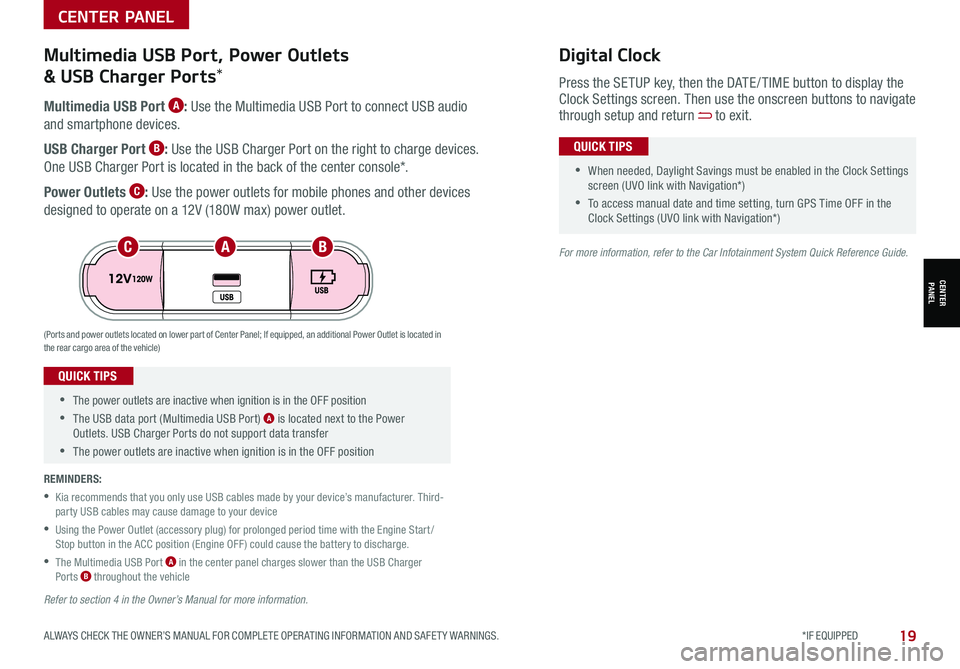
ALWAYS CHECK THE OWNER’S MANUAL FOR COMPLETE OPER ATING INFORMATION AND SAFET Y WARNINGS. *IF EQUIPPED19
CENTER PANEL
CENTER PANEL
•The power outlets are inactive when ignition is in the OFF position
•The USB data port (Multimedia USB Port) A is located next to the Power Outlets. USB Charger Ports do not support data transfer
•The power outlets are inactive when ignition is in the OFF position
QUICK TIPS
Multimedia USB Port A: Use the Multimedia USB Port to connect USB audio
and smartphone devices.
USB Charger Port B: Use the USB Charger Port on the right to charge devices.
One USB Charger Port is located in the back of the center console*.
Power Outlets C: Use the power outlets for mobile phones and other devices
designed to operate on a 12V (180W max) power outlet.
(Ports and power outlets located on lower part of Center Panel; If equipped, an additional Power Outlet is located in the rear cargo area of the vehicle)
Press the SETUP key, then the DATE / TIME button to display the Clock Settings screen. Then use the onscreen buttons to navigate through setup and return to exit.
•
•When needed, Daylight Savings must be enabled in the Clock Settings screen (UVO link with Navigation*)
•To access manual date and time setting, turn GPS Time OFF in the Clock Settings (UVO link with Navigation*)
QUICK TIPS
Digital ClockMultimedia USB Port, Power Outlets
& USB Charger Ports*
REMINDERS:
•
Kia recommends that you only use USB cables made by your device’s manufacturer. Third-party USB cables may cause damage to your device
•
Using the Power Outlet (accessory plug) for prolonged period time with the Engine Start /Stop button in the ACC position (Engine OFF ) could cause the battery to discharge.
•
The Multimedia USB Port A in the center panel charges slower than the USB Charger Ports B throughout the vehicle
ACB
Refer to section 4 in the Owner’s Manual for more information.
For more information, refer to the Car Infotainment System Quick Reference Guide.