2021 KIA SOUL engine
[x] Cancel search: enginePage 31 of 54

ALWAYS CHECK THE OWNER’S MANUAL FOR COMPLETE OPER ATING INFORMATION AND SAFET Y WARNINGS. *IF EQUIPPED †LEGAL DISCL AIMERS ON BACK INSIDE COVER29
M I S T: Single wipe
OFF: Wiper off
I N T: Intermittent wipe
LO: Slow wipe
HI: Fast wipe
HI
LO
OFF
I N T
HI: Continuous wipe
LO: Intermittent wipe
OFF: Wiper off
Rear Wiper & Washer*
To operate:
•Rotate Rear Wiper switch to
change Wiper modes
•Push lever to spray and wipe
On Rear Wipers, intermittent wipe function is not adjustable.
QUICK TIP
HI
LO
OFF
I N T
Windshield Wipers & Washers
•Moving lever to HI increases intermittent wipe frequency and wipe speed
•Moving lever to LO decreases frequency of wipes
•Set the wiper to OFF position when the wiper is not in use
QUICK TIPS
STEERING WHEEL CONTROLS
STEERING WHEEL CONTROLS
To operate:
• Move lever Up/Down to change Wiper modes
• Press button E to adjust intermittent wipe
• Pull lever to spray and wipe
Cruise Control (CC)*†21
Your vehicle’s steering wheel buttons may differ from those in the illustrations. Refer to section 5 in the Owner’s Manual for more information.
A Driving Assist button: Press to turn the Cruise Control on/off
B RES+: Press to resume preset speed or increase Cruising Speed
C SET–: Press to set or decrease Cruising Speed
D CANCEL button: To cancel Cruise Control, do one of the following:
•Press the brake pedal
•Press the CANCEL button
SCC sys
•Cruise Control is designed to function above 25 mph
•Cruise Control will not activate until the brake pedal has been depressed at least once after ignition ON or engine starting
QUICK TIPS
REMINDER: Standard Cruise Control is a part of Smart Cruise Control and can be set as the operating mode. To switch from SCC to Standard Cruise Control, press and hold the Driving Assist button (SCC must not be activated to change modes). Repeat to switch back to SCC mode.
A
B
C
D
Refer to section 4 in the Owner’s Manual for more information
Refer to section 4 in the Owner’s Manual for more information
E
Page 35 of 54
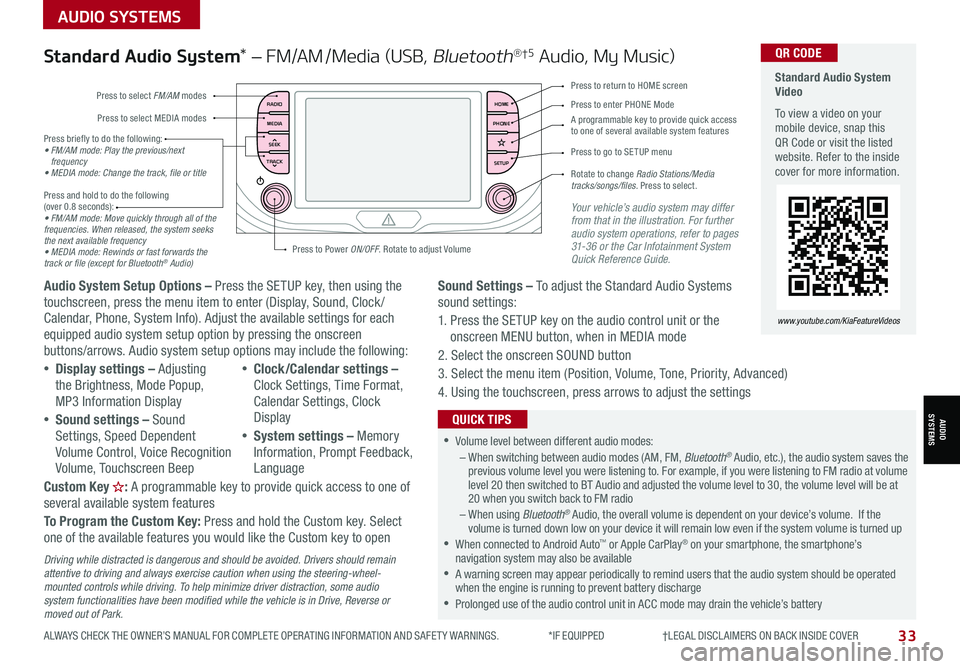
ALWAYS CHECK THE OWNER’S MANUAL FOR COMPLETE OPER ATING INFORMATION AND SAFET Y WARNINGS. *IF EQUIPPED †LEGAL DISCL AIMERS ON BACK INSIDE COVER33
AUDIO SYSTEMS
AUDIOSYSTEMS
RADIO
MEDIA
TRACK SEEKHOME
PHONE
SETUP
Standard Audio System Video
To view a video on your mobile device, snap this QR Code or visit the listed website. Refer to the inside cover for more information.
www.youtube.com/KiaFeatureVideos
QR CODE
Press to select FM/AM modes
A programmable key to provide quick access to one of several available system features
Press to Power ON/OFF. Rotate to adjust Volume
Press to select MEDIA modesPress to enter PHONE Mode
Press to return to HOME screen
Press briefly to do the following:• FM/AM mode: Play the previous/next frequency• MEDIA mode: Change the track, file or title Press and hold to do the following (over 0.8 seconds):• FM/AM mode: Move quickly through all of the frequencies. When released, the system seeks the next available frequency• MEDIA mode: Rewinds or fast forwards the track or file (except for Bluetooth® Audio)
Press to go to SE TUP menu
Rotate to change Radio Stations/Media tracks/songs/files. Press to select.
Standard Audio System* – FM/AM /Media (USB, Bluetooth®†5 Audio, My Music)
Audio System Setup Options – Press the SETUP key, then using the touchscreen, press the menu item to enter (Display, Sound, Clock / Calendar, Phone, System Info). Adjust the available settings for each equipped audio system setup option by pressing the onscreen buttons/arrows. Audio system setup options may include the following:
•Display settings – Adjusting the Brightness, Mode Popup, MP3 Information Display
•Sound settings – Sound Settings, Speed Dependent Volume Control, Voice Recognition Volume, Touchscreen Beep
•Clock/Calendar settings – Clock Settings, Time Format, Calendar Settings, Clock Display
•System settings – Memory Information, Prompt Feedback, Language
Custom Key H: A programmable key to provide quick access to one of several available system features
To Program the Custom Key: Press and hold the Custom key. Select one of the available features you would like the Custom key to open
Your vehicle’s audio system may differ from that in the illustration. For further audio system operations, refer to pages 31-36 or the Car Infotainment System Quick Reference Guide.
Sound Settings – To adjust the Standard Audio Systems sound settings:
1. Press the SETUP key on the audio control unit or the onscreen MENU button, when in MEDIA mode
2. Select the onscreen SOUND button
3. Select the menu item (Position, Volume, Tone, Priority, Advanced)
4. Using the touchscreen, press arrows to adjust the settings
Driving while distracted is dangerous and should be avoided. Drivers should remain attentive to driving and always exercise caution when using the steering-wheel-mounted controls while driving. To help minimize driver distraction, some audio system functionalities have been modified while the vehicle is in Drive, Reverse or moved out of Park.
•Volume level between different audio modes:– When switching between audio modes (AM, FM, Bluetooth® Audio, etc.), the audio system saves the previous volume level you were listening to. For example, if you were listening to FM radio at volume level 20 then switched to BT Audio and adjusted the volume level to 30, the volume level will be at 20 when you switch back to FM radio– When using Bluetooth® Audio, the overall volume is dependent on your device’s volume. If the volume is turned down low on your device it will remain low even if the system volume is turned up •When connected to Android Auto™ or Apple CarPlay® on your smartphone, the smartphone’s navigation system may also be available •A warning screen may appear periodically to remind users that the audio system should be operated when the engine is running to prevent battery discharge •Prolonged use of the audio control unit in ACC mode may drain the vehicle’s battery
QUICK TIPS
Page 38 of 54
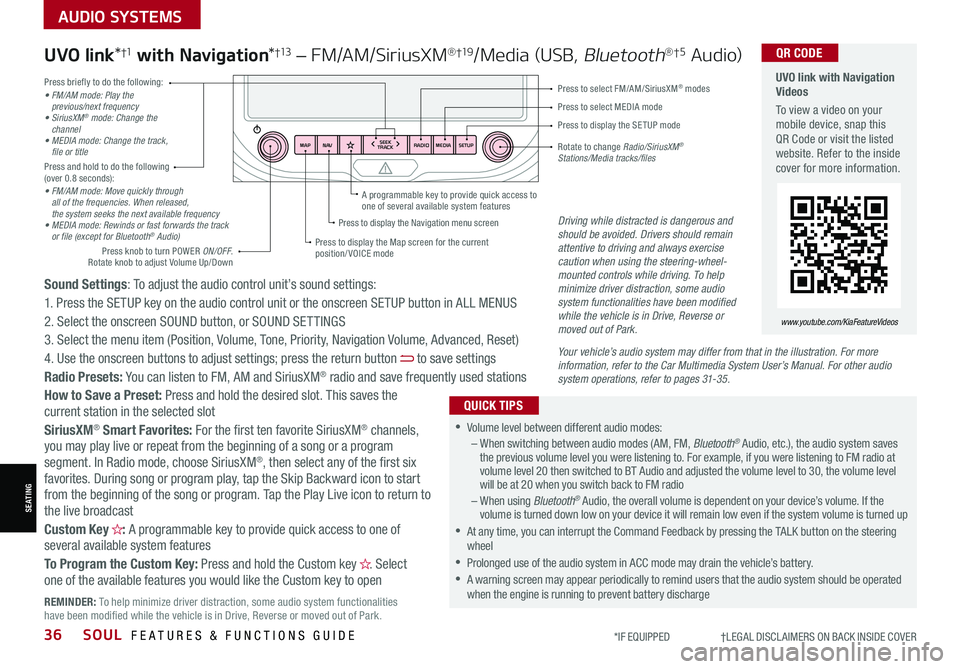
36SOUL FEATURES & FUNCTIONS GUIDE*IF EQUIPPED †LEGAL DISCL AIMERS ON BACK INSIDE COVER
SEATING
AUDIO SYSTEMS
RADIO
SEEK
TRACK
N AV
MAP MEDIASETUP
A programmable key to provide quick access to one of several available system featuresDriving while distracted is dangerous and should be avoided. Drivers should remain attentive to driving and always exercise caution when using the steering-wheel-mounted controls while driving. To help minimize driver distraction, some audio system functionalities have been modified while the vehicle is in Drive, Reverse or moved out of Park.
Press briefly to do the following:• FM/AM mode: Play the previous/next frequency• SiriusXM® mode: Change the channel• MEDIA mode: Change the track, file or titlePress and hold to do the following (over 0.8 seconds):• FM/AM mode: Move quickly through all of the frequencies. When released, the system seeks the next available frequency• MEDIA mode: Rewinds or fast forwards the track or file (except for Bluetooth® Audio)
Press to select MEDIA mode
Press to select FM/AM/SiriusXM® modes
Rotate to change Radio/SiriusXM® Stations/Media tracks/files
Press to display the Map screen for the current position/ VOICE mode
Press to display the Navigation menu screen
Press to display the SE TUP mode
UVO link with Navigation Videos
To view a video on your mobile device, snap this QR Code or visit the listed website. Refer to the inside cover for more information.
QR CODE
www.youtube.com/KiaFeatureVideos
Sound Settings: To adjust the audio control unit’s sound settings:
1. Press the SETUP key on the audio control unit or the onscreen SETUP button in ALL MENUS
2. Select the onscreen SOUND button, or SOUND SET TINGS
3. Select the menu item (Position, Volume, Tone, Priority, Navigation Volume, Advanced, Reset)
4. Use the onscreen buttons to adjust settings; press the return button to save settings
Radio Presets: You can listen to FM, AM and SiriusXM® radio and save frequently used stations
How to Save a Preset: Press and hold the desired slot. This saves the current station in the selected slot
SiriusXM® Smart Favorites: For the first ten favorite SiriusXM® channels, you may play live or repeat from the beginning of a song or a program segment. In Radio mode, choose SiriusXM®, then select any of the first six favorites. During song or program play, tap the Skip Backward icon to start from the beginning of the song or program. Tap the Play Live icon to return to the live broadcast
Custom Key H: A programmable key to provide quick access to one of several available system features
To Program the Custom Key: Press and hold the Custom key H. Select one of the available features you would like the Custom key to open
UVO link*†1 with Navigation*†13 – FM/AM/SiriusXM®†19/Media (USB, Bluetooth®†5 Au d io)
•Volume level between different audio modes:– When switching between audio modes (AM, FM, Bluetooth® Audio, etc.), the audio system saves the previous volume level you were listening to. For example, if you were listening to FM radio at volume level 20 then switched to BT Audio and adjusted the volume level to 30, the volume level will be at 20 when you switch back to FM radio– When using Bluetooth® Audio, the overall volume is dependent on your device’s volume. If the volume is turned down low on your device it will remain low even if the system volume is turned up
•At any time, you can interrupt the Command Feedback by pressing the TALK button on the steering wheel
•Prolonged use of the audio system in ACC mode may drain the vehicle’s battery.
•A warning screen may appear periodically to remind users that the audio system should be operated when the engine is running to prevent battery discharge
QUICK TIPS
Your vehicle’s audio system may differ from that in the illustration. For more information, refer to the Car Multimedia System User’s Manual. For other audio system operations, refer to pages 31-35.
Press knob to turn POWER ON/OFF. Rotate knob to adjust Volume Up/Down
REMINDER: To help minimize driver distraction, some audio system functionalities have been modified while the vehicle is in Drive, Reverse or moved out of Park.
Page 42 of 54

40SOUL FEATURES & FUNCTIONS GUIDE*IF EQUIPPED †LEGAL DISCL AIMERS ON BACK INSIDE COVER
OTHER KEY FEATURES
OTHER KEY FEATURES
REMINDERS:
•Sunvisor may not shield all direct light
•
The Sunvisor may impair visibility if not adjusted properly. Do not operate the vehicle if Sunvisor is impairing your visibility
•
Be aware of seating position when adjusting or swinging Sunvisor around to or from the front or side windows
•Do not operate the vehicle if Sunvisor is impairing your visibility
Use the Sunvisor to shield direct light through the
front or side windows. Slide the Sunvisor out and
adjust as needed.
Sunvisor†2 2
•
•When doors are unlocked by the Smart Key*, the lamp turns ON for approximately 30 seconds
•If your vehicle is equipped with the theft alarm system, the interior lights automatically turn off approximately 3 seconds after the system is in armed stage
•Using interior lights for an extended period of time may cause battery discharge
QUICK TIPS
Map/Room Lamp Operation: Push the lens A to turn the Map Lamp ON/OFF. This light
produces a spot beam for convenient use as a map lamp or personal lamp for the driver or
front passenger.
Door Mode: When the door button B is pressed, the Map Lamp turns ON when any
door is opened.
Front/Rear Room Lamps: When the room button C is pressed, the Map and Room
Lamps turn ON.
Automatic turn off function*: The interior lights automatically turn off approximately
30 seconds after the Engine System Start /Stop button* is OFF.
Map/Room Lamps
( Type B)
AA
CB
Refer to section 4 in the Owner’s Manual for more information.
Refer to section 4 in the Owner’s Manual for more information.
Page 43 of 54

ALWAYS CHECK THE OWNER’S MANUAL FOR COMPLETE OPER ATING INFORMATION AND SAFET Y WARNINGS. *IF EQUIPPED41
OTHER KEY FEATURES
OTHER KEY FEATURES
Lock
Unlock
( Type B; Driver’s door only)
HOLDHOLD
HOLD
Smart Key Fob:
A Press to lock All Doors; Press twice within 2 seconds to sound the horn
B Press to unlock Driver’s Door. Press twice in 4 seconds to unlock All Doors
C Press and hold for more than 1 second to unlock Liftgate. Then lift by the handle to manually
open Liftgate
REMINDER: The Liftgate unlocks when the Smart Key fob is within close proximity of the rear liftgate.
D Press and hold more than 1 second for Panic Alarm. To turn off Alarm, press any button
E Press to release Mechanical Key
F Remote Start Button*: Press for more than two (2) seconds
within four (4) seconds after locking doors to start the vehicle.
Press once to turn off
REMINDER: If the Smart Key battery is weak or not working properly, hold the Smart Key fob up to the Engine Start /Stop button (Lock button side closest) and press to start engine
Driver’s Door Lock/Unlock button G:
•Press button once to unlock driver’s door
•Press again within 4 seconds to unlock all doors
•Press again to lock all doors
Mechanical Key H:
Use to unlock /lock Driver’s Door
1. Remove door handle keyhole cover with Mechanical Key
by pressing up into slot as shown I
2. Insert Mechanical Key H and turn right to Unlock Driver’s
Door. Turn twice within 4 seconds to Unlock all doors
3. Insert Mechanical Key and turn left to Lock Driver’s Door
4. Return keyhole cover to its original position
Use to lock and unlock the glove box
• The Smart Key’s signal can be blocked by the normal operation of a cellphone or smartphone. To help prevent this, store each device separately
• If the Smart Key battery is weak or not working properly, hold the Smart Key fob up to the Engine Start /Stop button (Lock button side closest) and press to start engine
• When reinserting the mechanical key into the fob, make sure it is pushed all the way in until there is a click sound
QUICK TIPS
To view videos on your mobile device, snap these QR Codes or visit the listed website. Refer to the inside cover for more information.
Engine Start/Stop Button & Smart Key Video
Kia Key Fob Video
www.youtube.com/KiaFeatureVideos
QR CODESmart Key*
Refer to section 3 in the Owner’s Manual for more information.
Refer to section 4 in the Owner’s Manual for more information.
A
C
D
E
F
HG
I
B
Page 46 of 54

44SOUL FEATURES & FUNCTIONS GUIDE*IF EQUIPPED †LEGAL DISCL AIMERS ON BACK INSIDE COVER
OTHER KEY FEATURES
OTHER KEY FEATURES
(Rear Camera)(Rear-Camera Display)
P
R
N
DSHIFTL OCK
RELEASE
Check surroundings for your safety
Rear View Monitor (RVM)†6
The Rear View Monitor is a supplemental system that displays the view behind the
vehicle through the audio control unit screen while the vehicle is in Reverse.
The Rear View Monitor activates when the:
1. Engine Start /Stop button* is in the ON position (green light)
2.
Gear Shift Lever is in the R (Reverse) position
Rear View Monitor is not a substitute for proper and safe backing-up procedures. Rear View Monitor may not display every object behind the vehicle. Always drive safely and use caution when backing up.
For illustrative purposes only. Display may vary.
Refer to section 4 in the Owner’s Manual for more information.
REMINDERS:
•Always drive carefully and use caution when backing up
•
The vehicle speed needs to be slower than 9 mph for the system to operate
Page 47 of 54

ALWAYS CHECK THE OWNER’S MANUAL FOR COMPLETE OPER ATING INFORMATION AND SAFET Y WARNINGS. *IF EQUIPPED †LEGAL DISCL AIMERS ON BACK INSIDE COVER45
OTHER KEY FEATURES
OTHER KEY FEATURES
Opening the Hood:
1. Located on the bottom left of the driver’s panel, pull the Hood
Release Lever A to unlatch the Hood
2. In the front of the vehicle, lift the Hood slightly, push the
secondary Latch B inside of the Hood’s center to the left, and
lift the Hood
(Button is located underneath the Liftgate lid)
Hood Release Lever and Latch
Closing the Hood:
Lower the Hood by pressing the front center of the Hood. Then, press
down to securely lock in place.
REMINDERS:
• While lowering and closing, keep hands away from under the Hood
• Open the Hood only after turning the engine off, on a flat surface, with the gear shift in P (Park) position and setting the parking brake
• Make sure the hood is securely closed before driving
Liftgate Release Button
With Liftgate unlocked, press the Liftgate Release button C and pull
the Liftgate lid up by the handle to open.
•
•The Liftgate must be unlocked before it can be opened by the Liftgate Release Button
•The Liftgate unlocks automatically and then can be opened manually when the Smart Key* is within close proximity to the vehicle
QUICK TIPS
A
C
B
Refer to section 4 in the Owner’s Manual for more information.
Refer to section 4 in the Owner’s Manual for more information.
Page 50 of 54

SOUL NORMAL MAINTENANCE SCHEDULE TURBO P=Perform • R=Replace • I=InspectB
‡ If equipped.A . See the Owner’s Manual for complete maintenance schedule. These are approximate estimated intervals. Refer to vehicle mileage for maintenance item schedule. B. And, if necessary, adjust, correct, clean or replace.C. If TOP TIER detergent gasoline is not available, one bottle of additive is recommended. Additives are available from your authorized Kia dealer along with information on how to use them. Do not mix other additives.D. Both the fuel filter & fuel tank air filter are generally considered to be maintenance free, depending on fuel quality being used. However, periodic inspection is recommended. If
your vehicle is having issues like fuel flow restriction, power surging, loss of power, difficulty starting, etc., replace the fuel filter immediately and consult an authorized Kia dealer for service.E. Inspect for excessive tappet noise and/or engine vibration and adjust if necessary.F. T he drive belt should be replaced when cracks occur or tension is reduced excessively.See your Owner’s Manual for more details and complete maintenance information, including severe maintenance schedule. Warranty may be voided if maintenance schedule is not followed.
Check your Maintenance Schedule or schedule an appointment with a dealer using your UVO link account by logging into your Kia Access with UVO App or your account on https://owners.kia.com/ ( Vehicles equipped with UVO link only – See page 34 for setup information)
QUICK TIP
48SOUL FEATURES & FUNCTIONS GUIDE*IF EQUIPPED
(up to 60,000 miles)A For Non-Turbo maintenance, see back coverMAINTENANCE INTERVALS (MILES)
MAINTENANCE ITEMS - TURBO6,00012,00018,00024,00030,00036,00042,00048,00054,00060,000
Add fuel additiveCPPPPPPPPPP
Rotate tiresPPPPPPPPPP
Engine Oil & FilterRRRRRRRRRR
Climate control air filterRRRRRRRRRR
Air cleaner filterIIIRIIIRII
Battery conditionIIIIIIIIII
Brake lines, hoses and connectionsIIIIIIIIII
Disc brakes and padsIIIIIIIIII
Vacuum hoseIIIIIIIIII
Steering gear rack, linkage & bootsIIIIIIIIII
Drive shafts and bootsIIIIIIIIII
Suspension ball joints and mounting boltsIIIIIIIIII
Air conditioner compressor/refrigerantIIIIIIIIII
Exhaust systemIIIIIIIIII
Intercooler, in/out hose, air intake hoseIIIIIIIIII
Cooling SystemIIIIIIIIII
Fuel lines, hoses and connectionsIIIIIIIIII
Brake fluidIIIIRIIIIR
Fuel tank air filter