Page 161 of 308
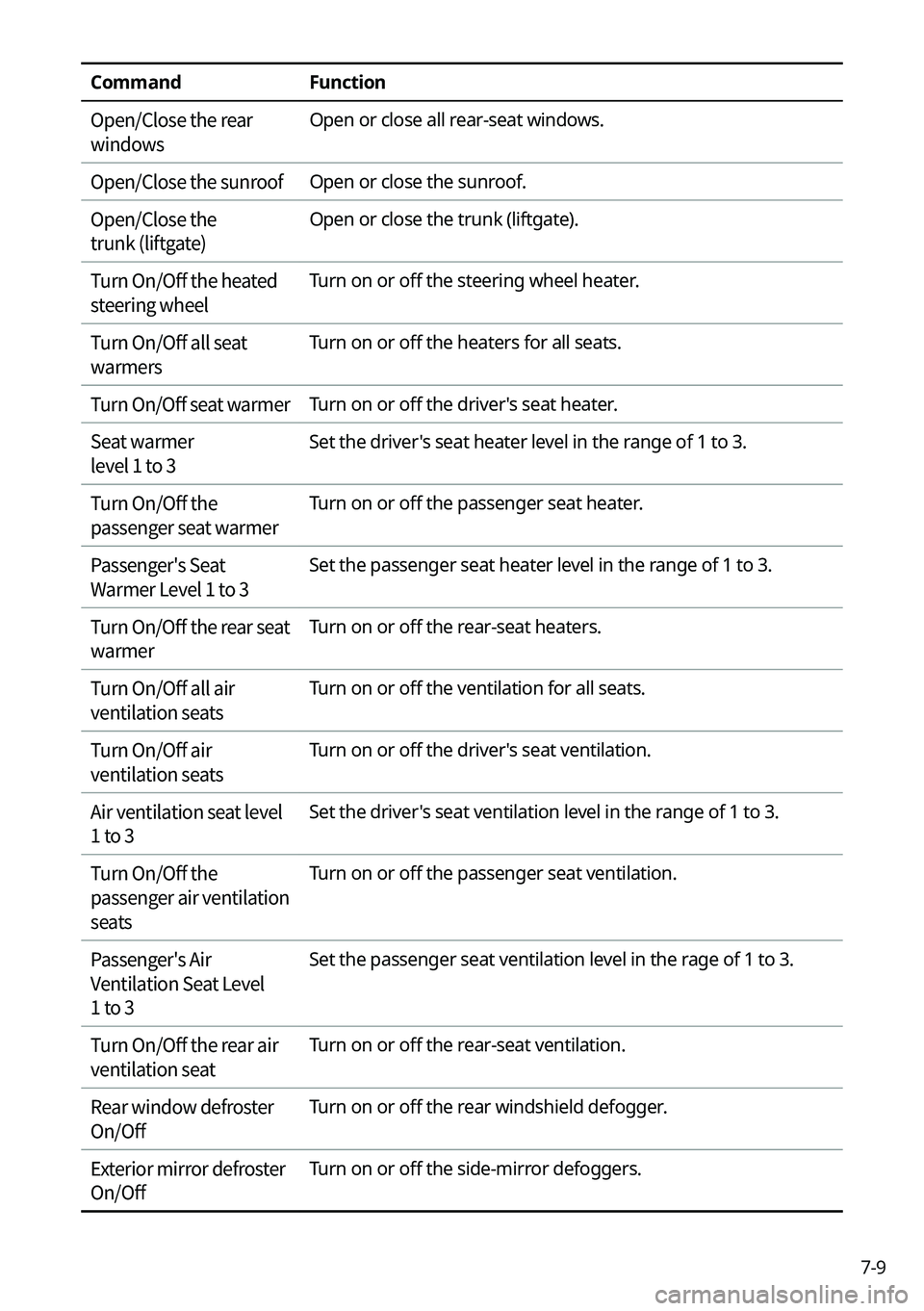
7-9
CommandFunction
Open/Close the rear
windows
Open or close all rear-seat windows.
Open/Close the sunroofOpen or close the sunroof.
Open/Close the
trunk (liftgate)
Open or close the trunk (liftgate).
Turn On/Off the heated
steering wheel
Turn on or off the steering wheel heater.
Turn On/Off all seat
warmers
Turn on or off the heaters for all seats.
Turn On/Off seat warmerTurn on or off the driver's seat heater.
Seat warmer
level 1 to 3
Set the driver's seat heater level in the range of 1 to 3.
Turn On/Off the
passenger seat warmer
Turn on or off the passenger seat heater.
Passenger's Seat
Warmer Level 1 to 3
Set the passenger seat heater level in the range of 1 to 3.
Turn On/Off the rear seat
warmer
Turn on or off the rear-seat heaters.
Turn On/Off all air
ventilation seats
Turn on or off the ventilation for all seats.
Turn On/Off air
ventilation seats
Turn on or off the driver's seat ventilation.
Air ventilation seat level
1 to 3
Set the driver's seat ventilation level in the range of 1 to 3.
Turn On/Off the
passenger air ventilation
seats
Turn on or off the passenger seat ventilation.
Passenger's Air
Ventilation Seat Level
1 to 3
Set the passenger seat ventilation level in the rage of 1 to 3.
Turn On/Off the rear air
ventilation seat
Turn on or off the rear-seat ventilation.
Rear window defroster
On/Off
Turn on or off the rear windshield defogger.
Exterior mirror defroster
On/Off
Turn on or off the side-mirror defoggers.
Page 242 of 308
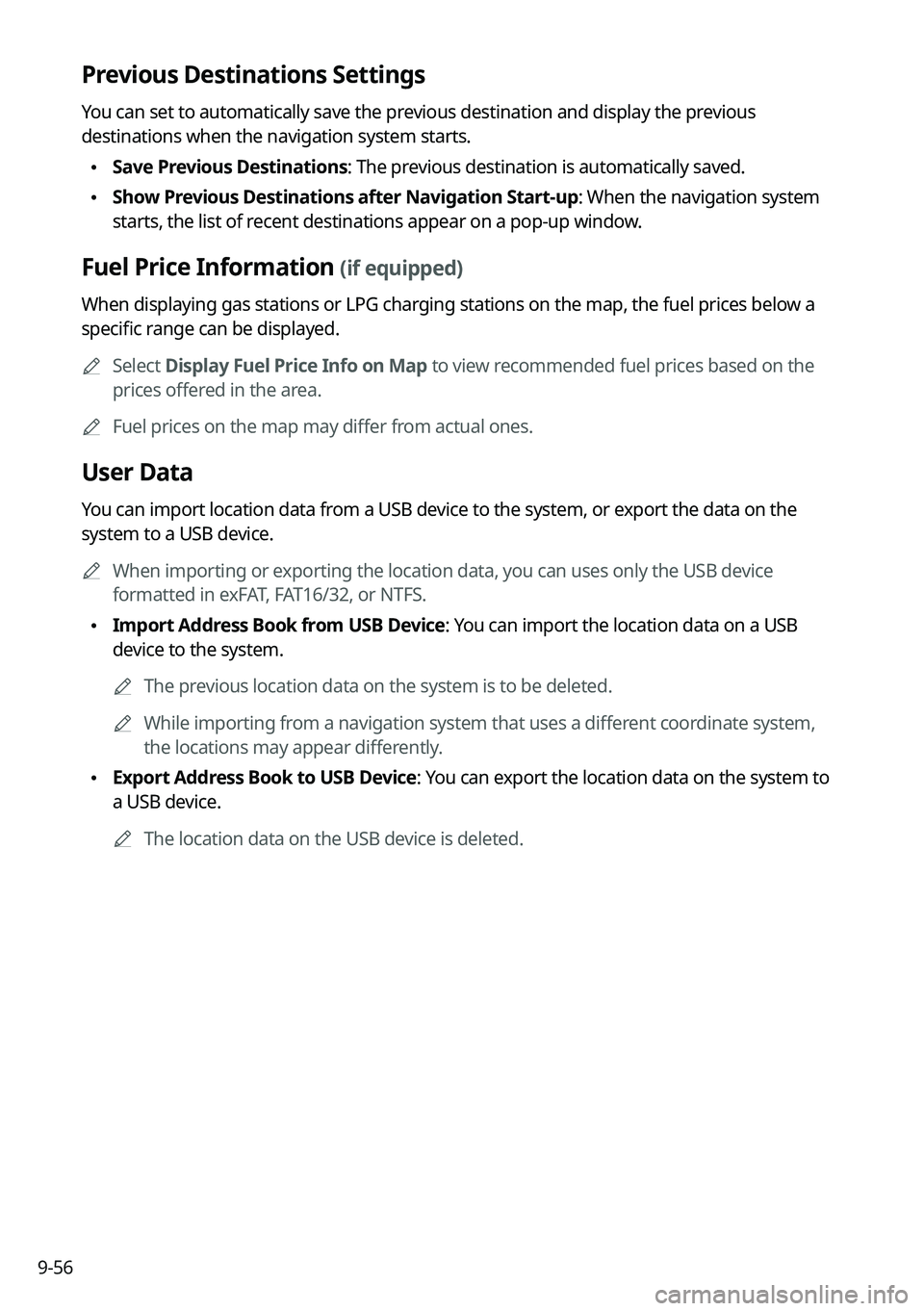
9-56
Previous Destinations Settings
You can set to automatically save the previous destination and display the previous
destinations when the navigation system starts.
\225Save Previous Destinations: The previous destination is automatically saved.
\225Show Previous Destinations after Navigation Start-up: When the navigation system
starts, the list of recent destinations appear on a pop-up window.
Fuel Price Information (if equipped)
When displaying gas stations or LPG charging stations on the map, the fuel prices below a
specific range can be displayed.
0000ASelect Display Fuel Price Info on Map to view recommended fuel prices based on the
prices offered in the area.
0000AFuel prices on the map may differ from actual ones.
User Data
You can import location data from a USB device to the system, or export the data on the
system to a USB device.
0000AWhen importing or exporting the location data, you can uses only the USB device
formatted in exFAT, FAT16/32, or NTFS.
\225Import Address Book from USB Device: You can import the location data on a USB
device to the system.
0000AThe previous location data on the system is to be deleted.
0000AWhile importing from a navigation system that uses a different coordinate system,
the locations may appear differently.
\225Export Address Book to USB Device: You can export the location data on the system to
a USB device.
0000AThe location data on the USB device is deleted.
Page 248 of 308
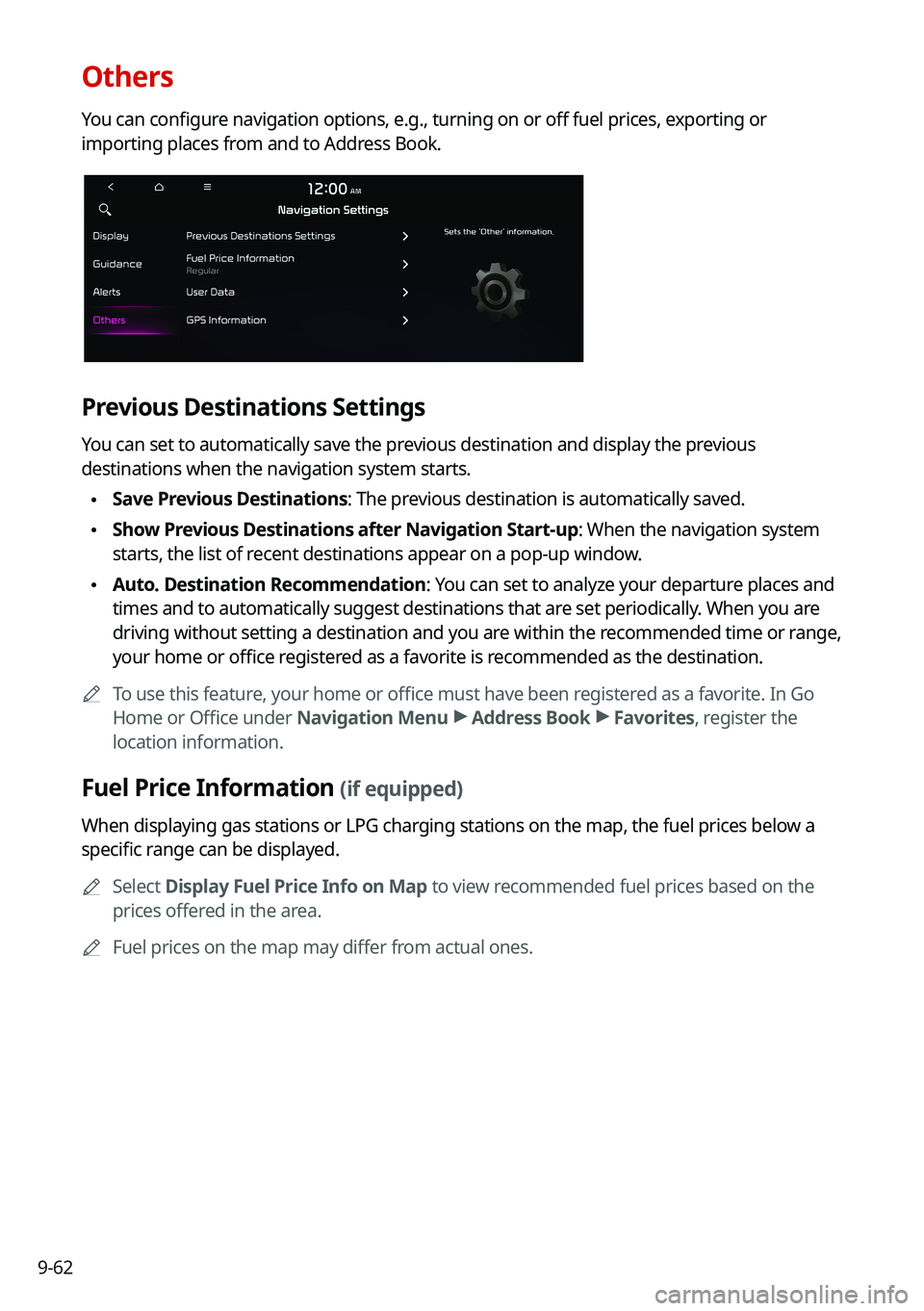
9-62
Others
You can configure navigation options, e.g., turning on or off fuel prices, exporting or
importing places from and to Address Book.
Previous Destinations Settings
You can set to automatically save the previous destination and display the previous
destinations when the navigation system starts.
\225Save Previous Destinations: The previous destination is automatically saved.
\225Show Previous Destinations after Navigation Start-up: When the navigation system
starts, the list of recent destinations appear on a pop-up window.
\225Auto. Destination Recommendation: You can set to analyze your departure places and
times and to automatically suggest destinations that are set periodically. When you are
driving without setting a destination and you are within the recommended time or range,
your home or office registered as a favorite is recommended as the destination.
0000ATo use this feature, your home or office must have been registered as a favorite. In Go
Home or Office under Navigation Menu > Address Book > Favorites, register the
location information.
Fuel Price Information (if equipped)
When displaying gas stations or LPG charging stations on the map, the fuel prices below a
specific range can be displayed.
0000ASelect Display Fuel Price Info on Map to view recommended fuel prices based on the
prices offered in the area.
0000AFuel prices on the map may differ from actual ones.
Page 259 of 308
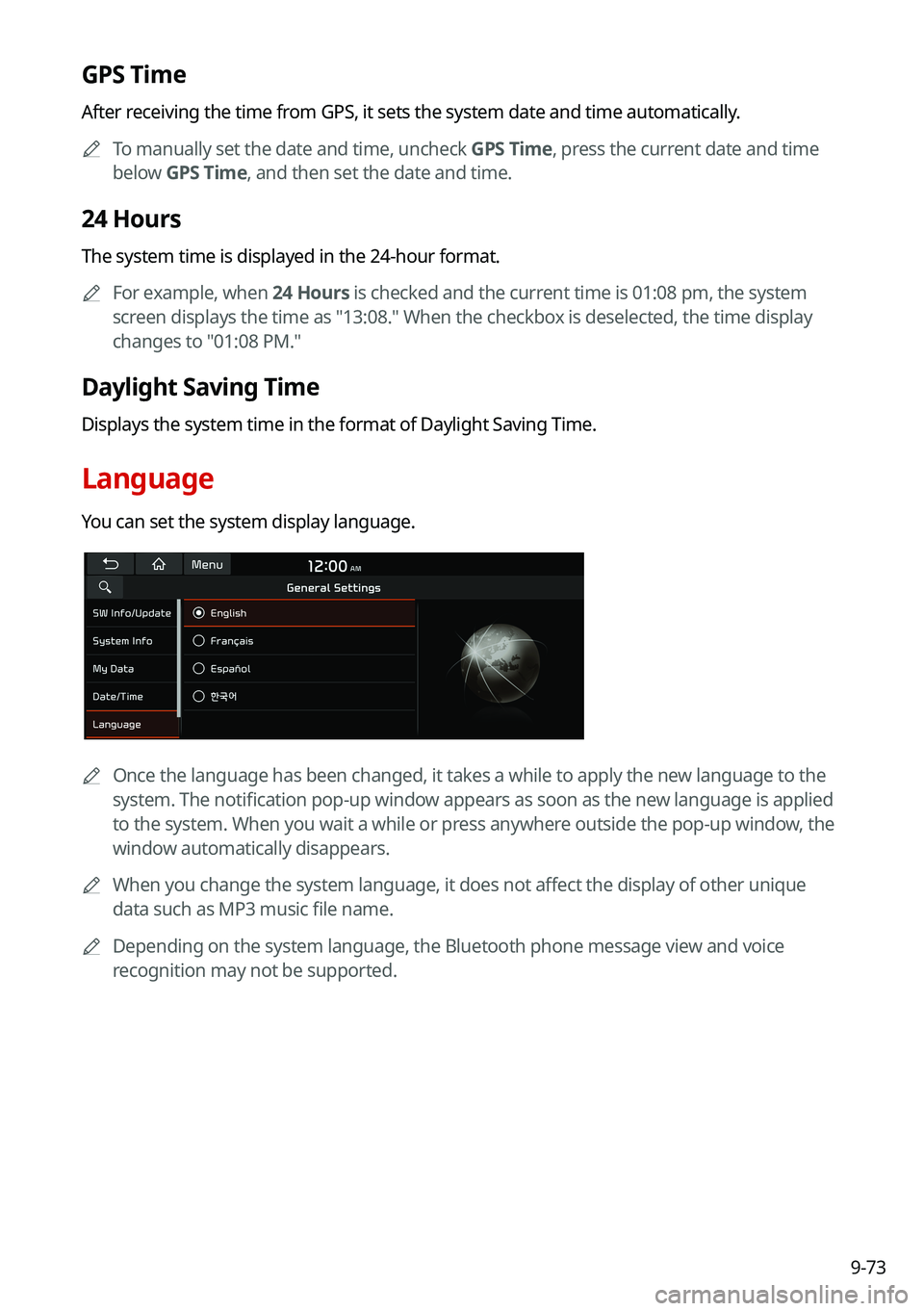
9-73
GPS Time
After receiving the time from GPS, it sets the system date and time automatically.
0000ATo manually set the date and time, uncheck GPS Time, press the current date and time
below GPS Time, and then set the date and time.
24 Hours
The system time is displayed in the 24-hour format.
0000AFor example, when 24 Hours is checked and the current time is 01:08 pm, the system
screen displays the time as "13:08." When the checkbox is deselected, the time display
changes to "01:08 PM."
Daylight Saving Time
Displays the system time in the format of Daylight Saving Time.
Language
You can set the system display language.
0000AOnce the language has been changed, it takes a while to apply the new language to the
system. The notification pop-up window appears as soon as the new language is applied
to the system. When you wait a while or press anywhere outside the pop-up window, the
window automatically disappears.
0000AWhen you change the system language, it does not affect the display of other unique
data such as MP3 music file name.
0000ADepending on the system language, the Bluetooth phone message view and voice
recognition may not be supported.
Page 264 of 308
9-78
Language
You can set the system display language.
0000AOnce the language has been changed, it takes a while to apply the new language to the
system. The notification pop-up window appears as soon as the new language is applied
to the system. When you wait a while or press anywhere outside the pop-up window, the
window automatically disappears.
0000AWhen you change the system language, it does not affect the display of other unique
data such as MP3 music file name.
0000ADepending on the system language, the Bluetooth phone message view and voice
recognition may not be supported.
Keyboard
You can change the keyboard type for each language to use when entering the text.
English Keyboard
You can select the keyboard type to use when entering the English text.
Default Keyboard
You can select the default keyboard type.
Page 277 of 308
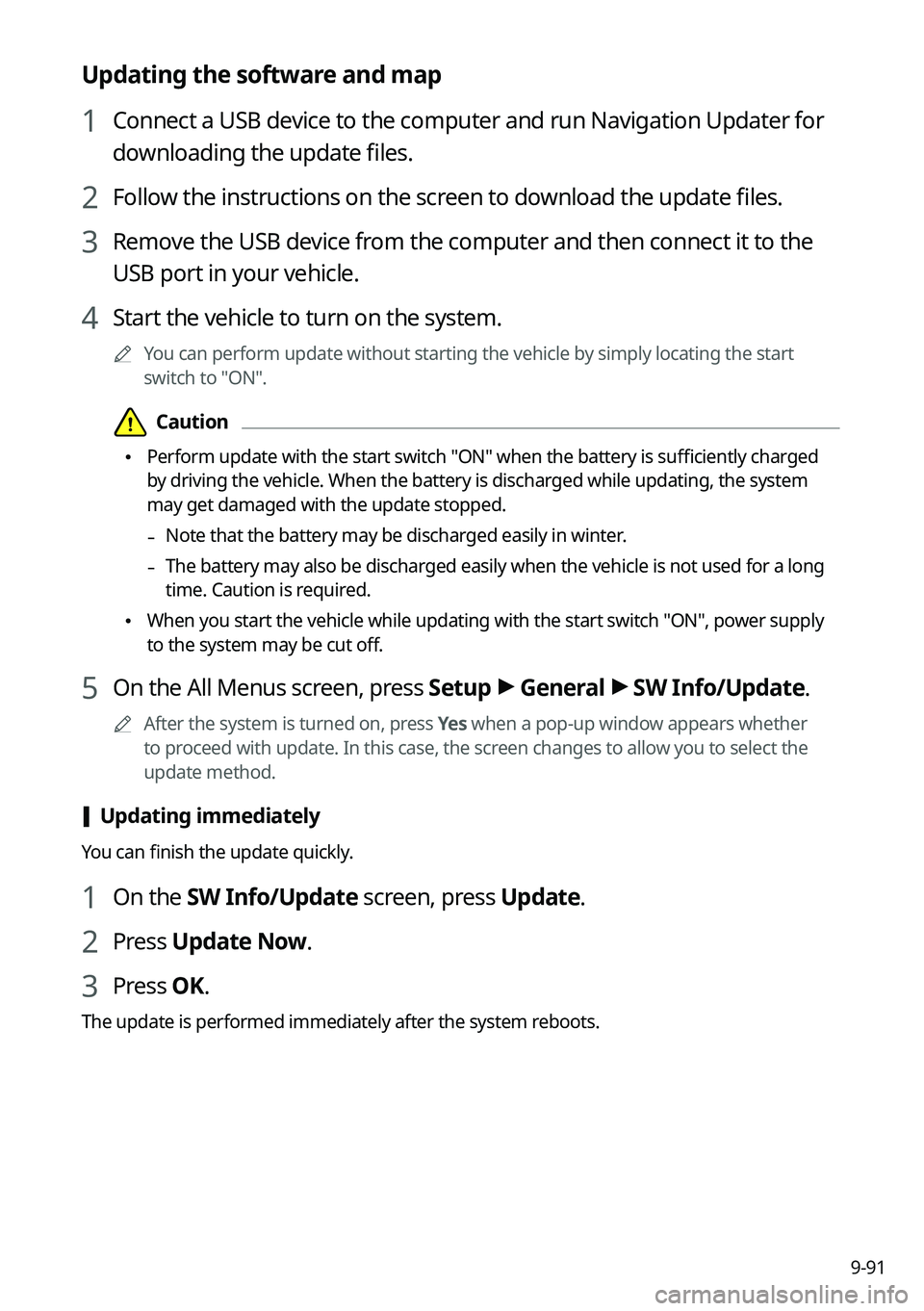
9-91
Updating the software and map
1 Connect a USB device to the computer and run Navigation Updater for
downloading the update files.
2 Follow the instructions on the screen to download the update files.
3 Remove the USB device from the computer and then connect it to the
USB port in your vehicle.
4 Start the vehicle to turn on the system.
0000AYou can perform update without starting the vehicle by simply locating the start
switch to "ON".
\334\334Caution
\225Perform update with the start switch "ON" when the battery is sufficiently charged
by driving the vehicle. When the battery is discharged while updating, the system
may get damaged with the update stopped.
-Note that the battery may be discharged easily in winter.
-The battery may also be discharged easily when the vehicle is not used for a long
time. Caution is required.
\225When you start the vehicle while updating with the start switch "ON", po\
wer supply
to the system may be cut off.
5 On the All Menus screen, press Setup > General > SW Info/Update.
0000AAfter the system is turned on, press Yes when a pop-up window appears whether
to proceed with update. In this case, the screen changes to allow you to select the
update method.
[Updating immediately
You can finish the update quickly.
1 On the SW Info/Update screen, press Update.
2 Press Update Now.
3 Press OK.
The update is performed immediately after the system reboots.
Page 278 of 308
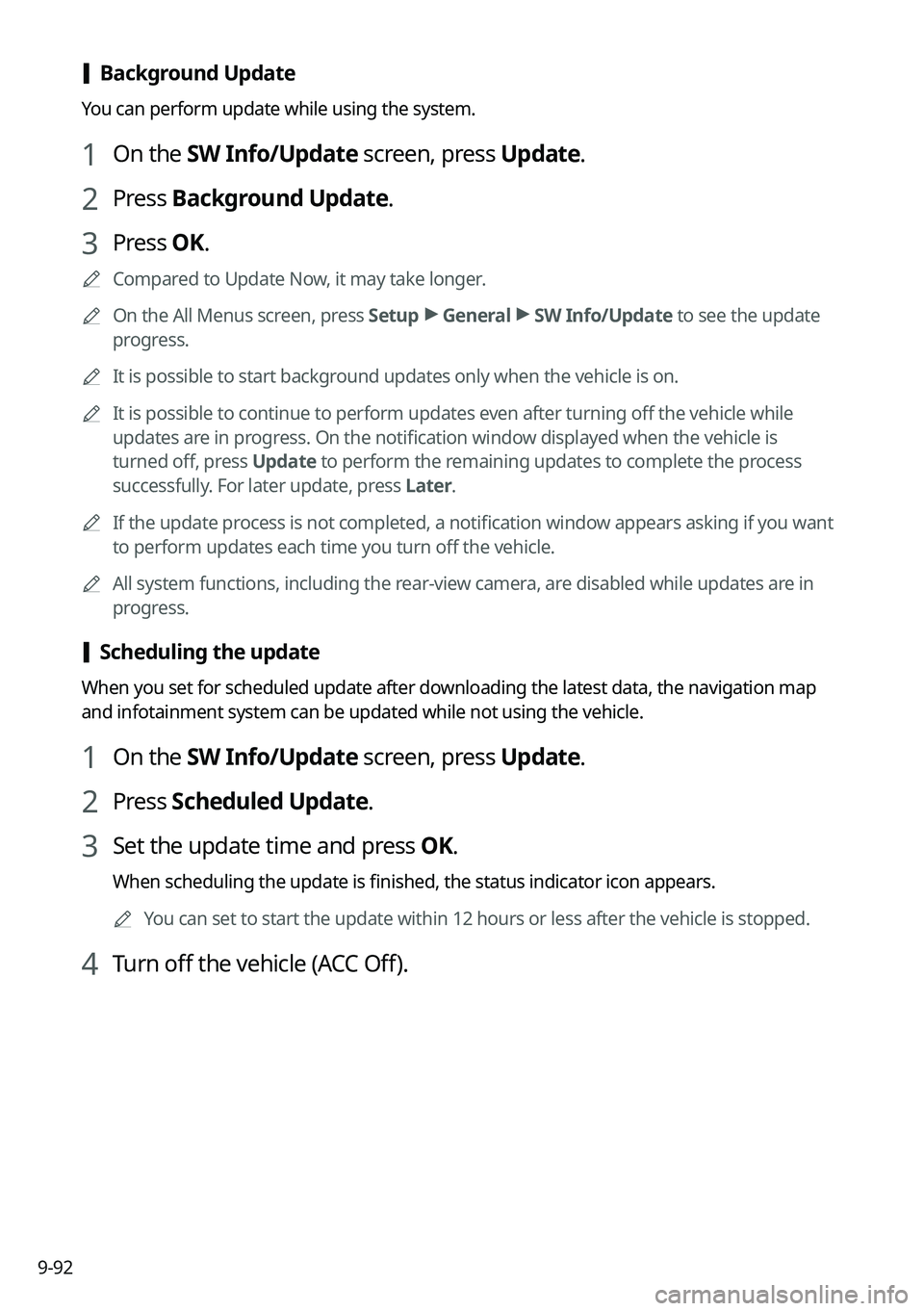
9-92
[Background Update
You can perform update while using the system.
1 On the SW Info/Update screen, press Update.
2 Press Background Update.
3 Press OK.
0000ACompared to Update Now, it may take longer.
0000AOn the All Menus screen, press Setup > General > SW Info/Update to see the update
progress.
0000AIt is possible to start background updates only when the vehicle is on.
0000AIt is possible to continue to perform updates even after turning off the vehicle while
updates are in progress. On the notification window displayed when the vehicle is
turned off, press Update to perform the remaining updates to complete the process
successfully. For later update, press Later.
0000AIf the update process is not completed, a notification window appears asking if you want
to perform updates each time you turn off the vehicle.
0000AAll system functions, including the rear-view camera, are disabled while updates are in
progress.
[Scheduling the update
When you set for scheduled update after downloading the latest data, the navigation map
and infotainment system can be updated while not using the vehicle.
1 On the SW Info/Update screen, press Update.
2 Press Scheduled Update.
3 Set the update time and press OK.
When scheduling the update is finished, the status indicator icon appears.
0000AYou can set to start the update within 12 hours or less after the vehicle\
is stopped.
4 Turn off the vehicle (ACC Off).
Page 279 of 308
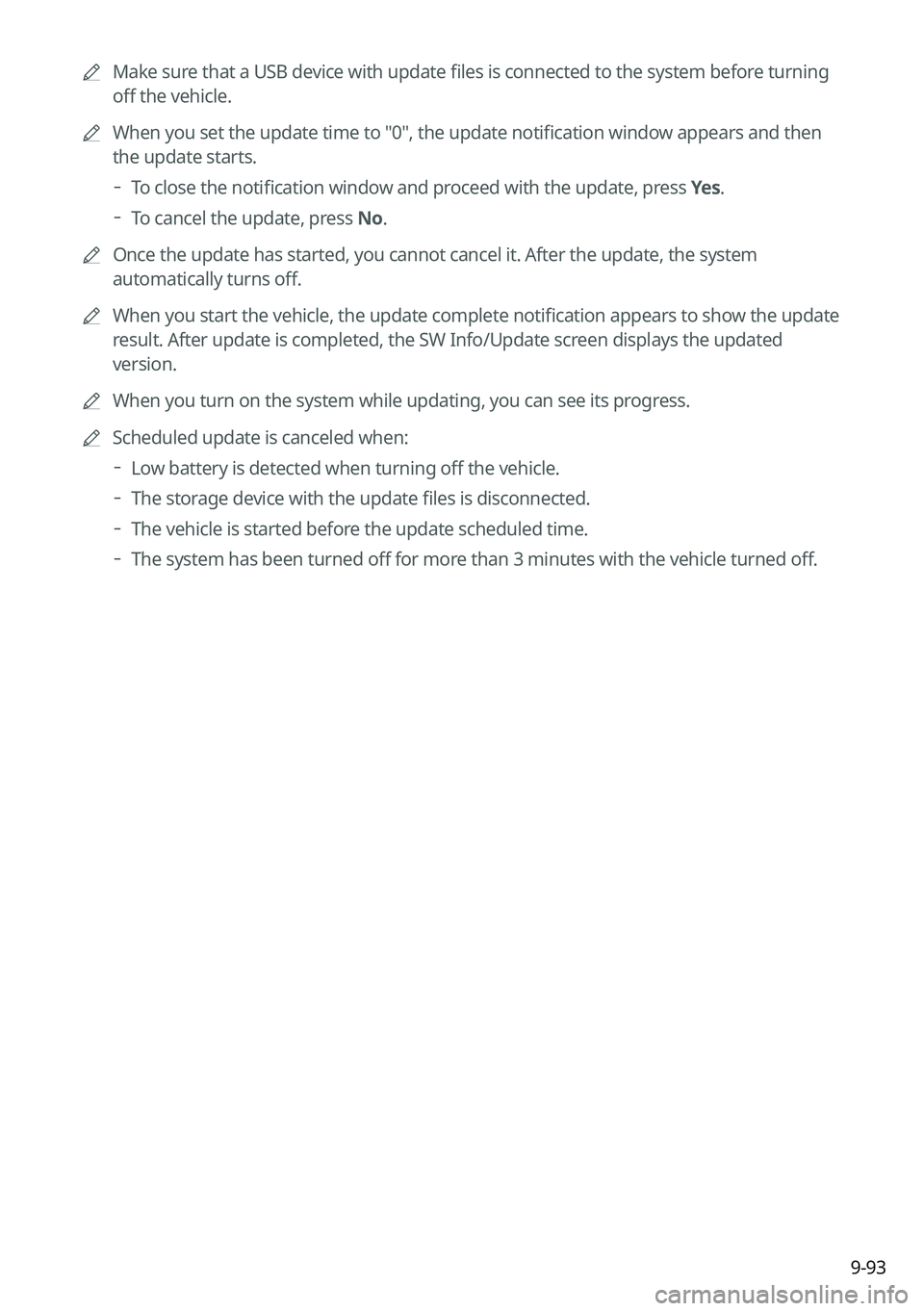
9-93
0000AMake sure that a USB device with update files is connected to the system before turning
off the vehicle.
0000AWhen you set the update time to "0", the update notification window appears and then
the update starts.
000DTo close the notification window and proceed with the update, press Yes.
000DTo cancel the update, press No.
0000AOnce the update has started, you cannot cancel it. After the update, the\
system
automatically turns off.
0000AWhen you start the vehicle, the update complete notification appears to show the update
result. After update is completed, the SW Info/Update screen displays the updated
version.
0000AWhen you turn on the system while updating, you can see its progress.
0000AScheduled update is canceled when:
000DLow battery is detected when turning off the vehicle.
000DThe storage device with the update files is disconnected.
000DThe vehicle is started before the update scheduled time.
000DThe system has been turned off for more than 3 minutes with the vehicle turned off.