2021 KIA SORENTO ESP
[x] Cancel search: ESPPage 2 of 70

WELCOME TO THE KIA FAMILY!
Your new Kia vehicle has been designed, engineered and manufactured to provide you with years of comfortable and dependable driving. Kia is committed
to quality, innovation, safety and – above all – your satisfaction.
USING THIS FEATURES & FUNCTIONS GUIDE
The information contained in this guide is a brief overview of the operation and features of your new Kia vehicle.
This Features & Functions Guide and the specific operational and safety information it provides are not a substitute for your Owner’s Manual. In the interest
of your safety and that of the vehicle’s occupants, and to help you avoid risks that may result in death or serious injury, Kia reminds you to carefully read the
Owner’s Manual in order to fully familiarize yourself with the important information and safety warnings it contains.
While Kia endeavors to ensure that the information contained in this guide is accurate at the time of printing, Kia may change vehicle specifications without
notice in advance of or after the fact and assumes no liability in connection with such changes.
1.
If you’re having trouble scanning codes, check the following:
§ The code should be centered and focused in your mobile device’s camera screen
§ Consider moving your device closer to or farther away from the code
§ The code should be well lit, without significant shadow
§ Avoid scanning from a significant angle
§ Confirm that the device’s app supports 2D QR Code scanning
§ Tr y another QR Code Reader app; not all apps are created equal
2. After scanning, you may experience a “connection error” message or a “connecting” message with no subsequent response. These messages typically indicate that your device is having trouble connecting to the Internet
QUICK TIPS
VIDEOS AND QR CODES
Kia provides a number of video resources to assist you with becoming familiar with the features and functions found in your Kia
vehicle. You can access these resources by snapping the QR Codes with your mobile device using the built-in QR Code Reader
or a downloaded QR Code Reader App.
After opening the QR Code Reader App on your mobile device, the app will utilize your device’s camera. Center the code in the
camera viewing area – with some apps, as soon as the app recognizes the code, it will launch the corresponding video.
With other apps, you will have to snap or “take a picture” of the code. The app will then launch the corresponding video.
For operation specifics, refer to the instructions that come with the QR Code Reader app. You can also view the videos by
visiting the following website: www.youtube.com/KiaFeatureVideos.
One-Click Fuel Cap Video
To view a video on your mobile device, snap this QR Code or visit the listed website.
www.youtube.com/KiaFeatureVideos
QR CODE
Page 3 of 70

GETTING STARTED
As you get to know your new Kia, you can explore this booklet to better understand how to operate its many features and systems.
You can find the complete Table of Contents on the next two pages, but first, be sure to review the following to better understand
some of your Kia’s most used features:
1 Smart Key . . . . . . . . . . . . . . . . . . . . . . . . . . . . . . . . . . . . 51
3 Power Adjustable Driver’s Seat* / Front Seat Headrest Adjustment . . . . . . 45-46
4 Seat Warmers* . . . . . . . . . . . . . . . . . . . . . . . . . . . . . . . . . . 44
5 Folding Rear Seats . . . . . . . . . . . . . . . . . . . . . . . . . . . . . . 48-49
6 Windshield Wipers & Washers . . . . . . . . . . . . . . . . . . . . . . . . . . 25
7 Smart Cruise Control (SCC)* . . . . . . . . . . . . . . . . . . . . . . . . . . . 26
8 Normal Maintenance Schedules . . . . . . . . . . . . . . . . . . .61, Back Cover
9 User Settings – Instrument Cluster . . . . . . . . . . . . . . . . . . . . . . . . 08
10 Bluetooth® Wireless Technology . . . . . . . . . . . . . . . . . . . . . . . 28-29
11 UVO link Activation* / UVO Assistance* . . . . . . . . . . . . . . . . . . . . . . 32
12 Standard Audio System* . . . . . . . . . . . . . . . . . . . . . . . . . . . . . 31
13 Standard Audio System - Value with UVO link* . . . . . . . . . . . . . . . . . . 34
14 UVO link with Navigation* . . . . . . . . . . . . . . . . . . . . . . . . . . . . . 35
15 Kia Access with UVO link App Download . . . . . . . . . . . . . . . . . . . . . 33
16 Kia Access with UVO link App Features Guide . . . . . . . . . . . . . . . . . . . 33
17 Android Auto™ / Apple CarPlay® Setup . . . . . . . . . . . . . . . . . . . . . . 30
Driving while distracted can result in a loss of vehicle control that may lead to an accident, severe personal injury and death. The driver’s primary responsibility is in the safe and legal operation of a vehicle, and handheld devices, other equipment or vehicle systems which take the driver’s eyes, attention and focus away from the safe operation of a vehicle or that are not permissible by law should never be used during operation of the vehicle.
www.kia.com Consumer Affairs - Roadside Assistance†18:1-800-333-4KIA (800-333-4542)
SORENTO FE ATURES & FUNCTIONS GUIDE*IF EQUIPPED
Always check the Owner’s Manual for complete operating information and safety warnings.
Page 28 of 70

*IF EQUIPPED †LEGAL DISCL AIMERS ON BACK INSIDE COVER26SORENTO FEATURES & FUNCTIONS GUIDE
The Smart Cruise Control with Stop & Go* system is designed to maintain a predetermined distance from vehicles detected ahead
by automatically adjusting the driving speed as needed. When traffic is detected, the vehicle will automatically slow to maintain a
set distance between traffic without depressing the accelerator or brake pedal.
With the SCC on and activated, the vehicle distance set, and the system detects a vehicle slowing or stopping, the system can bring
the vehicle to a complete stop. When the vehicle ahead starts to move forward, the SCC system re-engages. If the vehicle ahead
stops for more than 3 seconds, the accelerator pedal or the RES+ button must be pressed to start moving the vehicle.
On some models, press the Driving Assist Mode CRUISE button* on the Steering Wheel to activate and the speed will be set to the
current vehicle speed. SCC may decrease the speed to maintain the distance with the vehicle in front.
To set/adjust the SCC speed:
•Push the Driving Assist CRUISE / Driving Assist Mode CRUISE button* A to turn the system ON & set the current speed
(One-Touch Set). The cruise indicator will illuminate on the instrument cluster
•Accelerate/decelerate to the desired speed and press lever B down to set the speed
•Press the RES+/SET- (+/-) button* B up/down to increase/decrease the set speed
•The SET indicator light, set speed and vehicle distance will illuminate on the instrument cluster’s LCD screen C
To set the vehicle distance: Press the Vehicle Distance button D on the steering wheel. The image on the LCD screen C will change when scrolling through
the settings. Each time the button is pressed, the vehicle distance changes.
To cancel or pause SCC operation: Press the CANCEL* or pause button* B. The cruise indicator on the instrument cluster will turn OFF.
To turn SCC OFF: Press the Driving Assist CRUISE / Driving Assist Mode CRUISE button A. The cruise indicator on the instrument cluster will turn OFF.
To adjust the sensitivity of the SCC system: Press the mode
button E on the Steering Wheel. With the OK button F, select
Driver Assistance, then SCC Response. Then select Fast, Normal or Slow.
To change the cruise control mode from SCC to standard cruise
control, press and hold button A. Repeat to switch back to SCC
mode ( The SCC system must not be activated to change modes.
Some Kia models use the CRUISE button).
Smart Cruise Control (SCC) with Stop & Go*†6
The SCC system is a supplemental system and is not a substitute for safe driving. It is the responsibility of the driver to always check the speed and distance to the vehicle ahead.
See section 5 in the Owner’s Manual for more information. Images are for illustrative purposes only and may not reflect actual feature or operation.
CRUISE100 MPHCRUISE100 MPH
CRUISE60 MPHCRUISE100 MPHSmart Cruise Control
ModeCruise Control Mode
The distance settings are approximations and may vary depending on the vehicle speed at the time. See owner’s manual for more information.
17 2 f t13 0 f t
82ft
10 6 f t
( Type B Steering Wheel shown; buttons located on right side of Steering Wheel)
MODE MODE
MODE
MODE MODE
OK
CRUISE
Smart Cruise Control
OK
Cruise Control
OK
CRUISE
Bluetooth Eco
OK
CRUISE
L FA
OK
CRUISE
User Settings
Trip Modes
Fuel Econ
OK
CRUISE
HDA
MODE
OK
CRUISE
Audio LV DA MSLA - ISLA
MODE
OK
MODE CRUISE
CRUISEEA
F
D
B
C
Refer to the inside front cover for more information on QR codes.www.youtube.com/KiaFeatureVideos
QR CODES
Smart Cruise Control with Stop & Go Video
STEERING WHEEL CONTROLS
STEERING WHEEL CONTROLS
Page 29 of 70

ALWAYS CHECK THE OWNER’S MANUAL FOR COMPLETE OPER ATING INFORMATION AND SAFET Y WARNINGS. *IF EQUIPPED †LEGAL DISCL AIMERS ON BACK INSIDE COVER27
REMINDER: Cruise Control is a part of Smart Cruise Control with Stop & Go* and can be set as the operating mode. To switch from SCC to Cruise Control, press and hold the Driving
Assist Mode CRUISE button. Repeat to switch back to SCC mode.
Cruise Control (CC)†2 3
A Driving Assist Mode CRUISE button: Press to turn the Cruise Control
ON/OFF. The indicator will illuminate on the instrument cluster and the
set speed will automatically activate at the vehicle’s current speed
B RES+ : Press up to resume or increase cruising speed
S E T- : Press down to set or decrease Cruising Speed
Pause/Resume button: Press to pause Cruise Control. Press again
to resume Cruise Control
Smart Cruise Control (SCC) with Stop & Go*†6 (continued)
REMINDERS: •
The cruise control system will not activate until the brake pedal has been depressed at least once after the ignition is ON or engine starting •
When following a vehicle, the system will automatically adjust your cruise speed based on the vehicle detected in front •
SCC is also canceled when the driver’s door is opened, gear shift is changed out of D (Drive), EPB is activated and various other conditions. See the Owner’s Manual for other conditions •
If SCC is left on, it can be activated inadvertently. Keep the system off when not in use to avoid setting a speed which the driver is not aware of •
SCC is a supplemental system and is not a substitute for safe driving. It is the responsibility of the driver to always check the speed and distance to the vehicle ahead
•Cruise Control is designed to function at above 20 mph •The Cruise Control system will not activate until the brake pedal has been depressed at least once after ignition ON or engine start
QUICK TIPS
•
•The speed setting for SCC can be adjusted under the following conditions:
•You must be travelling at a minimum speed of 20 mph (may vary on newer models)
•
When following a vehicle, there is no minimum speed requirement
•
When following a vehicle, the system can automatically adjust your cruise speed based on the vehicle detected ahead. If the vehicle detected ahead remains at a standstill and your vehicle is also stopped for longer than 3 seconds, the system will need to be reactivated by pressing the gas pedal or pressing the RES button
QUICK TIPS
MODE MODE
MODE
MODE MODE
OK
CRUISE
Smart Cruise Control
OK
Cruise Control
OK
CRUISE
BluetoothEco
OK
CRUISE
L FA
OK
CRUISE
User Settings
Trip Modes
Fuel Econ
OK
CRUISE
HDA
MODE
OK
CRUISE
Audio LV DA MSLA - ISLA
MODE
OK
MODE CRUISE
CRUISE
B
A
Your vehicle’s steering wheel buttons may differ from those in the illustrations. Refer to section 5 in the Owner’s Manual for more information.
Tilt/Telescoping
Steering Wheel†2 5
To adjust the Steering Wheel, press the
Lock-Release Lever C down and adjust the
desired angle D and distance E.
When finished, pull the Lock-Release Lever C up to lock the Steering Wheel in place.
To adjust the steering wheel angle, it may be helpful to first adjust the steering wheel’s distance from the driver.
QUICK TIP
For illustrative purposes only. Your steering wheel may vary.
D
C
E
See section 4 in the Owner’s Manual for more information.
STEERING WHEEL CONTROLS
STEERING WHEEL CONTROLS
Page 32 of 70

*IF EQUIPPED †LEGAL DISCL AIMERS ON BACK INSIDE COVER30SORENTO FEATURES & FUNCTIONS GUIDE
AUDIO SYSTEMS
Android AutoTM†3 / Apple CarPlay®†4 Setup
Driving while distracted can result in a loss of vehicle control that may lead to an accident, severe bodily injury, and death. The driver’s primary responsibility is in the safe and legal operation of a vehicle, and any handheld devices, other equipment, or vehicle systems which take the driver’s eyes, attention and focus away from the safe operation of a vehicle or which are not permissible by law should never be used during operation of the vehicle.
AUDIOSYSTEMS
Android Auto™ compatible smartphone setup – Download the Android
Auto™ app from the Google Play™ Store†10. Open the Android Auto™ app and
proceed with the onscreen instructions to complete setup on the mobile device.
Wireless Connection setup for Android Auto™ & Apple CarPlay®
(Standard Audio System & Standard Audio System-Value with UVO link):
1. Press the SETUP key on the audio head unit
2. Press DEVICE CONNECTION SETTINGS
3. Press PHONE PROJECTION, then ADD NEW
Cable Connection setup for Android Auto™ (Standard Audio System,
Standard Audio System-Value with UVO link & UVO link with Navigation):
1. Press the SETUP key on the audio head unit
2. Press DEVICE CONNECTION, select Android Auto™ and then select ENABLE
ANDROID AUTO. Review all terms, conditions and requests on the head unit
and phone, and, if you agree, accept them in order to use Android Auto™
3. Connect the Android™ device with the vehicle’s USB port using the
manufacturer’s cable provided with your phone
4. From the vehicle’s home screen, select the Android Auto™ button, where
you’ll see all the Android Auto™ supported apps
Cable Connection setup for Apple CarPlay®
(UVO link with Navigation only):
1. Connect the Apple CarPlay® compatible
iPhone® † 11 with the vehicle’s USB port using
the manufacturer’s cable provided with your
iPhone® † 11
2. Press the SETUP key on the audio head unit
3. Press DEVICE CONNECTION on the screen and
select Apple CarPlay®
4. Select ENABLE APPLE CARPL AY. Review all
terms, conditions and requests on the head
unit and phone, and, if you agree, accept
them in order to use Apple CarPlay®
5. From the audio head unit home screen,
select the Apple CarPlay® button, where you’ll
see all the Apple CarPlay® supported apps
REMINDERS: • Android Auto™ compatibility requirements for connection: – UVO link with Navigation (USB cable connection only): OS Android™ 5.0 or higher, phone manufacturer’s USB cable and data plan with applicable feature(s)– Standard Audio System-Value (USB cable & wireless connection):– USB cable connection - OS Android™ 5.0 or higher, phone manufacturer’s USB cable and data plan with applicable feature(s)– Wireless connection - OS Android™ 9.0 or higher with data plan for applicable feature(s)• Apple CarPlay® compatibility requirements for connection: – UVO link with Navigation (USB cable connection only): iOS software 8.0 or higher, phone manufacturer’s USB cable and data plan for applicable feature(s) – Standard Audio System-Value ( Wireless connection only): iOS software 10.0 and higher with data plan for applicable feature(s) • It is recommended to always update your phone to the latest operating system release• Wireless Android Auto™ system only works for certain Android models. Use the manufacturer’s USB cable when wireless feature is not available
• If Android Auto™ / Apple CarPlay® randomly disconnects:
– Ensure the USB cable is certified by the phone manufacture for both power and data
– Clean the phones port, which the USB cable connects to, with disposable compressed air
– The Phone should not be disturbed while driving as this can cause a disconnection at the phone’s USB port
– Visit the phone manufactures website for Android Auto/ Apple CarPlay app concerns
QUICK TIPS
Refer to the inside front cover for more information on QR codes.www.youtube.com/KiaFeatureVideos
QR CODES
Wireless Apple CarPlay & Android Auto Video
Refer to the Car Infotainment System Quick Reference Guide for more information.
Page 34 of 70
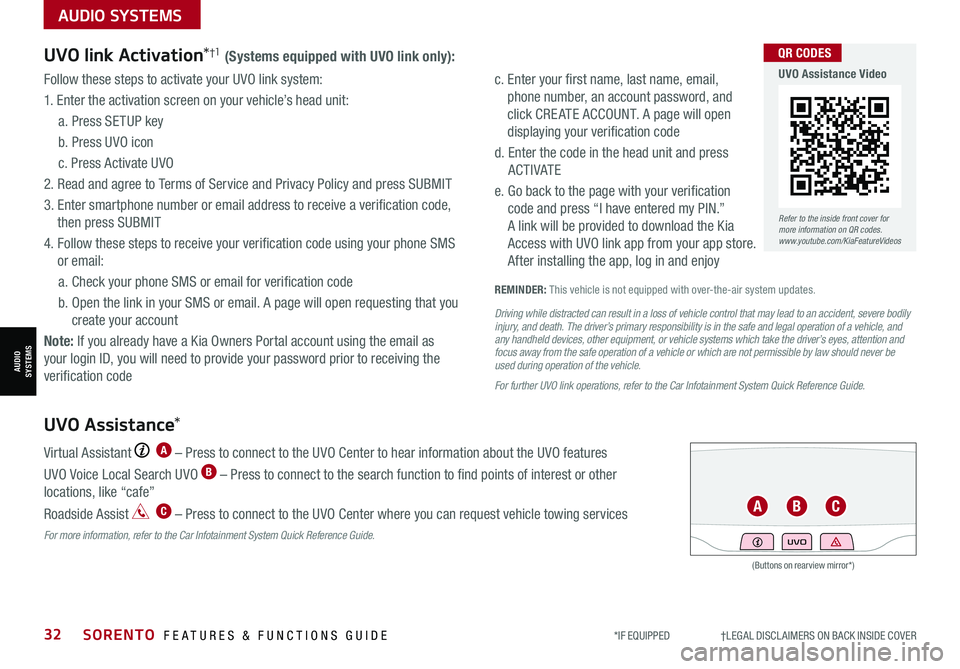
*IF EQUIPPED †LEGAL DISCL AIMERS ON BACK INSIDE COVER32SORENTO FEATURES & FUNCTIONS GUIDE
AUDIO SYSTEMS
AUDIOSYSTEMS
UVO link Activation*†1 (Systems equipped with UVO link only):
Follow these steps to activate your UVO link system:
1. Enter the activation screen on your vehicle’s head unit:
a. Press SETUP key
b. Press UVO icon
c. Press Activate UVO
2. Read and agree to Terms of Service and Privacy Policy and press SUBMIT
3. Enter smartphone number or email address to receive a verification code,
then press SUBMIT
4. Follow these steps to receive your verification code using your phone SMS
or email:
a. Check your phone SMS or email for verification code
b. Open the link in your SMS or email. A page will open requesting that you
create your account
Note: If you already have a Kia Owners Portal account using the email as
your login ID, you will need to provide your password prior to receiving the
verification code
c. Enter your first name, last name, email,
phone number, an account password, and
click CRE ATE ACCOUNT. A page will open
displaying your verification code
d. Enter the code in the head unit and press
ACTIVATE
e. Go back to the page with your verification
code and press “I have entered my PIN.”
A link will be provided to download the Kia
Access with UVO link app from your app store.
After installing the app, log in and enjoy
REMINDER: This vehicle is not equipped with over-the-air system updates.
Driving while distracted can result in a loss of vehicle control that may lead to an accident, severe bodily injury, and death. The driver’s primary responsibility is in the safe and legal operation of a vehicle, and any handheld devices, other equipment, or vehicle systems which take the driver’s eyes, attention and focus away from the safe operation of a vehicle or which are not permissible by law should never be used during operation of the vehicle.
For further UVO link operations, refer to the Car Infotainment System Quick Reference Guide.
UVO Assistance*
Virtual Assistant A – Press to connect to the UVO Center to hear information about the UVO features
UVO Voice Local Search UVO B – Press to connect to the search function to find points of interest or other
locations, like “cafe”
Roadside Assist C – Press to connect to the UVO Center where you can request vehicle towing services
For more information, refer to the Car Infotainment System Quick Reference Guide.
(Buttons on rearview mirror*)
UVO
ABC
Refer to the inside front cover for more information on QR codes.www.youtube.com/KiaFeatureVideos
QR CODES
UVO Assistance Video
Page 46 of 70

*IF EQUIPPED †LEGAL DISCL AIMERS ON BACK INSIDE COVER44SORENTO FEATURES & FUNCTIONS GUIDE
CENTER PANEL
CENTER PANEL
Heated Steering Wheel*
Press Heated Steering Wheel button A to turn the Steering
Wheel Heater on/off while the Engine Start /Stop button is
in the ON position. The Steering Wheel Heater will turn off
automatically in 30 minutes, or when button A is pressed
again to deactivate.
B Seat Warmers
•Press the button up once for high setting (3 LEDs lit)
•Press the button twice for medium setting (2 LEDs lit)
•Press a third time for low setting (1 LED lit) and again to turn OFF
C Ventilated Seats
•Press the button down once for high setting (3 LEDs lit)
•Press twice for medium setting (2 LEDs lit)
•Press a third time for low setting (1 LED lit) and again to turn OFF
Seat Warmers†2 0 / Ventilated Seats*
•With the seat warmer switch in the ON position, the heating system in the seat turns OFF or ON automatically depending on the seat temperature
•System is OFF by default
QUICK TIPS
•If ignition is turned OFF, then ON again within 30 minutes of the Steering Wheel Heater being turned ON, the system will return to its previous state
•The system returns to on when ignition is cycled. To turn off system, press the Heated Steering Wheel button A
•With the heated steering switch in the ON position, the heating system in the steering wheel turns OFF or ON automatically depending on the steering wheel temperature
QUICK TIPS
REMINDER: If the steering wheel becomes too warm, turn the system off. The heated steering wheel may cause burns even at low temperatures, especially if used for long periods of time.
REMINDER: Use extreme caution when using the seat warmers to avoid burns. Refer to the Owner’s Manual for more information.
(Located below gear shift knob)
(Buttons located on top sides of center console)
DRIVE
SPORTSMART
AUTO
HOLD
ECO
MUD
SAND SNOW
TERRAIN
COMFORT
Seat warmers / ventilation
Wireless charge center console, back seat
USB / Multimedia
USB
180W12V
A
Seat warmers / ventilationWireless charge center console, back seat
USB / Multimedia
USB
180W12V
Seat warmers / ventilationWireless charge center console, back seat
USB / Multimedia
USB
180W12V
C
B
Image is for illustrative purposes only and may not reflect actual feature or operation.
Refer to the inside front cover for more information on QR codes.www.youtube.com/KiaFeatureVideos
QR CODES
Heated and Ventilated Seats Video
Refer to section 4 in the Owner’s Manual for more information.
Page 63 of 70

A . See the Owner’s Manual for complete maintenance schedule. These are approximate estimated intervals. Refer to vehicle mileage for maintenance item schedule. B. And, if necessary, adjust, correct, clean or replace.C. If TOP TIER detergent gasoline is not available, one bottle of additive is recommended. Additives are available from your authorized Kia dealer along with information on how to use them. Do not mix other additives.D. Both the fuel filter & fuel tank air filter are generally considered to be maintenance free, depending on fuel quality being used. However, periodic inspection is recommended. If your vehicle is having issues like fuel flow restriction, power surging, loss of power, difficulty starting, etc., replace the fuel filter immediately and consult an authorized Kia dealer for service.
E. Transfer case oil and rear differential oil should be changed anytime they have been submerged in water.F. Inspect for excessive tappet noise and/or engine vibration and adjust if necessary.G. The drive belt should be replaced when cracks occur or tension is reduced excessively.See your Owner’s Manual for more details and complete maintenance information, including severe maintenance schedule. Warranty may be voided if maintenance schedule is not followed.
Check your Maintenance Schedule or schedule an appointment with a dealer using your UVO link account by logging into your Kia Access with UVO link App or your account on https://owners.Kia.com ( Vehicles equipped with UVO link only – See page 32 for setup information)
QUICK TIP
‡ If equipped.61
De livery FirstThe priority that delivers more SORENTO NORMAL MAINTENANCE SCHEDULE TURBO P=Perform • R=Replace • I=InspectB
(up to 60,000 miles)A MAINTENANCE INTERVALS (MILES)
MAINTENANCE ITEMS6,00012,00018,00024,00030,00036,00042,00048,00054,00060,000
Add fuel additiveCPPPPPPPPPP
Rotate tiresPPPPPPPPPP
Engine Oil & Oil FilterRRRRRRRRRR
Battery conditionIIIIIIIIII
Brake lines, hoses and connectionsIIIIIIIIII
Brake discs and padsIIIIIIIIII
Vacuum hoseIIIIIIIIII
Steering gear rack, linkage & bootsIIIIIIIIII
Driveshaft and bootsIIIIIIIIII
Suspension mounting jointsIIIIIIIIII
Air conditioner compressor/refrigerantIIIIIIIIII
Exhaust systemIIIIIIIIII
Intercooler, in/out hose, air intake hose (Every 4,800 miles)IIIIIIIIII
Air cleaner filterIIIRIIIRII
Brake fluidIIIIIIIIII
Climate control air filterRRRRR
Propeller Shaft (AWD)IIIII
Parking brakeIIIII
Fuel tank air filter/fuel tank, vapor hose and cap ‡ DIIIII
Cooling SystemIIIIIII
Fuel lines, hoses and connectionsII
Dual clutch transmission fluidI
Rear Differential / Transfer case oil (AWD) (Every 36,000 miles)EI
Spark Plugs (Every 42,000 miles)R
Valve clearanceFI
Drive belts (First 60,000 miles, then every 15,000 miles)GI