2021 KIA SORENTO key
[x] Cancel search: keyPage 36 of 70
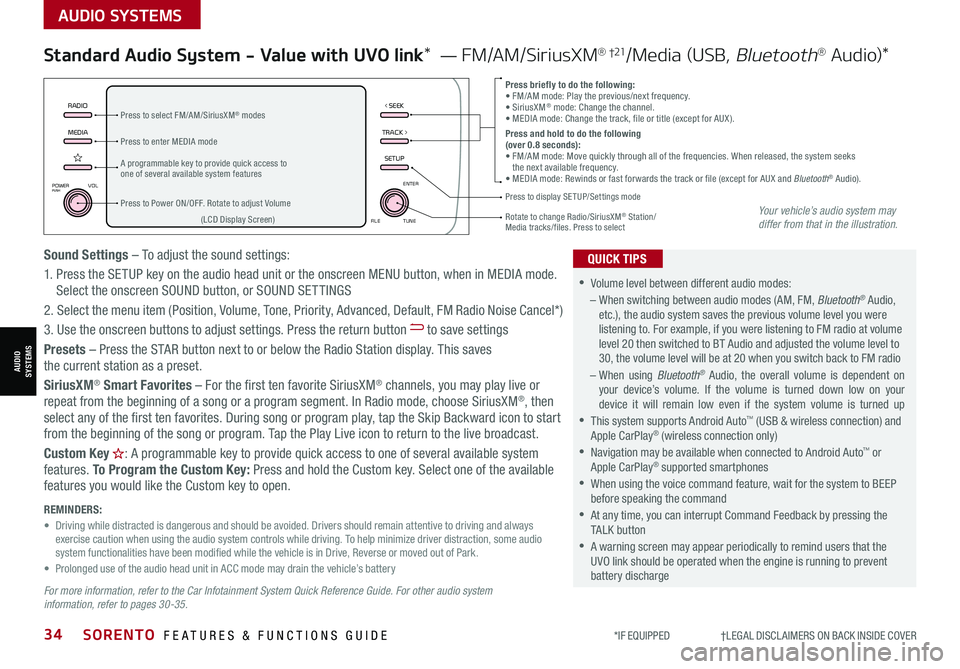
*IF EQUIPPED †LEGAL DISCL AIMERS ON BACK INSIDE COVER34SORENTO FEATURES & FUNCTIONS GUIDE
AUDIO SYSTEMS
AUDIOSYSTEMS
MEDIARADIO
TRACK >
SETUP
< SEEK
POWERPUSHVOL ENTER
TUNE
FILE
Standard Audio System - Value with UVO link* — FM/AM/SiriusXM® †21/Media (USB, Bluetooth® Au d io)*
•
•Volume level between different audio modes:
– When switching between audio modes (AM, FM, Bluetooth® Audio, etc.), the audio system saves the previous volume level you were listening to. For example, if you were listening to FM radio at volume level 20 then switched to BT Audio and adjusted the volume level to 30, the volume level will be at 20 when you switch back to FM radio
– When using Bluetooth® Audio, the overall volume is dependent on your device’s volume. If the volume is turned down low on your device it will remain low even if the system volume is turned up
•This system supports Android Auto™ (USB & wireless connection) and Apple CarPlay® (wireless connection only)
•
Navigation may be available when connected to Android Auto™ or Apple CarPlay® supported smartphones
•When using the voice command feature, wait for the system to BEEP before speaking the command
•
At any time, you can interrupt Command Feedback by pressing the TALK button
•
A warning screen may appear periodically to remind users that the UVO link should be operated when the engine is running to prevent battery discharge
QUICK TIPS
Press briefly to do the following:• FM/AM mode: Play the previous/next frequency.• SiriusXM® mode: Change the channel.• MEDIA mode: Change the track, file or title (except for AUX ).Press and hold to do the following (over 0.8 seconds):• FM/AM mode: Move quickly through all of the frequencies. When released, the system seeks the next available frequency.• MEDIA mode: Rewinds or fast forwards the track or file (except for AUX and Bluetooth® Audio).A programmable key to provide quick access to one of several available system features
Press to Power ON/OFF. Rotate to adjust Volume
Press to select FM/AM/SiriusXM® modes
Press to enter MEDIA mode
Press to display SE TUP/Settings mode
Rotate to change Radio/SiriusXM® Station/ Media tracks/files. Press to select(LCD Display Screen)
Sound Settings – To adjust the sound settings:
1. Press the SETUP key on the audio head unit or the onscreen MENU button, when in MEDIA mode. Select the onscreen SOUND button, or SOUND SET TINGS
2.
Select the menu item (Position, Volume, Tone, Priority, Advanced, Default, FM Radio Noise Cancel*)
3. Use the onscreen buttons to adjust settings. Press the return button to save settings
Presets – Press the STAR button next to or below the Radio Station display. This saves the current station as a preset.
SiriusXM® Smart Favorites – For the first ten favorite SiriusXM® channels, you may play live or repeat from the beginning of a song or a program segment. In Radio mode, choose SiriusXM®, then select any of the first ten favorites. During song or program play, tap the Skip Backward icon to start from the beginning of the song or program. Tap the Play Live icon to return to the live broadcast.
Custom Key H: A programmable key to provide quick access to one of several available system
features. To Program the Custom Key: Press and hold the Custom key. Select one of the available features you would like the Custom key to open.
For more information, refer to the Car Infotainment System Quick Reference Guide. For other audio system information, refer to pages 30-35.
REMINDERS: • Driving while distracted is dangerous and should be avoided. Drivers should remain attentive to driving and always exercise caution when using the audio system controls while driving. To help minimize driver distraction, some audio system functionalities have been modified while the vehicle is in Drive, Reverse or moved out of Park.• Prolonged use of the audio head unit in ACC mode may drain the vehicle’s battery
Your vehicle’s audio system may differ from that in the illustration.
Page 37 of 70
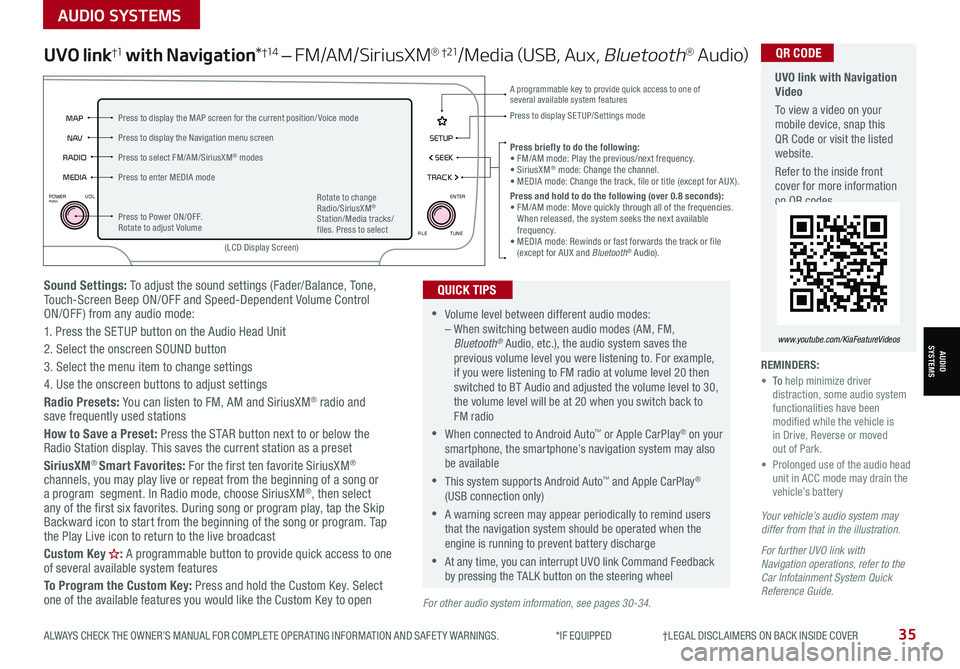
ALWAYS CHECK THE OWNER’S MANUAL FOR COMPLETE OPER ATING INFORMATION AND SAFET Y WARNINGS. *IF EQUIPPED †LEGAL DISCL AIMERS ON BACK INSIDE COVER35
AUDIO SYSTEMS
AUDIOSYSTEMS
Sound Settings: To adjust the sound settings (Fader/Balance, Tone, Touch-Screen Beep ON/OFF and Speed-Dependent Volume Control ON/OFF ) from any audio mode:
1. Press the SETUP button on the Audio Head Unit
2. Select the onscreen SOUND button
3. Select the menu item to change settings
4. Use the onscreen buttons to adjust settings
Radio Presets: You can listen to FM, AM and SiriusXM® radio and save frequently used stations
How to Save a Preset: Press the STAR button next to or below the Radio Station display. This saves the current station as a preset
SiriusXM® Smart Favorites: For the first ten favorite SiriusXM® channels, you may play live or repeat from the beginning of a song or a program segment. In Radio mode, choose SiriusXM®, then select any of the first six favorites. During song or program play, tap the Skip Backward icon to start from the beginning of the song or program. Tap the Play Live icon to return to the live broadcast
Custom Key H: A programmable button to provide quick access to one of several available system features
To Program the Custom Key: Press and hold the Custom Key. Select one of the available features you would like the Custom Key to open
UVO link†1 with Navigation*†1 4 – FM/AM/SiriusXM® †21/Media (USB, Aux, Bluetooth® Au d io)
•Volume level between different audio modes: – When switching between audio modes (AM, FM, Bluetooth® Audio, etc.), the audio system saves the previous volume level you were listening to. For example, if you were listening to FM radio at volume level 20 then switched to BT Audio and adjusted the volume level to 30, the volume level will be at 20 when you switch back to FM radio
•When connected to Android Auto™ or Apple CarPlay® on your smartphone, the smartphone’s navigation system may also be available
•This system supports Android Auto™ and Apple CarPlay® (USB connection only)
•A warning screen may appear periodically to remind users that the navigation system should be operated when the engine is running to prevent battery discharge
•At any time, you can interrupt UVO link Command Feedback by pressing the TALK button on the steering wheel
QUICK TIPS
Your vehicle’s audio system may differ from that in the illustration.
For further UVO link with Navigation operations, refer to the Car Infotainment System Quick Reference Guide.
REMINDERS: • To help minimize driver distraction, some audio system functionalities have been modified while the vehicle is in Drive, Reverse or moved out of Park.• Prolonged use of the audio head unit in ACC mode may drain the vehicle’s battery
Press briefly to do the following:• FM/AM mode: Play the previous/next frequency.• SiriusXM® mode: Change the channel.• MEDIA mode: Change the track, file or title (except for AUX ).Press and hold to do the following (over 0.8 seconds):• FM/AM mode: Move quickly through all of the frequencies. When released, the system seeks the next available frequency.• MEDIA mode: Rewinds or fast forwards the track or file (except for AUX and Bluetooth® Audio).
A programmable key to provide quick access to one of several available system features Press to display SE TUP/Settings mode
SETUP
N AV
MAP
MEDIA SEEK
RADIO
TRACK
POWERPUSHVOL ENTER
TUNE
FILE
(LCD Display Screen)
Press to Power ON/OFF. Rotate to adjust Volume
Press to select FM/AM/SiriusXM® modes
Press to enter MEDIA mode
Press to display the MAP screen for the current position/ Voice mode
Press to display the Navigation menu screen
Rotate to change Radio/SiriusXM® Station/Media tracks/files. Press to select
For other audio system information, see pages 30-34.
UVO link with Navigation Video
To view a video on your mobile device, snap this QR Code or visit the listed website.
Refer to the inside front cover for more information on QR codes.
www.youtube.com/KiaFeatureVideos
QR CODE
Page 39 of 70

ALWAYS CHECK THE OWNER’S MANUAL FOR COMPLETE OPER ATING INFORMATION AND SAFET Y WARNINGS. *IF EQUIPPED37
CENTER PANEL
CENTER PANEL
REMINDERS:
•
If the driver door is opened, charging will be disabled
•
Wireless charging technology allows for a device to be charged using inductive charging. See your Owner’s Manual for more detailed information and the back page for legal disclaimers
•
Inductive charging systems are less ef ficient than conventional charging through a cable. As a result, higher device operating temperatures may be experienced during use
•
Charging Performance – Device position on the wireless charging system can affect charging performance. Other factor that may affect the charging rate includes foreign objects, such as coins or pens, and phone case thickness
Charge a compatible smartphone wirelessly by placing it on the tray B at the front of the console, near the Multimedia USB ports and the charging indicator, while the ignition is on.
1. Enable Wireless Charging in the User Settings
2. Slide open cover A. Place the smartphone on the center of the charging pad B
3. Indicator light C may change to amber once wireless charging begins
4. Once charging is complete, the amber light may change to green
•
•
The smartphone must be a compatible phone with QI function available
•Wireless charging must be enabled in user settings
•
If wireless charging does not work, move the smartphone around the pad until the charging indicator turns amber. Avoid placing other metal items in the bin while charging as to not impede the charging area
•
For wireless charging to occur, all doors (excluding the rear hatch) must be closed & the Smart Key Fob must be detected inside the vehicle
QUICK TIPS
Wireless Smartphone Charging System*
Seat warmers / ventilation Wireless charge center console, back seat
USB / Multimedia
USB
180W12V
Seat warmers / ventilationWireless charge center console, back seat
USB / Multimedia
USB
180W12V
A
B
C
Refer to the inside front cover for more information on QR codes.www.youtube.com/KiaFeatureVideos
QR CODES
Wireless Charging Video
Refer to section 4 in the Owner’s Manual for more information.
Page 45 of 70

ALWAYS CHECK THE OWNER’S MANUAL FOR COMPLETE OPER ATING INFORMATION AND SAFET Y WARNINGS. *IF EQUIPPED43
Image is for illustrative purposes only and may not reflect actual feature or operation.
The Electronic Parking Brake (EPB) system utilizes an
electric motor to engage the parking brake.
Applying the Parking Brake
Depress the brake pedal and pull up the EPB switch A.
Ensure that the indicator light is illuminated on the
instrument cluster.
Releasing the Parking Brake
The EPB will automatically release when the shifter is
placed in Reverse or Drive.
To release EPB manually, depress the brake pedal, then
press the EPB switch A, with the ignition switch in the
ON position. Ensure that the indicator light is OFF.
Auto Hold temporarily maintains the vehicle at a standstill even
though the brake pedal is not depressed after the driver brings the
vehicle to a complete stop by depressing the brake pedal. Auto
Hold can be turned On/Off using the AUTO HOLD button B on the
center panel below the gear shift. Before Auto Hold will operate,
the driver’s door, engine hood and liftgate must be closed, and the
driver’s seat belt must be fastened.
The AUTO HOLD indicator on the Instrument Cluster has four
states:
White: Standby – When vehicle is in Park and at a standstill, and
AUTO HOLD button B is pressed ON, the indicator will illuminate
white. While driving the vehicle (vehicle is not at a standstill), the
Auto Hold indicator will remain white.
Green: Engaged – When coming to a complete stop by depressing
the brake pedal, the Auto Hold indicator changes from white to
green.
Off (not illuminated) – The
indicator will turn Off when
the AUTO HOLD button B
is manually pressed Off or
when the EPB is manually
turned On.
Yellow: Malfunction –
When the indicator is
illuminated yellow, there may
be a system malfunction.
Take your vehicle to a local
Kia dealer.
•When leaving your keys with parking lot attendants or valet, make sure to inform them how to operate the EPB •If parked on a steep incline/decline, pull up the EPB switch for more than 3 seconds for a firmer EPB application •Pull up and hold EPB switch a second time to increase brake pressure if parked on a decline or incline
QUICK TIPS
Electronic Parking Brake (EPB)*
REMINDERS:
•
As a bulb check, the EPB malfunction indicator will illuminate for approximately 3 seconds when the ignition switch is turned ON
•
If the warning light does not illuminate temporarily, or continues to remain lit, take your vehicle to an authorized Kia dealer and have the system checked
•The EPB should not be operated while the vehicle is moving
•
A click or electric brake motor sound may be heard while operating or releasing the EPB, but these conditions are normal and indicate that the EPB is functioning properly
Auto Hold*
REMINDERS:
•
Auto Hold only operates when vehicle is in Drive or Neutral
•
To reduce the risk of an accident, do not activate Auto Hold while driving downhill, backing up or parking your vehicle
•
Do not solely rely on the Auto Hold system to keep the vehicle stopped. Always pay attention to traf fic and road conditions, and be prepared to depress the brakes
DRIVE
SPORT
SMART
ECO
MUD
SAND
SNOW
COMFORT
TERRAIN
P
R
D
N
AUTO
HOLD
B
A
(Button on center console below gear shift)
Refer to the inside front cover for more information on QR codes.www.youtube.com/KiaFeatureVideos
QR CODES
Electric Parking Brake Video
Refer to section 5 in the Owner’s Manual for more information. Refer to page 4 for location of Instrument Cluster indicators.
CENTER PANEL
Page 49 of 70

ALWAYS CHECK THE OWNER’S MANUAL FOR COMPLETE OPER ATING INFORMATION AND SAFET Y WARNINGS. *IF EQUIPPED †LEGAL DISCL AIMERS ON BACK INSIDE COVER47
SEATING
SEATING
Rear Occupant Alert (ROA) with Ultrasonic Sensors*†6
Rear Occupant Alert (ROA) with Ultrasonic Sensors can help alert the driver when rear
passenger(s) are left in the rear seats using the ultrasonic sensors and door monitoring.
The system is designed to provide three separate alerts:
• The 1st alert is a message on the Instrument Cluster, “Check Rear Seats” A, and a
chime will sound
After the 1st alert, when the doors are locked and there is movement detected in the rear
seats, the horn will sound for about 25 seconds. This alert may activate up to eight times
within 24 hours, if movement is still detected and system has not been disabled
• If you have installed the Kia Access with UVO Link app on your smartphone, logged in
and activated the Rear Occupant Alert notification, a third alert (notification) will be sent
to your phone
To turn the system on or off, in the Instrument Cluster, go to User Settings, select
Convenience, and then Rear Occupant Alert.
Rear Occupant with Ultrasonic Sensors activates under the following conditions:
• A rear passenger door is opened and closed
• The ignition has been turned off
• The driver’s door has been opened, then closed
• The doors are locked with the Smart Key or the door lock
button on the door handle
MODE
OK
CRUISE
ROA
This system is not a substitute for one’s attention and may not detect all movement within the vehicle. Always check the vehicle’s interior before exiting.
See section 4 in the Owner’s Manual for more information.
Check rear seats
: Alarm OffOK
A
B
REMINDERS: •
To avoid false alerts, make sure the vehicle’s windows are rolled up •
If objects such as boxes are stacked in front of the ultrasonic sensors, the system may not detect any movement •
The ultrasonic sensors may occasionally detect movement in the vehicle and cause false alerts, when there are no rear occupants present. False alerts can occur due to:– The presence of insects near the system sensor– Rushing air from a window that is rolled down– Movement around the exterior of the vehicle– Surrounding noise or vibration– Vehicle passing through a car wash– Movement in the driver or front passenger seat is detected •
The Rear Occupant Alert with Ultrasonic Sensors system may fail to detect movement and activate an alarm if: – Movement is subtle or does not continue – A small child sits directly in a seat without a car seat–
A rear passenger is covered with an object such as a blanket, obstructing the sensor’s view
•
The 1st alert message will not display on Instrument Cluster if the rear doors are never opened. Either rear doors must be opened after unlocking the vehicle before the system will activate.
•
To temporarily disable alerts, press the OK button B on the Steering Wheel while the message is displayed
•
To turn the alert off while sounding, press the unlock button on the Smart Key or press the door lock button on the door handle
•
Must be enrolled in UVO services and Kia Access app installed on the phone to receive ROA alert notifications on your smartphone
QUICK TIPS
Refer to the inside front cover for more information on QR codes.www.youtube.com/KiaFeatureVideos
QR CODES
Rear Occupant Alert (ROA) with Ultrasonic Sensors Video
Images are for illustrative purposes only and may not reflect actual feature or operation.
Page 52 of 70

*IF EQUIPPED †LEGAL DISCL AIMERS ON BACK INSIDE COVER50SORENTO FEATURES & FUNCTIONS GUIDE
Remote button configuration may vary depending on vehicle options.
A Press the release button to unfold the key
B Press to lock All Doors
C Press to unlock Driver’s
Door: Press twice in 4
seconds to unlock All
Doors and Rear Hatch
D Press and hold for more
than a half second for the
Panic Alarm. To turn OFF
the Alarm, press any button
Remote Keyless Entry (Folding Key)* Sunvisor†24
Use the Sunvisor to shield from direct light through the front
or side windows. Slide or swing the Sunvisor out and adjust
as needed.
REMINDERS:
•Sunvisor may not shield from all direct light
•The Sunvisor may impair visibility if not adjusted properly
•Do not operate the vehicle if the Sunvisor is impairing your visibility
•
Be aware of the seating position when adjusting or swinging Sunvisor around to and from the front or side windows
Mechanical Key shown.
HOLD
HOLD
HOLD
•Turn clockwise once to unlock the Driver’s Door
•Turn clockwise again within 4 seconds
to unlock All Doors
•Turn counterclockwise
once to lock All Doors
Double-Turn Lock/Unlock All
A
B
C
D
OTHER KEY FEATURES
OTHER KEY FEATURES
Refer to the inside front cover for more information on QR codes.www.youtube.com/KiaFeatureVideos
QR CODES
Kia Smart & Folding Key Fobs Video
Refer to section 4 in the Owner’s Manual for more information.
Refer to section 4 in the Owner’s Manual for more information.
Refer to section 4 in the Owner’s Manual for more information.
Page 53 of 70

ALWAYS CHECK THE OWNER’S MANUAL FOR COMPLETE OPER ATING INFORMATION AND SAFET Y WARNINGS. *IF EQUIPPED †LEGAL DISCL AIMERS ON BACK INSIDE COVER51
HOLD
HOLD
HOLDHOLD
A Press to lock All Doors
B Press to unlock the Driver’s Door. Press twice within 4 seconds to unlock All Doors and the Liftgate
C Manual Liftgate*: Press and hold for more than 1 second to unlock the Liftgate. Then lift by the
handle to manually open the Liftgate
Smart Key*†9
REMINDERS:
•
The Liftgate does not automatically open when the C button is pressed
•
The Liftgate unlocks when the Smart Key fob is within close proximity of the vehicle
•The Smart Key’s signal can be blocked by the normal operation of a cellular phone or smartphone. To help prevent this, store each device separately
•If the Smart Key battery is weak or not working properly, hold the Smart Key fob up to the Engine Start /Stop button (Lock button side closest) and press to start the engine
QUICK TIPS
Remote button configuration may vary depending on vehicle options.
A
B
C
D
F
G
H
E Power Liftgate*: Press and hold for the Power Liftgate to open automatically.
Press again at any time to stop. Press and hold again to automatically close
D Remote Start*: Press for more than two (2) seconds within four (4) seconds after locking
doors to start the vehicle. Press once to turn off
E Press and hold for more than a half second for the Panic Alarm.
To turn OFF the Alarm, press any button
F Press to release Mechanical Key
G Mechanical Key
Driver’s Door Lock/Unlock button H:
• Press button once to unlock the Driver’s Door
• Press again within 4 seconds to unlock all doors
• Press again to lock all doors
Mechanical Key G:
• Press the button F on the back of the key fob to release the Mechanical Key
• Use to lock /unlock the Driver’s Door I
• Use to lock the glove box
REMINDER: When reinserting the mechanical key, make sure it is pushed all the way in until there is a click sound.
I
Refer to the inside front cover for more information on QR codes.www.youtube.com/KiaFeatureVideos
QR CODES
Remote Start - Smart Key Video
Kia Smart & Folding Key Fobs Video
Refer to section 4 in the Owner’s Manual for more information.
OTHER KEY FEATURES
OTHER KEY FEATURES
Page 54 of 70

*IF EQUIPPED †LEGAL DISCL AIMERS ON BACK INSIDE COVER52SORENTO FEATURES & FUNCTIONS GUIDE
HOLD
HOLD
HOLDHOLD
HOLD
Power Liftgate*†1 6
Opening from Inside the Vehicle:
Press and hold the Power Liftgate Open/Close button A to automatically open/close
the Liftgate.
Smart Key:
To open the Power Liftgate, press and hold the Liftgate button B until the Liftgate
begins to open. Press and hold again to automatically close.
REMINDER: Pulling the Liftgate upward by the handle or pressing the button a second time will interrupt the automatic opening of the Power Liftgate.
Opening from Outside the Vehicle:
To open the Power Liftgate automatically, press the Rear Hatch Release button C
on the exterior of the Liftgate.
Automatically close by pressing the Power Liftgate Close button D.
Power Liftgate Opening Height Adjustment
The height setting of a fully opened liftgate (tailgate)
can be adjusted by the following steps:
1. Position the liftgate manually to the preferred
height
2. Press the Power Liftgate Close button D more
than 3 seconds
3. A system beep will sound twice indicating the
height setting has been saved
The liftgate will then open to the set height. To
change setting again, repeat steps 1-3.
(Located on Liftgate inside lip near latch)
(Located on lower Liftgate exterior)
(Button located on Driver’s Panel)
See section 4 in the Owner’s Manual for more information.
Remote button configuration may vary depending on vehicle options.
A
B
C
D
OTHER KEY FEATURES
OTHER KEY FEATURES
Refer to the inside front cover for more information on QR codes.www.youtube.com/KiaFeatureVideos
QR CODES
Power Liftgate Height Adjustment Video