Page 180 of 244
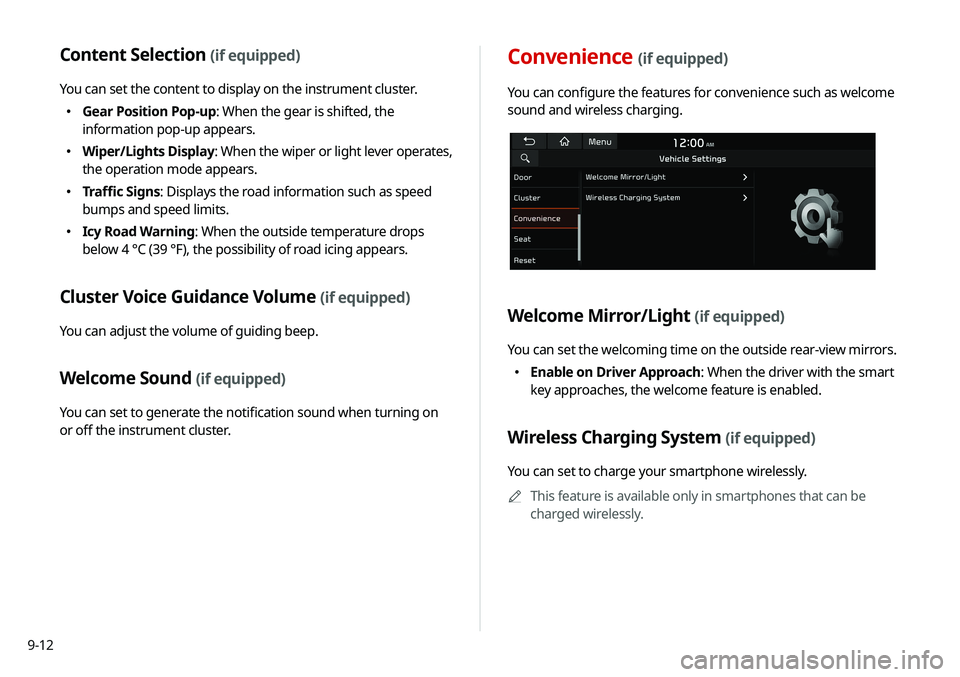
9-12
Content Selection (if equipped)
You can set the content to display on the instrument cluster.
�Gear Position Pop-up: When the gear is shifted, the
information pop-up appears.
�Wiper/Lights Display
: When the wiper or light lever operates,
the operation mode appears.
� Traffic Signs: Displays the road information such as speed
bumps and speed limits.
�Icy Road Warning: When the outside temperature drops
below 4 °C (39 °F), the possibility of road icing appears.
Cluster Voice Guidance Volume (if equipped)
You can adjust the volume of guiding beep.
Welcome Sound (if equipped)
You can set to generate the notification sound when turning on
or off the instrument cluster.
Convenience (if equipped)
You can configure the features for convenience such as welcome
sound and wireless charging.
Welcome Mirror/Light (if equipped)
You can set the welcoming time on the outside rear-view mirrors.
�Enable on Driver Approach: When the driver with the smart
key approaches, the welcome feature is enabled.
Wireless Charging System (if equipped)
You can set to charge your smartphone wirelessly.
A
A
This feature is available only in smartphones that can be
charged wirelessly.
Page 193 of 244
9-25
Navigation Guidance During Calls
Even during a call, the navigation sound is heard.
Mute Navigation Guidance
Press the Mute button on the steering wheel when the navigation
guidance is being output to set to mute the guidance volume for
10 seconds.
System Volumes
You can adjust the volume for each system function including
phone projection.
Driving Guidance
Specify the system’s guidance voice type, set a certain sound
to override other sounds, and configure other guidance sound
settings.
Parking Safety Priority
When warning sound is generated while parking, the audio
volume decreases to make the sound audible.
Navigation Guidance
You can set to enable the navigation sound to be heard first when
using both the navigation system and Radio/Media system.
Page 199 of 244
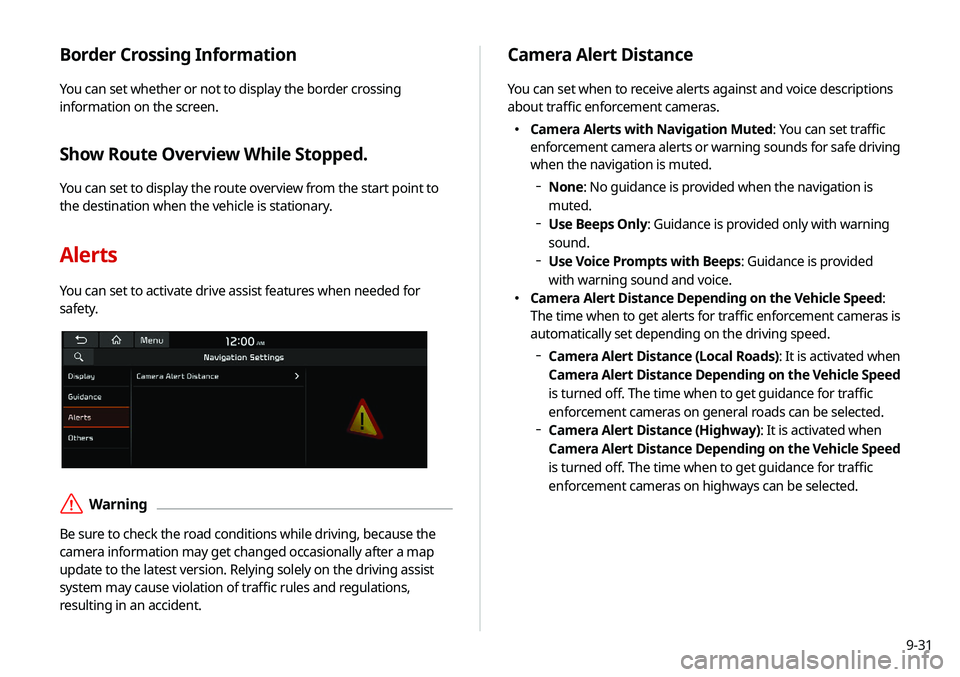
9-31
Border Crossing Information
You can set whether or not to display the border crossing
information on the screen.
Show Route Overview While Stopped.
You can set to display the route overview from the start point to
the destination when the vehicle is stationary.
Alerts
You can set to activate drive assist features when needed for
safety.
ÝWarning
Be sure to check the road conditions while driving, because the
camera information may get changed occasionally after a map
update to the latest version. Relying solely on the driving assist
system may cause violation of traffic rules and regulations,
resulting in an accident.
Camera Alert Distance
You can set when to receive alerts against and voice descriptions
about traffic enforcement cameras.
�Camera Alerts with Navigation Muted: You can set traffic
enforcement camera alerts or warning sounds for safe driving
when the navigation is muted.
None: No guidance is provided when the navigation is
muted.
Use Beeps Only: Guidance is provided only with warning
sound.
Use Voice Prompts with Beeps: Guidance is provided
with warning sound and voice.
� Camera Alert Distance Depending on the Vehicle Speed:
The time when to get alerts for traffic enforcement cameras is
automatically set depending on the driving speed.
Camera Alert Distance (Local Roads)
: It is activated when
Camera Alert Distance Depending on the Vehicle Speed
is turned off. The time when to get guidance for traffic
enforcement cameras on general roads can be selected.
Camera Alert Distance (Highway): It is activated when
Camera Alert Distance Depending on the Vehicle Speed
is turned off. The time when to get guidance for traffic
enforcement cameras on highways can be selected.
Page 233 of 244
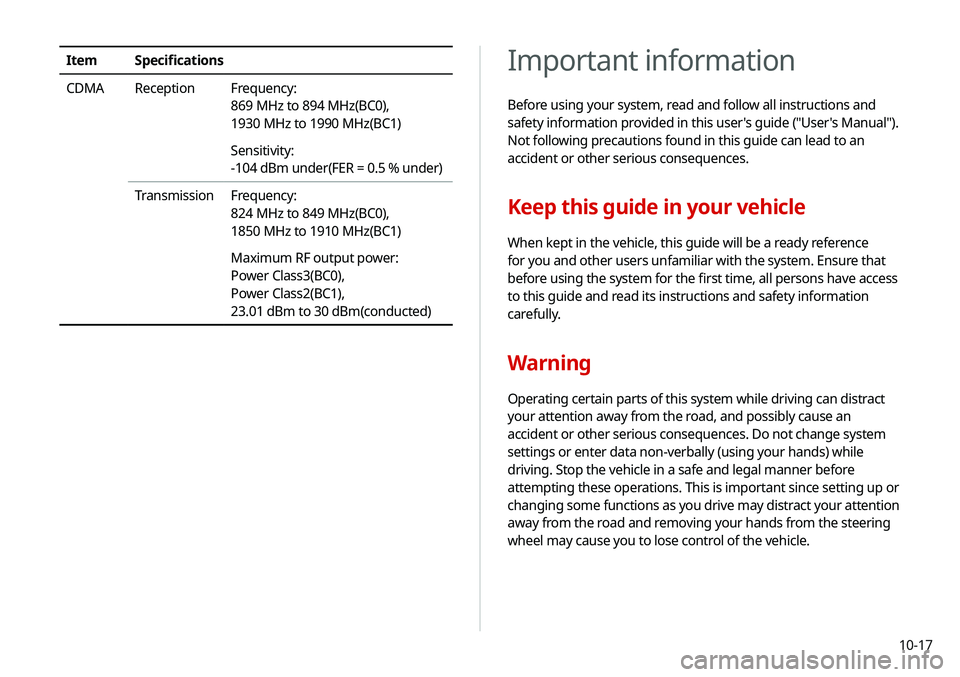
10-17
Important information
Before using your system, read and follow all instructions and
safety information provided in this user's guide ("User's Manual").
Not following precautions found in this guide can lead to an
accident or other serious consequences.
Keep this guide in your vehicle
When kept in the vehicle, this guide will be a ready reference
for you and other users unfamiliar with the system. Ensure that
before using the system for the first time, all persons have access
to this guide and read its instructions and safety information
carefully.
Warning
Operating certain parts of this system while driving can distract
your attention away from the road, and possibly cause an
accident or other serious consequences. Do not change system
settings or enter data non-verbally (using your hands) while
driving. Stop the vehicle in a safe and legal manner before
attempting these operations. This is important since setting up or
changing some functions as you drive may distract your attention
away from the road and removing your hands from the steering
wheel may cause you to lose control of the vehicle.
ItemSpecifications
CDMA Reception Frequency:
869 MHz to 894 MHz(BC0),
1930 MHz to 1990 MHz(BC1)
Sensitivity:
-104 dBm under(FER = 0.5 % under)
Transmission Frequency:
824 MHz to 849 MHz(BC0),
1850 MHz to 1910 MHz(BC1)
Maximum RF output power:
Power Class3(BC0),
Power Class2(BC1),
23.01 dBm to 30 dBm(conducted)
Page 236 of 244
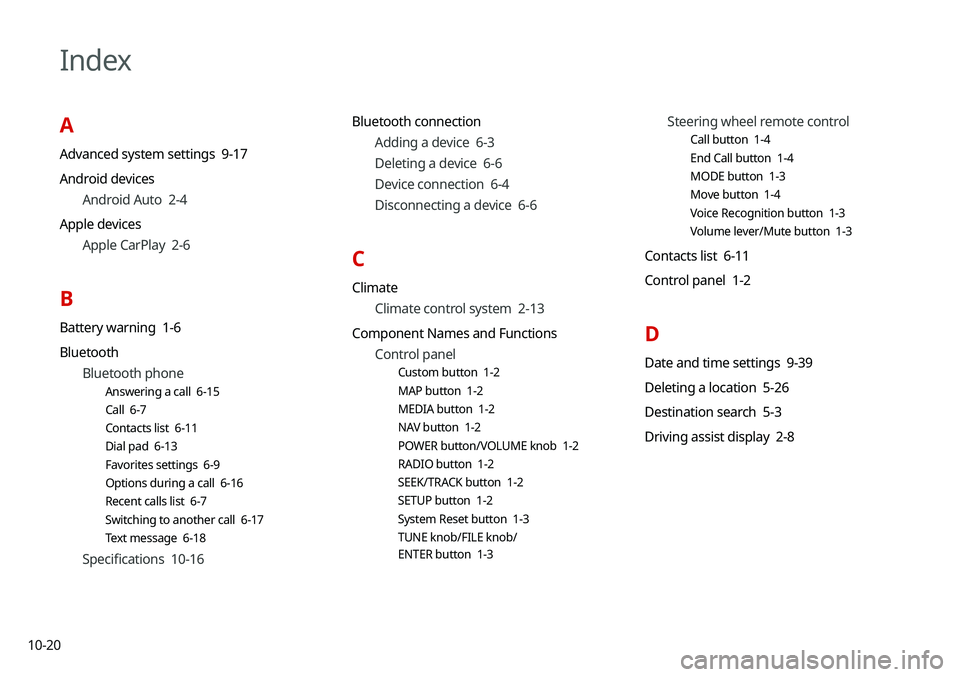
10-20
Index
A
Advanced system settings 9-17
Android devicesAndroid Auto 2-4
Apple devices Apple CarPlay 2-6
B
Battery warning 1-6
BluetoothBluetooth phone
Answering a call 6-15
Call 6-7
Contacts list 6-11
Dial pad 6-13
Favorites settings 6-9
Options during a call 6-16
Recent calls list 6-7
Switching to another call 6-17
Text message 6-18
Specifications 10-16 Bluetooth connection
Adding a device 6-3
Deleting a device 6-6
Device connection 6-4
Disconnecting a device 6-6
C
ClimateClimate control system 2-13
Component Names and Functions Control panel
Custom button 1-2
MAP button 1-2
MEDIA button 1-2
NAV button 1-2
POWER button/VOLUME knob 1-2
RADIO button 1-2
SEEK/TRACK button 1-2
SETUP button 1-2
System Reset button 1-3
TUNE knob/FILE knob/
ENTER button 1-3
Steering wheel remote control
Call button 1-4
End Call button 1-4
MODE button 1-3
Move button 1-4
Voice Recognition button 1-3
Volume lever/Mute button 1-3
Contacts list 6-11
Control panel 1-2
D
Date and time settings 9-39
Deleting a location 5-26
Destination search 5-3
Driving assist display 2-8
Page 238 of 244
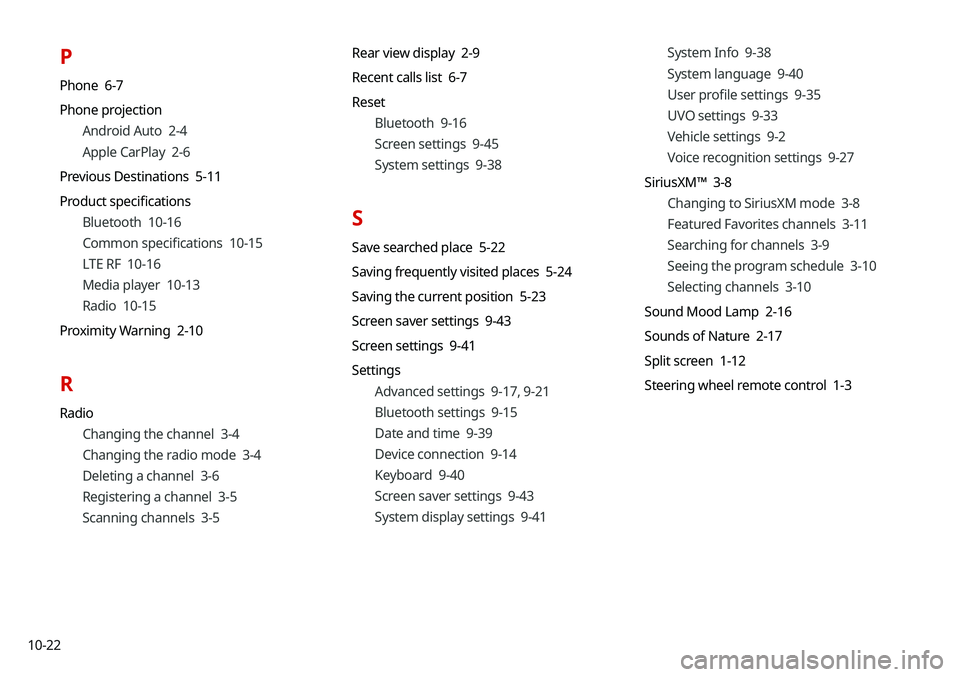
10-22
P
Phone 6-7
Phone projectionAndroid Auto 2-4
Apple CarPlay 2-6
Previous Destinations 5-11
Product specifications Bluetooth 10-16
Common specifications 10-15
LTE RF 10-16
Media player 10-13
Radio 10-15
Proximity Warning 2-10
R
Radio Changing the channel 3-4
Changing the radio mode 3-4
Deleting a channel 3-6
Registering a channel 3-5
Scanning channels 3-5 Rear view display 2-9
Recent calls list 6-7
Reset
Bluetooth 9-16
Screen settings 9-45
System settings 9-38
S
Save searched place 5-22
Saving frequently visited places 5-24
Saving the current position 5-23
Screen saver settings 9-43
Screen settings 9-41
SettingsAdvanced settings 9-17, 9-21
Bluetooth settings 9-15
Date and time 9-39
Device connection 9-14
Keyboard 9-40
Screen saver settings 9-43
System display settings 9-41 System Info 9-38
System language 9-40
User profile settings 9-35
UVO settings 9-33
Vehicle settings 9-2
Voice recognition settings 9-27
SiriusXM™ 3-8 Changing to SiriusXM mode 3-8
Featured Favorites channels 3-11
Searching for channels 3-9
Seeing the program schedule 3-10
Selecting channels 3-10
Sound Mood Lamp 2-16
Sounds of Nature 2-17
Split screen 1-12
Steering wheel remote control 1-3