Page 156 of 244
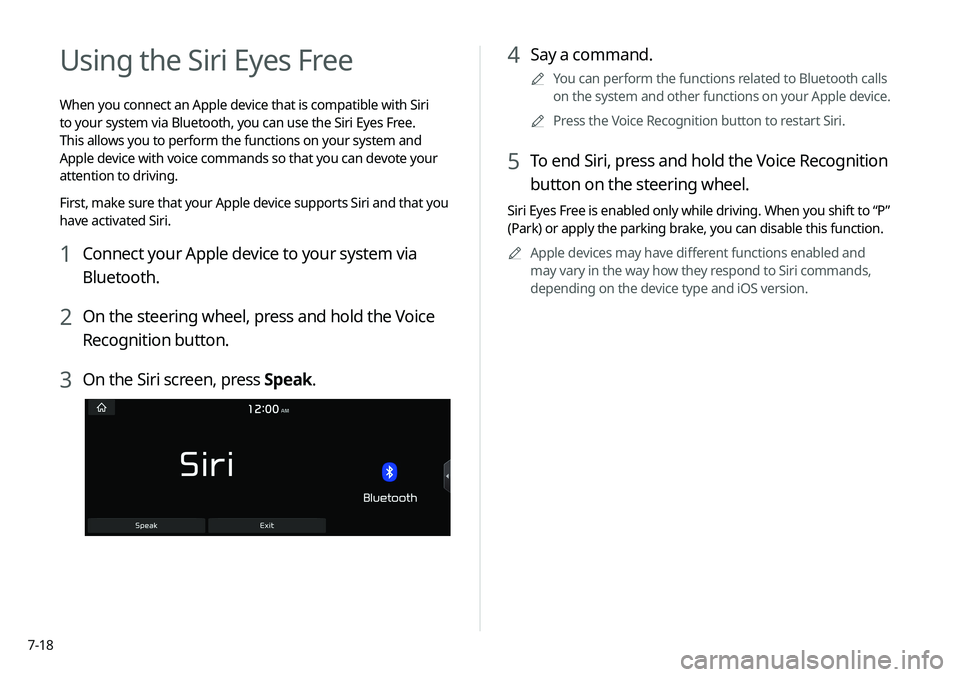
7-18
4 Say a command.
A
A
You can perform the functions related to Bluetooth calls
on the system and other functions on your Apple device.
A
A
Press the Voice Recognition button to restart Siri.
5 To end Siri, press and hold the Voice Recognition
button on the steering wheel.
Siri Eyes Free is enabled only while driving. When you shift to “P”
(Park) or apply the parking brake, you can disable this function.
A
A
Apple devices may have different functions enabled and
may vary in the way how they respond to Siri commands,
depending on the device type and iOS version.
Using the Siri Eyes Free
When you connect an Apple device that is compatible with Siri
to your system via Bluetooth, you can use the Siri Eyes Free.
This allows you to perform the functions on your system and
Apple device with voice commands so that you can devote your
attention to driving.
First, make sure that your Apple device supports Siri and that you
have activated Siri.
1 Connect your Apple device to your system via
Bluetooth.
2 On the steering wheel, press and hold the Voice
Recognition button.
3 On the Siri screen, press Speak.
Page 158 of 244
7-20
Playing a voice memo
You can select and play a recorded voice memo.
From the list of Voice Memos, press the desired voice
memo.
Recording a voice memo
1 On the Voice Memo screen, press .
It starts recording a voice memo.
2 When recording is finished, press on the
screen or press the End Call button on the
steering wheel.
The voice memo is automatically saved.
A
A
To temporarily stop recording, press
.
A
A
When recording starts, the other audio functions are muted
or playback is paused.
A
A
When you make or receive a call while recording, the
recording is paused.
A
A
When you make an emergency call or you are connected to
an emergency call after airbag deployment, the recording is
stopped and the recorded voice memo is automatically saved.
Page 162 of 244
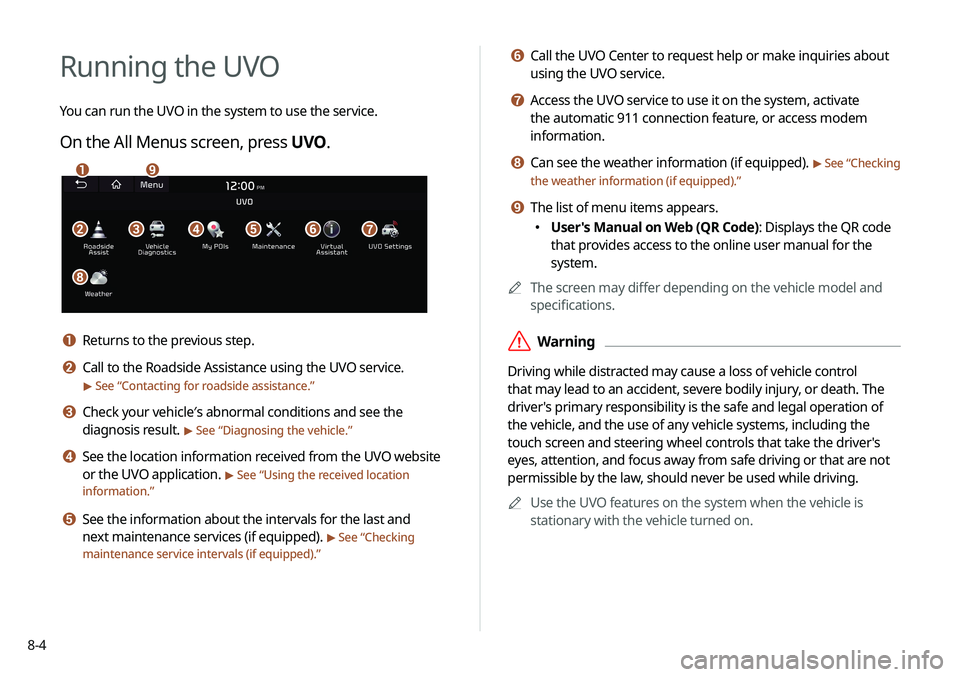
8-4
f Call the UVO Center to request help or make inquiries about
using the UVO service.
g Access the UVO service to use it on the system, activate
the automatic 911 connection feature, or access modem
information.
h Can see the weather information (if equipped). > See “ Checking
the weather information (if equipped).”
i The list of menu items appears.
� User's Manual on Web (QR Code): Displays the QR code
that provides access to the online user manual for the
system.
A
A
The screen may differ depending on the vehicle model and
specifications.
ÝWarning
Driving while distracted may cause a loss of vehicle control
that may lead to an accident, severe bodily injury, or death. The
driver's primary responsibility is the safe and legal operation of
the vehicle, and the use of any vehicle systems, including the
touch screen and steering wheel controls that take the driver's
eyes, attention, and focus away from safe driving or that are not
permissible by the law, should never be used while driving.
A
A
Use the UVO features on the system when the vehicle is
stationary with the vehicle turned on.
Running the UVO
You can run the UVO in the system to use the service.
On the All Menus screen, press UVO .
bfgdec
ai
h
a Returns to the previous step.
b Call to the Roadside Assistance using the UVO service.
> See “Contacting for roadside assistance.”
c Check your vehicle′s abnormal conditions and see the
diagnosis result.
> See “Diagnosing the vehicle.”
d See the location information received from the UVO website
or the UVO application.
> See “Using the received location
information.”
e See the information about the intervals for the last and
next maintenance services (if equipped).
> See “Checking
maintenance service intervals (if equipped).”
Page 181 of 244
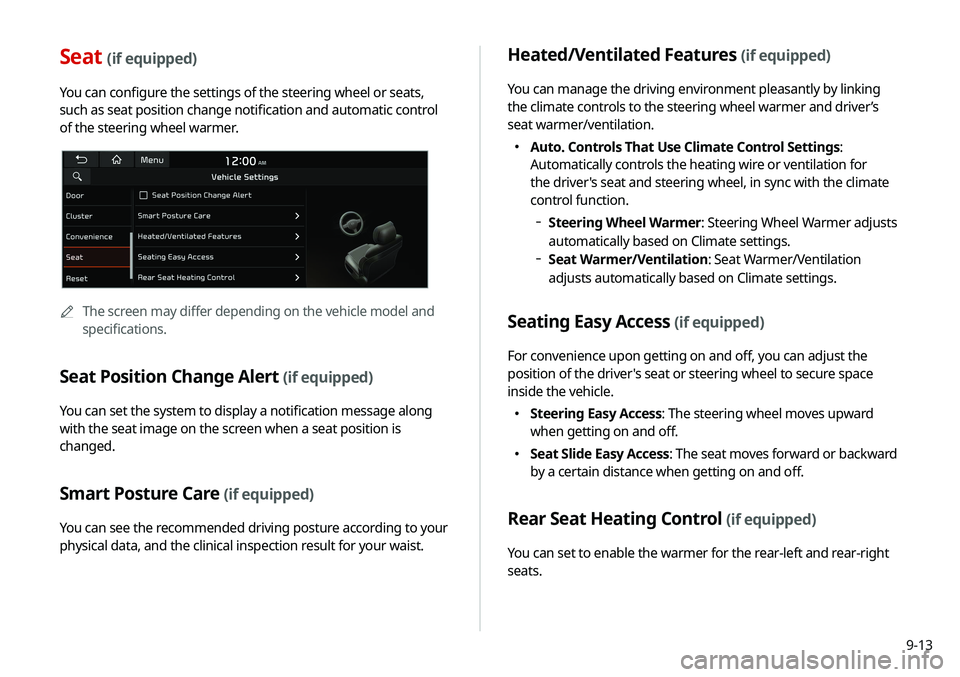
9-13
Seat (if equipped)
You can configure the settings of the steering wheel or seats,
such as seat position change notification and automatic control
of the steering wheel warmer.
A
A
The screen may differ depending on the vehicle model and
specifications.
Seat Position Change Alert (if equipped)
You can set the system to display a notification message along
with the seat image on the screen when a seat position is
changed.
Smart Posture Care (if equipped)
You can see the recommended driving posture according to your
physical data, and the clinical inspection result for your waist.
Heated/Ventilated Features (if equipped)
You can manage the driving environment pleasantly by linking
the climate controls to the steering wheel warmer and driver’s
seat warmer/ventilation.
�Auto. Controls That Use Climate Control Settings:
Automatically controls the heating wire or ventilation for
the driver's seat and steering wheel, in sync with the climate
control function.
Steering Wheel Warmer: Steering Wheel Warmer adjusts
automatically based on Climate settings.
Seat Warmer/Ventilation: Seat Warmer/Ventilation
adjusts automatically based on Climate settings.
Seating Easy Access (if equipped)
For convenience upon getting on and off, you can adjust the
position of the driver's seat or steering wheel to secure space
inside the vehicle.
� Steering Easy Access: The steering wheel moves upward
when getting on and off.
�Seat Slide Easy Access: The seat moves forward or backward
by a certain distance when getting on and off.
Rear Seat Heating Control (if equipped)
You can set to enable the warmer for the rear-left and rear-right
seats.
Page 187 of 244
9-19
Steering Wheel MODE Button
You can select the media mode to run when the [MODE] button
on the steering wheel is pressed.
A
A
You can add AM or Phone Projection function on each
MODE button to perform easily.
Home Screen
You can change the layout of the Home screen.
Edit Home Widgets
You can edit the types and arrangement of home widgets.
A
A
For more information:
> see “Editing widgets on the Home
screen.”
Edit Home Icons
You can edit the arrangement of home icons.
A
A
For more information:
> see “Editing icons on the Home screen.”
Page 189 of 244
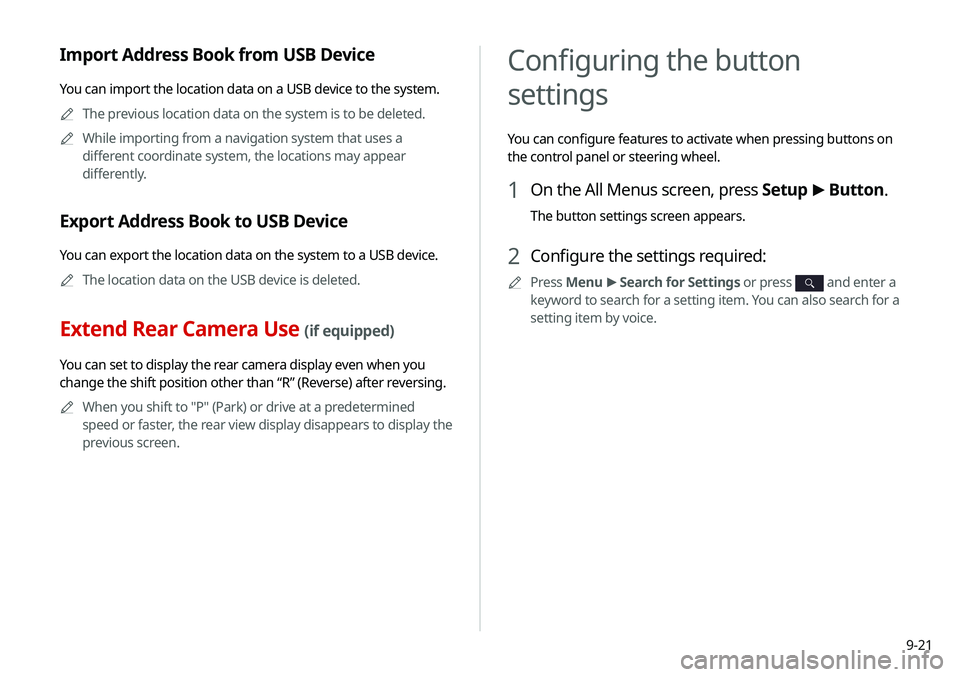
9-21
Import Address Book from USB Device
You can import the location data on a USB device to the system.A
A
The previous location data on the system is to be deleted.
A
A
While importing from a navigation system that uses a
different coordinate system, the locations may appear
differently.
Export Address Book to USB Device
You can export the location data on the system to a USB device.
A
A
The location data on the USB device is deleted.
Extend Rear Camera Use (if equipped)
You can set to display the rear camera display even when you
change the shift position other than “R” (Reverse) after reversing.
A
A
When you shift to "P" (Park) or drive at a predetermined
speed or faster, the rear view display disappears to display the
previous screen.
Configuring the button
settings
You can configure features to activate when pressing buttons on
the control panel or steering wheel.
1 On the All Menus screen, press Setup >
Button.
The button settings screen appears.
2 Configure the settings required:
A
A
Press Menu >
Search for Settings or press and enter a
keyword to search for a setting item. You can also search for a
setting item by voice.
Page 191 of 244
9-23
Configuring the sound settings
You can change the sound settings such as speaker volume and
sound effects.A
A
Available settings may differ depending on the vehicle model
and specifications.
A
A
Some functions may not be available depending on the
infotainment system and amplifier specifications on the
vehicle.
1 On the All Menus screen, press Setup >
Sound.
The sound settings screen appears.
2 Configure the settings required:
A
A
Press Menu >
Search for Settings or press and enter a
keyword to search for a setting item. You can also search for a
setting item by voice.
Steering Wheel MODE Button
You can select the media mode to run when the [ MODE] button
on the steering wheel is pressed.
A
A
You can add AM or Phone Projection function on each
MODE button to perform easily.
Page 193 of 244
9-25
Navigation Guidance During Calls
Even during a call, the navigation sound is heard.
Mute Navigation Guidance
Press the Mute button on the steering wheel when the navigation
guidance is being output to set to mute the guidance volume for
10 seconds.
System Volumes
You can adjust the volume for each system function including
phone projection.
Driving Guidance
Specify the system’s guidance voice type, set a certain sound
to override other sounds, and configure other guidance sound
settings.
Parking Safety Priority
When warning sound is generated while parking, the audio
volume decreases to make the sound audible.
Navigation Guidance
You can set to enable the navigation sound to be heard first when
using both the navigation system and Radio/Media system.