Page 67 of 244
3-7
Program Info: Presents song
name, artist, station IDs, and
other relevant data streams.
Digital, CD-quality sound. HD
Radio™ Technology enables
local radio stations to broadcast
a clean digital signal. AM
sounds like today's FM and FM
sounds like a CD.
FM stations can provide
additional digital-only audio
programming on HD2/HD3
Channels.
Real-Time Traffic reports, alerts,
and flow data displayed on
screen via interactive traffic
maps and/or data.
HD Radio™ Technology
Page 68 of 244
3-8
SiriusXM mode screen
d
h
a
bc
fg
i
j
k
l
e
a Returns to the previous step.
b Can change the radio mode.
c Can access the list of available SiriusXM radio channels.
d You can change radio channels by using voice commands.
> See “Changing the channel by using voice commands.”
e Weak reception indicator.
f Moves to the previous segment. Press and hold to rewind the
broadcast by five-second decrements.
g Pauses or stops the broadcast.
h Moves to the next segment. Press and hold to fast forward
the broadcast by five-second increments.
i Scans through all available SiriusXM radio channels.
j Switches to the live broadcast mode. This button is activated
only when a live broadcast is available for the selected
channel.
Listening to SiriusXM™ radio
You can listen to radio channels provided by SiriusXM, a satellite
radio service.
Changing to SiriusXM mode
On the Radio screen, press Band >
SiriusXM.
Page 69 of 244
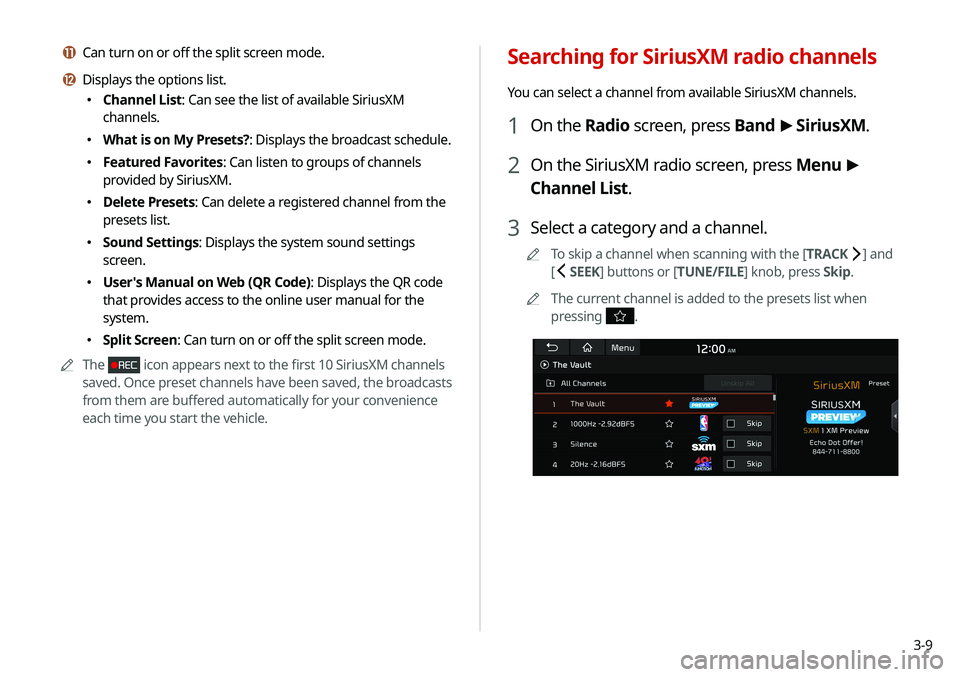
3-9
Searching for SiriusXM radio channels
You can select a channel from available SiriusXM channels.
1 On the Radio screen, press Band >
SiriusXM.
2 On the SiriusXM radio screen, press Menu >
Channel List.
3 Select a category and a channel.
A
A
To skip a channel when scanning with the [ TRACK ] and
[
SEEK] buttons or [TUNE/FILE] knob, press Skip.
A
A
The current channel is added to the presets list when
pressing
.
k Can turn on or off the split screen mode.
l Displays the options list.
�Channel List: Can see the list of available SiriusXM
channels.
�What is on My Presets?: Displays the broadcast schedule.
�Featured Favorites: Can listen to groups of channels
provided by SiriusXM.
�Delete Presets: Can delete a registered channel from the
presets list.
�Sound Settings: Displays the system sound settings
screen.
�User's Manual on Web (QR Code): Displays the QR code
that provides access to the online user manual for the
system.
�Split Screen: Can turn on or off the split screen mode.
A
A
The
icon appears next to the first 10 SiriusXM channels
saved. Once preset channels have been saved, the broadcasts
from them are buffered automatically for your convenience
each time you start the vehicle.
Page 70 of 244
3-10
Seeing the program schedule
You can see the program schedule and information for the
channels saved in your preset list.
1 On the Radio screen, press Band >
SiriusXM.
2 On the SiriusXM radio screen, press Menu >
What is on My Presets?.
3 Set the date and time on the top line of the
screen.
A
A
To select a date, press the date display field at the top left
of the preset list and select the date and time zone.
A
A
To select a time, press
or .
4 Select a channel and a program to see its detailed
information.
A
A
If any hidden information, an arrow appears next to the
program. Press the arrow to see the hidden information.
Selecting channels by using channel
numbers
When you know the exact channel number, you can enter it to
select the channel directly.
1 On the Radio screen, press Band >
SiriusXM.
2 On the SiriusXM radio screen, press Enter
Channel.
3 Enter a channel number and press OK.
Page 71 of 244
3-11
Listening to Featured Favorites
channels
You can listen to Featured Favorites channels on the SiriusXM
radio. Multiple sets of channels can be broadcast and can be
changed by SiriusXM.
1 On the Radio screen, press Band >
SiriusXM.
2 On the SiriusXM radio screen, press Menu >
Featured Favorites.
3 Select a channel.
Page 74 of 244
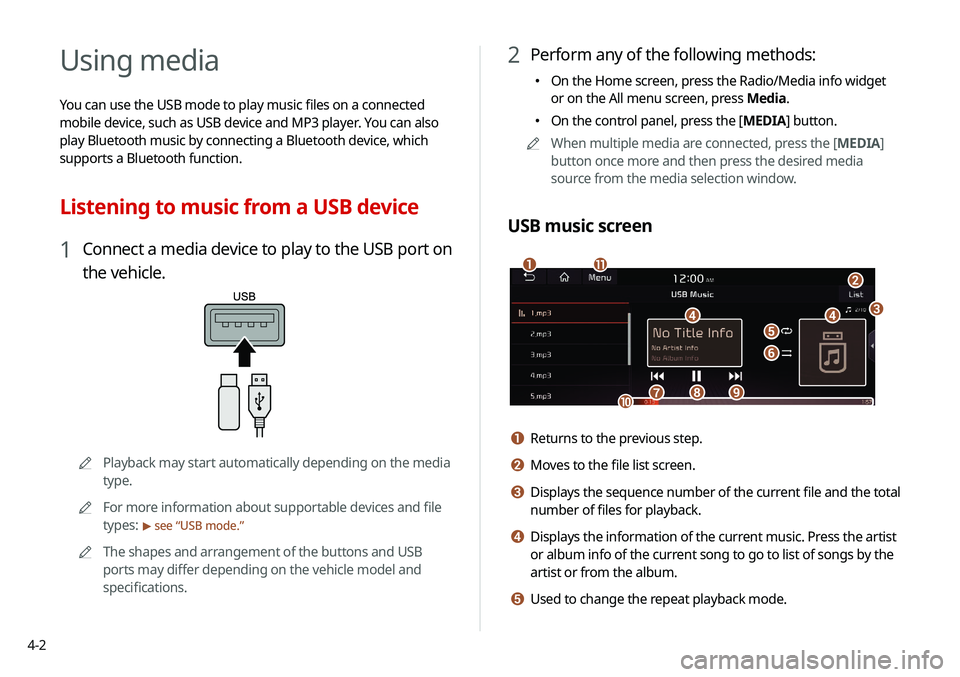
4-2
Using media
You can use the USB mode to play music files on a connected
mobile device, such as USB device and MP3 player. You can also
play Bluetooth music by connecting a Bluetooth device, which
supports a Bluetooth function.
Listening to music from a USB device
1 Connect a media device to play to the USB port on
the vehicle.
AAPlayback may start automatically depending on the media
type.
A
A
For more information about supportable devices and file
types:
> see “USB mode.”
A
A
The shapes and arrangement of the buttons and USB
ports may differ depending on the vehicle model and
specifications.
2 Perform any of the following methods:
�On the Home screen, press the Radio/Media info widget
or on the All menu screen, press Media.
�On the control panel, press the [
MEDIA] button.
A
A
When multiple media are connected, press the [ MEDIA]
button once more and then press the desired media
source from the media selection window.
USB music screen
a
b
dde
f
gh
k
ij
c
a Returns to the previous step.
b Moves to the file list screen.
c Displays the sequence number of the current file and the total
number of files for playback.
d Displays the information of the current music. Press the artist
or album info of the current song to go to list of songs by the
artist or from the album.
e Used to change the repeat playback mode.
Page 87 of 244
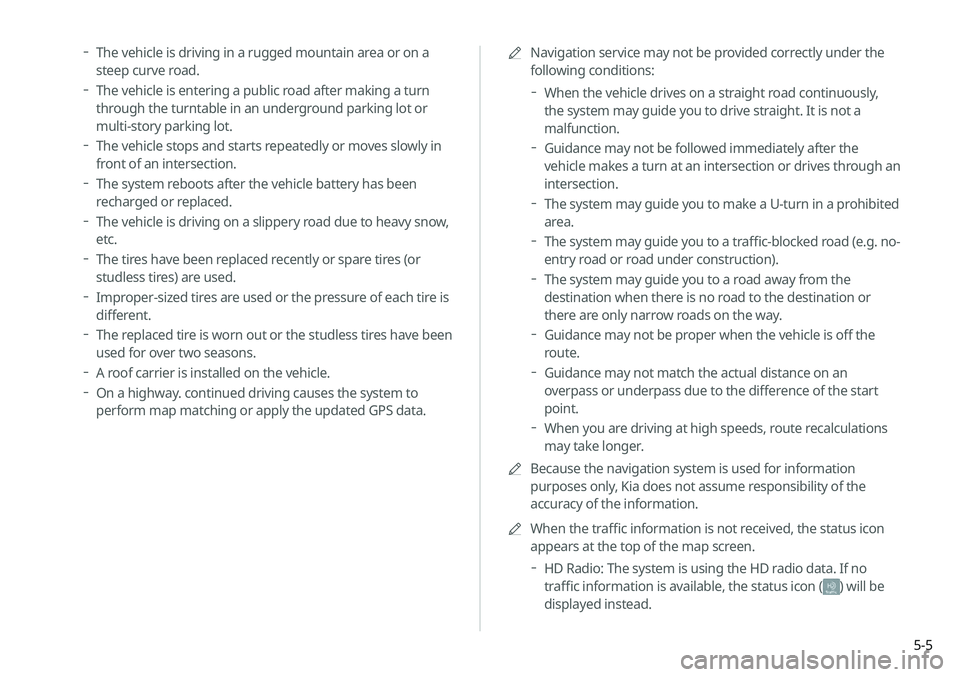
5-5
A
A
Navigation service may not be provided correctly under the
following conditions:
When the vehicle drives on a straight road continuously,
the system may guide you to drive straight. It is not a
malfunction.
Guidance may not be followed immediately after the
vehicle makes a turn at an intersection or drives through an
intersection.
The system may guide you to make a U-turn in a prohibited
area.
The system may guide you to a traffic-blocked road (e.g. no-
entry road or road under construction).
The system may guide you to a road away from the
destination when there is no road to the destination or
there are only narrow roads on the way.
Guidance may not be proper when the vehicle is off the
route.
Guidance may not match the actual distance on an
overpass or underpass due to the difference of the start
point.
When you are driving at high speeds, route recalculations
may take longer.
A
A
Because the navigation system is used for information
purposes only, Kia does not assume responsibility of the
accuracy of the information.
A
A
When the traffic information is not received, the status icon
appears at the top of the map screen.
HD Radio: The system is using the HD radio data. If no
traffic information is available, the status icon (
)
will be
displayed instead.
The vehicle is driving in a rugged mountain area or on a
steep curve road.
The vehicle is entering a public road after making a turn
through the turntable in an underground parking lot or
multi-story parking lot.
The vehicle stops and starts repeatedly or moves slowly in
front of an intersection.
The system reboots after the vehicle battery has been
recharged or replaced.
The vehicle is driving on a slippery road due to heavy snow,
etc.
The tires have been replaced recently or spare tires (or
studless tires) are used.
Improper-sized tires are used or the pressure of each tire is
different.
The replaced tire is worn out or the studless tires have been
used for over two seasons.
A roof carrier is installed on the vehicle.
On a highway. continued driving causes the system to
perform map matching or apply the updated GPS data.
Page 135 of 244
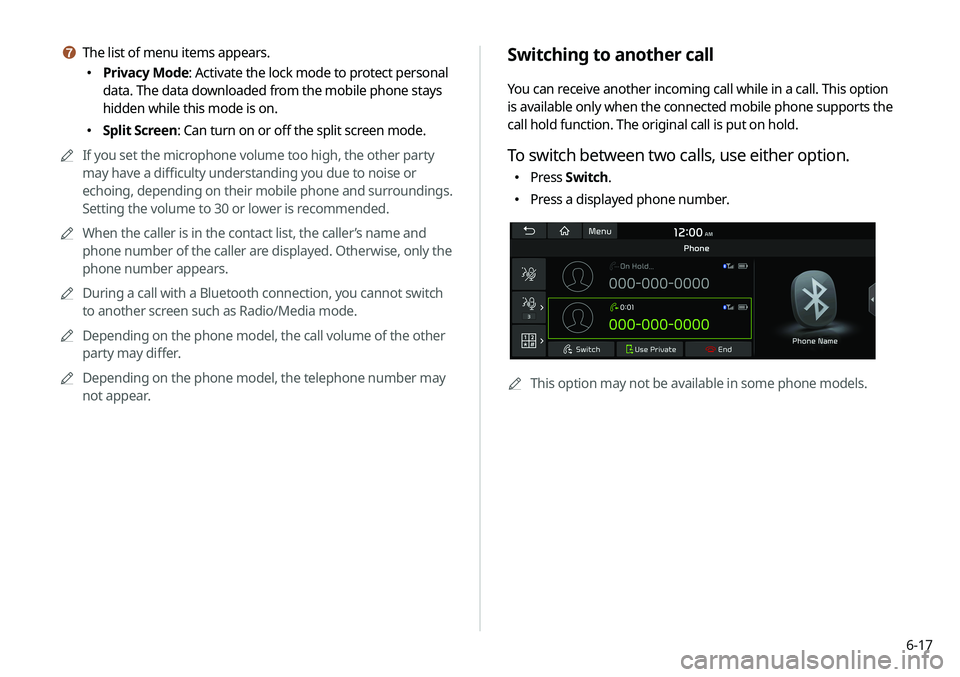
6-17
Switching to another call
You can receive another incoming call while in a call. This option
is available only when the connected mobile phone supports the
call hold function. The original call is put on hold.
To switch between two calls, use either option.
�Press
Switch.
�Press a displayed phone number.
A
A
This option may not be available in some phone models.
g The list of menu items appears.
�Privacy Mode: Activate the lock mode to protect personal
data. The data downloaded from the mobile phone stays
hidden while this mode is on.
�Split Screen: Can turn on or off the split screen mode.
A
A
If you set the microphone volume too high, the other party
may have a difficulty understanding you due to noise or
echoing, depending on their mobile phone and surroundings.
Setting the volume to 30 or lower is recommended.
A
A
When the caller is in the contact list, the caller’s name and
phone number of the caller are displayed. Otherwise, only the
phone number appears.
A
A
During a call with a Bluetooth connection, you cannot switch
to another screen such as Radio/Media mode.
A
A
Depending on the phone model, the call volume of the other
party may differ.
A
A
Depending on the phone model, the telephone number may
not appear.