Page 178 of 244
9-10
Lights (if equipped)
You can configure the settings for vehicle lights.
A
A
The screen may differ depending on the vehicle model and
specifications.
Ambient Light (if equipped)
You can set the brightness and color of the ambient light.
One Touch Turn Signal (if equipped)
You can set the number of turn signal lamp flashes when the
lamp lever is operated.
Headlight Delay (if equipped)
You can set to turn off the taillights and headlights in 15 seconds
after turning off the vehicle to ensure visibility.
High Beam Assist (if equipped)
You can set to automatically control the high beam when an
oncoming vehicle is approaching to decrease the high beam
glare.
Door (if equipped)
You can configure the operation environment for the trunk and
doors.
Auto Lock (if equipped)
You can set the time to automatically lock all doors.
Auto Unlock (if equipped)
You can set the time to automatically unlock all doors.
Page 179 of 244
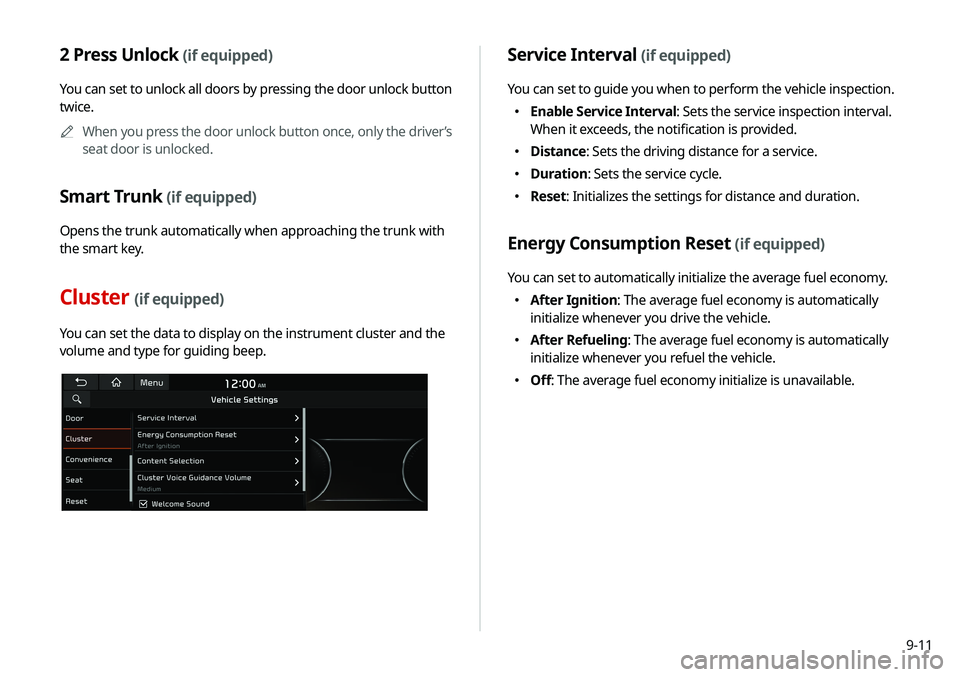
9-11
2 Press Unlock (if equipped)
You can set to unlock all doors by pressing the door unlock button
twice.A
A
When you press the door unlock button once, only the driver’s
seat door is unlocked.
Smart Trunk (if equipped)
Opens the trunk automatically when approaching the trunk with
the smart key.
Cluster (if equipped)
You can set the data to display on the instrument cluster and the
volume and type for guiding beep.
Service Interval (if equipped)
You can set to guide you when to perform the vehicle inspection.
�Enable Service Interval: Sets the service inspection interval.
When it exceeds, the notification is provided.
�Distance: Sets the driving distance for a service.
�Duration: Sets the service cycle.
�Reset: Initializes the settings for distance and duration.
Energy Consumption Reset (if equipped)
You can set to automatically initialize the average fuel economy.
�After Ignition: The average fuel economy is automatically
initialize whenever you drive the vehicle.
�After Refueling: The average fuel economy is automatically
initialize whenever you refuel the vehicle.
�Off: The average fuel economy initialize is unavailable.
Page 183 of 244
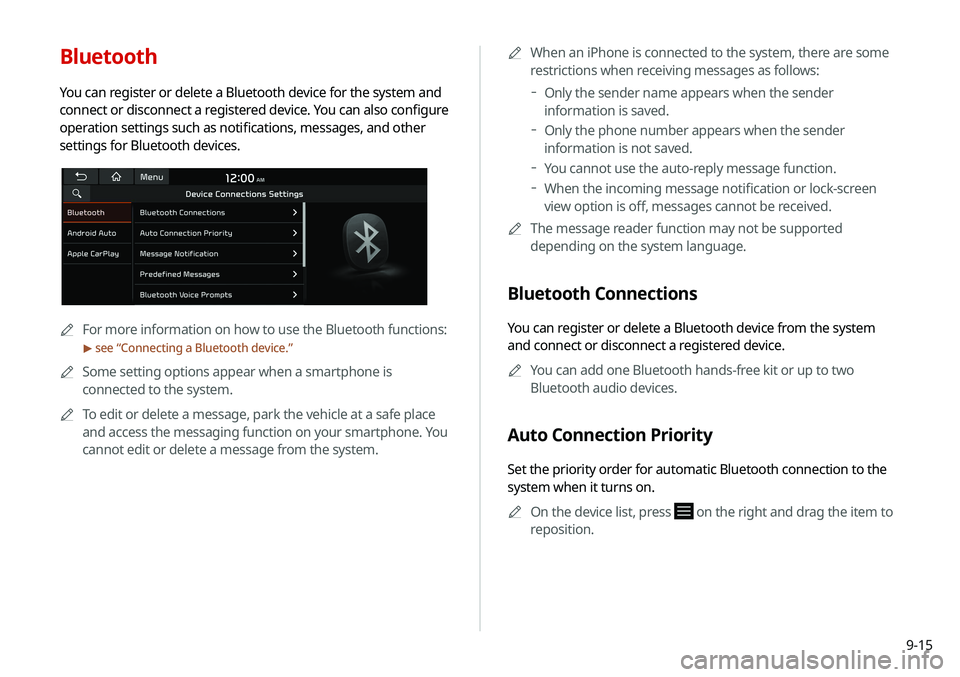
9-15
Bluetooth
You can register or delete a Bluetooth device for the system and
connect or disconnect a registered device. You can also configure
operation settings such as notifications, messages, and other
settings for Bluetooth devices.
A
A
For more information on how to use the Bluetooth functions:
> see “Connecting a Bluetooth device.”
A
A
Some setting options appear when a smartphone is
connected to the system.
A
A
To edit or delete a message, park the vehicle at a safe place
and access the messaging function on your smartphone. You
cannot edit or delete a message from the system. A
A
When an iPhone is connected to the system, there are some
restrictions when receiving messages as follows:
Only the sender name appears when the sender
information is saved.
Only the phone number appears when the sender
information is not saved.
You cannot use the auto-reply message function.
When the incoming message notification or lock-screen
view option is off, messages cannot be received.
A
A
The message reader function may not be supported
depending on the system language.
Bluetooth Connections
You can register or delete a Bluetooth device from the system
and connect or disconnect a registered device.
A
A
You can add one Bluetooth hands-free kit or up to two
Bluetooth audio devices.
Auto Connection Priority
Set the priority order for automatic Bluetooth connection to the
system when it turns on.
A
A
On the device list, press
on the right and drag the item to
reposition.
Page 211 of 244
9-43
Screen Saver
You can select the items to display on the screen saver in standby
mode.
None
Displays nothing on the system screen saver.
Digital Clock
Displays the digital clock on the system screen saver.
Analog Clock
Displays the analog clock on the system screen saver.A
A
Press
to choose the Analog Clock to show on the screen.
Blue Light Filter
Enable blue light filtering to adjust the screen light to reduce the
level of eye strain.
Use Blue Light Filter
Enable or disable blue light filtering.
Blue Light Filter Settings
Set to activate blue light filtering automatically based on the
ambient light or pick the time range manually.
�Automatic: Enable blue light filtering based on the ambient
light.
�Scheduled Time: Enable blue light filtering during the set
time range.
Page 222 of 244
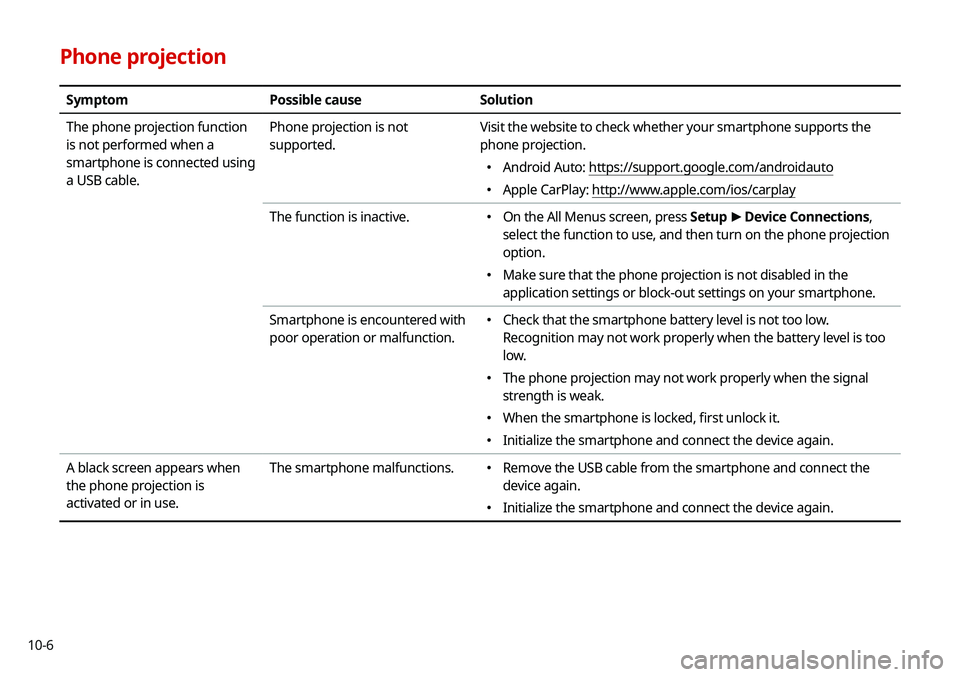
10-6
Phone projection
SymptomPossible cause Solution
The phone projection function
is not performed when a
smartphone is connected using
a USB cable. Phone projection is not
supported.
Visit the website to check whether your smartphone supports the
phone projection.
�
Android Auto: https://support.google.com/androidauto
�Apple CarPlay: http://www.apple.com/ios/carplay
The function is inactive.
� On the All Menus screen, press Setup
>
Device Connections,
select the function to use, and then turn on the phone projection
option.
� Make sure that the phone projection is not disabled in the
application settings or block-out settings on your smartphone.
Smartphone is encountered with
poor operation or malfunction.
� Check that the smartphone battery level is not too low.
Recognition may not work properly when the battery level is too
low.
�The phone projection may not work properly when the signal
strength is weak.
�When the smartphone is locked, first unlock it.
�Initialize the smartphone and connect the device again.
A black screen appears when
the phone projection is
activated or in use. The smartphone malfunctions.
�
Remove the USB cable from the smartphone and connect the
device again.
�Initialize the smartphone and connect the device again.
Page 226 of 244
10-10
Available functions in the rear seat
(if equipped)
Rear-seat remote control locked
Rear-seat sleep mode On
Front-seat driver is having a conversation with a rear-
seat occupant
Wireless charging
Wireless charging in progress
Wireless charging complete
Wireless charging failure
A
A
Some icons may not appear depending on the vehicle model
and specifications.
UVO
Talking with a UVO phone
UVO phone’s microphone off
Vehicle location sharing
Sending the vehicle location
Receiving the vehicle location
Sending/receiving the vehicle location
UVO network’s signal strength
911 Connect activated
System update
Scheduling the update
Updating
Page:
< prev 1-8 9-16 17-24