Page 206 of 244
9-38
Storage
You can check the storage space of the system memory where
voice memos can be saved.
User's Manual on Web (QR Code)
You can access the online user’s manual of the system by
scanning the QR code with your smartphone.
Reset
You can initialize all system settings including general settings
and navigation settings.A
A
You can also initialize all settings of the login profile.
ÜCaution
�When initialization is performed, all user data in the system
including the location data is deleted.
�When phone projection is active, you cannot reset the system
settings. To reset the settings, remove the USB cable from
your system.
System Info
You can check the system storage space. You can also use your
smartphone to access the online user’s manual of the system, or
initialize all system settings to default values.
Page 207 of 244
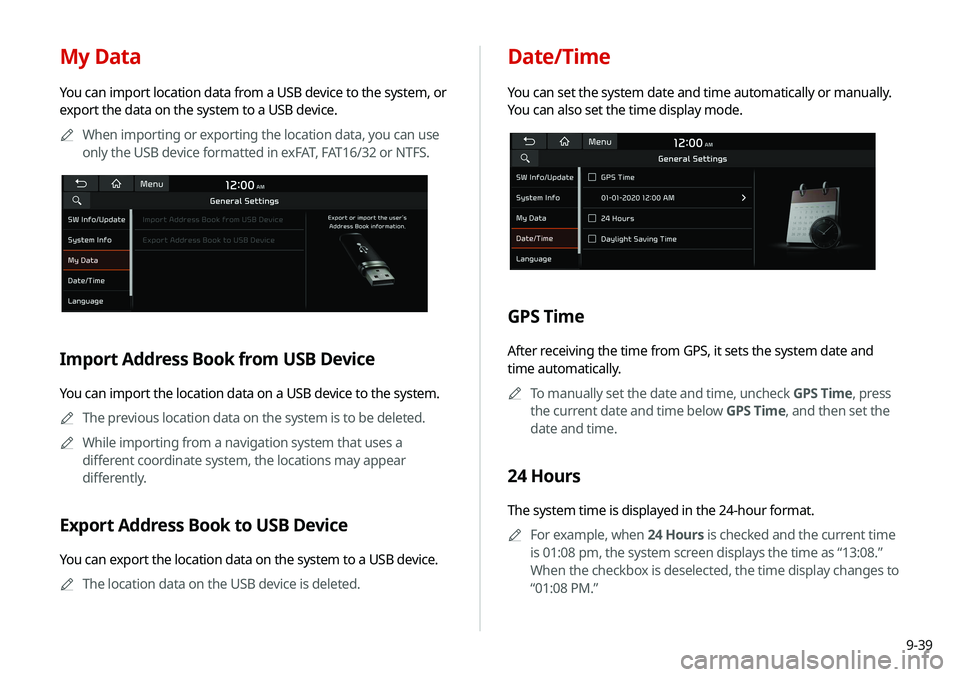
9-39
Date/Time
You can set the system date and time automatically or manually.
You can also set the time display mode.
GPS Time
After receiving the time from GPS, it sets the system date and
time automatically.A
A
To manually set the date and time, uncheck GPS Time, press
the current date and time below GPS Time, and then set the
date and time.
24 Hours
The system time is displayed in the 24-hour format.
A
A
For example, when 24 Hours is checked and the current time
is 01:08 pm, the system screen displays the time as “13:08.”
When the checkbox is deselected, the time display changes to
“01:08 PM.”
My Data
You can import location data from a USB device to the system, or
export the data on the system to a USB device.
A
A
When importing or exporting the location data, you can use
only the USB device formatted in exFAT, FAT16/32 or NTFS.
Import Address Book from USB Device
You can import the location data on a USB device to the system.
A
A
The previous location data on the system is to be deleted.
A
A
While importing from a navigation system that uses a
different coordinate system, the locations may appear
differently.
Export Address Book to USB Device
You can export the location data on the system to a USB device.
A
A
The location data on the USB device is deleted.
Page 220 of 244
10-4
USB playback
SymptomPossible cause Solution
Files in a USB device cannot be
played. There are no compatible files for
playback Copy the files that can be played by the system to the USB device
and connect the device again.
> See “
USB mode.”
Poor connection is found. Remove the USB device from the USB port and then reconnect it
properly.
The USB device is dirty. Remove foreign materials from the surface that contacts the USB
device and USB port.
A USB hub or extension cable is
used.
Connect the USB device directly to the USB port on the vehicle.
The USB device is non-standard. Use a USB device that is compatible with the system. > See “USB
mode.”
The USB device is damaged. Use your computer to format the USB device and then connect the
device again. Format the device in FAT16/32 format.
Page 222 of 244
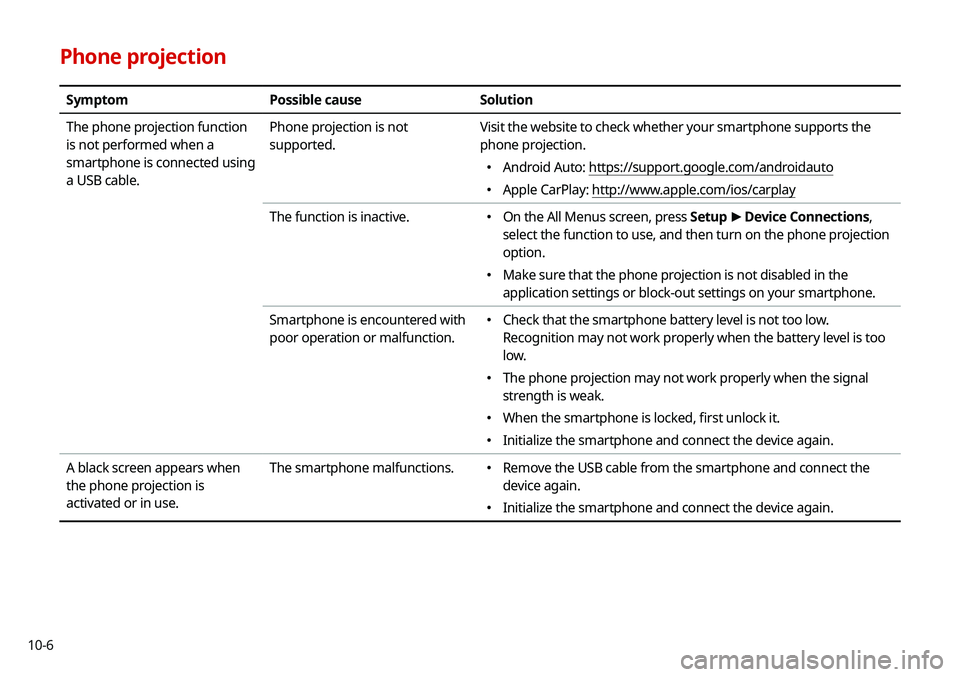
10-6
Phone projection
SymptomPossible cause Solution
The phone projection function
is not performed when a
smartphone is connected using
a USB cable. Phone projection is not
supported.
Visit the website to check whether your smartphone supports the
phone projection.
�
Android Auto: https://support.google.com/androidauto
�Apple CarPlay: http://www.apple.com/ios/carplay
The function is inactive.
� On the All Menus screen, press Setup
>
Device Connections,
select the function to use, and then turn on the phone projection
option.
� Make sure that the phone projection is not disabled in the
application settings or block-out settings on your smartphone.
Smartphone is encountered with
poor operation or malfunction.
� Check that the smartphone battery level is not too low.
Recognition may not work properly when the battery level is too
low.
�The phone projection may not work properly when the signal
strength is weak.
�When the smartphone is locked, first unlock it.
�Initialize the smartphone and connect the device again.
A black screen appears when
the phone projection is
activated or in use. The smartphone malfunctions.
�
Remove the USB cable from the smartphone and connect the
device again.
�Initialize the smartphone and connect the device again.
Page 227 of 244
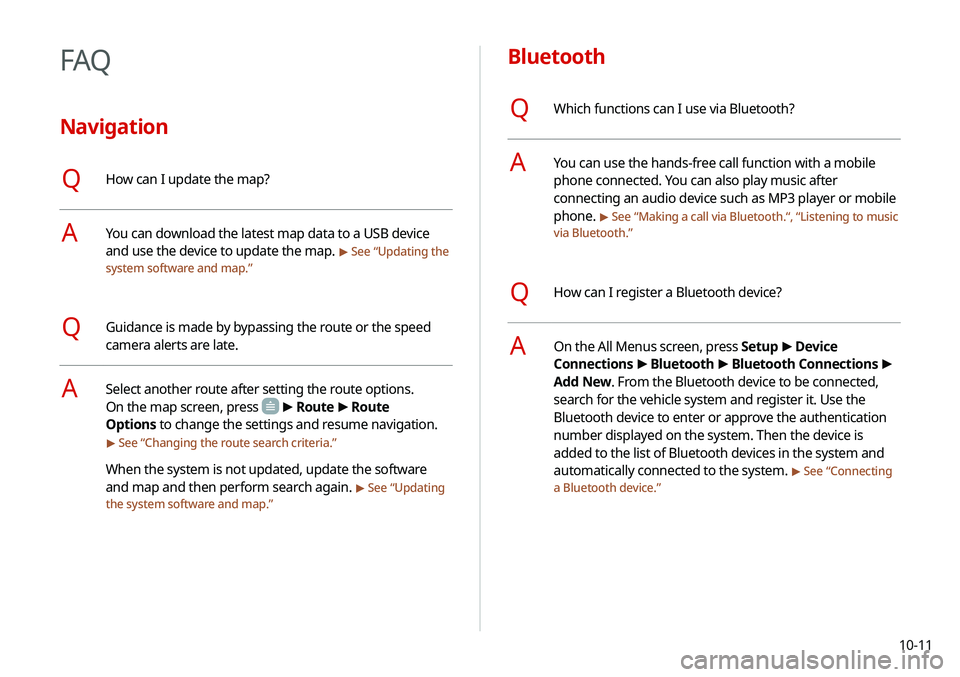
10-11
Bluetooth
QWhich functions can I use via Bluetooth?
AYou can use the hands-free call function with a mobile
phone connected. You can also play music after
connecting an audio device such as MP3 player or mobile
phone.
> See “Making a call via Bluetooth .“, “Listening to music
via Bluetooth.”
QHow can I register a Bluetooth device?
AOn the All Menus screen, press Setup >
Device
Connections >
Bluetooth >
Bluetooth Connections >
Add New. From the Bluetooth device to be connected,
search for the vehicle system and register it. Use the
Bluetooth device to enter or approve the authentication
number displayed on the system. Then the device is
added to the list of Bluetooth devices in the system and
automatically connected to the system.
> See “ Connecting
a Bluetooth device.”
FAQ
Navigation
QHow can I update the map?
AYou can download the latest map data to a USB device
and use the device to update the map.
> See “ Updating the
system software and map.”
QGuidance is made by bypassing the route or the speed
camera alerts are late.
ASelect another route after setting the route options.
On the map screen, press
> Route >
Route
Options to change the settings and resume navigation.
> See “ Changing the route search criteria.”
When the system is not updated, update the software
and map and then perform search again.
> See “Updating
the system software and map.”
Page 229 of 244
10-13
Product specifications
Media player
USB mode
[Music files
Item
Specifications
File format MPEG-1/2 Layer3, OGG (Vorbis), FLAC,
WMA (Standard/Professional), WAV
Bit-rate and sampling
frequency MP3
8–320 kbps (CBR/VBR), up to
48 kHz
(ID3 tag version: Ver. 1.0, Ver.
1.1, Ver. 2.2, Ver. 2.3, Ver. 2.4)
OGG Q1 to Q10, up to 48 kHz
FLAC 8/16/24-bit, up to 48 kHz
WMA Standard (0x161): up to L3
Profile, up to 385 kbps, up to
48 kHz
Professional (0x162): up to
M0b, up to 192 kbps, up to 48
kHz
WAV 8/16 to bit, up to 48 kHz
Self-inspection method upon failure
QThe system does not operate properly. What shall I do?
AInspect the system after referring to Troubleshooting
Guide.
> See “Solutions.”
When the system failure persists after inspection, press
and hold the Reset button to reset the system.
If the problem persists, contact your place of purchase or
dealer.
Page 230 of 244
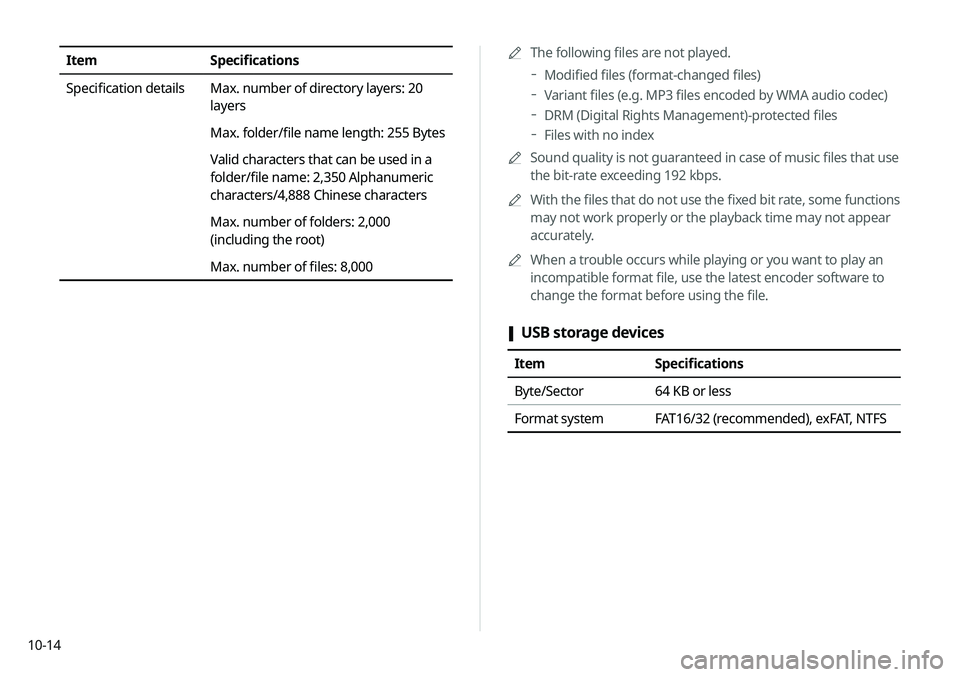
10-14A
A
The following files are not played.
Modified files (format-changed files)
Variant files (e.g. MP3 files encoded by WMA audio codec)
DRM (Digital Rights Management)-protected files
Files with no index
A
A
Sound quality is not guaranteed in case of music files that use
the bit-rate exceeding 192 kbps.
A
A
With the files that do not use the fixed bit rate, some functions
may not work properly or the playback time may not appear
accurately.
A
A
When a trouble occurs while playing or you want to play an
incompatible format file, use the latest encoder software to
change the format before using the file.
[USB storage devices
Item
Specifications
Byte/Sector 64 KB or less
Format system FAT16/32 (recommended), exFAT, NTFS
Item Specifications
Specification details Max. number of directory layers: 20
layers
Max. folder/file name length: 255 Bytes
Valid characters that can be used in a
folder/file name: 2,350 Alphanumeric
characters/4,888 Chinese characters
Max. number of folders: 2,000
(including the root)
Max. number of files: 8,000
Page 231 of 244
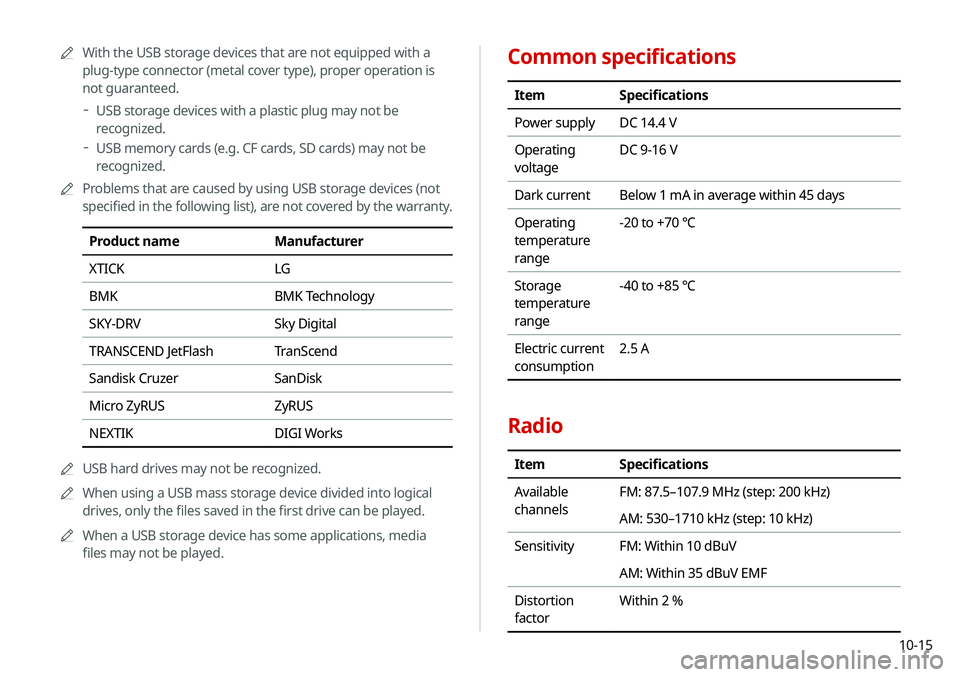
10-15
Common specifications
ItemSpecifications
Power supply DC 14.4 V
Operating
voltage DC 9-16 V
Dark current Below 1 mA in average within 45 days
Operating
temperature
range -20 to +70 ℃
Storage
temperature
range -40 to +85 ℃
Electric current
consumption 2.5 A
Radio
Item
Specifications
Available
channels FM: 87.5–107.9 MHz (step: 200 kHz)
AM: 530–1710 kHz (step: 10 kHz)
Sensitivity FM: Within 10 dBuV
AM: Within 35 dBuV EMF
Distortion
factor Within 2 %
A
A
With the USB storage devices that are not equipped with a
plug-type connector (metal cover type), proper operation is
not guaranteed.
USB storage devices with a plastic plug may not be
recognized.
USB memory cards (e.g. CF cards, SD cards) may not be
recognized.
A
A
Problems that are caused by using USB storage devices (not
specified in the following list), are not covered by the warranty.
Product name Manufacturer
XTICK LG
BMK BMK Technology
SKY-DRV Sky Digital
TRANSCEND JetFlash TranScend
Sandisk Cruzer SanDisk
Micro ZyRUS ZyRUS
NEXTIK DIGI Works
A
A
USB hard drives may not be recognized.
A
A
When using a USB mass storage device divided into logical
drives, only the files saved in the first drive can be played.
A
A
When a USB storage device has some applications, media
files may not be played.