Page 194 of 244
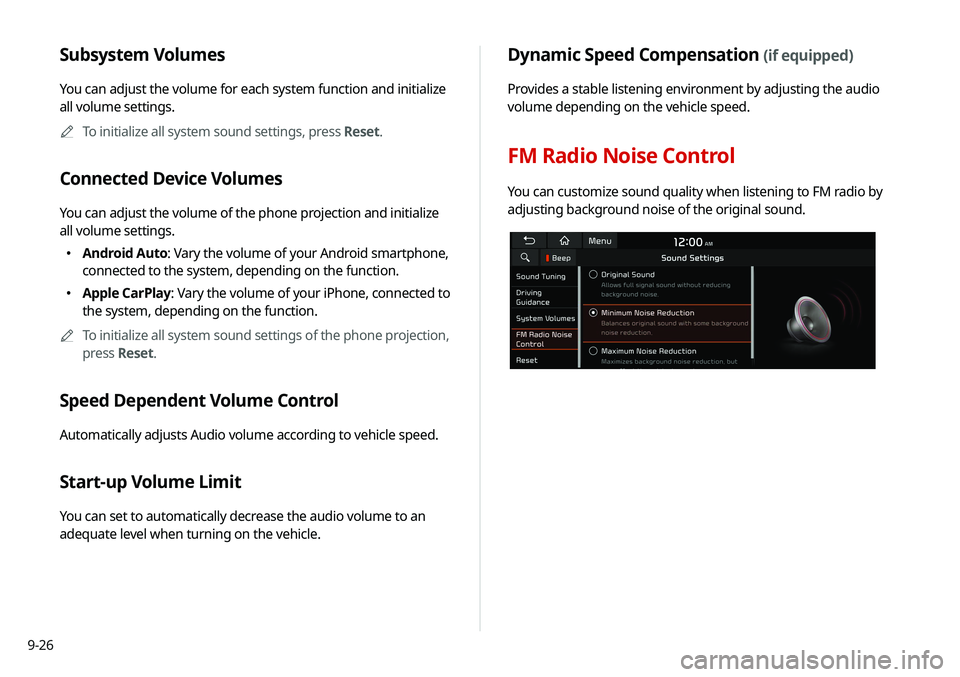
9-26
Dynamic Speed Compensation (if equipped)
Provides a stable listening environment by adjusting the audio
volume depending on the vehicle speed.
FM Radio Noise Control
You can customize sound quality when listening to FM radio by
adjusting background noise of the original sound.
Subsystem Volumes
You can adjust the volume for each system function and initialize
all volume settings.A
A
To initialize all system sound settings, press Reset.
Connected Device Volumes
You can adjust the volume of the phone projection and initialize
all volume settings.
�Android Auto: Vary the volume of your Android smartphone,
connected to the system, depending on the function.
�Apple CarPlay: Vary the volume of your iPhone, connected to
the system, depending on the function.
A
A
To initialize all system sound settings of the phone projection,
press Reset.
Speed Dependent Volume Control
Automatically adjusts Audio volume according to vehicle speed.
Start-up Volume Limit
You can set to automatically decrease the audio volume to an
adequate level when turning on the vehicle.
Page 222 of 244
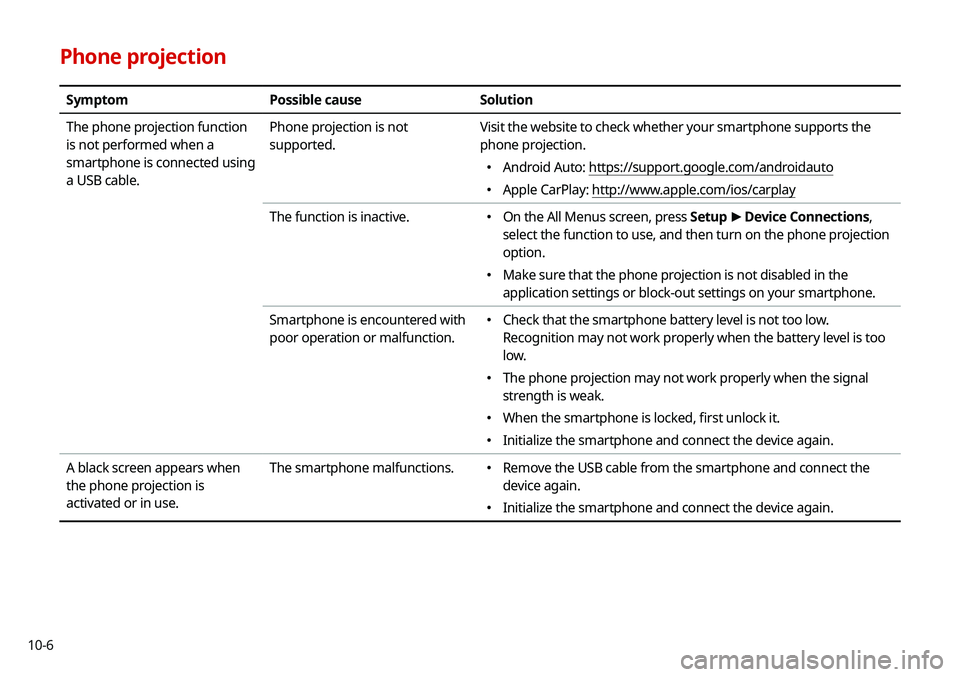
10-6
Phone projection
SymptomPossible cause Solution
The phone projection function
is not performed when a
smartphone is connected using
a USB cable. Phone projection is not
supported.
Visit the website to check whether your smartphone supports the
phone projection.
�
Android Auto: https://support.google.com/androidauto
�Apple CarPlay: http://www.apple.com/ios/carplay
The function is inactive.
� On the All Menus screen, press Setup
>
Device Connections,
select the function to use, and then turn on the phone projection
option.
� Make sure that the phone projection is not disabled in the
application settings or block-out settings on your smartphone.
Smartphone is encountered with
poor operation or malfunction.
� Check that the smartphone battery level is not too low.
Recognition may not work properly when the battery level is too
low.
�The phone projection may not work properly when the signal
strength is weak.
�When the smartphone is locked, first unlock it.
�Initialize the smartphone and connect the device again.
A black screen appears when
the phone projection is
activated or in use. The smartphone malfunctions.
�
Remove the USB cable from the smartphone and connect the
device again.
�Initialize the smartphone and connect the device again.
Page 236 of 244
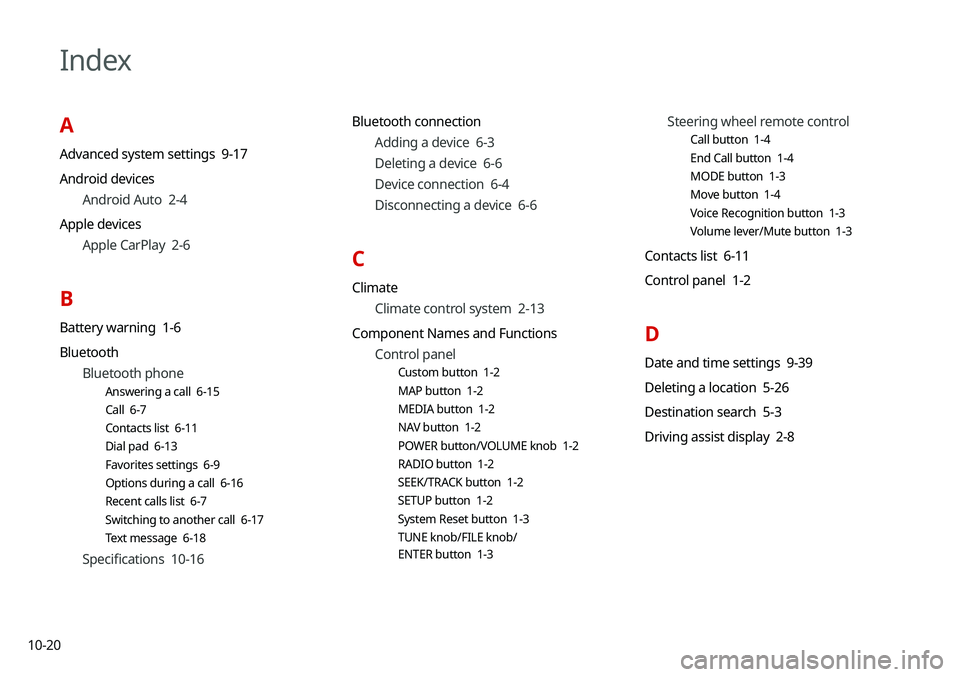
10-20
Index
A
Advanced system settings 9-17
Android devicesAndroid Auto 2-4
Apple devices Apple CarPlay 2-6
B
Battery warning 1-6
BluetoothBluetooth phone
Answering a call 6-15
Call 6-7
Contacts list 6-11
Dial pad 6-13
Favorites settings 6-9
Options during a call 6-16
Recent calls list 6-7
Switching to another call 6-17
Text message 6-18
Specifications 10-16 Bluetooth connection
Adding a device 6-3
Deleting a device 6-6
Device connection 6-4
Disconnecting a device 6-6
C
ClimateClimate control system 2-13
Component Names and Functions Control panel
Custom button 1-2
MAP button 1-2
MEDIA button 1-2
NAV button 1-2
POWER button/VOLUME knob 1-2
RADIO button 1-2
SEEK/TRACK button 1-2
SETUP button 1-2
System Reset button 1-3
TUNE knob/FILE knob/
ENTER button 1-3
Steering wheel remote control
Call button 1-4
End Call button 1-4
MODE button 1-3
Move button 1-4
Voice Recognition button 1-3
Volume lever/Mute button 1-3
Contacts list 6-11
Control panel 1-2
D
Date and time settings 9-39
Deleting a location 5-26
Destination search 5-3
Driving assist display 2-8
Page 238 of 244
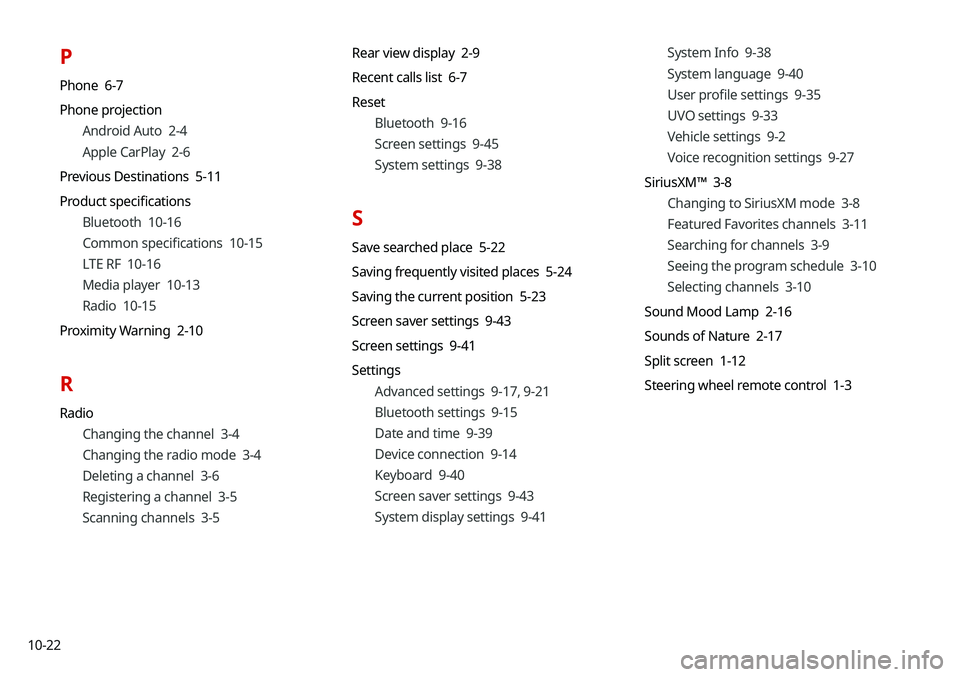
10-22
P
Phone 6-7
Phone projectionAndroid Auto 2-4
Apple CarPlay 2-6
Previous Destinations 5-11
Product specifications Bluetooth 10-16
Common specifications 10-15
LTE RF 10-16
Media player 10-13
Radio 10-15
Proximity Warning 2-10
R
Radio Changing the channel 3-4
Changing the radio mode 3-4
Deleting a channel 3-6
Registering a channel 3-5
Scanning channels 3-5 Rear view display 2-9
Recent calls list 6-7
Reset
Bluetooth 9-16
Screen settings 9-45
System settings 9-38
S
Save searched place 5-22
Saving frequently visited places 5-24
Saving the current position 5-23
Screen saver settings 9-43
Screen settings 9-41
SettingsAdvanced settings 9-17, 9-21
Bluetooth settings 9-15
Date and time 9-39
Device connection 9-14
Keyboard 9-40
Screen saver settings 9-43
System display settings 9-41 System Info 9-38
System language 9-40
User profile settings 9-35
UVO settings 9-33
Vehicle settings 9-2
Voice recognition settings 9-27
SiriusXM™ 3-8 Changing to SiriusXM mode 3-8
Featured Favorites channels 3-11
Searching for channels 3-9
Seeing the program schedule 3-10
Selecting channels 3-10
Sound Mood Lamp 2-16
Sounds of Nature 2-17
Split screen 1-12
Steering wheel remote control 1-3
Page 240 of 244
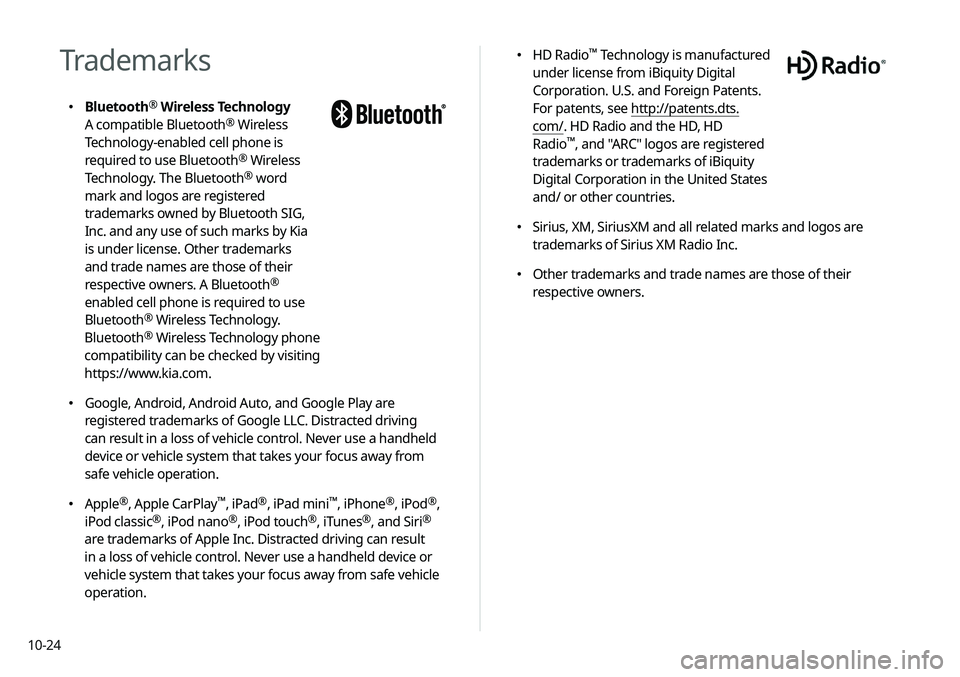
10-24
�HD Radio™ Technology is manufactured
under license from iBiquity Digital
Corporation. U.S. and Foreign Patents.
For patents, see http://patents.dts.
com/. HD Radio and the HD, HD
Radio
™, and "ARC" logos are registered
trademarks or trademarks of iBiquity
Digital Corporation in the United States
and/ or other countries.
� Sirius, XM, SiriusXM and all related marks and logos are
trademarks of Sirius XM Radio Inc.
�Other trademarks and trade names are those of their
respective owners.
Trademarks
�Bluetooth®
Wireless Technology
A compatible Bluetooth® Wireless
Technology-enabled cell phone is
required to use Bluetooth
® Wireless
Technology. The Bluetooth® word
mark and logos are registered
trademarks owned by Bluetooth SIG,
Inc. and any use of such marks by Kia
is under license. Other trademarks
and trade names are those of their
respective owners. A Bluetooth
®
enabled cell phone is required to use
Bluetooth
® Wireless Technology.
Bluetooth® Wireless Technology phone
compatibility can be checked by visiting
https://www.kia.com.
� Google, Android, Android Auto, and Google Play are
registered trademarks of Google LLC. Distracted driving
can result in a loss of vehicle control. Never use a handheld
device or vehicle system that takes your focus away from
safe vehicle operation.
�Apple®, Apple CarPlay™, iPad®, iPad mini™, iPhone®, iPod®,
iPod classic®, iPod nano®, iPod touch®, iTunes®, and Siri®
are trademarks of Apple Inc. Distracted driving can result
in a loss of vehicle control. Never use a handheld device or
vehicle system that takes your focus away from safe vehicle
operation.