2021 KIA SEDONA check engine
[x] Cancel search: check enginePage 2 of 58

GETTING TO KNOW YOUR SEDONA
Welcome to the Kia Family!
Your new Kia vehicle has been designed, engineered and manufactured to provide you with years of comfortable and dependable
driving. Kia is committed to quality, innovation, safety and — above all — your satisfaction.
Using This Guide
The information contained in this guide is a brief overview that will help you become familiar with the operation and features of your
new Kia vehicle. The flipbook format facilitates information access, while the detailed illustrations help to ensure the instructions are
easy to follow.
This Features & Functions Guide, and the specific operational and safety information it provides, is not a substitute for your Owner’s
Manual. In the interest of your safety and that of the vehicle’s occupants, and to help you avoid risks that may result in death or serious
injury, Kia reminds you to carefully read your Owner’s Manual in order to fully familiarize yourself with the important information and
safety warnings it contains.
While Kia endeavors to ensure that the information contained in this guide is accurate at the time of printing, Kia may change
vehicle specifications without notice in advance or after the fact and assumes no liability in connection with such changes.
www.kia.com
Consumer - Roadside Assistance
†16
1-800-333-4KIA (4542)
See Back Pages for Vehicle Maintenance Schedule
Always check the Owner’s Manual for complete operating information and safety warnings. †LEGAL DISCL AIMERS ON BACK INSIDE COVER
Page 3 of 58

ESSENTIAL FEATURES
SEDONA FE ATURES & FUNCTIONS GUIDE
Air Conditioning / Automatic Climate Control* 28
Android Auto
™ / Apple CarPlay® Setup 22
Audio System – Standard Audio System* 23
Audio System – UVO eServices Activation* 24
Audio System – UVO eServices* 25
Audio System – UVO eServices with Premium Navigation* 26
Aux /Multimedia USB Ports, Power Outlets,
USB Charger Ports & AC Inverter* 31
Bluetooth
® Wireless Technology 20
Cruise Control 17
Digital Clock* 31
Passenger Airbag Off Indicator 51
Service Interval Mode 07
Smart Key* 42
Tire Pressure Monitoring System (TPMS) 05
Trip Modes / Trip Computer 06
User Settings 07
Windshield/Rear Wipers & Washers 16VIDEOS & QR CODES
02
INSTRUMENT CLUSTER Instrument Cluster Overview 03
Indicators & Warning Lights 04
Tire Pressure Monitoring System (TPMS) 05
Fuel Economy 05
Drive Mode Integrated Control System* 06
ECO Mode (Active ECO)* 06
VEHICLE SETTINGS LCD Instrument Cluster Modes 07
Trip Modes / Trip Computer 07
User Settings 08
Service Interval Mode 08
DRIVER’S PANEL Electronic Stability Control (ESC) 09
Hill-Start Assist Control (HAC) 09
Instrument Cluster Control 09
AC Inverter* 09
Blind-Spot Collision Warning (BCW ) 10
Rear Cross-Traffic Collision Warning (RCCW )* 10
Lane Departure Warning (LDW )* 11
Forward Collision-Avoidance Assist (FCA)* 12
Manual Folding Mirrors* 12
Power Windows, Window Lock & Central Door Lock 13
Power Folding Outside Mirrors* 13
Power/Heated Outside Mirrors* 13
Automatic Door Lock /Unlock 13
Fuel Filler Lid Release Button 13
Reverse Parking Aid Function* 14
Engine Start/Stop Button* 14
STEERING WHEEL CONTROLS Tilt/ Telescoping Steering Wheel 15
Headlights & High Beams 15
Turn Signals & Fog Lights* 16
Windshield/Rear Wipers & Washers 16
Cruise Control 17
Smart Cruise Control (SCC) with Stop & Go System* 18
Audio Controls 19
Bluetooth
® Wireless Technology 20
AUDIO SYSTEMS Android Auto
™ / Apple CarPlay® Setup 22
Standard Audio System* 23
UVO eServices Activation* 24
UVO eServices* 25
UVO eServices with Premium Navigation* 26CENTER PANEL
Surround View Monitoring (SVM)* 27
Automatic Climate Control* 28
Manual Climate Control* 30
Digital Clock* 31
Aux/Multimedia USB Ports, Power Outlets,
USB Charger Ports & AC Inverter 31
Wireless Smartphone Charging System* 32
Electronic Parking Brake (EPB)* / Auto Hold* 33
Automatic Gear Shift with Sportmatic
® Shifting 34
Heated Steering Wheel* 35
Seat Warmers / Ventilated Seats* 35
S E AT I N G Front Seat Headrest Adjustment 36
Driver Position Memory System* 36
Power Adjustable Driver’s Seat* 37
Manual Adjustable Driver’s Seat* 37
2nd-Row Seat 38
2nd-Row Walk-In Seat* 38
2nd-Row Tumble (Center) Seat* 39
Unfastening Center Seat Belt 39
3rd-Row Seat - Folding and Stowing 40
OTHER KEY FEATURES Remote Keyless Entry (Folding Key)* 41
Double-Turn Lock /Unlock All 41
Smart Key* 42
Map/Room Lamps 43
Sunvisor 43
Sunroof Operation* 44
Parking Distance Warning–Forward* and Reverse* 45
Rear View Monitor 45
Power Sliding Doors 46
Smart Power Liftgate* 46
Hood Release Lever and Latch 48
Fuel Cap / Malfunction Indicator (Check Engine Light) 48
Child-Protector Rear Door Lock 48
Driver Attention Warning (DAW)* 49
HomeLink
® with Auto-Dimming Rearview Mirror* 50
SAFETY FEATURES Occupant Detection System (ODS) /
Passenger Airbag Off Indicator 51
Seat Belts 51
LEGAL DISCLAIMERS See Inside Back Cover
NORMAL MAINTENANCE SCHEDUL E (Back Cover)
Driving while distracted can result in a loss of vehicle control
that may lead to an accident, severe personal injury and
death. The driver’s primary responsibility is in the safe and
legal operation of a vehicle, and any handheld devices, other
equipment or vehicle systems which take the driver’s eyes,
attention and focus away from the safe operation of a vehicle
or that are not permissible by law should never be used during
operation of the vehicle.
*IF EQUIPPED
Page 5 of 58

3ALWAYS CHECK THE OWNER’S MANUAL FOR COMPLETE OPER ATING INFORMATION AND SAFET Y WARNINGS *IF EQUIPPED
Instrument Cluster Overview
EPB
C
HEF
(Type A Cluster)
Your vehicle’s instrument cluster & indicator light locations may differ from those in the
illustrations. For more information on the instrument cluster, the LCD Warning Messages and
the function of all indicator and warning lights, please refer to section 2 in the Owner’s Manual.
This illustration is for demonstration purposes only. Some indicators and warning lights may not
appear in illustration. On the vehicle, they may appear in the LCD.
A Tachometer
B Turn Signal Indicators
C Speedometer
D Engine Temperature Gauge
E Indicators & Warning Lights
F Gear Shift Position Indicator
G Odometer / Trip Computer / Tripmeter
H Fuel Gauge
A
BB
FG
C
HED
INSTRUMENT CLUSTER
Page 7 of 58

5ALWAYS CHECK THE OWNER’S MANUAL FOR COMPLETE OPER ATING INFORMATION AND SAFET Y WARNINGS *IF EQUIPPED †LEGAL DISCL AIMERS ON BACK INSIDE COVER
The TPMS indicator functions as both Low Tire Pressure Light
and TPMS Malfunction Indicator
The indicator
is designed to illuminate if it detects one or more
tires is significantly underinflated, the vehicle has a spare tire installed
without TPMS or the outside temperature becomes significantly lower
Inflate tire(s) to specifications using an
accurate digital tire pressure gauge to
turn off the Low Tire Pressure Light
See the front driver’s door jamb for PSI
specification The Low Tire Pressure
Position Indicator
A is displayed on the
LCD screen in the Instrument Cluster
when the tire(s) is underinflated
When there is a problem with the TPMS,
the TPMS Malfunction Indicator
will
blink for approximately one minute and
then illuminate See dealer for service
35
24
35
35
psi
Low Tire Pressure
To view these videos on
your mobile device, snap
these QR Codes or visit the
listed website
Refer to page 2 for more
information
Tire Pressure
Monitoring System Video
Fuel Economy Video QR CODES
www.youtube.com/KiaFeatureVideos
www.youtube.com/KiaFeatureVideos
Tire Pressure Monitoring System (TPMS)†2 6
Fuel Economy
There are several factors that contribute to your vehicle’s fuel economy, such as maintenance of your vehicle, driving style,
environmental conditions, vehicle weight and vehicle aerodynamics Below are some tips on how to help improve fuel economy:
• Keep your vehicle in good condition with regular maintenance
• Don’t let the engine idle longer than necessary
• Drive at a moderate speed, accelerating smoothly and at a moderate rate
• Keep tires inflated to the recommended pressure
• Travel lightly, without carrying unnecessary weight in your vehicles
• Avoid placing large or heavy items on roof racks
• Avoid hilly, winding or poorly maintained roads
Refer to section 4 in the Owner’s Manual for more information or snap the QR Code above to view a video.
•Even with TPMS, tire pressure should be checked
manually at least once a month Only adjust tire
pressure on “cold tires” that have been sitting for at
least 20 minutes tires and are not hot in temperature
from direct sunlight or heat
•For proper maintenance and optimal fuel economy,
maintain recommended tire inflation pressures and
stay within the load limits and weight distribution
recommended for your vehicle
•In winter or cold weather, the TPMS light may illuminate
if the tire pressure was adjusted to the recommended
tire inflation pressure during warm weather
QUICK TIPS
REMINDERS:
• Chec k the recommended tire pressure label located on the left
side of driver’s door jamb, visible when the door is opened
• Consult your dealer for service if the Low Tire Pressure Light
remains illuminated after inflating your tire(s)
• Personal electronic devices (such as laptops, wireless
chargers, remote start systems, etc ) may interfere with the
TPMS system, which may cause the Malfunction Warning
Indicator (Check Engine Light) to illuminate
This illustration is for demonstration
purposes only. Actual image on
vehicle may vary.
Refer to section 6 in the Owner’s
Manual for more information.
A
INSTRUMENT CLUSTER
Page 9 of 58

7ALWAYS CHECK THE OWNER’S MANUAL FOR COMPLETE OPER ATING INFORMATION AND SAFET Y WARNINGS *IF EQUIPPED
Your vehicle’s steering wheel buttons may differ from those in the illustrations.
Refer to section 4 in the Owner’s Manual for more information.
Driving while distracted is dangerous and should be avoided. Drivers should
remain attentive to driving and always exercise caution when using the
steering-wheel-mounted controls while driving.
Refer to section 4 in the Owner’s Manual for more information.
( Type A; Buttons located on Steering Wheel)
Trip Modes / Trip Computer
The Trip Computer is a driver information system
that displays information related to driving on the
display when the Engine Start /Stop button is in the
ON position
To cycle through the LCD Instrument Cluster modes,
press the Mode button
A
Trip Computer:
• To select and enter Trip Computer mode
,
press the Select /Reset (OK ) button B up/down
and then press again to enter
• To cycle through and select the different screens
(Fuel Economy, Accumulated Info, Drive Info,
Digital Speedometer, Smart Shift*), press the
Select /Reset (OK ) button
B up/down and then
press again to enter
• When displaying TRIP A or TRIP B screens, press
and hold the Select /Reset (OK ) button
B to reset
the Tripmeter to zero
• Press the Return button*
C to go back to the
previous mode/item (Button only available with
Type B cluster)
REMINDERS:
•
Appearance of Tripmeter display may differ as equipped
•
All stored driving information (except Odometer and Range) is
reset if the battery is disconnected
LCD Instrument Cluster Modes
Press the Mode button A to
cycle through different LCD
Instrument Cluster Modes:
Trip Computer Mode: Displays driving
information for tripmeter, fuel economy, etc
Turn-by-Turn Mode*: Displays the state of
the navigation
Assist Mode*: Displays the state of the Smart
Cruise Control with Stop & Go, Lane Departure
Warning, Tire Pressure Monitoring System
User Settings Mode: Change settings of the
doors, lamps and other features
Master Warning Mode: Informs on low tire
pressure warnings, Blind-Spot Collision Warning
(BCW )* system malfunction and other systems
(Type B Cluster)
FUEL ECONOMY
• Average Fuel Economy
• Instant Fuel Economy
ACCUMULATED INFO
• Tr ipme t e r
• Fuel Economy Average
• Timer
DRIVE INFO
• Tr ipme t e r
• Fuel Economy Average
• Timer
SMART SHIFT*
DIGITAL SPEEDOMETER
Fuel Economy
Average
12.4 MPG
0 30
10 20A
B
C
VEHICLE SETTINGS
Page 13 of 58

ALWAYS CHECK THE OWNER’S MANUAL FOR COMPLETE OPER ATING INFORMATION AND SAFET Y WARNINGS *IF EQUIPPED †LEGAL DISCL AIMERS ON BACK INSIDE COVER11
Lane Departure
Warning Video
To view a video on your
mobile device, snap this
QR Code or visit the listed
website
Refer to page 2 for more
information QR CODE
www.youtube.com/KiaFeatureVideos
When the LDW sensor does not detect the
lane traveling in, the lane is not illuminated When the LDW sensor detects the
lane traveling in, the lane is illuminated
Lane Departure Warning
Lane Departure Warning Lane Departure Warning
Lane Departure Warning
Lane Departure Warning
Lane Departure Warning
Lane Departure Warning
Lane Departure Warning
When the LDW sensor detects the vehicle veering outside of the lane traveling in,
the lane the vehicle is crossing will blink (shown in both images at left)
Lane Departure Warning
Lane Departure WarningLane Departure Warning
Lane Departure Warning
Lane Departure Warning
Lane Departure Warning Lane Departure Warning
Lane Departure Warning
(Button panel
located left of
Steering Wheel)
Lane Departure Warning (LDW) *†6
Lane Departure Warning system is designed to detect the lane markers
using a front view camera on the windshield and can warn the driver
when the vehicle starts departing from the lane
With the Engine Start /Stop button in the ON position, press the LDW
button
A to turn the system ON The instrument cluster indicator
will initially illuminate white It will remain white when the vehicle is
traveling slower than 40 mph and the system does not detect the lane
markers When the LDW system detects the lane markers, the LDW
icon will illuminate green
If LDW detects that you are moving outside of your lane, the system
may issue a warning on the LCD screen and an alert may sound
The system will operate under the following conditions:
• The vehicle speed exceeds approximately 40 mph
• The LDW system recognizes the lane the vehicle is traveling in
• The vehicle is between the lane markers
REMINDERS:
• LDW will not issue a warning if the turn signal or hazard signal is activated
• If the LDW system is set on or off and the ignition is cycled, the system returns
to its previous state
Refer to section 5 in the Owner’s Manual for more information. Lane Departure Warning (LDW) is
not a substitute for safe and proper
driving. Always drive safely and use
caution. LDW may not always alert
the driver if the vehicle is driven
outside of its lane.
Images are for illustrative purposes
only and may not reflect actual
feature or operation.
A
DRIVER'S PANEL
Page 19 of 58

17ALWAYS CHECK THE OWNER’S MANUAL FOR COMPLETE OPER ATING INFORMATION AND SAFET Y WARNINGS *IF EQUIPPED †LEGAL DISCL AIMERS ON BACK INSIDE COVER
(Type B shown)
Cruise Control†2 3
A CRUISE Control ON/OFF butt on: Press to turn the Cruise Control ON/OFF
(CRUISE indicator will illuminate on the Instrument Cluster when ON)
B Resume Cruising Speed button: Press up to resume or increase the
cruising speed
Set Cruising Speed button: Press down to set or decrease the cruising speed
C Cruise Control CANCEL button: To cancel the Cruise Control setting, do one of the following:
• Press the brake pedal
• Press the CANCEL but ton
•Cruise Control is designed to function above 20 mph
•The Cruise Control system will not activate until the brake pedal has been depressed
at least once after ignition ON or engine start
QUICK TIPS
REMINDER: Cruise Control is a part of Smart Cruise Control with Stop and Go* and can be set as the operating mode To switch
from Smart Cruise Control (SCC) to Cruise Control, press and hold the CRUISE button A (the SCC system must not be activated
to change modes) Repeat to switch back to SCC mode
Your vehicle’s steering wheel buttons may differ from those in the illustrations.
Refer to section 5 in the Owner’s Manual for more information.
A
B
C
STEERING WHEEL CONTROLS
Page 25 of 58
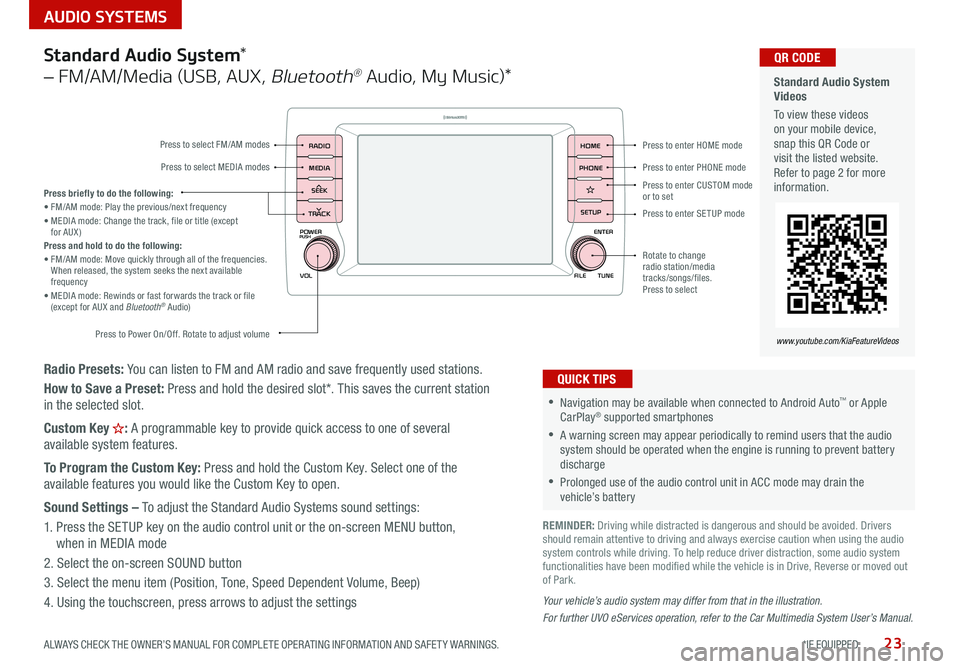
23
AUDIO SYSTEMS
ALWAYS CHECK THE OWNER’S MANUAL FOR COMPLETE OPER ATING INFORMATION AND SAFET Y WARNINGS *IF EQUIPPED
Radio Presets: You can listen to FM and AM radio and save frequently used stations
How to Save a Preset: Press and hold the desired slot* This saves the current station
in the selected slot
Custom Key
H: A programmable key to provide quick access to one of several
available system features
To Program the Custom Key: Press and hold the Custom Key Select one of the
available features you would like the Custom Key to open
Sound Settings – To adjust the Standard Audio Systems sound settings:
1 Press the SETUP key on the audio control unit or the on-screen MENU button,
when in MEDIA mode
2 Select the on-screen SOUND button
3 Select the menu item (Position, Tone, Speed Dependent Volume, Beep)
4 Using the touchscreen, press arrows to adjust the settings
Your vehicle’s audio system may differ from that in the illustration.
For further UVO eServices operation, refer to the Car Multimedia System User’s Manual.
Standard Audio System *
– FM/AM/Media (USB, AUX ,
Bluetooth® Audio, My Music)*
POWER
VOLPUSH
APPS
RADIO
MEDIA
SEEK
TRACK
ENTER
FILE TUNE
HOME
PHONE
SETUPPress to enter HOME mode
Press to enter PHONE mode
Press to enter SETUP mode
Press to enter CUSTOM
mode
or to set
Rotate to change
radio station/media
tracks/songs/files
Press to select
Press briefly to do the following:
• FM/AM mode: Play the previous/next frequency
• MEDIA mode: Change the track, file or title (except
for AUX )
Press and hold to do the following:
• FM/AM mode: Move quickly through all of the frequencies
When released, the system seeks the next available
frequency
• MEDIA mode: Rewinds or fast forwards the track or file
(except for AUX and Bluetooth
® Audio)
Press to Power On/Off Rotate to adjust volume
Press to select FM/AM modes
Press to select MEDIA modes
•Navigation may be available when connected to Android Auto™ or Apple
CarPlay® supported smartphones
•A warning screen may appear periodically to remind users that the audio
system should be operated when the engine is running to prevent battery
discharge
•Prolonged use of the audio control unit in ACC mode may drain the
vehicle’s battery
QUICK TIPS
Standard Audio System
Videos
To view these videos
on your mobile device,
snap this QR Code or
visit the listed website
Refer to page 2 for more
information QR CODE
www.youtube.com/KiaFeatureVideos
REMINDER: Driving while distracted is dangerous and should be avoided Drivers
should remain attentive to driving and always exercise caution when using the audio
system controls while driving To help reduce driver distraction, some audio system
functionalities have been modified while the vehicle is in Drive, Reverse or moved out
of Park