2021 KIA SEDONA steering
[x] Cancel search: steeringPage 15 of 58

13ALWAYS CHECK THE OWNER’S MANUAL FOR COMPLETE OPER ATING INFORMATION AND SAFET Y WARNINGS *IF EQUIPPED
(Button located left of
Steering Wheel)
Power Windows, Window Lock & Central Door Lock
A Pull/Press to operate Front Windows Auto Up/Down*
B Press to Unlock /Lock All Doors
C Press to disable Rear Passenger Windows and Rear Sunroof* passenger controls
REMINDER: When C is pressed, window controls for the Rear Passenger Windows are disabled
Refer to section 4 in the Owner’s Manual for more information.
Power Folding Outside Mirrors *
Press the L or R buttons D to select the mirror to adjust
Press button arrows
E left /right or up/down to adjust mirror position
Toggle button
F left /right to unfold/fold the outside rearview mirrors
Toggle button
F to center to automatically fold/unfold mirrors when:
• The Smart Key* Lock /Unlock buttons are pressed
• The door outside handle button is pressed
•
•Auto Door Lock /Unlock* will engage when the gear shift is moved into or out of the P (Park) position
•To turn Auto Door Lock /Unlock* OFF, go to User Settings* in the LCD Instrument Cluster modes
QUICK TIPS
•
•The mirrors will automatically unfold when the Smart Key* is within close proximity to the vehicle
•To automatically fold mirrors when exiting vehicle, press the LOCK button once on the Smart Key*
QUICK TIPS
Press button again to stop Auto Up/Down function QUICK TIP
Power/Heated Outside Mirrors*
Mirror heaters automatically turn ON/OFF at the same time
the Rear Window Defroster is turned ON/OFF The Rear
Window Defroster button* is located on the climate control
system panel
Refer to section 4 in the Owner’s Manual for more information.
Automatic Door Lock/Unlock
When the gear shift is moved into or out of P (Park), all doors
will Lock /Unlock Refer to the User Settings on how to turn
Auto Door Lock /Unlock ON/OFF
Refer to section 4 in the Owner’s Manual for more information.
Fuel Filler Lid Release Button
Press the Fuel Filler Lid Release button
to release the fuel door
Refer to section 4 in the
Owner’s Manual for more
information..
REMINDER:
To lock position of mirrors, toggle switch to the neutral (center) position
Refer to section 4 in the Owner’s Manual for more information.
A
B
F
CE
D
D
(Button/switch panel located on Driver’s Door )
Button configuration may vary depending on vehicle model.
DRIVER'S PANEL
Page 17 of 58

15ALWAYS CHECK THE OWNER’S MANUAL FOR COMPLETE OPER ATING INFORMATION AND SAFET Y WARNINGS *IF EQUIPPED †LEGAL DISCL AIMERS ON BACK INSIDE COVER
Headlight position
Parking light position
AUTOAuto Light* / HBA*
OFFOFF position
It may be helpful to pull/push the bottom of the
Steering Wheel towards/away from you to adjust the
desired distance prior to adjusting the angle
QUICK TIP
REMINDERS:
•HBA will operate when vehicle speed exceeds 25 mph
•
If the lever is pushed away from you while HBA is operational, HBA will turn off and the high beams will be on continuously
If the lever is pulled toward you while HBA is operational, HBA will turn off
•
If the light switch is switched to the headlight position, HBA will turn off and low beams will be on continuously
Tilt/Telescoping Steering Wheel†2 5
To adjust the Steering Wheel, press the Lock-
Release Lever A down and adjust B to the
desired angle and C distance
When finished, pull the Lock-Release Lever
A
up to lock the Steering Wheel in place
Headlights & High Beams
To o p e r a t e :
• Rotate the switch to change
the Headlight function
• Push the lever to turn High Beams ON
• Pull the lever to flash Headlights /
High Beams
AUTO Light function* — When the light switch is in the AUTO Light position, the tail lights and
headlights will turn ON/OFF automatically depending on the amount of light outside the vehicle
High Beam Assist (HBA)* — The High Beam Assist is designed to automatically adjust the headlight
range by switching between high and low beams based on light detected from oncoming vehicles and
road conditions
To enable HBA, toggle the light switch to the AUTO Light position and turn on the high beams by
pushing the lever away from you The High Beam Assist indicator
will illuminate
Refer to section 4 in the Owner’s Manual for more information.
Refer to section 4 in the Owner’s Manual for more information.A
B
C
STEERING WHEEL CONTROLS
Page 18 of 58

SEDONA FEATURES & FUNCTIONS GUIDE16*IF EQUIPPED
M I S T:
Single wipe
OFF: Wiper off
I N T: Intermittent wipe
LO: Slow wipe
HI: Fast wipe
PUSH
FRONT
PULL
FRONT
PUSH
PULL
PUSH
FRONT
PULL
FRONT
PUSH
PULL
HI: Fast wipe
LO: Slow wipe
OFF: Wiper off
This illustration is for demonstration purposes only. Actual feature on vehicle
may vary. Refer to section 4 in the Owner’s Manual for more information.
These illustrations are for demonstration purposes only.
Actual feature on vehicle may vary.
Refer to section 4 in the Owner’s Manual for more
information.
A
B
Windshield Wipers & Washers
To o p e r a t e :
• Move lever Up/Down to change wiper modes
• Press button
B Up/Down to adjust Intermittent Wipe Speed
• Pull lever to spray and wipe
Rear Wiper & Washer
To operate:
• Rotate Rear Wiper switch to change Wiper modes
• Push to spray and wipe
LO and HI sets the wiper speed There is no
intermittent wipe function on the Rear Wipers
QUICK TIP
• Pressing button B up increases Intermittent wipe frequency and wipe
speed Pressing the button down decreases the frequency of wipes
• Set the wiper to the OFF position when the wiper is not in use
QUICK TIPS
Turn Signals & Fog Lights*
To o p e r a t e :
• Turn Signals - Move lever Up/Down for Right /Left Turn Signal
• Fog Lights - Press switch
A up/down to turn Fog Lights
ON/OFF
REMINDER: Headlights must be ON for Fog Light operation
The One-Touch Lane Change Signal is activated by briefly
pressing the Turn Signal Lever slightly for less than 1 second
and then releasing The lane change signal will blink 3 times
To change how many times (3/5/7) the Lane Change Signal
blinks, go to the User Settings Mode in the LCD Instrument
Cluster modes
Refer to section 4 in the Owner’s Manual for more information.
STEERING WHEEL CONTROLS
Page 19 of 58

17ALWAYS CHECK THE OWNER’S MANUAL FOR COMPLETE OPER ATING INFORMATION AND SAFET Y WARNINGS *IF EQUIPPED †LEGAL DISCL AIMERS ON BACK INSIDE COVER
(Type B shown)
Cruise Control†2 3
A CRUISE Control ON/OFF butt on: Press to turn the Cruise Control ON/OFF
(CRUISE indicator will illuminate on the Instrument Cluster when ON)
B Resume Cruising Speed button: Press up to resume or increase the
cruising speed
Set Cruising Speed button: Press down to set or decrease the cruising speed
C Cruise Control CANCEL button: To cancel the Cruise Control setting, do one of the following:
• Press the brake pedal
• Press the CANCEL but ton
•Cruise Control is designed to function above 20 mph
•The Cruise Control system will not activate until the brake pedal has been depressed
at least once after ignition ON or engine start
QUICK TIPS
REMINDER: Cruise Control is a part of Smart Cruise Control with Stop and Go* and can be set as the operating mode To switch
from Smart Cruise Control (SCC) to Cruise Control, press and hold the CRUISE button A (the SCC system must not be activated
to change modes) Repeat to switch back to SCC mode
Your vehicle’s steering wheel buttons may differ from those in the illustrations.
Refer to section 5 in the Owner’s Manual for more information.
A
B
C
STEERING WHEEL CONTROLS
Page 20 of 58

SEDONA FEATURES & FUNCTIONS GUIDE18*IF EQUIPPED †LEGAL DISCL AIMERS ON BACK INSIDE COVER
Smart Cruise Control (SCC) with Stop & Go System *†6,23
The Smart Cruise Control (SCC) with Stop & Go System is designed to maintain a predetermined
distance from vehicles detected ahead by automatically adjusting the driving speed as needed
When traffic is detected, the vehicle will slow down to maintain a set distance behind
traffic without depressing the accelerator or brake pedal
With the SCC on and activated and the vehicle-to-vehicle distance set, when the system detects
a vehicle slowing or stopping, it can bring the vehicle to a complete stop When the vehicle ahead
starts to move forward, the SCC system re-engages If the vehicle ahead stops for more than 3
seconds, the accelerator pedal or the RES+ button must be pressed to start moving the vehicle
To set/adjust the SCC speed:
• Press the CRUISE button
A to turn the system ON The CRUISE indicator will illuminate on the
instrument cluster Accelerate/decelerate to the desired speed
• Press the RES+/SET- button
B down to set the speed The SET indicator light will illuminate
The set speed and vehicle-to-vehicle distance will illuminate on the LCD screen Press the
RES+/SET- button
B up/down to increase/decrease the set speed
To adjust the vehicle-to-vehicle distance setting
C, press the SCC button D on the steering
wheel Images on the LCD screen E will change when scrolling through the settings
To cancel SCC operation: Press the CANCEL button
F or press the brake pedal The CRUISE
indicator on the instrument cluster will turn OFF
To turn the system OFF, press the CRUISE button
A The CRUISE indicator on the instrument
cluster will turn OFF
( Type B; buttons located on
right side of Steering Wheel)
Images are for illustrative purposes
only and may not reflect actual feature
or operation. Actual images or buttons
on vehicle may vary.
Refer to section 5 in the Owner’s
Manual for more information.
REMINDER: Distances are
approximate, based on 56 mph
vehicle speed The SCC vehicle-
to-vehicle distance increments are
based on vehicle speed
A
B
F
E
D
Smart Cruise Control (SCC)
with Stop & Go Video
To view a video on your
mobile device, snap this
QR Code or visit the listed
website
Refer to page 2 for more
information QR CODE
www.youtube.com/KiaFeatureVideos
STEERING WHEEL CONTROLS
17 2 f t 13 0 f t
82ft 10 6 f t
C
Page 21 of 58

AUDIO SYSTEMS
19ALWAYS CHECK THE OWNER’S MANUAL FOR COMPLETE OPER ATING INFORMATION AND SAFET Y WARNINGS *IF EQUIPPED †LEGAL DISCL AIMERS ON BACK INSIDE COVER
STEERING WHEEL CONTROLS
Smart Cruise Control (SCC)
with Stop & Go System *
†6,23 (continued)
The SCC system is a supplemental system and is not a substitute for safe driving. It is the
responsibility of the driver to always check the speed and distance to the vehicle ahead.
Refer to section 5 in the Owner’s Manual for more information.
To change the Cruise Control mode from SCC to standard Cruise Control,
press and hold CRUISE button
A (see previous page) Repeat to switch
modes again ( The SCC system must not be activated to change modes)
For the SCC System to operate:
•When no vehicle is in front, you must be traveling at a minimum speed
of 20 mph
•When following a vehicle, there is no minimum speed requirement
When following a vehicle, the system will automatically adjust your cruise
speed based on the vehicle detected in front It may even bring the vehicle
to a complete stop if necessary
QUICK TIPS
REMINDERS:
•
When the ignition is cycled, the SCC is turned on, which is the default setting The speed
setting will need to be reset when ignition is cycled
•
If the SCC system is left on, it can be activated inadvertently Keep the system off when
not in use to avoid setting a speed that the driver is not aware of
•
In standard Cruise Control, the driver needs to manually assess the distance from other
vehicles as the system will not apply brakes to slow down automatically in order to turn
SCC ON/OFF
•
The SCC is also canceled when the driver’s door is opened, gear shift is changed out of
D (Drive) and various other conditions See Owner’s Manual for other conditions
Audio Controls†2 3
A Audio MODE button: Press to cycle through the FM/AM/SiriusXM®*†20
Media Modes; Audio System ON/OFF: Press to turn the power on
B Seek/Track button:
FM/AM/SiriusXM
®* Modes: Press up/down to advance through Preset
Stations Press and hold to auto seek
Media Modes: Press up/down to move the track up/down Press and hold
to fast forward/rewind (except for Bluetooth
® Audio)
C Volume button: Press up/down to raise/lower the volume
Mute button: Press to mute all audio
Driving while distracted is dangerous and should be avoided. Drivers should remain attentive
to driving and always exercise caution when using the steering-wheel-mounted controls
while driving. For further audio system operation, refer to pages 22-26.
Your vehicle’s steering wheel buttons may differ from those in the illustrations.
Refer to section 4 in the Owner’s Manual for more information.
A
BC
Page 22 of 58
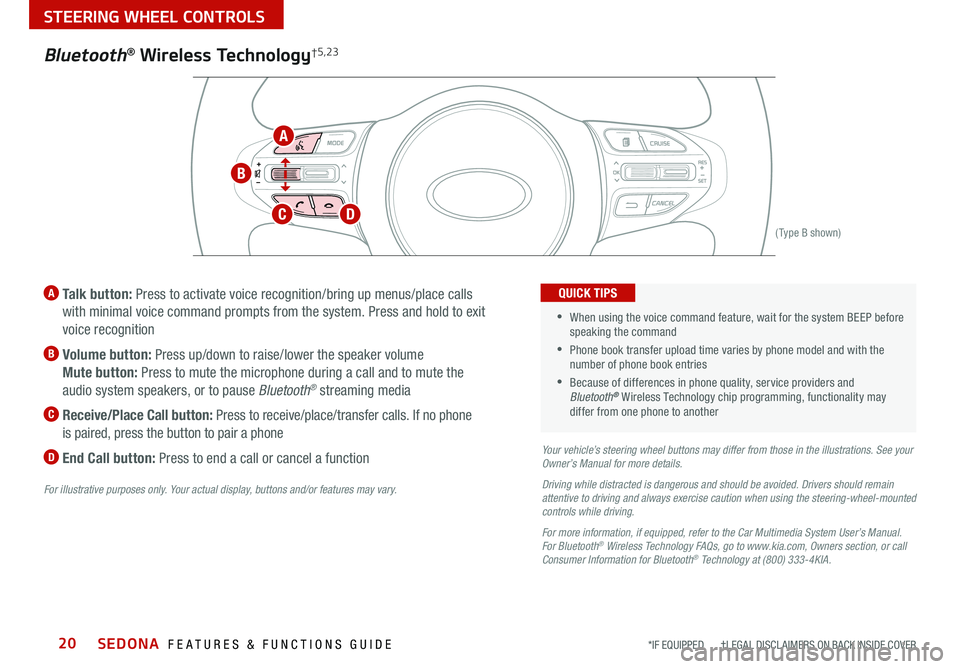
SEDONA FEATURES & FUNCTIONS GUIDE20*IF EQUIPPED †LEGAL DISCL AIMERS ON BACK INSIDE COVER
(Type B shown)
A Talk button: Press to activate voice recognition/bring up menus/place calls
with minimal voice command prompts from the system Press and hold to exit
voice recognition
B Volume button: Press up/down to raise/lower the speaker volume
Mute button: Press to mute the microphone during a call and to mute the
audio system speakers, or to pause Bluetooth
® streaming media
C
Receive/Place Call button: Press to receive/place/transfer calls If no phone
is paired, press the button to pair a phone
D End Call button: Press to end a call or cancel a functionYour vehicle’s steering wheel buttons may differ from those in the illustrations. See your
Owner’s Manual for more details.
Driving while distracted is dangerous and should be avoided. Drivers should remain
attentive to driving and always exercise caution when using the steering-wheel-mounted
controls while driving.
For more information, if equipped, refer to the Car Multimedia System User’s Manual .
For Bluetooth
® Wireless Technology FAQs, go to www.kia.com, Owners section, or call
Consumer Information for Bluetooth® Technology at (800) 333-4KIA.
For illustrative purposes only. Your actual display, buttons and/or features may vary.
•When using the voice command feature, wait for the system BEEP before
speaking the command
•
Phone book transfer upload time varies by phone model and with the
number of phone book entries
•Because of differences in phone quality, service providers and
Bluetooth® Wireless Technology chip programming, functionality may
differ from one phone to another
QUICK TIPS
Bluetooth® Wireless Technology†5,23
A
B
CD
STEERING WHEEL CONTROLS
Page 23 of 58

21ALWAYS CHECK THE OWNER’S MANUAL FOR COMPLETE OPER ATING INFORMATION AND SAFET Y WARNINGS *IF EQUIPPED †LEGAL DISCL AIMERS ON BACK INSIDE COVER
Voice Recognition
Tips Video
To view a video on your
mobile device, snap this
QR Code or visit the listed
website
Refer to page 2 for more
information QR CODE
www.youtube.com/KiaFeatureVideos
Voice Recognition* and Phone Contact Tips
The system may have difficulty understanding
some accents or uncommon names Improve
the performance by making a few simple
changes to your phone contacts, listed below
To help optimize the Bluetooth Wireless
Technology Voice Recognition system, see
other tips and reminders under Quick Tips
• Use full names (first and last names) vs
short or single-syllable names (“John Smith”
vs “Dad,” “Smith Residence” vs “Home”)
• Avoid using special characters, emojis or
hyphenated names (@, &, #, /, -, *, +, etc )
• Avoid using acronyms (“In Case of
Emergency” vs “ICE”) or words with all
capital letters
• Spell words completely, no abbreviations
(“Doctor Smith” vs “Dr Smith”)
Bluetooth® Wireless Technology *†5,23 (continued)
Pairing a Phone
For instructions on how to pair a phone, refer to the audio system’s
user’s guide or your vehicle’s Quick Start Guide
How to Place a Call
Below are methods for placing a call using the Steering Wheel controls:
When using the voice command feature*, waiting for the system BEEP
before speaking the command
• Option 1: Press the Receive/Place Call button
C (displays the phone
screen with call history)
• Option 2: Press the Talk button*
A Then say the command
“Call {name}” or “Dial {number}” followed by contact name or number
During the pairing process, be sure to accept the connection requests on the
phone for phone book download and to allow acceptance of all future
Bluetooth
® connection requests
QUICK TIP
For more information, refer to the Car Multimedia System User’s Manual.
• Bluetooth® Music Streaming – If the Bluetooth® music is inaudible or too low, you
may need to turn up the volume on the connected phone
• When placing a call, speak in a natural, moderate tone, with clear pronunciation The
system may have trouble recognizing commands if you speak too softly or too loudly
• Always wait for the beep before speaking any commands
• Close windows and sunroof and turn off A /C Open windows, sunroof, weather (wind/
rain), or an A /C fan operating at higher speeds can interfere with Voice Recognition
• Press the talk button and say “Help” to get a list of available commands
QUICK TIPS
STEERING WHEEL CONTROLS